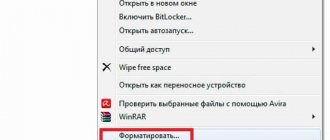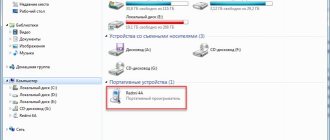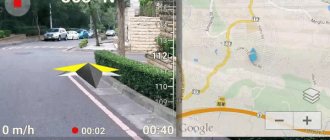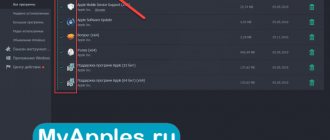How are MIUI firmware divided by region?
First of all, let's divide MIUI firmware by region. Everything is very simple here.
Two versions are officially released:
- for the domestic market, also known as Anglo-Chinese – China ROM;
- for the international market, global – Global ROM.
These are two basic versions of MIUI firmware, on the basis of which custom firmware is created. Below is a little more detail about each of the two.
MIUI Global ROM (global firmware)
This firmware is intended for smartphones and tablets manufactured outside of China. The international version of MIUI already has pre-installed applications and services from Google. There is a choice of languages, including Russian.
MIUI China ROM
This version is released exclusively for smartphones sold in the domestic market. The firmware has 2 pre-installed languages - Chinese and English; there are also no Google services and installed software that works only in China.
Types of firmware in Xiaomi smartphones
Xiaomi firmwares have a common name - MIUI. It can also be found on devices from other manufacturers, since it is a very successful and multifunctional development. The manufacturers of this software tried to combine in their “brainchild” the best features from competitors - IOS and Android. MIUI is released in 2 versions - English-Chinese and global. The first, as the name says, has Chinese and English languages, the second supports many, including the Russified version.
Xiaomi firmware is divided into 4 types:
- Stable. Published approximately once every two months in English and Chinese. Aimed at ordinary users.
- Global Stable. Released simultaneously with the version indicated above, but at the same time includes various language packs.
- Weekly (Developer) (for developers). This firmware allows you to test new solutions, so it is released quite often - usually weekly on Fridays.
- Daily. This version is available to developers and testers. You can find out how to join this category on the official website.
Updates often lead to changes in functionality. As for the interface, it changes only during a global transition, for example, from version 7 to 8 and so on. At the same time, there are many custom firmwares that you can easily install yourself and change the menu design and functionality.
What is the firmware version
The firmware version is indicated by a specific sequence of numbers. Usually these are three digits:
- 1 digit is the most important digit that characterizes the version. Versions that differ by this number from each other will differ significantly in appearance and functionality.
- 2nd figure - elimination of major shortcomings of the version without using fundamental changes.
- 3rd digit - fixing minor bugs, improving performance and stability.
- The higher the firmware version, the more modern, powerful and stable the device is. There are, of course, raw versions, usually these appear immediately after they are announced and released into the public domain. Bugs and shortcomings are eliminated very quickly.
You need to know the firmware version in the following cases:
- If desired, flash it manually. The processes of downgrading or upgrading firmware can differ greatly from each other.
- to install updates manually. More important point. Updates for certain services will only be installed in the correct firmware version.
- to know the characteristics of your device. It’s just logical to use the device and know all its capabilities and characteristics.
What types of processors are installed in Android smartphones?
The SoC in a smartphone is noticeably different from the processors installed in full-fledged computers. This is explained by the dimensions of the mobile device, which, according to an unspoken rule, should fit easily into a pocket. When analyzing the features of phone platforms, you need to abstract from knowledge about computer processors. We have collected all the questions regarding SoC, and right now a specialist is ready to give his answer to them.
In conclusion, it is necessary to create an image of the ideal processor for 2020. It should have approximately the following characteristics:
- number of cores – 8;
- maximum clock frequency – 2.9 GHz;
- technical process – 7 nm;
- memory type – LPDDR5;
- drive type – UFS 3.0.
Of course, these characteristics will be relevant only for the flagship segment. In the mid-budget price range, it is almost impossible to find a smartphone with a similar SoC.
Why they ask the question: how to find out what version of Android is installed on a mobile device
The Android OS is constantly evolving, new versions appear regularly, new functionality is added, and changes are made to existing parameters. Operating system versions differ from each other, sometimes quite noticeably.
The main reasons why a user wants to get information about the current version of Android:
- The desire to know information for reference purposes is simply obtaining information about the OS version.
- To install the device firmware yourself, before performing the work, you need to find out the installed version of Android.
- Information is required about the compatibility of the OS version with programs or games - some applications support installation and operation on the device starting from a certain version of Android.
Based on this, users have questions about how to find out the Android version on a phone or tablet. Both types of devices use the same methods to obtain information.
This article will guide you through how to find out what version of Android OS is installed on your phone or tablet. We will receive information through the operating system or using third-party applications. The Google Play store has a large number of applications suitable for our task that can be installed on a mobile device.
How to find out the firmware version in Android and why it is needed
The Android operating system is capturing an increasingly wider circle of users and its admirers.
Therefore, the owner and developer of the android is constantly trying to improve and add something new and necessary to the operating system.
Knowing the OS version installed in your gadget will show how modern or outdated your operating system is and will help you decide on the choice of programs that will work smoothly on your OS version.
How to run a built-in Android game
Also, finding out the Android version can help those who want to run the Easter egg built into that particular version. I have already told you what Easter eggs were in each previously released version of Android and how to launch them, but I will repeat it again. To launch the built-in game, you need to click on the “Android Version” field several times, which can be found along the path described above.
Each version of Android has its own Easter egg.
Then you will need to solve the riddle and the game will start. The solution can be found on the Internet. Usually you need to collect something, guess something, or move something.
How to find out your Apple iPhone model
Identifying an iPhone using its model identification number
The easiest way in this case is to search for the identification number, which is located on the back cover of the phone or on the box. Having learned the five-digit code, you can clarify the full name of the model using the browser search engine. For example, the number “A1865” or “A1660” is written on the box.
It is one of these combinations that must be entered into the search, after which the browser will display the result. You can also use the special table below.
| Model | Number |
| iPhone | A1203 |
| iPhone 3G | A1324 A1241 |
| iPhone 3GS | A1325 A1303 |
| iPhone 4 | A1349 A1332 |
| iPhone 4s | A1431 A1387 |
| iPhone 5 | A1428 A1429 A1442 |
| iPhone 5c | A1456 A1507 A1516 A1529 A1532 |
| iPhone SE | A1723 A1662 A1724 |
| iPhone 6 Plus | A1522 A1524 A1593 |
| iPhone 6 | A1549 A1586 A1589 |
| iPhone 6s Plus | A1634 A1687 A1699 |
| iPhone 6s | A1633 A1688 A1700 |
| iPhone 7 Plus | A1661 A1784 A1785 |
| iPhone 7 | A1660 A1778 A1779 |
| iPhone 8 Plus | A1864 A1897 A1898 |
| iPhone 8 | A1863 A1905 A1906 |
| iPhone X | A1865 A1901 A1902 |
| iPhone XS | A1920 A2097 A2098 A2100 |
| iPhone XS Max | A1921 A2101 A2102 A2104 |
| iPhone XR | A1984 A2105 A2106 A2108 |
| iPhone 11 | A2111 A2221 A2223 |
| iPhone 11 Pro | A2160 A2215 A2217 |
| iPhone 11 Pro Max | A2161 A2218 A2220 |
How to determine your model using iTunes
In this case, you will need to synchronize your phone with your computer via a USB cable, and then open iTunes on the latter. A shortcut with a mobile device will light up at the top of the screen, which you need to click on. Next, a menu will open with precise information regarding technical characteristics and model name.
How to run developer mode on Android
With developer mode, the situation is similar to launching an Easter egg, only you need to quickly click several times not on “ Android Version ”, but on “ Build Number ”. Your developer mode is activated, which you can switch to from the smartphone settings. It appears in different places, but usually it's somewhere in the “ System ” section or so. You can find it by searching in settings.
Thanks, Apple: Google copied another iOS feature for Android
However, if you do not have a clear understanding of what you want to change and why you need it, then it is better not to touch this item. Even if you don't break your phone, you may accidentally activate some feature or interface element that you don't like, and you won't know how to disable it. People often turn to me with similar questions, saying that “ it just became that way .”
Activating developer mode. I didn't need it since I had already turned it on. By the way, you can see the Android version here.
Checking the Android version on your phone or tablet
For experienced users, such a question may seem funny, but for those who have just purchased a device or are preparing to buy it, it is advisable to understand why and how to find out the version of Android on the phone. This is especially important when installing software.
It is also necessary to check whether Android is up to date when purchasing a new phone or tablet directly from the store, so that you don’t have to regret it later.
When purchasing a new smartphone, many inexperienced users pay attention to the amount of memory, screen or other details that are important to them, while ignoring the relevance of Android. But, having bought a model with exactly the same characteristics as a more expensive smartphone, you are disappointed. After all, it turns out that the device does not have such functionality, and their main difference is only in the type of relevance of the operating system. And he won't be able to do what his neighbor's phone does.
How to find out the operating system version
To do this, you can use several methods, depending on the task at hand.
The simplest method, which does not involve the use of special programs and connecting to a computer, is to look at the “About phone” item in the settings.
There will be a sub-item “Build version”, where the release of the operating system will be indicated.
You can solve the problem of how to find out the firmware version in Android using programs on your computer. The same flash tool for flashing Chinese phones will help.
Please rate:
- 100
- 1
- 2
- 3
- 4
- 5
5 out of 5
Read: 36 723
Human
How to see the Android version on a smartphone (tablet) settings
In order to find out the type of your “robot” in a minute, just use the settings of your device. In different models of mobile phones and tablets, they differ in details, but in general the scheme is the same everywhere.
- “Settings” icon from the menu or on the desktop and in the window that opens, find the “About device” , which is usually located at the bottom. For tablets – “Settings” – “Phone information” .
- “Android Version” item specifies the number format. In modern gadgets, the “robot” version is written right on this point in the required table of contents.
- On Samsung Galaxy phones, after selecting the “Phone Information” , you must additionally select the “Software Information” . The Android number will be indicated at the top of the list.
But it is not always possible to achieve results using standard methods. Some Chinese manufacturers make it difficult for users and the user simply cannot find such important information. Therefore, third-party utilities will help you determine the Android version on your phone.
What to do if your phone has unofficial firmware installed
After looking at the firmware version, some owners of Xiaomi phones are horrified that their version is Vietnamese, or they have installed a terribly low-quality custom one. What to do?
- If you just purchased a phone and find such a problem, immediately contact the store with presentations. No seller has the right to offer you a self-made smartphone at the price of the original! Does the store tell you that they simply received such a shipment and are not aware of the counterfeit? Then ask for the contact information of the supplier company.
- Did you buy the device not from a local store, but from a Chinese or regional Internet service? Here, unfortunately, complaints are unlikely to help, since you simply will not be able to reach the seller by phone after receiving the parcel.
In the future, avoid purchasing from unknown sources, and on AliExpress choose only trusted sellers with a large number of positive reviews.
You can check the originality of your phone using our separate article.
Checking Xbox for unofficial firmware
You can also check your Xbox360 for unofficial firmware, such as freeboot or Xkey, quite simply and quickly:
- A long startup time for the set-top box may indicate the presence of unofficial firmware. A regular console starts up in just a few seconds. If the Xbox360 continues to start even after 2 minutes, then this is a sure sign of freeboot. The long launch of re-flashed consoles is due to the fault of a special shell;
- Try running the game from a flash drive. It is important to correctly install the game on the flash drive before doing this in order to avoid possible misunderstandings. If the launch is successful, you can safely consider your console to be firmware with freeboot or Xkey;
- Just try to start the console from the drive button, which opens the DVD bay. The set-top box will start if freeboot is installed on it, and the following picture will appear along the way:
. Next, all that remains is to download the appropriate software to determine the firmware. The option is quite complicated, but it provides the most accurate information regarding the firmware.
If you have not yet decided which method is more suitable for you, then it will not be superfluous to watch this short video at the end, which in simple words describes in detail how to find out your firmware on the Xbox 360.
Now you will learn about indirect and functional signs that can help you determine the type of hack on the Xbox 360
even in cases where you are unable to connect the console to an electrical outlet.
You can find out the firmware type of your Xbox 360 using several simple methods. In most cases, these methods allow you to independently determine the firmware on the set-top box.
How to find out the firmware of Xbox 360: Freeboot
Most often, this type of hack is installed on the console.
. That is, if you buy a used console without information about what firmware it has, there is a high probability that it will be freebooted.
The presence of Freeboot is very easy to determine by the following sign
- if when you turn on the console by pressing the drive key, the Xell menu in blue is displayed on the screen (the menu name will be written at the top), then your Xbox 360 is hacked using a freeboot.
If this menu does not appear, and instead the console simply turns on and the standard menu starts, it means that it has some other type of firmware or a device without hacking at all.
It is also worth paying attention to the launch speed of the console
and sounds when turned on. Original consoles launch in a few seconds. If Freeboot is installed on the Xbox 360, the startup may last several minutes and may be accompanied by buzzing sounds.
There are also other signs
, by which you can check that the Xbox 360 is flashed using Freeboot:
- Availability of Freestyle Dash shell
. At the same time, during loading, a logo appears with the name of the shell. The main menu of the console has separate indicators on the screen indicating the temperature of the processor and video card, and the library has a section “Emulators”. - Support for games from a flash drive
in GOD format. Since not all consoles automatically launch the shell, one option for finding out what firmware is on the Xbox 360 is to try to run the game in GOD format on the console.
What firmware is on the Xbox 360: the drive is flashed
If all of the above attempts to find out what firmware is installed on the Xbox 360 were unsuccessful, then most likely the drive on the console is flashed
. In general, it is impossible to determine the presence of a hacked drive visually, since when you turn on the console, the standard menu is displayed, and the presence of signs of tampering on the case cannot accurately indicate the type of firmware.
The only option is to buy a pirated disc in a store or burn the game to DVD yourself, and then try to run such a copy on the console
. Here you also need to take into account that unlicensed disks for two different firmware versions are now common on sale: LT+ 3.0 and LT+ 2.0. For each firmware version you will have to download different versions of hacked games.
If the drive does not see the pirated disc, then try checking the drive by launching any game from a licensed disc. If the console does not launch games even from licensed discs, there is a high probability that the drive may not be working.
What firmware is on the Xbox 360: Xkey
Finding out the Xkey firmware on the Xbox 360 is often quite simple. Often, such a console comes with a special remote control, which has connectors for connecting flash drives or a hard drive. Another noticeable sign that the console has x360key is the presence of a special dongle
which is connected to the USB port.
If you cannot find out on your own what firmware is on your console, you can always contact a service that deals with game consoles and will be able to reliably determine
, what is installed on your Xbox 360.
Sources used:
- https://profipoint.ru/news/kak-uznat-kakaya-proshivka-u-smartfona/
- https://protabletpc.ru/advice/uznat-versiyu-proshivki-na-android.html
- https://abuzov.ru/posmotret-versiyu-proshivki-android-zametka/
- https://smartphonus.com/how-to-find-out-the-firmware-version-on-android/
- https://rzdoro.ru/linux/kak-uznat-kakaya-proshivka-v-telefone-kak-posmotret-versiyu-proshivki-na.html
SHARE Facebook
- tweet
Previous articleGoznak has released a free application for checking the authenticity of banknotes in denominations of 200 and 2000 rubles
Next articleFirmware for Chinese tablet Samsung N8000 - Your IT Center
How to update Android
In order to update the Android version, if it is supported by your smartphone, you need to do the following.
Open your phone settings and scroll down to “ System ”. Next, select “ Advanced settings ” and then “ System update ”. Then the update will already be downloaded and you just need to install it by clicking the button, or you will need to click “ Check for updates ”. If there is a supported version for your device, it will be offered to you, and if not, then there is nothing you can do about it except install custom firmware, but this is a large and complex process for a newbie.
As you can see, everything is simple.
Manually updating Android firmware
Almost all service centers use this method, but we can easily update ourselves, using exclusively available means. The Odin system application is used for updating. You can download it on many web resources (for example, on the same w3bsit3-dns.com). Using this technique, you can only install a new version of the official firmware, but not a custom one.
1. download the Odin program. We're looking for version 1.83 (or later) - it's very popular among techies and works for the vast majority of products.
2. find and download an archive on the Internet with the firmware we need. After extracting the contents from the archive (you will first need to download the archiver for Android), you should have 3 files: PIT, PDA and CSC
3. connect the smartphone to the PC
It is critical that the phone is detected correctly in Windows
4. launch Odin. If the device connection was successful, the port name in the program will light up in yellow in the corresponding field
Indication of successful connection of the device to the PC for updating in Odin
5. turn off the mobile device and switch it to Download Mode by pressing the home, power and volume down keys at the same time
6. Confirm activation of Download Mode by holding down the “Volume Up” key
7. in the central Odin window, select the downloaded files so that they correspond to the PIT, PDA and CSC objects
8. In Odin, click the Start button and wait until all files are updated.
If the Android system update went smoothly, a field with the inscription PASS in green will appear on the application screen.
Successful system update via Odin
It is recommended to update Android to 5.0 using any of these two methods (automatically through a program from the manufacturer or manually through Odin).
Recommendations
How can obtaining such information help? Why do people try to find out the Android version? Let's figure out when there is a need for this:
- For example, if you want to install some application from the Google Play Store. On the page of the program or game it will be separately noted which version of the OS this application can work with. Then you can compare yours and the required one, and then download the product;
- Users are recommended to keep the software version up to date, that is, on the latest released firmware. You can go to the tablet manufacturer's page and check which update is the latest for your device. Compare it with the version installed on your tablet and update your device if necessary;
- If you gave your device for flashing, and when you received it you received a poorly working device, then you need to see what version it is now. If it is higher than what was last provided by the manufacturer, it means that you have installed the wrong software. It is not officially supported by the device, therefore, problems and failures may occur during its operation.
Programs for determining Android version
On some smartphones (mostly Chinese), it is not possible to find out the Android version in the standard way. Often, the line “Android version” does not indicate the version of the software itself, but the shell that is created on its basis. In such cases, you can use special auxiliary programs.
Let's look at a few of the most common and simple programs that can be used to find out the Android version on a smartphone or tablet. All these utilities are free and can be downloaded from the official Google Play store.
My Android
My Android is a utility that should be on every Android gadget. Through this application you can not only find out the software version on the device or its IP, it is also embedded with:
The application is suitable for devices with Android version 4.1 and higher.
Finding out the software version using My Android is very simple: open the application and go to the appropriate tab, all relevant information will be listed there.
Geekbench
The main purpose of this application is to determine the performance of the phone/tablet and analyze the battery life, but through it you can also find out the version of Android on the device.
If you go into the application, you will see several options on the main screen:
- Android version;
- CPU type;
- device model.
The application is quite useful and universal; it will be useful to every owner of an Android gadget.
Aida64
One of the most popular applications with wide functionality. Through it you can monitor the status and progress of the Internet, system, battery, view a list of connected devices, monitor the operation of applications, check for updates and much more.
Also using Aida64 you can find out the software version and a lot of other technical information about the software. To do this, you need to open the application and find the Android tab and go to it. The system version will be indicated in the very first line.
CPU X
In terms of its purpose and characteristics, this utility is very similar to Aida64. Through it you can manage folders on the device, block ads in browsers and applications, analyze and control the operation of systems and sensors.
In order to find out the Android version on your tablet or phone, go to the CPU X application and on the main screen find the “System” section and go to it. There will be several subsections in this section; you need to find the “Operating system” parameter. The very first line will indicate the current version of Android.
This is not a complete list of applications through which you can view the version of Android on your device. These utilities are considered the most downloaded and have good user reviews.
How to find out the firmware on Xiaomi?
To find out the firmware version installed on your smartphone, you need to go to the system settings and select the lowest item - “About phone”.
The window that opens will display technical information about the system, including the firmware version.
Other important information:
- How to find out the Xiaomi model
- How to reset your Xiaomi
Ways to find out the installed version
There are several basic ways to determine the version of the operating system installed on your mobile device. Let's take a closer look at each of them.
Through the main menu of the device.
Open the device menu and select “Settings”. Next, go to the “About device” section and select the “Software information” sub-item. In the “Android Version” field you will find the current version of the installed operating system, as well as the firmware version. It should be noted that firmware numbers may have different formats depending on the brand and model of the mobile device.
Using special engineering code
To do this, you need to go to the “Phone” menu and enter the following combination of characters *#44336# . In the window that opens, you will see complete information about the software part of the device. The characters following the inscription “PDA” are the firmware number. You might be interested in deleting your Android account.
If you are the owner of a Samsung device, in order to find out the current firmware version, you need to enter *# 1234 #.
As you can see, everything is quite easy and simple, just as easy as looking at imei on Android.
Instructions for Nokia
One of the most common phones is Nokia. You can find out which software version is installed on your phone by dialing a small and simple query *#0000#.
Next, “read between the lines.” The very first one indicates the version itself. In the second you will see the date when the firmware was released. Well, the last line will indicate the type of your phone. As you can see, nothing complicated.
Determining the Android version on Samsung smartphones
Finding out the Android version on a Samsung gadget is quite simple. Follow these instructions:
- Open the main menu.
- Go to the “Settings” item.
- Go to the "About Device" tab. On some smartphones this section may be called “Phone Information”.
- Then go to Software Information.
- In the window you will see several lines, among which will be “Android Version”. This mini-window will indicate the currently installed software version.
Please note: to find out the Android version on your smartphone, you must turn on the device. Any information about the software becomes available only after it is downloaded.
Legal information
This section contains information:
- Open source licenses. You can read the license agreements of those programs and services that are installed on your smartphone.
- Google Legal Notice: Privacy Policy, Terms of Use, and License Agreement.
- System WebView licenses – system application license agreements.
- Samsung legal information (you have a different manufacturer).
- Safety Information: Warns you if you do not follow instructions for using your device safely.
- Samsung (your manufacturer) Privacy Policy.
As a rule, no one reads this information. It is of no interest or value to the user.
Why do you need to know the Android version?
An ordinary person, after purchasing a phone and using it, does not attach importance to the version of the operating system. Often, mobile equipment is purchased from other people after use, and the work is done on the basis of Android 4.2. This may cause instability of operation, as well as the inability to install certain software, games and other programs.
Based on the version of the system used, the functionality of the gadget will differ. For example, on models 5, 6, etc. There are many useful settings and functions, so the user does not need to install anything additional. In addition, many games and programs are currently being created for modern versions of the operating system. In this case, when using the old version, there is a risk of being unable to launch the software. Even if it is possible and works, it often crashes or becomes unstable. Normal operation will only work for old programs that were originally created for a specific operating system.
To understand the installed operating system on equipment running Android, it is recommended to use one of the options described below. The check works on any smartphone, regardless of the proprietary shell.
Ways to update firmware on devices from different manufacturers
If the device does not check and launch automatic Android updates, you can download the required OS assembly yourself. This method will also help you perform a rollback if a custom version of Android is installed.
We do not recommend downloading firmware from unofficial web resources and unverified sources, except 4pda, xda, samsung updates and official websites of manufacturers..
For Samsung users
There is a special Smart Switch utility available on the official website of the Korean company. It has a clear Russian-language interface, similar to the popular KIES software, and contains convenient management guides. Supports all modern Samsung Galaxy Note, S, M, etc. Helps install the latest Android 10 update using PC.
- We go to the website, we can read information about SmartSwitch;
- Scroll down the main page and download the software;
- We launch the proprietary utility and connect Android to the computer via the factory cable (turn on USB debugging mode);
- Next, follow the instructions of the built-in prompt until the firmware update is completed.
Meizu
In this case, you can download the latest OS for a specific model yourself.
- Go to the website, here you will need to look for your gadget;
- You can download the required update file both on your mobile phone and on your PC. The main thing is to place it in the root directory of the device;
- We open the downloaded archive in the standard explorer, then you will be asked to activate auto-update of the operating system.
Asus
- Login to the Asus website;
- You can use the search for a specific model or enter data about your smartphone/tablet manually;
- Next, open the support section and select “BIOS and software” in the list of drivers; assemblies suitable for your model are displayed here;
- After downloading the archive, you need to copy it to the root folder of your Android device;
- Restart the device and wait until it turns on;
- A notification will appear informing you that you can update.
Huawei
Owners of this brand often use the HiSuite update program. In addition to its main purpose, the application can create a backup copy of the current OS version and work with any files located on the Android device.
All you need to do is download and run the software, and then connect your phone to your PC. The program itself will find the required assembly and offer to start installing it.
Sony
Sony offers a convenient Xperia Companion application that works using a computer. We download the software, connect the gadget and follow the instructions of the prompt, which allows you to quickly update Android to the latest version.
If you wish, check for available firmware.
For Xiaomi smartphones
The first option is to go to the Xiaomi website and select the model of your device directly. After downloading the file, all that remains is to install the new MIUI, similar to the instructions for Meizu and Asus. You can also use the MiFlash utility. It helps not only install updates, but also roll back the firmware if the device does not work, and can remove the smartphone from the “bricked” state.
The second option is through the Recovery option. After downloading the ZIP archive with the operating system, which is called update.zip, launch Recovery mode (discussed in more detail) and select Install update.zip to System One. After an automatic reboot, the system will be updated.
The third method is Fastboot mode.
- First, you will need to unlock the bootloader and install the MiFlash application on your computer;
- Turn off the device, then you need to hold down the power and volume buttons;
- The display will show a rabbit;
- Connect your smartphone to your PC via USB cable and open MiFlash Tool;
- Click Browse, specify the directory with the firmware file;
- All you have to do is wait for the gadget to be recognized by MiFlash, press the Flash button and flash it. If you have any questions, you can get answers by contacting Xiaomi technical support.
Similar methods using special utilities are available for a variety of Android devices, including: Lenovo, HTC, LG, Motorola, Doogee, and so on.
If your phone doesn't turn on
In the event that your mobile phone does not start, you can install the official update through a special menu. In addition, in this way you can also install custom (custom firmware). Such OSs are upgraded by Android phone users themselves and can be downloaded from thematic forums and other resources.
Algorithm of actions
Users of Android phones have probably heard about Recovery mode. This is a special menu that is hardwired into the smartphone’s memory, regardless of the OS itself. It allows you to reset settings, format a memory card, and manage your phone when it doesn't start. Also in the Recovery menu there is an option to update the firmware. To do this you need:
- Download the update archive from the official website and move it to your phone’s memory.
- Turn off your mobile device and enter recovery mode using a combination of buttons. In most cases, these are the volume up/down keys + the power/lock key.
- Navigating through the menu is done using the volume and lock buttons.
- Select “Apply update”.
- Next, depending on where you left the archive with the firmware, select Choose from internal storage or Choose from sdcard.
- Go to the desired directory and click on the name of the file with the firmware.
- The update installation process will begin, which is not recommended to be interrupted under any circumstances.
- Once the firmware installation is complete, you need to go back to the main recovery menu and select Reboot system now to reboot.
Firmware update via Recovery
After these steps, the mobile phone will restart with the new version of the OS and display a corresponding notification on the start screen. For more information about updating using this method, see the training video.
Setting up automatic updates
To avoid updating applications manually all the time, you can set automatic updates in the Google Play settings. This function is also convenient because if there is not enough memory to install all the updates, the device itself will determine which program needs to be updated first. However, be aware that automatic updates may fill up your device's memory too quickly.
To set up automatic updates of all applications on Android, you need to:
- Log in to your Play Store personal account.
- Click on the icon that looks like three stripes.
- Find the “Enable auto update” option.
- Please indicate one of the suggested options:
- Always. Any available network or mobile traffic will be used to download new versions of programs.
- Only via Wi-Fi. Updates will only be downloaded if there is an available Wi-Fi network.
To install auto-updates for specific applications:
- Login to Play Store.
- Click on the three-bar icon, and then open the “My apps and games” tab.
- Select the required application.
- Click on the “More” button.
- ABOUT.
New versions will download automatically each time they become available. To remove this feature, you need to uncheck the box.
How to save mobile traffic when auto-updating
When updating applications automatically, it is important to monitor Internet traffic, since the limit may quickly and unexpectedly expire. To avoid wasting mobile traffic on updates, it is convenient to use a Wi-Fi connection. To set the necessary settings you need to:
To set the necessary settings you need to:
- Login to Play Store.
- Open to the “Settings” menu item.
- Select the "Auto-update applications" tab.
- Select the “Only via Wi-Fi” option.