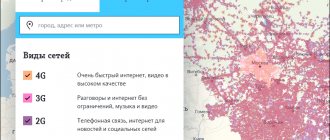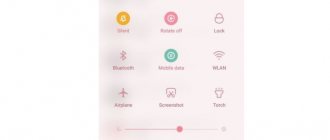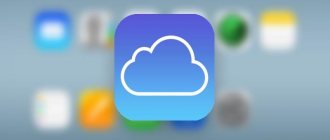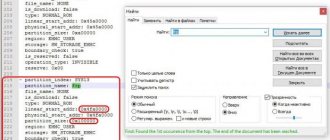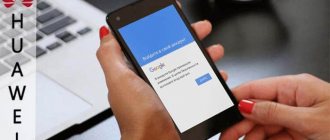It is not always possible to use wired Internet, for example, at a dacha, in a country house, in a new office, but mobile Internet works poorly or disappears altogether. In order not to burn out your nerve cells by spending 10 minutes trying to load a video or a heavy page, you can buy an antenna amplifier. This article is dedicated to one of the modern models - HiTE HYBRID, which helps increase the speed of both 3G and 4G (LTE) Internet, does not require long settings (it took me no more than five minutes to connect) and is connected using a single cable, through which Both power supply and data transfer occur.
The HiTE HYBRID antenna amplifies the signal using MIMO technology, which significantly increases the quality and stability of the Internet connection. The declared antenna gain for 4G is 2 × 16 dBi, for 3G - 2 × 13 dBi.
In addition, the Internet can be distributed through a router: HiTE HYBRID is compatible with all routers, and you can connect it to both a PC and a router.
We tested the HiTE HYBRID antenna to amplify the 4G signal and got good results not only in Internet speed, but also in the ease of installing and configuring the antenna.
By the way, since 4G Internet is still far from universal, in case of its absence, the antenna amplifies the 3G signal, and this deserves special mention.
Now and with a view to the future
Now all mobile operators are switching from 3G to the fourth generation Internet, but 4G coverage is still not available everywhere.
It turns out that if you decide to strengthen the 3G signal, you need to buy an antenna specifically for this reception frequency, and in a year or two, when the 4G coverage area reaches your area, you will have to buy a new one.
With HiTE HYBRID such troubles are eliminated. It amplifies 3G and 4G signals and selects the best, so you don't have to worry about frequencies or buying new equipment.
Folk tricks
Mobile communications, as is known, work on the principle of “cells” (hence its second name) - cells, each of which is served by a base station located on a tower, and in cities - also on the roofs of high-rise buildings. Each of these stations, through a signal, establishes communication with mobile phones located at a distance of no more than 35 kilometers from it. And everything that is located outside the specified radius is served by other base stations. Let us make a reservation that in order to improve coverage, miniature mobile communication stations - so-called femtocells - are also located in some places.
Now let’s talk about how you can use this in practice when cellular communication (and, accordingly, the Internet) at your location leaves much to be desired. Since all base stations are located quite high relative to the ground, the higher your mobile phone is, the higher the quality of communication. This pattern has been established by people for a long time, and a wide variety of tricks have been used: placing a mobile phone on a hill or on a roof (the second option in good weather allows you to sunbathe at the same time), tossing or raising the phone to a certain height to send a message. But the problem is that these simple tricks are not enough to establish constant high-quality communication.
It is clear that people usually choose to go out of town not to constantly be on the phone or the Internet - at the dacha, people have completely different activities. Therefore, let’s leave what is Caesar’s to Caesar and ask ourselves the question of what to do for people who are forced for certain reasons to stay outside the metropolis, for example, for work. In this case, neither the roof nor the trees, of course, will be suitable, and you will have to take care of the means to improve mobile communications and the Internet in advance.
Equipment and configuration
In the box you will find the antenna itself and a neatly folded PoE adapter, an Ethernet cable for connection, a power adapter and a mount.
Antenna and accessories in the box
The HiTE HYBRID antenna has a durable and completely sealed housing made of metal and plastic with dimensions of 250 × 250 × 75 mm and a weight of 2 kg.
Antenna housing with waterproof connectors
Of course, it is best if the antenna is installed outside, on the roof of a building or on a bracket outside a window. In this case, maximum gain can be achieved.
Operating temperature range from -30 to + 50 °C. The manufacturer promises that operation is possible at lower temperatures if the power is not turned off in winter. The kit includes a pole mount (or bracket).
A cable 30 m long is suitable for the antenna. This is quite enough to stretch it from the house to the roof, but if you need more, you can extend it to 100 m.
Antenna with components
As we already wrote above, this cable serves both for power and data transmission, which simplifies installation even more - you don’t have to buy any adapters or extension cords. The kit already contains everything you need to operate the antenna.
Gain using a router/modem and external antenna
If you are connecting home devices via Wi-Fi, you can use the following method:
- An external mobile antenna is purchased.
- The external antenna is placed at the point of maximum signal level (taking into account Fresnel zones), and the higher the better.
- The antenna is connected to a compatible router using a coaxial cable.
- The router is configured for reception. If necessary, a SIM card from the corresponding telecom operator is inserted into it.
IMPORTANT: The antenna cable must be no longer than 10 m - otherwise the losses due to its resistance are too large.
Another option is a set of a 4G modem and a regular Wi-Fi router (router). In this case, you need to connect the modem to the router using an adapter (pigtail) and configure it according to the instructions for the equipment.
Select SIM
You will need a SIM card for the antenna. If your SIM card does not support a 4G network at a frequency of 2,500–2,700, the antenna will work with a 3G network at a frequency of 1,900–2,200.
In general, the antenna will work with any Russian operator that provides mobile Internet using 3G or 4G technology. I tested the antenna with a Megafon SIM card with 4G Internet.
SIM card "Megafon" 4G
We insert the SIM card into the special slot and screw on the waterproof cover. It's sealed, so you don't have to worry about the safety of your SIM card.
Insert SIM
We open the address specified in the instructions on the PC and see the connection management interface.
Connection management interface
You can see the connection status and statistics.
Statistics
Frequencies and standards of 4G communication
Due to the technical incompatibility of 4G broadcasting with networks of previous generations, special channels are allocated for them (they are also bands, from the English “Band”, or bands). Russian operators use the following bands:
- MTS – Band 3, 1800-1880 MHz.
- Yota, Megafon, MTS, Beeline, Tele2 – Band 7, 2620-2690 MHz.
- Tele2, MTS, Megafon, Beeline – Band 20, 790-820 MHz
- Megafon – Band 38, 2570-2620 MHz.
The exact frequency used depends on the region, the technical capabilities of the operator and the operating mode (duplex):
- Time Division (TDD)
- Frequency Division (FDD).
It is because of the use of different modes that the same operators use several channels.
REFERENCE: It is believed that frequency division is more stable, but technically its implementation is somewhat more complicated.
Fourth generation networks operate in Russia using two data transmission standards:
- LTE is the most common because it does not require additional equipment for transmission.
- WiMAX is of higher quality, but it cannot be used on base stations of previous generations.
Testing the antenna in the field
To test the speed of the antenna, I used the Speedtest.net service. To compare the speed, I took a modem from Megafon with me and tested it with the same 4G SIM card.
We decided to test the antenna in the field conditions for which it was, in fact, intended. Since I have neither a dacha nor a country house, we simply went out into nature - into the forest not far from the city (about 12 km).
Location 1. Clearing in the forest, 12 km from the city
HiTE HyBRID antenna: 6.21 Mbit/s - incoming speed, 1.21 Mbit/s - outgoing speed.
Modem: not connecting.
In the clearing
Assembled according to the instructions included in the kit: connected the antenna to the POE adapter, the adapter to the laptop and connected it to the car network through the converter.
Antenna connection
Connected and ready to go
It must be said right away that we tested in more than one place - somewhere the antenna worked better, somewhere worse. In the original location, where the modem completely refused to pick up a 4G signal, the antenna gave an incoming speed of 6.21 Mbit/s.
Looking for a signal
Speedtest results
Location 2. On a hill, 12 km from the city
HiTE HyBRID antenna: 8.62 Mbit/s - incoming speed, 1.05 Mbit/s - outgoing speed.
Modem: not connecting.
The fishing was best near the car, although due to the long cable we moved around the entire clearing, trying to catch the best signal. The most successful indicator in this area is 8.62 Mbit/s (stopped on a hill).
Speedtest results in the second location
The next place was closer to the city, about 5 km, in a field.
Location 3. Field, 5 km from the city
HiTE HyBRID antenna: 11.95 Mbit/s - incoming speed, 0.44 Mbit/s - outgoing speed.
Modem: 0.05 Mbit/s - incoming speed, 0.05 Mbit/s - outgoing speed.
We catch a signal in the field.
Here the modem from Megafon started working. It returned 0.05 Mbps (not to mention that we could barely wait for it to open the speed test at all).
Speed test with modem
With the antenna, mobile Internet from Megafon soared to 11.95 Mbit/s. In principle, these were the best results that were achieved.
Reasons for a weak 4G signal
First, a little physics. Any mobile signal belongs to the short-wave electromagnetic range. The main advantage of this type of radio communication is the ability to transmit a large amount of information over a relatively narrow channel. However, there are also fatal disadvantages:
- The signal only travels within line of sight. Unlike long waves, it does not go beyond the horizon - the bulge of the Earth itself serves as a screen.
- The signal is absorbed by a number of obstacles - from the terrain (hills, mountains, etc.) to vegetation or structures (buildings made of reinforced concrete, roofs with metal coating, etc.).
- Distance. The strength of any radio signal decreases in inverse proportion to the square of the distance to it (“inverse square law”). An increase in distance by 3 times leads to a weakening of the signal by a factor of 9.
- Radio noise. In addition to 4G, television operates in similar frequency ranges, and there may also be interference from operating devices, etc. As a result, the noise on the antenna of a mobile device may be more powerful than the useful radio signal - and digital equipment simply will not perceive the distorted 4G as useful information. Experts call this “signal-to-noise ratio” (SINR).
IMPORTANT: The principle of digital communication is based on the latter circumstance. The signal is usually either decrypted normally or not decrypted at all.
General impression
If you use a 3G/4G antenna outside the city, where the Internet often disappears altogether, the performance is very different from the same modem (as can be seen in the screenshots above).
In a forest clearing 12 km from the city, we got the speed with which we can use the Internet without the risk of breaking the computer from rage.
In principle, if instead of a person who wanders through the field and forest clearings, raising the antenna above his head, there was a master who will install the antenna on the roof of the dacha, the speed would be even faster.
But, as I said above, to connect an antenna and get your legitimate 5-10 Mbit/s even on 3G, you don’t need any knowledge or skills.
So, if you have been suffering from slow mobile Internet (or lack thereof) for a long time, you can read detailed specifications and order an antenna here↓
Repeater not working? Why a cellular signal booster may fail. What to do?
All operators present in the cellular services market are actively developing their networks to make it possible to increase traffic, which in turn allows more subscribers to use voice and mobile Internet services.
The 4G LTE network requires the installation of many base stations, since the range of these bases is much less than that of other networks.
For example, if you use a router with a 4G/3G modem to which a MIMO antenna is connected, you can establish a connection to the 4G mobile Internet, up to 30 km in line of sight. The situation with smartphones is different, and in LTE networks phones catch a signal from base stations up to 0.5...1 km.
In addition, cellular operators are already abandoning the 3G UMTS network, since the network density and the number of simultaneous connections are significantly lower than 4G, and the signal propagation radius from base stations is not much higher. Only the 2G network, namely GSM 900, still has the advantage. The range of base stations in the GSM900 standard is up to 35 km. But unfortunately, this connection is only suitable for voice data transmission.
And now an example from life, the client has a repeater installed to strengthen 3G 2100. But at some point the telecom operator installed a new base station 4G 2600 or 4G 1800. Modern smartphones have a priority selection function, they select a signal of a higher standard and better quality (signal/noise). And often, this is the “individual opinion” of the phone, and such a supposedly “high-quality” signal is often too weak for good voice communication.
The repeater amplifies 3G in the 2100 MHz range, which your smartphone no longer wants to catch, and tries to connect with the world only with a weak 4G signal. Your voice communications and mobile Internet are working poorly again, even with an amplifier. What to do? On your smartphone in the settings you can forcefully refuse 4G
. But this is not convenient, and you need to switch your phone settings every time.
The second example is a town, small village or SNT. There are no 4G stations nearby, the predominant stations are 2G GSM 900 or GSM 1800. In the case where you have boosted 2G in your premises, and the telecom operator has installed a 3G station in the 2100 MHz range, your smartphone will also receive a higher communication standard. To make just a call, you also need to switch the phone to 2G only mode. And here a problem may await - the most modern phones no longer have a function or only 2G
.
So, we found out that the transition of operators from one frequency to another and changes in communication standards are the main reason why equipment for amplifying cellular communications stops working well.
Owners of iPhone smartphones especially often encounter such problems. Manufacturers have done everything to ensure that the phone has the best characteristics and connects to base stations only through the best communication channels. But as previously mentioned, the supposedly “high-quality” 4G signal may not be suitable for good voice communication.
Modern phones have a new feature called VoLTE - voice communication over LTE. It can be connected to the operator as a service provision, or as an additional setting in the phone. Operators are aggressively offering this feature because the LTE channel width is much larger and they are able to serve a larger number of subscribers. But when the 4G signal is bad (for a number of reasons), the phone still clings to it and voice communication begins to work with interruptions and interference. We recommend turning off this feature on your phone. If you are unable to do this yourself through the settings, contact your operator and ask to disable this feature.
So, if the signal amplifier stops working, but the indication of operating modes indicates normal operation of the equipment, you must do the following:
- conduct radio reconnaissance and find out at what frequencies the telecom operators you need are currently operating in all standards - 4G, 3G and 2G. A description of how to do this can be found here.
- if the frequency situation has changed, replace the amplifier with one corresponding to the frequency ranges, and possibly the entire amplification system, including cable, antennas and other equipment.
- if the frequency situation has not changed and the amplifier should work, take the repeater to a service center for diagnostics.
If these steps are difficult for you, contact specialists who will professionally solve the problem, saving you time and ultimately money.
Content
Subscribers of Rostelecom, MTS or Megafon periodically encounter difficulties. A sharp drop in Internet speed is the most common problem. What to do if the Internet loads poorly? Before changing your provider, it's worth understanding the reasons for your slow connection speed. Slow Internet is a common problem. Websites take a long time to open, videos and music are slow, file downloads fail. Today we will talk about the reasons for weak speed. Most problems can be fixed on your own. Even without special skills, you can fix the problem.
Contact your mobile operator support
Sometimes the operation of the cellular network may be disrupted by work carried out by the mobile operator. Call customer support and ask if there is a 4G or LTE outage in your area. Describe the problem you encountered.
If support denies carrying out technical work and cannot help you with setting up ZTE, we will move on to radical fix methods.
Remedies
The course of action to improve Internet access depends on the identified cause of the problem. The user can resolve most failures on his own. If you can’t find the answer at home, try contacting the company’s technical support representatives using the hotline number 611.
Phone setup
If your mobile device is not configured correctly, problems may occur when connecting to the Internet. There are two main methods for obtaining data transfer settings:
- Automatic. The user is able to order a package of parameters from the provider. The application must be submitted on the official portal of Tele2. Open the Help and Support tab. The system will prompt you to download a set of settings. To do this, you need to indicate the recipient's phone number and enter your personal account. After a few seconds, an SMS message will be sent to the specified contact, after opening which all parameters will be set to default. You can place your order by calling a special phone number. 679.
- Manual. If the automatic parameters do not reach the subscriber after several attempts, it is recommended to contact the operator or register the characteristics yourself. The data is entered in the “Mobile networks” section of the cell phone settings. Open the "Access Point Name" item. On the next page you need to provide the following information:
| Parameter name | Meaning |
| Access point name | Tele2 Internet |
| APN | Internet.tele2.ru |
| Authentication method | No |
| Channel for connection | GPRS |
| Access point type | Default |
All other fields are optional.
After installing the necessary information, Internet access should resume. For the change to take effect, you must restart your cell phone.
The described settings are suitable for all types of operating systems. The only difference is the location of the phone's controls.
Setting up a Wi-Fi router
An unexpected drop in speed may be due to incorrect operation of the modem or wireless router. Let's consider what to do if Tele2 Internet begins to work poorly:
- The data transfer speed directly depends on the number of users, smartphones, and laptops connected to the router. The total Internet flow is automatically divided into equal shares by everyone.
- The reason for the terrible operation of the modem may be a software freeze. A simple reboot of the device will help solve the problem.
- Wi-Fi coverage area is limited. Outside the house or apartment, the quality of communication may deteriorate.
- The cause of failures may be setting incorrect router parameters. Contact the manufacturer or provider for instructions on setting up the device.
Browser selection
Speed indicators will depend on the optimization of the utility and its characteristics. To improve your browser performance, follow these simple guidelines:
- Use only the current version of the program. Try to keep track of new updates and download them to your mobile device in a timely manner.
- Many data from the Internet are automatically saved in the browser cache (music, tabs, websites). Full memory greatly harms the speed mode, so try clearing unnecessary documents in the application settings.
- Opening several pages on the Internet at the same time negatively affects loading. Try to close unnecessary tabs.
Applications and Memory
The next factor that affects the Internet speed is the memory of the mobile phone. Follow the recommendations to improve data transfer:
- Try not to overload your mobile device. Simultaneous use of several programs greatly reduces the performance of the Internet and the device itself.
- Some utilities on a smartphone may consume traffic in the background, which affects speed. Close unnecessary programs.
- If there is not enough space on the internal memory card of the device, this can affect the performance of the smartphone and make the Internet slow. Clean your drive regularly, removing unnecessary files.
Turn airplane mode on and off
Airplane Mode disables all ZTE Blade wireless interfaces to prevent them from potentially interfering with sensitive aircraft equipment.
This option at the operating system level disables the cellular network, and therefore enabling and then disabling this mode can eliminate software problems that could arise during the operation of the Android operating system.
Turn on the mode, wait one minute, then turn it off and see if LTE reception appears as reliable as it was before. If this procedure does not help, move on to the next tip.
Reboot
Reboot your ZTE Blade phone to restore cellular signal reception over the 4G network. This technique also helps with many other problems if they are related to the operation of the software.
To reboot, unlock your phone and then hold down the "Power" for 5 seconds. A pop-up menu will appear on the screen with options for further actions, select “Reboot” and wait until the operating system reboots.