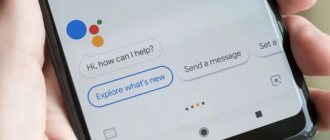Many users of portable devices from the famous Chinese manufacturer Xiaomi have had to deal with the system notification “An error has occurred in the Security application again. Send a bug report to Xiaomi? The message appears after downloading applications, MIUI shell or updating the operating system.
Reasons why the “Send error report to Xiaomi” window appears
The system notification “The Security application has encountered an error again” appears due to a failure when downloading or launching the application or installing a new version of the operating system. Such reports are generated automatically and are intended to collect data on violations in the operation of various programs for the purpose of subsequent correction. The user can either ignore the notification or send the information to the developers. It is recommended to submit reports, because after reviewing, studying and identifying bugs, the application will be fixed, and similar errors will not be repeated.
Xiaomi error occurred again in the MSA application - solution to the problem
Attention! Solution for users who encountered the problem on 03/23/21. You are getting an error saying “The MSA app has encountered an error again” on your Xiaomi, right? It appears on most smartphones running MIUI, but there may be an exception on some phones. This is due to the fact that an update has been released for the Android System WebView utility, but it is not entirely correct. In general, to resolve this issue, you need to do one of the following.
Android System WebView App Update
Google is aware of this problem and quickly rolled out the update, and if you have not yet updated Android System WebView, we suggest you do it manually:
- Go to Google Play and find Android System WebView in the list. This can be done both through search and through the “My applications and games” item;
- You will be taken to a page with this application, where you will need to click the “Update” tab;
- Once the update is installed, restart your smartphone and check whether the problem appears or not.
If the MSA error appears on Xiaomi, but there are no updates
In this case, you need to manually uninstall the previous update for Android WebView, which causes the notification “An error has occurred in the MSA application again” on Xiaomi. We perform the following actions:
- Go to the “Settings” of your smartphone and go to the “Applications” item;
- Next, go to the “All applications” tab and find Android WebView in the list;
- Click on this name and you will be taken to the section where you need to click the “Uninstall updates” tab;
- Restart your smartphone and check whether the MCA error appears again from Google or not. Most likely the problem should go away.
At the same time, we advise you to disable updates for a while so that the component does not update automatically again with a buggy update.
Fixing the MSA error by removing Google Chrome updates
Another solution is that you can simply remove updates for the Google Chrome browser if they cannot be removed for Android WebView, as we explained above. In general, the procedure is as follows:
- Go to the “Settings” of your phone and go to the “All applications” section;
- Find Google Chrome in the list, click on it and click on the “Uninstall updates” tab;
- This will help resolve the issue as many Android phones now have the Android WebView component built into the Google Chrome browser.
Attention ! If our recommendations helped you and now the notification with the text “An error occurred in the MSA application again” no longer appears on Android, please write about it in the comments and indicate which method helped and what phone model you have.
Method No. 1 – deleting and cleaning data
If a window constantly pops up notifying you of a system error, the easiest way to fix the problem is to uninstall the latest update. Since this conflict affects the built-in Security utility, in order to disable pop-up notifications, you need to do the following:
- Go to the settings section of your smartphone.
- Go to “All Applications” (located in the “Applications” tab).
- Then, in the “Security” section, select the “Uninstall updates” option.
All that remains is to clear the data by pressing the appropriate key or the “Clear all” button. After all previously downloaded components are removed, the system window informing about the failure will disappear in the “Camera”, “Themes”, “Desktop”, “Assistant” and other default pre-installed applications.
Popular causes of errors
In order for the firmware to install normally on a Xiaomi smartphone or tablet, you need to perform a large number of preparatory steps. But even if you do them, this will not save you from the banal reasons in the work of Mi Flash. Here is a list of general tips:
- Lack of necessary drivers . You need to install the drivers yourself if they are not installed automatically after the first connection of the smartphone to the computer via USB. Instructions are in our video.
- Old version of the program . Try to always choose the latest MiFlash build.
- Inappropriate firmware . Download only the version of MIUI that suits your model. For example, the owner of Redmi 8 will not be able to use the build for Redmi 8A. Also pay attention to the archive you are downloading: it must have the extension . tgz .
- The Mi account has not been authorized . It is not recommended to work with MiFlash without authorizing your Xiaomi account. We described the details in a separate article.
- Damaged firmware file (one or more). This happens if the archive was downloaded from a suspicious source or it was unpacked incorrectly.
- Russian letters in the name of a folder or file . There should be no Cyrillic alphabet on the way to the firmware. Only Latin characters are allowed.
- The phone is connected to the PC via a USB 3.0 port . Use the USB 2.0 connector and cable that came with your mobile device.
Complete instructions for flashing firmware via Fastboot are here.
Method number 2 - disabling the report
If cleaning and deleting data did not help fix the situation, and the system notification “Send a bug report to Xiaomi?” still pops up, you should disable it using the following algorithm:
- Go to the settings section of your smartphone and select “All settings” (located in the “About phone” tab).
- Press the “MIUI Version” key seven times until the system message “You have become a developer!” appears.
- Then you need to go back to the settings section and go to “Advanced settings”.
- Find the “For Developers” menu (located at the bottom of the screen).
- Scroll through the list of options and disable the items called “Show all ANRs” and “Always show error message”.
After completing the steps above, the error message will no longer appear and the program that is causing the problem will automatically close. All that remains is to restart it.
The main reasons why applications crash on Xiaomi Redmi
Before moving on to solving a problem, you need to understand its causes. It is worth understanding that they can be either software or hardware . In the first case, constant application crashes are associated with poorly optimized software for a specific smartphone model. In the second case, games are most likely minimized due to the user's fault. Below are the most popular reasons:
- Incompatibility of the program with the operating system. This can be observed when a person tries to install an application designed for Android 7 on Android 4.
- Poor optimization of the add-on. Some developers don't bother setting up the program for all devices. Usually there is a version suitable for the most popular phones. Also, opposite a similar utility on Google Play you can see the inscription: “ Not compatible with your device .”
- Apk file corruption. This problem occurs when downloading software from third-party sites. During the assembly of the package, certain errors may have occurred that affected the further operation of the program.
- The cache was not unpacked correctly. Sometimes when installing games from third-party sites, you need to unpack the cache into a specific folder. Most users ignore this requirement , which is why errors occur in applications.
- Lack of RAM. Modern games are quite demanding on the performance of smartphones. It is recommended to carefully read reviews of the downloaded software and see how it works on different devices.
- Presence of viruses. Some Trojan programs may conflict with the software installed on the smartphone. We recommend scanning your device monthly using antivirus software.
More than half of the problems presented can be avoided. To do this, you need to stop downloading software from third-party portals and use only the Play Market.
Clearing memory on a Xiaomi phone
You can try to clear the RAM by swiping from left to right on the main screen. A menu will open, one of the items is “Cleaning”, which will allow you to remove system garbage.
It is also recommended to click on clear memory. If you go to “Security”, then here you should select the “Deep cleaning” item, with which you can delete unnecessary photos, videos and other files.
Xiaomi Gboard asks to submit a bug report
Many people are afraid to send a report because they believe that some of their personal information may be transferred to the company. Should they be afraid of this?
This fear is completely unfounded, since when requesting a report, the company hopes to obtain information about the phone, its system, parameters and actions that led to the failure. The report itself looks like this:
The following information is transmitted to the center in an encrypted code:
- Phone model
- Applications installed on the phone
- Brief information about the owner (Name, patronymic, year of birth, in general, everything that you indicated when registering your account)
- Last actions performed before the malfunction occurred
Such information is necessary in order to determine exactly what causes the error and on which devices in order to find a solution as quickly as possible. By the way, it was found that in 90% of cases, a crash in the Gboard occurred among users who have a password when unlocking their phone.
Thus, if problems arise on your phone, you should not be afraid to send a report. The company is simply not interested in personal information. They only need data that will help correct the error.
What kind of testing program is this?
The Xiaomi beta testing program is a test run of the new version of MIUI, testing its functions and identifying errors with the help of Xiaomi smartphone owners. This practice is standard for a manufacturer from China, but previously Russian-speaking users could not participate in beta tests.
The beta tester gets the opportunity to be the first to try out new firmware features and study all the features of the operating system. But the main thing is that testers are the first to receive all updates. There is no need to wait for the official release.
The user receives a new version of MIUI, gains experience as a tester, and the company learns about new errors and corrects the bugs found before the official release of the system. Everyone will be happy. Being a beta tester does not provide any other benefits.
Attention! By agreeing to be a beta tester, you accept all possible shortcomings and bugs of the new firmware version. If, as a result of using it, all your data disappears from your smartphone, there is no use in complaining. Therefore, before starting work, you need to make a backup copy of your data.
In order not to miss the opening of new MIUI beta test programs from Xiaomi, stay tuned to this article or subscribe to our Telegram channel.
Action plan to correct the “jamb”
Your phone has just been pleased with its reliability and performance. And suddenly it froze, displaying an incomprehensible failure message. The first thing that immediately comes to mind is to increase the efficiency of using RAM.
Cleaning the memory
We go along the route: safety - cleaning - removing garbage. We delete the application cache and system cache. Here we also carry out a deep cleaning of the system, analyzing installed programs, duplicate videos and photo files. MIUI will offer to delete fuzzy, blurry photos, leaving the best ones. Before your eyes, your phone's memory will increase by the size of the deleted garbage. As for RAM, to optimize it you will have to select from among the installed applications only those that you really need.
Your system will help you again, rarely used or never run programs, it will sort them out. Only you, as the owner, must determine what you really need and what you can do without. Ruthlessly remove random apps you install based on your mood. This will make life much easier for your processor, and it will breathe deeply.
We try all types of reboots
The hand reaches out to unplug the smoking iron from the socket. Don't neglect the opportunity to update your gadget by rebooting it. The simplest thing you can do with a device running Android OS is to turn it off and on again. But it will help for a while. But don't be fooled, it won't be for long.
The next thing you need to do is all kinds of resets, wipes (cleaning) and a return to factory settings, the so-called hard reset.
For those who use stock firmware, the global (multilingual) version is relevant for Russia; before resetting, the option is as follows:
- go along the path: advanced “Settings” - “Backup and reset” - “Local backup”;
- then enter the password and go to the “Create a backup copy” option;
- We activate it and after a while we receive a copy of the system settings, accounts and applications.
This is done so that after resetting to factory settings, you can save what you want to leave intact. Subsequently, you will have a backup copy of the system, just in case.
And, in fact, Hard Reset itself (located there, at the very bottom).
Another method involves cleaning in a special recovery mode. To enter stock recovery, with the phone turned off, press the Volume + and – keys, as well as the Power key. A menu will appear with three options, with Wipe data in the middle. You need to select it, the phone will return to its “factory” state.
For advanced users and all those who have custom recovery, such as TWRP, there is a method that is gentle and not so radical. Using the login method described above, we get into the TWRP shell, then select all possible wipes (cache, patilon, etc.) and perform a cleanup, but the phone will remain in the state configured for the user.
In any case, your RAM and memory of the entire device will increase.
We are updating
Sometimes, in the event of a system error, in order to completely eliminate all doubts about conflicts between the old system and new applications, you need to update to the current version. To do this, follow the path: “Settings” - “About phone” - “System update”. The phone will check (with WI-FI turned on) for new versions on the network and download them to the smartphone. After the update, we have in our hands a phone that is fully adapted to all the changes.
Working in Safe Mode
It’s worth going into more detail here. The network is filled with all sorts of links and recommendations on how to enter this mode, but this does not reduce those who want to know how to get there. Paradox. Having become interested in this problem, I went all the way from start to finish and this is how it turned out. To enter safe mode, you need to determine what firmware you have, and also pay attention to the name Xiaomi.
Over time, old login methods lose their relevance and stop working. At the moment there is one method personally tested by the author, I can vouch for it with my head.
So, safe mode is an analogy to Save Mode in Windows, the main feature of which is the ability to uninstall all third-party applications, get rid of the virus when it is unable to interfere with you. To login:
- turn off the phone;
- turn it on again, wait for the logo to appear on the screen;
- We immediately start tapping on the fingerprint scanner;
- drum on the scanner until the smartphone is fully loaded;
- the inscription “safe mode” will appear in the lower left corner;
- if it doesn’t work, we do it all again, change the frequency of the “beats”, speed up or slow down.
This method was demonstrated on YouTube by an Indian boy, with terrible English behind the scenes, but there is no doubt about its functionality. Here is a screenshot when entering the mode.
What can be done? We remove suspicious applications without any hassle. We check, if the phone behaves “decently”, does not display an error, then it’s all about your software, fight it and leave the RAM and processor alone. Most likely, you will not be able to completely close the issue about the system error, but safe mode can clarify the situation. To return to normal operation you need to reboot.
Flashing to stock rom
Relevant for those who like experimenting. After reading rave reviews about one or another homemade version of the firmware, inexperienced users begin to mock the phone. But they forget about the main red inscription, which catches the eye of everyone who lands on the pages of the 4 pda site.
Attention! Only the experimenter himself is responsible for all actions on the firmware. Claims are not accepted!
And if something went wrong or the firmware was downloaded with errors or... Here you can type a dozen “or”s leading to a sad result, namely: the device begins to glitch and freeze on a message, the text of which is analyzed atom by atom in this article.
To return to stock and normal state, you will have to return to the native Chinese version of the system. In severe cases, you need the latest version of Mi Flash and stock firmware. You can get them from 4pda, and select them based on the name of the Xiaomi phone.
Removing the SD card
It will help if you suspect bad sectors of the memory card. If there are any, then it is enough for the application to access the faulty memory cell, and the system will freeze and display the already familiar message. This cannot be called a problem, you just need to change the flash drive. For those looking for a full-on adventure, there are a lot of memory card recovery programs that detect bad sectors and, when formatting the flash drive, eliminate them from circulation.
The presented methods for resolving the problem have been tested in practice, are available to any level of user, and have been tested on various versions of Xiaomi smartphones. Starting from the half-forgotten Xiaomi Redmi 3S to the latest flagships such as Xiaomi Mi A1 and others. Don't overload your phone and you won't experience any inconvenience! Buy versions with RAM of 3 GB and above.
Beta test of the global version of MIUI Global Stable ROM
Xiaomi published a message in the Mi Community about the launch of a new pilot testing program for the global MIUI. The last date for registration was March 31, 2021.
On April 12, 2021, Xiaomi opened additional recruitment of testers for the first batch of Mi Pilot Recruitment. You can apply for the global MIUI test on any device except Mi 9T, Redmi Note 9 Pro and Redmi Note 8 as testers have been recruited for these smartphones.
Pilot builds precede the release of official stable releases of the system. These can be called "beta stable" builds.
Such releases are not made publicly available immediately. They are intended for people who test new versions of MIUI and report bugs and identified problems that somehow were not noticed during the testing phase by Xiaomi developers.
The list of suitable devices is as follows:
- Mi 10, Mi 10 Pro, Mi 10 Lite - Mi, EEA, IN
- Mi 9 (Mi, EEA), Mi 9T Pro (Mi, EEA), Redmi K20 Pro (IN)
- Mi Note 10 Lite (Mi, EEA)
- Mi 9 SE (EEA)
- Mi 9 Lite (Global, EEA)
- Redmi Note 9T (EEA)
- Redmi Note 8 Pro (Mi, EEA, IN)
- Redmi Note 9S (Mi, EEA)
- Redmi Note 9 Pro (IN)
- Redmi Note 8T (EEA)
- Redmi 9 Power (IN)
- Mi 11 (Global, EEA)
- Redmi Note 10 Pro (Mi, EEA)
- Redmi Note 10 Pro/Pro Max (IN)
Mi - global version, EEA - Europe, IN - India.
If you would like to participate in the global version pilot program, please register here.
Make sure you are running the latest stable MIUI ROM for your smartphone to receive the pilot OTA update after registration.