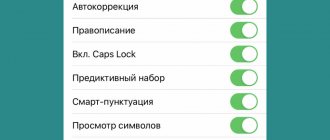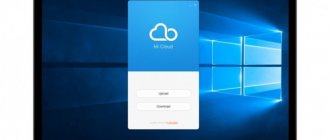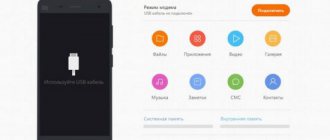Writing messages, comments or queries in a search engine on a smartphone screen is an extremely inconvenient task. To facilitate this process, a function called T9 was transferred to devices with Android OS from push-button phones. This article will tell you about its purpose and how to enable and disable it on the standard Xiaomi keyboard - Gboard and third-party Go Keyboard.
How to turn on T9 on Xiaomi
For a standard keyboard, the procedure is as follows:
- Launch “Settings” and go to the “Language and input” section.
- Tap Current Keyboard and make sure your system is using Gboard.
- Return to the Language & Input menu and open Gboard Settings by tapping the line with the name of the keyboard.
- On the new screen, go to the “Text Correction” subsection.
- Move the sliders to the right next to the lines “Show words”, “Suggest options”, “Suggest names”.
- Exit to the main screen and check the functionality of the T9 by writing a note or SMS. The most suitable word options will appear above the top row of letters.
For the Go Keyboard the process is similar:
- Follow step #1 from the previous method.
- Change Gboard to Go Keyboard in the Current Keyboard section.
- Open the application settings and go to the “Foreign language” subsection.
- Move the sliders to the right next to the lines “Show suggestions”, “Suggest next word”, “Perform predictive text input”.
- Follow step number 6 from the previous method.
How to enable T9 on Android
The following steps assume that you have a “pure” Android, not supplemented with manufacturers’ shells. At the same time, managing technology parameters is also possible on Samsung, Huawei, Meizu, and Huawei phones. Instructions for this are provided towards the end of the article.
The GBoard keyboard has a word correction function, which can be activated as follows:
- Open any text input field to bring up the keyboard window. In it, tap on the gear icon to open the list of settings;
- Go to the “Text Correction” section;
- Swipe the toggle switches to the right depending on what additional features you want to enable.
Disabling is done in the same way. As you can see, there is nothing complicated about this, but the instructions look different when using a non-Google keyboard. It is possible that a particular third-party program does not have this function at all. In general, we advise you to read the article about what to do if the keyboard on Android disappears .
How to turn off T9 on Xiaomi
To disable T9 on Xiaomi you need to move the listed sliders in the keyboard settings to the left.
To summarize, we can say that any user can enable T9 and disable this function on Xiaomi smartphones.
In most cases, T9 is a convenient feature on your smartphone. When typing, it predicts the word being typed. Since sometimes it is not possible to select words correctly, there is a desire to remove this function. Let's try to figure out whether and how to disable T9 on Xiaomi.
Content
How to set up a dictionary for T9 mode on your phone
Words frequently entered by the user are added to the database automatically. If for some reason this does not happen, you can try to forcefully replenish the dictionary as follows:
- Open the GBoard menu. The fastest way to do this is in the same way as mentioned at the beginning of the article - by tapping on the gear at the top of the keyboard;
- Go to "Dictionary";
- Select "Personal Dictionary";
- Indicate which language the word belongs to;
- Enter the word, and, if desired, its shortened version. Saving is done using the checkmark button in the lower right corner.
The phrase will appear in the list of those added independently. It can be deleted by tapping on the trash bin icon, and mass cleaning of information manually entered into the database is provided by the “Delete added words” button in the “Dictionary” section.
Why do you need T9
The main purpose of T9 on Xiaomi smartphones is to predict words when typing text notifications or search queries in the browser line.
- How to change the keyboard on Xiaomi (Redmi) or its layout, language and theme
Already from the first letter you will receive several options for ready-made words, which significantly speeds up your typing.
Since Android keyboards differ from one another on different smartphones, including on Xiaomi Redmi, the T9 function menu items are organized differently.
As an example, consider the Gbord keyboard, as one of the most common. It can be purchased on Google Play.
The keyboard has a distinctive feature - you can enter text in the traditional way and using gestures. Also in the settings you will find voice input, filtering of obscene words, contact names.
All these additions significantly speed up typing.
Many smartphone owners find this feature alien and want to disable it immediately.
Since the function is automatically enabled on most keyboards, you need to find in the settings menu how to disable T9 on Android Xiaomi.
How to disable T9 on Xiaomi
If you are using a Gbord keyboard but do not want to use autocorrection, you need to do some operations in your smartphone settings.
The need to disable the T9 function occurs when it does not work correctly, which can annoy the user a little. Most often this happens when using new smartphones.
- Review of Xiaomi Mi Keyboard and Mi Portable Mouse - Apple-style keyboards and mice
In this case, the user's dictionary is still empty and it is difficult for the system to select the words you most often use. After a few weeks of use, autocorrect will help and the desire to turn it off will automatically disappear.
How to set up T9 on Android
The developers give some freedom of action in terms of regulating additional features. You can change the current configuration through the same tab that serves to enable the feature discussed above. In this regard, no difficulties arise again - just follow these steps:
- Once in the menu, scroll down to the “Corrections” section;
- Enable or disable any features by clicking on the toggle switches.
Changes are saved without the need to restart the gadget. It may only be necessary to restart the keyboard by tapping outside the typing area, and then tapping on it.
How to enable autocorrect
Increasingly, the T9 function on smartphones is called autocorrect or autocorrection. Initially, this add-on was invented to save time when entering text notifications by correcting typos.
Since this function can be disabled, many users of Mi6, Mi8 and other smartphones deactivate it.
After a while of sending SMS and email notifications by mail, there is a desire to turn on the autocorrect mode.
This can be done by enabling automatic error correction via the virtual keyboard. This function is available on all Xiaomi smartphones. Each user can configure its operation individually.
- Xiaomi engineering menu - how to enter and how to configure
To do this, go to the virtual keyboard settings. Then select the line “Text Correction”. Let's go to the points and activate them one by one.
In this manner:
- the hint line is turned on;
- blocking of obscene words is activated;
- automatic replacement of erroneously entered words is enabled;
- capital letters are automatically set at the beginning of a sentence and a period at the end
Here you can also turn on or off the hint when entering messages in the form of emoticons.
Problems and solutions
Words are not added to the database automatically
Most likely, the application you are using is calling the keyboard in incognito mode. For example, Firefox Nightly does this when typing an address in “Private Search”. User data is not stored on the device or transmitted, even if consent is given to send anonymous data to the company.
In this case, you should add the phrase yourself, using the instructions previously given in the text.
Word endings are incorrectly corrected
This is a problem with the entire autocorrect technology, because of which it is recommended to use only the suggestion function. If the problem concerns only certain phrases, they should be entered into the database manually.
Despite the controversial quality of automatic corrections on Android, you should not be embarrassed to use them if you want to get rid of a lot of spelling errors in texts. To improve speed, we recommend adding a line of recommended phrases that allow you to construct a sentence with one letter.
Nothing prevents you from using these features at the same time - then your typing speed on your phone will be closer to that observed when working on a computer.
Share link:
Interesting recommendations
The autocorrect function in Xiaomi smartphones is based on the use of a dictionary. That is, the system compares the first letter of the word you typed with the combinations available in the dictionary.
With auto-correction, the program automatically replaces the misspelled word with one selected from the dictionary.
User text notifications may contain specific words that cannot be auto-corrected. In this case, you can add them to the dictionary yourself through the notification line.
It’s worth noting right away that keyboards on Android are very diverse and each developer organizes the settings menu items in his own way. Let's take a currently popular application called Gboard as an example.
Functions similar to T9 in the phone
Google does not provide sufficiently detailed help on the functionality enabled through the mentioned tab, so below is more detailed information on each contained feature:
- Autocorrection . Once turned on, T9 will not only suggest likely options, but will also automatically change incorrect phrases to correct ones. The use is undesirable due to the above-mentioned shortcomings and, in particular, problems with the placement of declensions and genders of words;
- Space after punctuation marks . Available only when the “English (US)” layout is installed. It automatically recognizes whether the period is part of a sentence or refers to an abbreviation, so you don’t have to edit the “corrected” options yourself;
- Capitalization automatically . The utility will begin to automatically change the first letters in messages, paragraphs and sentences to capital letters, as required by language rules;
- Points automatically . A quick double-click on the spacebar will complete the sentence and add a punctuation mark. It is not recommended if there is a need to write any code on a device where a clear structure is provided by 1 this combination (due to the absence of the Tab key). In other cases, the opportunity is one of the most useful among those presented, since it eliminates the need to constantly stretch out a finger to place a dot or open the special characters panel for other characters;
- Spell check . Words not found in the dictionary will be marked with a red bar before submission. After clicking, a list of possible options is provided, defined by expressions that are similar in sound and spelling.
All utilities from the list do not require downloading and are already built into GBoard, which, in turn, is present on every Android that does not have solutions from other companies - for example, equipment manufacturers that have added convenient interfaces: EMUI, One UI and the like. If it is missing, there is no problem in downloading the keyboard from Google in the Play Store - only the presence of a connection and free space play a role; compatibility of the OS version with the minimum one. The latter case is often not a problem - there are third-party firmware and installation instructions for them. We have already written about Xiaomi flashing methods here .
Gboard - what kind of program is it?
This program is one of many keyboards that can be found on Google Play. A special feature of the application is the ability to type text using both gestures and traditional alternating character typing. The program has support for voice input, a dictionary, a filter for obscene words and the ability to access contact names, which greatly simplifies typing.
If you use this keyboard but do not want to receive hints, you need to make some settings.
Disable T9 on Xiaomi
To disable T9, you will need to go to the system settings and click on “Advanced”. In the window that opens, select “Language and input”.
Next, you should select the keyboard you are using. In this case it's Gboard.
The keyboard settings menu opens, where we select the “Text Correction” item.
All that remains is to deactivate the switches next to those items that you consider unnecessary: “suggest options”, “suggest words” or “show names from the address book”.
At this point, disabling T9 for this keyboard can be considered complete.
Helpful information:
Rate this article:
When typing text on a smartphone, be it Messages or a query in a search engine, there is a wonderful assistant on Xiaomi - T9. From the first letter, it offers variants of words and this makes typing much easier. But for some owners, this bothers them. And here the question arises: how to disable T9. Because, in island, this option is installed immediately on mobile phones, by default. On all Xiaomi and Redmi, the keyboard is different and therefore the settings menus are also different. Let's try to take, for example, an application with an on-screen keyboard called Gboard.
How to disable T9 on Android
How to disable Alice on Android - detailed user instructions
There are several common ways to understand how to clear T9 on Android. Each of them is effective under certain circumstances. Next, information will be presented that will help you understand how to cancel T9 on Android.
Important! When disabling this mode, you must follow certain rules to avoid unpleasant consequences.
Through system settings
One of the most common ways to deactivate the typing mode on Android OS. Involves the following actions:
- Click on the gear icon, which is located on the desktop of your mobile phone. A window with the main parameters of the gadget will open, which provides information about its technical characteristics, as well as operating modes.
- Click on the “System” tab.
- Go to the line “Language and input”.
- Click on the “Virtual Keyboard” section.
- From the proposed list of keyboards, you will need to select the one on which you want to disable T9.
- Click on the name of the keyboard and disable automatic correction by clicking on the corresponding button.
Disabling T9 mode through the phone system parameters menu on the Android operating system
Through keyboard settings
This method is in many ways similar to the previous one. Performed in the following sequence:
- Open any application where you need to enter characters using the virtual keyboard, for example, Google Play Market or YouTube.
- Click on the gear icon located at the bottom of the keyboard.
- A settings window will appear on the mobile phone display. Here you will need to click on the “Input Methods” section and disable T9 mode.
- In the same way, you can deactivate similar functions, for example, automatic capitalization, punctuation, etc.
Important! When deactivating T9, a corresponding notification will appear, which you must agree to after reading.
On earlier versions of Android OS, after performing this procedure, you will need to reboot the device.
What is Gboard for?
Gboard is a keyboard produced by Google for Android and iOS devices. Initially, it was released for iOS, then it appeared on Android. The advantage of this application is writing with gestures, as well as the usual way of typing letters. The program also has voice input, a dictionary, censorship filtering, and access to phone book names, which makes it easier to write sentences.
When using this keyboard, you can disable the prompts by changing the settings.
Turn off T9.
- To remove T9, go to settings and click on the “Advanced” line. In the menu that appears, click “language and input”.
t9 xiaomi - shutdown
- Then we determine which keyboard, in our situation - Gboard.
- A menu appears for Keyboard Settings, where we click on “Text Correction”. Next, we disable those items that we do not need, for example: “preposition of options”, “word hint”.
In this way we turned off T9 on this keyboard.
If we later need an assistant, we can easily turn it on in a similar way.
How to turn on T9 is also clear to anyone, we activate all the points above.
We recommend that you review other instructions for your phone. See the latest articles on the main page, and we also recommend reading several popular articles:
T9 mode: what kind of mode?
The development of mobile gadgets is bringing devices closer to the point where they can become alternative solutions compared to PCs.
Modern models are convenient for watching videos, keeping in touch with friends and other use cases, which include typing texts. Writing words is made easier by the Text on 9 Keys function, which forms the abbreviation T9 and refers to the era of push-button phones that did not have full-size keyboards. There, 3-5 letters are assigned to one button, and along with them come special characters . This caused difficulties when sending long messages and led to the emergence of dictionaries containing words for automatic recommendations.
The T9 first became available on a phone from the French company Sagem, called the MC 850 and introduced to the market in 1999. Initially, only English was supported by the technology, but in November 2004, release 7.2 became available, bringing Russian localization. A little later, sentence prediction appeared without entering letters - just enter one word, after which options for completing the phrase will appear on the screen.
Advantages and disadvantages of T9
On Android, T9 has evolved into a more powerful tool, with both pros and cons. The first include:
- editable user dictionaries;
- the ability to filter obscene language (in the above-mentioned first versions there was a large amount of obscenity, and in Russian-language models);
- composing sentences “from scratch”, provided by analysis of the most frequently used words in specific programs;
- recognition of typos caused by common spelling errors or accidental keystrokes (a frequent occurrence due to the small distance between the keys).
Disadvantages include:
- incorrect recognition of the endings of many words;
- incorrect operation when entering abbreviations;
- taking up a large portion of the screen (important for users of smartphones with small displays) to accommodate a horizontal list of possible options;
- The function of sending statistical data to Google is enabled by default.
The utility integrated into Android can be either enabled or disabled. This is done quite simply and does not require downloading third-party programs - you just need to follow the steps discussed in this text and supplemented with screenshots that make it easier to achieve the goal. And if you don’t know how to enable T9 mode on an Android phone, we recommend that you read our article.
What is the Gboard keyboard?
Gboard is a popular keyboard from Google that can be downloaded from Google Play. It is one of the most convenient and at the same time technologically advanced. You can enter text using sequential characters, voice and gestures. In addition, the keyboard has a flexible settings system, which makes its use as comfortable as possible.
Sources used:
- https://xiaomido.ru/voprosy-i-resheniya/otklyuchenie-i-vklyuchenie-t9-na-smartfonah-syaomi
- https://club-mi.ru/sovety/kak-otklyuchit-t9
- https://mi-box.ru/kak-otklyuchit-t9-na-xiaomi.html
- https://xiaon.ru/faq/t9-xiaomi.html
- https://myxiaomi.ru/kak-otklyuchit-t9