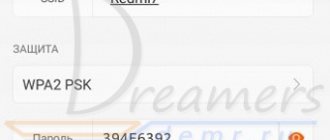How to distribute the Internet from Huawei and Honor, and is it even possible? Yes, it's possible. But few users know the correct algorithm of actions. There are several options for distribution: built-in functionality, modem and third-party programs. They all have a different operating algorithm, which we will introduce you to in detailed step-by-step instructions.
What is an access point in a Huawei and Honor phone?
Huawei and Honor hotspot is an opportunity to broadcast Internet access from your phone to other devices. The need for this arises when your friends or colleagues are unable to connect to Wi-Fi and access the Internet. Then you can share your mobile network with them. The fee depends on your mobile operator.
- If you have unlimited Internet use as part of your tariff, you will most likely have to pay extra for using the distribution tool. You need to check with the operator how much it costs, prices are different for everyone.
- If traffic is limited, then fees for such services are usually not charged.
We emphasize that network sharing is only possible if your phone uses mobile traffic. You won't be able to perform the action over Wi-Fi.
Setting up Internet on Honor 9 via Bluetooth
Not all mobile phones can distribute the Internet via Bluetooth. Both smartphones or tablets must support this feature. Otherwise, nothing will work. So we need to get into Android settings again. They can be opened in the quick access menu or by selecting the gear in the Honor main menu.
Procedure:
- On a device with the Internet, you need to go into the settings and select a modem in the “Network and Internet” section; Select Tethering (modem)
- In the next window, you need to select Bluetooth modem again; Select Bluetooth modem
- After some time, your device will activate the function and the Internet will become available on other devices when Bluetooth is turned on;
- If you need to connect to the Honor smartphone network via a computer, select the Bluetooth section on your laptop or tablet and activate it. Also select the name of the bluetooth network that was created on the cell phone. Connecting to a Bluetooth network on a PC
Bluetooth networking is not as popular as Wi-Fi technology due to its short range. As a rule, it spreads only up to 3-5 meters from the source. However, this may be enough to use the Internet on a laptop and smartphone at the same time.
Wi-Fi hotspot
The most popular and frequently used option to share traffic is to create a Wi-Fi hotspot on your phone. The algorithm for how to distribute the Internet from an Honor and Huawei phone is given below.
- Turn on mobile data transfer through curtain shift or settings.
- Go to the “Wireless Networks” item.
- Click on the line “Modem mode”.
- Next we need the Access Point tool.
- By clicking on it, the settings column appears.
- If you are connecting for the first time, you will have to enter several items for security settings.
- Specify the name of the network, which other users will see as the name of Wi-Fi.
- Next, choose whether there will be a encryption. If yes, then set the mode to WPA2 PSK. This is the standard setting for this type of connection.
- If required, enter a password. It is better not to use classic selections like “12345678” or “00000000”. Also, do not use personal information, phone number or name. Come up with a reliable combination that scammers cannot hack.
- Exit the settings and use it.
How to swap buttons on Honor and Huawei phones
How to distribute the Internet from Honor: how to enable the function
Honor is a separate brand of Huawei. This brand produces high-quality smartphones, which in terms of their performance characteristics are in no way inferior to Apple’s iPhone. These are popular functional gadgets, the cost of which is quite affordable.
Today we will look at how to distribute the Internet to a dacha in the Dmitrovsky district on Honor. Our article will allow you to better understand how an Internet access point in Stupino Huawei functions.
Distribute via USB to computer
To do this, you will need a cable that connects your smartphone and PC. After connecting, follow the instructions:
- Swipe the curtain from top to bottom;
- select the connection type “File Transfer”;
- then go back to the modem control mode on your phone, and select the “USB” option there.
Now you have the opportunity to transfer traffic to a computer or laptop. Just find your phone there among the available points and connect.
How to enable modem mode on Honor 10 and other versions
The speed of data transfer when connected to a modem (which is a smartphone) will largely depend on the operator and tariff. If data transfer is carried out over a third generation network, then the mobile Internet will have the appropriate speed. The fastest networks are 4G (LTE). They provide speeds of up to one hundred megabits per second.
Only after activating the mobile network can you activate the modem mode on your smartphone. Go to the “Wireless Networks” category and find the “Modem Mode” position.
Via apps
If the classic settings for some reason do not suit you, there are many programs that create a point for Internet transmission. All of them are available in the company store for Android phones. One of the most common and functional is Wi-Fi hotspot. The program is free, but the version is only available in English. For those who do not speak the language, it will be easy to understand, because the interface is accessible and understandable. In the first field you enter the name of the Wi-Fi, in the second - the password for security. Please select one of the connection options below:
- via bluetooth;
- via Wi-Fi;
- limited access (limit data).
The second window asks you to set how much traffic you are willing to give up for use by another device. This is convenient, because this way you can avoid overspending. There is no such control function in the built-in parameters.
Let's set up access via bluetooth
On the Android settings page you can also activate the shared Internet option via Bluetooth. If you do this, you can connect from any device, such as a computer.
Before doing this, you should make sure that it has a built-in or external Bluetooth adapter, and that the smartphone itself operates in visible mode. To do this, go to the control panel on your PC, then go to “Devices and Printers” and add a new device.
Next, you wait until your Android gadget starts distributing the connection and appears in the list. After the computer and phone are connected, in the list of equipment you need to right-click and find the sub-item “Connect using...” and then “Access point”.
Useful content:
- How to distinguish an original iPhone 6 from a fake
- What is OTG in a smartphone: how to use it?
- How to improve a Wi-Fi signal without an antenna - a new way has been found
- How to install Play Market on Meizu
- How to delete everything from iPhone, erase data on iPhone
Additional Information
If you follow the instructions, there will be no problems. But there are emergency situations and individual problems that prevent you from performing an action.
How to disable/enable answering machine on Honor and Huawei smartphones
Why doesn't my smartphone distribute Internet via Wi-Fi?
There are several reasons for this:
If you have any questions or complaints, please let us know
Ask a Question
- you have run out of traffic;
- network error or virus;
- incorrect connection.
Why mobile internet may not work
Setting up the Internet on your phone: how to connect on a push-button
There are several reasons why a smartphone suddenly stopped connecting to the Internet:
- Phone malfunction: the problem may be in the Honor 7c itself, for example, in a settings failure. You need to restart your smartphone and try to establish connection again;
- The network itself has poor reception: perhaps the phone is outside the 3G/4G coverage area. You can check by looking at the network icon in the upper corner: for good reception there must be at least 3 bars there. It is recommended to move a few meters away and check the connection quality again;
- Data sharing is not enabled: If the icon is not lit, data sharing may not be enabled. The icon itself looks like two parallel arrows in a circle, directed in opposite directions. You can enable it in “Settings” - “Wireless networks” - “Mobile communications” - “Always on data transfer”;
- Error in access settings: you should reset all settings in the settings (Access Points (APN) tab), reboot and fill in all the data again;
- Problem on the provider's side: perhaps the problem is entirely on the operator's side. It's worth contacting him and checking;
- Limitation of communication services due to lack of money in the account: you can check this by using a short number or personal account on the operator’s website;
- Activating Airplane Mode: This mode limits calls and data exchanges over the Internet. When the mode is on, the airplane icon will light up at the top. Afterwards the connection will resume.
When will these methods come in handy?
Distributing the Internet from a smartphone involves using mobile Internet. It is necessary in cases where other smartphones, tablets and PCs urgently need access to the World Wide Web , but it is not possible for them to do this without intermediaries.
By becoming an access point, the smartphone does not limit the distributed traffic, which is why the mobile network limit can quickly be exhausted . Therefore, owners of connected devices should be warned against downloading movies, updating and downloading applications, etc.
Programs and applications for Internet distribution
In addition to the above methods of creating an access point and subsequent distribution of the Internet, there are a lot of useful programs that also carry out these actions:
- Portable Wi-Fi Hotspot. This application does an excellent job of creating a modem based on a mobile phone. Moreover, you don’t need to configure anything for this. Just open the program, enter the name of the network and come up with a password.
- Wi-Fi Hotspot. Another program of this type. Its main advantage over its competitors is the presence of a widget with a color indicator. A red color on the screen will indicate that the access point is disabled, and a blue color will indicate the opposite. Flashing green and blue indicates that the power-on procedure is currently in progress, you need to wait a few seconds.
- Wi-Fi Key Recovery. There is nothing difficult in using this program. For initial settings, you just need to launch the application, come up with a name for the modem, and a password. The disadvantages of Wi-Fi Key Recovery include the need to use root rights, which remove the warranty from the smartphone.
Note! Regardless of which method of connecting to the created access point the user has chosen, it is recommended to monitor traffic consumption. If in your home region all tariffs are usually unlimited, then in roaming you pay per megabit. This may negatively affect the status of your mobile account.
Distributing the Internet from an Honor phone is carried out in many fairly simple ways. To avoid mistakes, you must strictly follow the instructions presented in the material. All of them are recommended by the phone manufacturer and the Android operating system represented by Google.
Sources used:
- https://wifigid.ru/android/kak-razdat-wi-fi-na-huawei
- https://huawei-insider.com/kak-razdat-internet-s-telefona-honor-i-huawei.html
- https://infohuawei.com/razbor-voprosov/android/tri-sposoba-razdat-internet-cherez-smartfon-honor-ili-huawei/
- https://huawei-wiki.com/kak-razdat-internet-s-telefona-honor-ili-huawei.html
- https://vpautinu.com/planshet_smartfon/android/kak-razdat-internet-s-honor
SHARE Facebook
- tweet
Previous articleHow to unblock WhatsApp if you are blocked
Next articleHow to increase or decrease fonts and interface elements on Android
Important nuances
Before turning to how to activate the function, it is necessary to focus on some aspects that will help avoid misunderstandings. The Internet sharing option is available on all devices based on the current version of Android, including Huawei Nova 3. The principle of its operation is that the phone begins to be used as a Wi-Fi access point, that is, it becomes a kind of router for other gadgets.
For the option to function, 3G or 4G mobile Internet must be active on Huawei Nova 3, and Wi-Fi must be disabled. But even this is not enough, since cellular operators can set their own restrictions. In particular, holders of tariffs with unlimited Internet will not be able to distribute traffic. In most cases, the option only works on tariff plans with a limited gigabyte package. However, you should check this information with your operator.