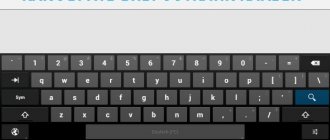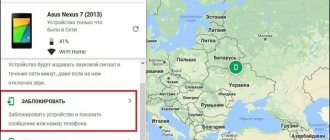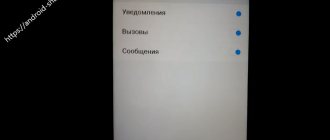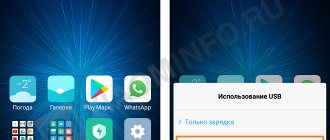When does vibration work?
This option accompanies many actions performed on the phone.
It is active when:
- typing on the keyboard;
- incoming calls;
- notifications;
- SMS messages;
- alarm clock;
- pressing touch keys.
Vibration cannot be turned off in one step for all items at once, since for some it helps with calls, and for others everywhere, except, for example, an alarm clock. Therefore, each section is regulated separately.
When the phone vibrates
On Xiaomi, vibration does not always work when typing. This will happen in the following cases:
- if the phone “rattles” while entering characters;
- when you press the touch keys hard;
- when the user's fingers come into contact with the virtual keyboard;
- if you have applied sound settings that activate vibration when there is an incoming call or when notifications from the application appear.
Vibration on smartphones is a thoughtful way of contacting the user with a mobile device. Although this is a very convenient feature, it sometimes gets in the way. Therefore, there is a need to make the gadget completely silent.
Disable vibration when pressing buttons
Pressing buttons includes the operation of the entire sensor - clicks on application icons, on the “Back”, “Home”, “Menu” keys, etc.
Instructions:
- Go to Settings.
- Scroll down the page a little and find the “Sound” section.
- Next, click on the “Vibration Feedback” tab.
- In this small menu, you can either adjust the vibration intensity or turn it off completely by pressing the “Off” key.
Ready. Now there will be no recoil when pressing the buttons.
On some Xiaomi models (usually older ones), turning off vibration feedback looks a little different, since the “Settings” themselves have a different look.
Instructions:
- Open Settings.
- Find the "Sound" section.
- Next, you will see items from which you can remove the vibration response, for example, “When making a call.”
- Scrolling a little lower, you will see the “Advanced” section, in which the deactivation function for the sensor is located – “Vibration on touch”.
Ready.
The only vibration that cannot be turned off is the response when scanning a fingerprint.
Silent operation of touch keys
Some Xiomi models have a convenient option - setting vibration response. With its help, you can change the force of the vibration motor by selecting:
- weak;
- average;
- strong level.
Setting vibration response.
By default, all devices have a medium vibration value. If the option makes you nervous, or vice versa, you want to feel an enhanced reaction, you need to go:
- "Settings"
- "Sound and Vibration";
- "Vibration response".
Next, set the desired vibration level. It is worth considering that with a “weak” reaction, the user will practically not feel the operation of the motor.
Vibration can also be annoying during an outgoing call. Xiaomi has a preset scenario where, when the subscriber answers, the smartphone will turn on short-term vibration. To turn off the option, you need to go to “Phone” - “Vibrate when the interlocutor answers” - “Off”.
To disable vibration mode in the alarm clock, you need to go to the application settings and turn off the function.
Disable vibration for incoming calls
Quite often, the Silent mode does not guarantee that you will not be distracted. Vibrating calls can interfere with work, study, or simply concentrate on something. Therefore, many people use further recommendations.
Instructions:
- Open Settings.
- Find the Sound tab under Personalization.
- Then go to “Vibrate on calls” and move the slider in the opposite direction.
Ready.
How to turn off vibration on a Xiaomi alarm clock
The biggest problems arise with turning off vibration on the alarm clock, since the required section in the settings simply does not exist. All actions are performed in the Clock application itself, so here are detailed instructions:
- Go to the alarm clock by clicking on the current time icon on the desktop.
- Click on the desired alarm clock.
- In the window that appears, click on the “Settings” button.
- Near the line “Vibrate when signal”, move the slider to the left. Eventually it should change its color from blue to white.
If you use a large number of alarm clocks, then a similar procedure must be carried out with each of them. Unfortunately, there are no general settings provided.
How to disable vibration on Xiaomi keyboard
Vibration while typing can be very annoying when typing large amounts of text or when the user uses the keyboard frequently.
Disabling vibration feedback on the keyboard depends on the keyboard itself: GBoard or SwiftKey. Let's consider both methods of disconnection.
How to disable vibration on Xiaomi GBoard keyboard:
- Go to "Settings".
- Open the “More” or “Advanced Settings” section (the name depends on the MIUI version).
- Select the Language & Input tab.
- Next, select the keyboard that is installed on your gadget as the main one. In this case, Gboard (QWERTY).
- You will be taken to the menu specifically for the keyboard. Go to "Settings".
- On the “Vibrate when pressing keys” line, move the slider in the opposite direction.
Ready.
How to turn off vibration on SwiftKey:
- First, go to the same “Language and Input” section as in the first instructions.
- But now choose a different keyboard.
- Once in the SwiftKey app, go to Input.
- Next is “Sound”.
- On this page you can adjust the intensity of vibration feedback, as well as remove it completely.
Ready.
There is another method for working with the keyboard that can be done a little faster.
Instructions:
- While in the program where you need to type something, open the keyboard.
- Hold down the comma until the gear icon appears, then click on it.
- Next, click "Keyboard Settings".
- “Settings” again.
- And move the slider near the desired item.
Ready.
Disable vibration response when typing
Vibration feedback can also work when typing messages or text. This is often very distracting for the people nearby and the person typing the text.
To remove vibration, you must:
- Go to the main menu and open “Settings” of your Xiaomi, and then find the “System” item:
- Go to “Language and Input”, where a list of installed keyboards is presented. Select the keyboard that is set as the main one. We will look at two options as an example.
GBoard Keyboard
This keyboard was developed by Google and is installed on most Android devices, including Xiaomi. The vibration response settings of this keyboard are hidden far away by the developer, and even an experienced user sometimes finds it difficult to find them.
We present to your attention three options on how to do this.
Method 1 - Classic
- Go to the “Settings” application;
- Scroll through the list to the “System” item;
- Select the item “Language and input”;
- Next you need to go to “Google Keyboard”;
- In it we find the “Settings” item;
- Uncheck the vibration response box.
Method 2 - Accelerated
This method uses any application where the keyboard is activated. For example, the standard Notes application will do.
As soon as the keyboard appears, you need to hold down the “comma” and wait for the gear-shaped icon, then tap on it. The settings of our Google keyboard open again. Next, we repeat the steps from the first, classic method.
What to do if the vibration returns
There are situations when you adjusted all the points as desired, used the phone like this for some time, but the vibration was activated again.
Why is this happening:
- You may have changed the firmware and all settings have returned to standard because the system has been completely updated. Exit: Configure all options again.
- The system has failed. In this case, most likely, this affected not only vibration, but also other aspects. Exit: reboot the device, check for damage and adjust the vibration again.
Does not work
Sometimes it happens that the keys stop vibrating in response to touches (for example, when you press the screen, the vibration response does not work, or when entering text, the vibration response does not work correctly). In this case, a number of measures should be taken to eliminate the problem:
- The easiest way is to use the recommendations from the first part of the article, but do not turn it off, but turn on the vibration. A similar situation occurs after updating the system and/or keyboard: the settings set by the user can be automatically reset to factory settings. The problem after updating when clicking occurs quite often.
- If vibration does not appear after setting up the keyboard, try restarting your phone.
- If the problem is not solved, you can try to completely reset the device. However, you should resort to this method only in extreme cases, since all information not saved on external media will be lost.
- If the phone refuses to vibrate completely when rebooting the device, the reason for the lack of vibration is that the vibration motor is broken. It is impossible to fix this problem at home. In this case, it is better to take the phone to a service center.
No one is immune from equipment failures. By following the suggested instructions, you can fix vibration problems yourself.
How to get rid of the vibrating signal when typing on Xiaomi
When entering SMS, the device notifies you when you click on the letters. The function will be especially annoying when communicating in managers, when every second messages are accompanied by an unpleasant rattling sound. It's easy to get rid of. Depending on the type of keyboard, the order of manipulations will be slightly different.
1. If you have a regular keyboard.
Settings→Advanced→Language and input→Select a default key set.
2. GBoard.
Settings→ switch the slider in the opposite direction in the line about the silent option.
3. SwiftKey.
Enter → “Sound and vibration” → deactivate the switch.
On the keys
To disable the response of touch keys, you must do the following:
- Go to the tools menu;
- Go to the personalization section;
- Find the “Sound and vibration” tab;
- The “Vibration Feedback” dialog box will appear;
- Select possible options for its operation;
- To disable it completely, you need to make the slider next to “No” active.
After these manipulations, only one button will provide a tactile response. On Xiaomi Redmi 4x, 5, 5A smartphones, this key is located on the back of the device. On Mi 5, only the Home button located below the screen will vibrate.
On keyboard
At first glance, it may seem that this task is easy to cope with. However, everything is not as simple as it seems. Even experienced Xiaomi phone users spend a lot of time trying to turn off the annoying buzzing sound when typing. There are three methods in total, each of which receives special attention.
Traditional technique
To turn off vibration when pressing buttons, this method is most often used. Step by step guide:
- You should enter the settings menu of your mobile phone;
- Find the “Advanced” item, click on it;
- Go to “Language and input”;
- Then go to the “Google Keyboard (Gboard)” tab;
- Go to the tools again;
- Make all unnecessary items inactive.
Ready! The smartphone should stop vibrating when you press keys.
Quick method
There is also a method that will take much less time. To do this you need:
- Go to any application where the keyboard is activated;
- Press the “Comma” key;
- After the action has been completed, a gear icon should appear. You need to click on it;
- Settings should open;
- Then everything is done in the same way as in the first case.
The fastest way
This method involves simply starting from the application to configure the keyboard.
Then all the steps described in the first two methods are repeated.
On third party keyboards
Above we discussed ways to disable the reaction of the native keyboard of a smartphone. However, for others the procedure will be different.
For example, to do this with GBoard, you need to go to settings, and then make the “Vibrate when pressing keys” item inactive.
To remove button vibration on Xiaomi with SwiftKey, you need to go to the “Input” section, then “Sound and vibration”. Move the switch until it becomes inactive.
Now there should be no vibration when typing.
Disable vibration alert
The smartphone is capable of vibrating not only when you type text, but also during calls. Prolonged sound can disrupt concentration and distract you from work, study or other important matters that require attention.
If vibration alerts disturb your comfort, simply disable this feature:
- Open the gadget's "Settings".
- Then open Sound and Vibration.
- Opposite “Vibrate on call”, move the slider to the inactive position.
Ready. Now, when you receive a call, your smartphone will stop playing the annoying sound.