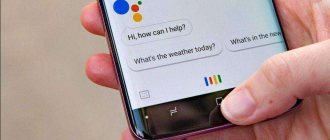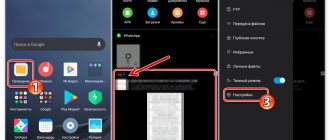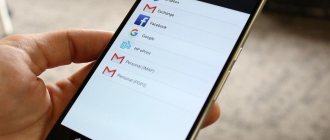The Xiaomi (Redmi) phone has the Android operating system installed, with Google services built into it, providing the basic functionality of the smartphone. Xiaomi has developed its own MIUI shell running on Android.
The shell is needed in order to change the appearance, add unique functions and applications that are not available on other Android smartphones, as well as to optimize the operation and monitor the status of the phone.
Some MIUI functions duplicate those in Android, replacing them, or coexisting at the same time. Not all users like this; many want to disable or delete applications that they do not use, but which waste memory, processor power and battery power.
Disabling the Google Assistant voice assistant on Xiaomi smartphones
Voice assistant is an advanced development that allows you to communicate with your phone by voice, give it commands or ask a question, which it will answer or tell you where to look.
Like any complex development, the assistant does not always work as people expect. Still, this is a program, not a living person. Users are annoyed by this behavior and do not use it, but the program still works and wastes the resources of the Xiaomi phone.
How to turn off Google Assistant listening
Another stumbling block was language. The functionality of the assistant in English is an order of magnitude superior to that in Russian, so if you read user reviews from Europe or the USA, you will see a different experience of using Google Assistant: it can manage the calendar, phone, applications and even maintain a simple conversation. While in Russian he knows several commands and is limited in the variety of answers.
Therefore, Xiaomi users want to disable Google Assistant so that it does not waste the smartphone's resources.
To do this, go to general settings, find the “Google” and enter it.
Select
the Search, Assistant and Voice Control . Inside, go to the Google Assistant . Select the Assistant . At the bottom of the list, devices registered to your Google account and on which the assistant is active will be displayed. Select Phone . Disable Google Assistant .
The assistant will not disturb you anymore. Return to content
What is Google Assistant for?
The unique option first appeared in 2012. Until 2021, until an improved version of the assistant appeared, the function was not very popular. Essentially, Google Assistant is built-in artificial intelligence. It carries out most user commands - from a banal alarm clock to searching for information on complex queries.
The main tasks that the assistant helps to perform:
- Fun and games. Various applications are collected here, ranging from the simplest to complex programs. With the help of intellectual intelligence, it is easy to cheer yourself up, for example, by listening to a joke or a song.
- Timer, sports and weather. With the help of Google Assistant, you can find out the weather forecast ahead or the current state of nature at the moment at any time. You can ask questions to your virtual interlocutor on any topic, for example, sports.
- Messages and reminders. The built-in function is easy to use as a notebook. You can save any important events, set the time and frequency of reminders.
- Trips, calls and nearby places. Artificial intelligence will quickly help you choose a cafe for a snack or a store for shopping from those located nearby. It will also help you dial any number in a few seconds.
On a note!
This is a small part of the functions that an assistant can perform. The functionality is simply enormous, and it is expanding every year.
Disable Google search by swiping up from the bottom edge of the screen
I have a phone with the MIUI 10 shell installed, I can’t find out how to disable the search call on other versions of Xiaomi devices.
Method 1 In order to disable swipe with search on MIUI 10, go to general settings and find the “Desktop and recent” .
You need to disable the item
“Open search for up gestures” .
Method 2 Depending on the Xiaomi phone model, the search is not triggered by swiping if you go to the “Unlimited Screen” .
Select the navigation method
"Gestures" . In this case, swiping up from the bottom edge of the screen means returning to the desktop, which replaces the search command. Return to content
Disabling Google Assistant
Despite the clear advantage of intelligent intelligence, many owners of modern Xiaomi prefer to use the device without the help of artificial intelligence. Others are annoyed by the answers and voice of the assistant, so there is a need to disable “Ok Google”.
Disable via browser
To disable the voice assistant through the browser, follow a few simple steps:
- Open Google browser.
- Open settings and select the “Voice input” menu.
- Among the large number of settings, find the “Voice Match” item.
- Opposite the “Access” line, set the switch to the inactive position.
After the manipulations have been completed, the assistant will not offer assistance. To start it, do the same manipulations, but in reverse order.
Disable via settings
Disable smart intelligence on Xiaomi Redmi mobile devices through the system settings menu. In the main menu, select “Advanced settings”, then “Language and input”.
Go to the “Manage Keyboards” menu and find the section with “Google Voice Input”. Go to settings, click on the Voice Match line and make the line with access inactive.
On a note!
The sequence of actions may vary in different versions of the MIUI platform.
Disable activation through buttons and gestures
System settings provide for calling Google Assistant using the Home button. Everyone can change on their own.
Disabling is slightly different for different shell versions:
- Miui 10: Settings – Advanced settings – Buttons and gestures – Launch Google Assistant;
- Miui 11: Settings – Advanced settings – Button functions – Launch Google Assistant.
In each case, the value opposite the line is set to “No”.
Complete shutdown
To completely disable the assistant:
- In the Google application, go to the additional menu by clicking on the 3 dots.
- Select "Google Assistant Settings".
- Open the appropriate tab and find the “Phone” item. This is where the assistant turns off completely.
On a note!
Many people prefer Alice from Yandex as artificial intelligence. To do this, turn off Google Assistant, and then select “Default Applications” in the settings and activate Alice in the “Assistant and voice input” item.
Whether or not to use Google's built-in assistant is up to everyone to decide for themselves. If the proposed functionality is not needed or interferes with work, then the assistant function can be disabled.
Disabling Xiaomi's built-in advertising services
First of all, you need to turn off the services that are responsible for displaying built-in advertising. This procedure does not require root rights, everything is done in the settings menu.
- So, go to the “Passwords and Security” section and scroll the page to the “Access to personal data” tab.
- In the list of Xiaomi applications we find “msa" And "MiuiDaemon" These are advertising services that you can safely turn off. Click on the slider and set it to inactive. We wait a few seconds, then click in the pop-up window "Recall". If it doesn’t work, reboot your smartphone and do this action several times, since it may not work right away. Also a prerequisite is that the Internet is turned on.
- Now open the “Security” system application and go down to “Data Transfer”.
- Click "Network Connections". In the upper right corner, click on the ellipsis and select "Background connections". Uncheck "msa".
Complete removal of advertising services via computer
You can also completely remove "msa" and "MiuiDaemon". This is a more complex and multi-step procedure, but the result will be one hundred percent. Since these services are considered system applications, they cannot be removed in the standard way through settings. The only option is to use the special Xiaomi ADB Fastboot Tools program.
Step-by-step instructions for removing pre-installed applications are available in a separate article. Here we will consider only the main points.
- Download and install the utility.
- Enable USB debugging on your smartphone.
- We connect the phone to the computer.
- In the program, click on the big button «Debloated».
- In the phone we give permission for debugging.
- If Xiaomi has successfully connected, the utility will display a list of applications available for removal. Check the boxes «MiuiDaemon» And «msa». Next, click on the red line «Uninstall!».
- We wait a few seconds. If the removal is successful, a corresponding message will appear on the left side of the program. Now click “Reboot into System” and disconnect the smartphone.
Flaws
- Some devices have a screenshot so you can quickly edit. For example, when a screenshot is taken, pop-ups will appear asking you to edit or share the picture. Taking the above measures, this may not be possible as the assignment of these apps will be done in the background, which will affect the screenshot taken. So you won't be able to quickly edit or share them.
- The Auto File Transfer app should always be running in the background. Since it is unknown when the screenshot will be taken, the application must run in the background. These applicable ones, however, will stop working at some point and will be frozen. This can happen due to too many apps running in the background, device restarting, etc. In such cases, just open the app and close it to make it work.
This is by far the most effective solution to the problem mentioned above. Successfully following the guide will prevent the problem, but make sure you are not using the Auto File Transfer app as it may sometimes stop working. Therefore, it is advisable to open and close the application from time to time. This is a simple process to follow and is the only workaround for our current situation until otherwise Google looks into the issue and provides solutions to its users.
Brief description of the system method for disabling Google programs on Xiaomi
- Activate developer mode;
- Enter “Advanced settings” , then click on the “For Developer” ;
- At the very end of the list, disable the “MIUI Optimization” , restart Xiaomi;
- Go to general settings, click on “All applications” ;
- In the list, find the Google programs that you want to disable, enter them and click on the “Close” ;
- After that, return to developer mode, enable optimization and reboot the device again.
I checked whether this method works on Mi 9 SE and made sure that no, it doesn’t work. However, many users online talk about the successful operation.
Return to content