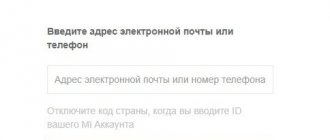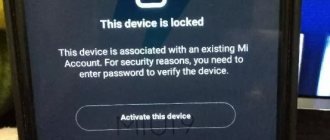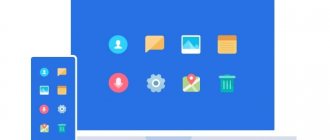If you have access to your account
There will be no problems with unlinking your Flyme account if you have access to it. Just go to your smartphone settings , select the required tab and log in. The account can be either unlinked or deleted completely. Let's look at these two methods.
- Do not confuse unlinking with account deletion. The first option requires a password. All data such as email address, phone number and other information will be deleted , but the account will continue to exist. It will no longer belong to the user.
- The second method is to completely delete the account. But there is one catch: the account is deleted immediately, but the phone number remains attached to it for some time. The smartphone will ask for a password for an account that actually no longer exists. The error may appear constantly, so you will have to contact support . As we can see, complete removal entails additional problems, and this option should be used only as a last resort.
After completely deleting your Meiza account, it will no longer be possible to restore .
Now let's get acquainted with how to properly unbind.
Simple deletion: unlink your account from your phone
Simply deleting an account is decoupling. First, you need to write down your password on a piece of paper and strictly follow the instructions.
- Go to settings and find the “ Flyme account ” tab.
- Scroll down the page to the very bottom, where there will be a “ Delete ” button.
- The system will ask for a password that must be entered. If all data is correct, the account is successfully deleted.
Complete account deletion via computer
You can delete your Flyme account via your computer, it’s much more convenient . To do this, it is important to remember your username and password. This will help restore data if there is a failure during deletion.
So, what you need to do to delete your account using a PC:
- You need to open a browser on your computer.
- Go to the Meizu.com website (or rather, their official Flyme Cloud website, only there you can log into your account), where you will need to log in.
- Having successfully logged in, click on your ID.
- We are looking for the contact email of the support service, for Russia it is [email protected] , for other countries it is
- Now we are writing a letter asking to delete the account, be sure to write the reason . You must enter data (phone and email) carefully and without errors to successfully complete the operation.
- Now all that remains is to wait for a response from the support service by email.
There is no separate way to completely delete an account through the “Delete” button, as, for example, in Xiaomi, this is the only way.
If after uninstallation the system constantly asks for a password, do not worry. This is a normal lag that will disappear in a couple of days. In some cases, it is necessary to contact support.
How to change credentials
You can replace your account quickly and easily, but it is important to remember that to continue correct use, you will need a second alternative profile. This instruction works on all devices based on Android versions from 5.1.1 to 7 (including the 6th generation of the operating system).
- So, first of all, in the main menu you need to go to “Settings”.
- Find the “Accounts” section and click on it.
- At the very bottom there will be an “Add account” function. Let's choose it.
Resetting the device via Recovery
Before you begin a “Hard” reboot, you should make a backup so as not to permanently lose all your data. Now you need:
- With your smartphone turned off, press and hold the Power and Volume Up buttons at the same time.
- Once in the Recovery menu, you need to select “wipe data/factory reset” and reboot the device.
It is not always possible to successfully get rid of an account using the specified method, and Meizu may continue to require a password.
Flyme registering a new account - step-by-step instructions
Whether or not to register a Flyme account in a Meizu smartphone is an individual decision for everyone. This procedure is not mandatory, but will bring you a number of opportunities. And so there are 2 ways to register a Flyme account:
How to register for Flyme from a computer
- Go to the English user registration page and fill out the form
- User ID - enter your login from 4 to 32 characters, it is also your new email address in the @Flyme.cn system
- Password - password / Confirm Password - repeat the typed password
- Nickname - come up with a user name; it may differ or be the same as User ID
- Email Address - enter your real email address, a verification code will be sent to it, which you will need to copy into the Email Verify Code field
- Email Verify Code - click on Get Code, enter the characters from the picture and click OK, after which you are given 60 seconds to open your mailbox and copy the verification code into this field.
- Check the box that you have read the user agreement (I have read and accepted Flyme Service and Terms) and click Register.
- Next, on your smartphone, go to Settings->Accounts->My Flyme and enter the User ID in the Account field, as well as the password.
How to register for Flyme from a smartphone
In order to register with Flyme from a smartphone, you must follow the following procedure:
- Go to Settings->Accounts->My Flyme and select Registration, and then fill out the form
- Flyme account name from 4 to 32 characters
- Password 8-16 characters
- Mail security - your real mailing address
Flashing a smartphone
Phones are flashed using special applications. If Meizu uses a chipset from MediaTek, you can use the Flashtool utility. For Qualcomm Snapdragon processors, the Fastboot application is suitable.
Even if flashing the device is successful, there is no guarantee that when connecting to the Internet, the system will not ask for a password for the account.
If the flashing ends in a system failure, the smartphone constantly reboots and glitches, you need to contact a service center. You can also write to support.
How to log into Flyme from a Meizu phone
You can log into “My Flyme” both from a computer and from a mobile phone.
Let's talk about each of the options in more detail. In order to log into Flyme from a computer you need to:
- Go to the website https://login.in.meizu.com/sso?lang=en_US
- Log in to the system.
If you don’t have a username and password, then next I’ll tell you how to register with Flyme.
To log into Flyme and link your account to your Meizu smartphone, do the following:
When you first turned on the phone (in the settings), you had to enter registration data for the Flyme application, so if you have entered them, simply go by clicking on the Flyme shortcut and this application will become available to you.
How to unlink your Flyme account from your phone if it is blocked
Meizu smartphone users often have questions regarding their Flyme account. Let's look at one of the most popular.
When it is impossible to delete an account on your own, you need to contact support. Meizu official representatives will review the application. They will only help if a photograph or scan of documents confirming the official purchase is attached along with the application. This could be a cash receipt or an invoice. Therefore, it is important to save all documentation when purchasing a smartphone.
How to sign out of your account on Android and iOS phones
There are several ways to exit an application on Android, with different results. If the goal is to maintain authorization in other Google services, then the procedure is as follows:
- Launch the YouTube application on your phone;
- Click on the profile picture above;
- Go to the “Change account” subsection;
- Enter the login and password of another account;
- Read the user agreement and click "Login".
- Go to the “Accounts and Users” section (may be called differently depending on the OS version and manufacturer);
- Specify the name of the required account;
- Select "Delete Account".
The easiest way to sign out in the iOS app is:
- click the icon at the top of the screen;
- select “Change user”;
- Click on “Browse without logging in.”
Be careful when performing any activity. In all applications, it is important not to confuse logging out with completely deleting credentials. After complete deletion, you will have to undergo recovery via SMS or email. If there is no access to the registered phone number or mailbox, then you will not be able to return your channel.
How to register from a computer?
You can log in from your PC to your Meizu fly account. To successfully register, you must go to the English-language official website and not use an automatic translator. It is necessary to come up with an identifier consisting only of Latin letters and symbols. The minimum number of characters is 4, the maximum is 32. To ensure that the name passes verification without problems, choose complex words in combination with numbers.
Choose a complex and long password, consisting of 8-16 characters, Latin letters and numbers. The next step in registering a fly account for meizu is Nickname. It must also contain various symbols. It will appear on your profile. Next, you will have to enter your valid email address, a registration confirmation email will be sent to it, you must follow the link and complete the process. When all the data is entered correctly, the registration will be successfully confirmed and you will be taken to the profile panel, where you need to enter your username and password.
Sources used:
- https://o-phone.ru/flyme-v-meizu.html
- https://mymeizu.md/instruktsiya-po-registratsii-akkaunta-flyme/
- https://meizuguru.ru/obzory/osobennosti-flyme-account
- https://androidlab.info/proshivki-os/flyme/akkaunt-na-meizu.html
- https://flymeizu.ru/kak-sozdat-akkaunt-flajm-na-mejzu.html
- https://meizugid.ru/blog/flyme/registratsiya.html
- https://meizuguru.ru/reshenie-problem/kak-udalit-akkaunt-flajm
- https://my-meizu.ru/registraciya-flajm-akkaunta-dlya-mejzu/
Why do you need a Flyme account?
Like other popular brands (Xiaomi, Samsung, Huawei), Meizu has its own proprietary system - the Flyme shell, and, accordingly, an account. When using it, the phone owner receives many additional benefits, and therefore, when using a smartphone from this manufacturer for the first time, our editors strongly recommend registering a Flyme account . But we’ll look at what advantages it has below.
Phone search
If a device is lost, account holders who have activated the phone search function have a chance to find it again. For this purpose, you will need the proprietary Phone Finder utility, available in the Google Play and AppCenter stores (Chinese).
Phone FinderDeveloper: MeizuPrice: Free
This option should be activated in advance by going to the smartphone settings: menu Accounts - My Flyme - Search for device and activate the function.
Obtaining Root rights
After creating and subsequently activating an account, the user will be able to access functions available with Root rights. It is with their help that you can remotely lock your phone by resetting its settings and completely deleting data.
synchronize information with superuser rights , which will allow you to transfer it to Meizu’s phone in a few clicks.
More experienced users with this access will be able to optimize the system at their discretion. To get it, go to Settings - Accounts - My Flyme - My Account - Get access. All that remains is to restart the smartphone and the next time it starts, the system can be controlled with extended rights.
- How to create a Fly account on Meizu phone?
Data storage in the cloud
Flyme allows synchronization of all data on the user's smartphone, including his address book, history of messages and calls made , black list of contacts, settings of mail applications, Wi-Fi and VPN connection data.
Of course, music, photos and videos can also be transferred to the cloud server and, if necessary, transferred to another Meizu device.
Synchronization is started in the “My Flyme” settings, where the corresponding button is located.
Remotely lock and wipe your phone
If your phone is stolen or lost, you can use your profile to wipe your phone, which includes completely locking . The device will lose its functionality, and flashing it and resetting it to factory settings will no longer help.
The Phone Finder tool will help with this and needs to be installed on a third-party Android phone.
To use the feature, location data sharing .
It can be enabled in the Settings menu, where the Location option is available. To block, log in from a PC at cloud.flyme.cn if you don’t have a mobile device at hand.
What is Flyme for and what is it?
For those who don’t know, let’s first explain: a Flyme account is a cloud data storage service developed specifically for Meizu
So why is Flyme needed? Let’s look at three main reasons:
Remote access. When you create and activate an account on your phone, you can gain superuser rights and control the device remotely. Why is this necessary? This is relevant in case you have lost your smartphone and do not want your data from the gadget to fall into the hands of another person. By choosing to do this, you will turn your phone into an item of no use to thieves. It will not be possible to unlock it even after flashing it. This way, all your data will remain confidential, no matter what happens to your smartphone. You can enable this remote access by logging into your personal Flym account. The system will ask you to enter your username and password, and when you do this, you need to find the “Phone search” column by activating it.
Superuser rights and data synchronization. The account allows you to synchronize the maximum amount of user data, including call and message history, notes, contacts, preferred text input method, browser history, etc. It even stores Wi-Fi passwords. Therefore, if it happened that you lost your gadget or decided to change it to another Meizu model, you can easily do this without the risk of data loss. You don't even have to painfully carry them by hand! You just need to log into your personal account from your new device. Synchronization is enabled through the settings. In the same way, go to your personal account, as in the previous case, and look for the “Data Synchronization” section there. An important point is the possibility of obtaining superuser rights with one tap. To do this, select “Open access to the system” in your account. By doing this, you will be able to make much more personal settings. Do not forget that after allowing access to the system, the phone must be rebooted for the changes to take effect.
Determining the location of the smartphone. Again, this function is relevant if the gadget is lost. If you notice that your mobile phone has been stolen, or simply forgot where you left it, then log into your personal account from another mobile device, find “Search for phone” and activate the option. For convenience, even a special Phone Finder application has been developed, which can be easily downloaded from the Google Play Market. By launching such an application and entering your username and password, you can track the position of your smartphone. True, this will only happen if at that time the geodata sending mode is turned on on the desired device.
- How to find Meizu's phone number by account if you lost it
You can even send a siren sound to the gadget or write a text message. Optionally, it is possible to remotely take pictures from the front camera to understand exactly where the phone is located. As a last resort, you can delete all information, including applications, videos and photos. If you don’t have a mobile gadget at hand from which you could log into your personal Flyme profile, then for this purpose you can log in from your computer using the link cloud.flyme.cn. But be prepared for the fact that the information here is only visible in Chinese.
Logging into your Meizu account from your home computer
To log into your Flyme account from a PC, you will need to go to the official Meizu website. Then go to the “Flyme” tab and click “Login”. The user will see a filling form consisting of the following fields:
- Phone/Flyme account;
- Password.
The lines are filled in in accordance with the registration data. If necessary, check the box next to “Remember the login status”, which will save the login information. After this, click on the “Log In” button.