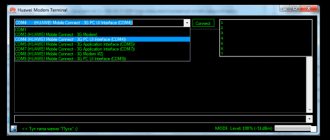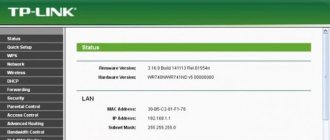How to change IMEI on a modem: simple instructions
Note that IMEI is a unique number consisting of 15 digits. It is provided for phones, USB modems and other devices. The presence of such a code allows the SIM card to recognize the type of equipment and decide on the possibility of “cooperation”. In simple words, this is an individual device identifier by which it can be found.
Now let's look at how to change the IMEI of a modem using the example of a product from Huawei. If you do the work according to the above points, changing the individual code will not be difficult. The instructions are provided for the E3372 model, but they can also be used for other Huawei devices.
To change IMEI, follow these steps:
- Download the archive with the necessary programs to change the IMEI on the modem. The software can be searched separately on the Internet or downloaded from the link vk.com/away.php?to=http%3A%2F%2Fcompblog.ru%2Fwp-content%2Fuploads%2F2017%2FIMEI_pass-123.rar. The archive code is 123.
- Temporarily disable your antivirus if it complains about the Huawei Calculator.exe executive file. Without it, changing IMEI on the modem is impossible. The reaction of antivirus software is understandable, because this is a KeyGen file, to which such software always reacts painfully.
- Unpack the archive.
- Insert the SIM card into the USB modem, and insert the device itself into a laptop or computer. You can use any of the options here.
- Run the executive file DC-Unlocker.exe. Before changing the IMEI on the modem, determine it by clicking on the button of the same name. The program displays the device’s USB modem and all data on it.
- Find the IMEI of your equipment. Select it and copy it in exchange.
- Run Huawei Calculator.exe. Copy the IMEI saved in the memory buffer into a special column, and then press the Calc button.
- Copy the key to unlock. In many cases, V201 code is suitable. Try it first, and then test other options, for example, V1 code or V2 code.
- Log in to the DC-Unlocker program and paste the code into the special column. There should be a line here at^datalock="CODE". The word “CODE” must be replaced with the data mentioned above.
- Click enter on PC. If everything is normal, the system displays OK. If an error occurs, try options V1 or V2 from HUAWEI Unlock code calculator.
This is only the first step in the instructions on how to change the IMEI on a modem. Here you only managed to unlock the equipment. Now you can change IMEI to a new character set. This information can be taken from any smartphone. The main thing is that the phone is not used in the future together with a modem in the provider’s network. Otherwise, the operator may lock out the equipment. As an option, change the IMEA on the modem to a numeric code taken from an old and no longer needed phone.
At the final stage, enter the DC Unlocker program and enter the command at^cimei="CODE", enter the new IMEI number. Now click on Enter. If the message OK appears, it means the job was done correctly, and you managed to change the EMAIL on the modem. Restart the device (remove and reinsert it). From this moment on, the operator no longer sees “his” USB modem, but a mobile phone.
How to change or restore IMEI on a ZTE MF modem
This option is suitable for those who have a live modem and have an IMEI
that needs to be changed or corrected.
To do this, you need to edit the file Channel1.nvm
, which is created when flashing the modem firmware in the root of drive
C
or whatever you have.
If there is no such thing, you can remove it from the modem using the RW_NV_item_ZTE_MF
(Program for restoring/backing up NV data for
ZTE MF
)
File Channel1.nvm
is created and then read from the root of the disk from which the program was launched
RW_NV_item_ZTE_MF.exe
Download the program: RW NV item ZTE MF Original name
MF626 Telstra Upgrade Tool
We insert our modem, wait for it to decide, close the modem program (if it opens) and run
RW_NV_item_ZTE_MF. exe
We put a dot in the
Backup NV
and click start. Open the root of drive C or the root of the disk from which the program was launched: and we see the file
Channel1.nvm
- our backup.
Now we launch WinHex and open C:\Channel1.nvm
, click “
binoculars-HEX
”, and look for the sequence of bytes
08 3A
,
C 3A
and
the IMEI
in reverse.
We change, correct the IMEI
and save the file.
If the RW NV item
has not been closed, put a dot in the
Restore NV
and press
START
.
If we closed it, we launch it and do the same. All IMEI
is recorded.
If there is no IMEI at all:
Install or run the QPST
QPST 2.7 Build323
Method one:
Run
QPSTConfig.exe
- find
the Diagnostics port
of your modem (if it’s not there, click
Add New Port
and select
SURF6246-R...
) Next, the
Start Clients
- Open
RV NV Item Manager
- a new window will open - click "
Setting
" - "
Comport
" select yours -
OK
.
Next is the “ Opnion”
" - "
Customized NV Item List
" - a window will appear - on the left side we find line
550
- select it and move it to the right window with a single arrow - select it and click "
Save
" at the bottom.
In the previous window, a new field will appear on the right - check the Hex box and enter your IMEI backwards in the column (example here, point 16). When everything is filled out, click “ Write NV
”.
That’s it, close this window, in QPST
click the “
Server
” button -
Stop QPST Sever
.
I'll check the IMEI
.
Method two:
Run QPSTConfig.exe
— find
the Diagnostics port
of your modem (if it’s not there, click
Add New Port
and select) Next, the
Start Clients
— Open
SERVICE PROGRAMMING
—
Work Offline
—
SURF6246-RTR6285-A2
NAS
tab - Enter in the windows
TAC
(six digits)
FAC
(two)
SNP
(six digits) your
IMEI
from the modem case (the last digit should not fit) - Click
Save to file
(name it something and save it).
Next, open this file using WinHex
— find the
BinocularsHEX
and press it.
In the window that opens, dial 08 3A
and click
OK
.
Find your IMEI
and correct the last digit
of IMEI
, the numbers will be upside down, i.e.
you need to write the last digit from the normal IMEI
to the penultimate position in
the HEX editor
.
Close WinHex
with saving.
Again, press the button in SERVICE PROGRAMMING
-
Load from file
and then
Write to Phone
.
That's it, close the program. Now, just for fun, you can check how our IMEI
.
Launch RF NV Manager (available in QPST) - click File
-
Read From Fhone
- and look at
ID 550
Hex
box .
We see our IMEI
upside down.
If nothing works out at all
and without IMEI
the modem does not work, we do it this way: Take the firmware for your modem (specifically for your own) and run it.
Somewhere around 20 - 30%,
Channel1
in the root of the disk .
Open it ( Channel1
) in
WinHex
and quickly edit
the IMEI
(pairs of numbers are put in reverse), save and wait for the firmware to finish.
( IMEI
may not show up anywhere, but the modem should work)
Why change IMEI on a modem?
Today, almost all operators offer unlimited tariffs. The most advantageous offers are from Yota, Beeline, MTS and other operators. There is only one minus. The applicable tariff can only be used on a phone, but may not work on a modem. Here we are getting closer to solving the question of why change the IMEI of the modem.
Let's look at an example. A person bought a tariff from one of the providers to gain access to unlimited Internet. He inserts the card into the modem and uses it to surf the Internet. After this, the operator contacts the client and asks to move the SIM to the phone. At the same time, the Internet disappears, and for further use, an offer is received to change the tariff. The cost of connection is much higher.
In this case, you can change the IMEI of the modem and thereby solve the problem. A similar output is also relevant for those cases when it is necessary to use the tariff plan of another operator, and the USB modem is “firmware”. In other words, replacing IMEI allows you to expand the capabilities of your equipment and get rid of company restrictions. For example, if you need to bypass the restriction on Internet distribution from MTS “Unlimited”.
This instruction will also be useful to you if you decide to use the modem as a telephone.
How to find out the modem's IMEI?
In the instructions given, we noted that you must have your device at hand. But the question arises, how to find out the IMEI of the modem, if necessary. As a rule, this information can be found on the box with the device, but many people immediately throw it away, which forces them to look for the necessary data in other places. Another convenient option is to look at the data of interest on the sticker provided on the device.
If the methods discussed are not suitable, you can find out the OEM code of the modem using the Unlocker program, which was mentioned above. Another option from a PC is also suitable:
- Connect the device to the PC and install the necessary program to work with the equipment.
- Go to the Start menu, select Computer and click Manage. Next, go to Device Manager. To avoid such long steps, click on the Win+R combination, and then enter the command devmgmt.msc.
- Select the Models section and find your Huawei, the IMEI of which you plan to change. Right-click on it, and then select Properties.
- In the window that appears, select the Diagnostics section. Here, click on the Poll modem button and get the necessary information.
After receiving the code, you can change the data, namely change the IMEI on the modem to a new one. We discussed instructions on how to change IMEI above.
The main ways to “unlock” a device for all operators
To ensure the versatility of the modem, several programming options are available:
- basic, which provides for loading new firmware while simultaneously assigning a diagnostic COM port;
- automated (the user needs to download the distribution and run the utility);
- remote (the client deposits money and receives a code to unlock the modem).
Simple option
For firmware you need:
- Download the archive containing the required firmware.
- Install the product into the USB connector of a laptop or computer, first remove the mobile operator card from the modem.
- Launch the browser and type 192.168.1.1 in the address bar (default for the 823 model) or 192.168.0.1 or 192.168.8.1 for the 823D modification. The command allows you to display a window for managing equipment settings.
- Enter the text 192.168.0.1/goform/goform_process?goformId=MODE_SWITCH&switchCmd=FACTORY, which switches the device to port mode. When specifying the command, you should take into account the address to which the MF823D responded in the 2nd stage. If the input is correct, the browser will display a window with the signal result:FACTORY:ok. An alternative to issuing a command is the DC-Unlocker utility: on the right side of the window there are buttons to enable and disable port diagnostic mode.
- Unpack the downloaded archive and find the compressed subfolder ZTEDrvSetup.zip containing the port driver. You need to start the installation and wait for the procedure to complete.
- Go to the device manager (for example, by simultaneously pressing the Win+R keys and then entering the mmc devmgmt.msc command into the line).
- Find the COM and LPT ports item in the manager window and expand the section by clicking on the icon with a cross icon. For further configuration, you will need the ZTE Diagnostics Interface port, which must have an address no higher than COM9. If the digital identifier is greater than the threshold value, then you should go into the settings and manually change the value. When entering a number, you should select a free port, based on the values in the expanded list of COM and LPT ports.
- Unpack the contents of the qtools_win.zip archive into a folder created in the root directory of hard drive C and named qtools_win.
- Find the executable file MF823_MF825_MF90+_unlock.cmd and start the firmware update procedure by double-clicking the left mouse button.
- Wait for the dialog box to appear and specify the port number assigned to the ZTE Diagnostics Interface (without entering the COM letter component).
- Confirm the start of the firmware. It is strictly forbidden to remove the modem from the port or restart the computer until programming is completed.
- Insert a mobile operator card into the slot and check the functionality of the equipment.
Additional method
Some users use the _DVA.cmd executable file for firmware, which is supplied in an archive along with the drivers. The application name contains an identifier indicating the modem model; the archives contain files for various modifications of ZTE brand equipment.
The utility is launched after installing the modem into the USB connector; the program will ask for permission to execute SCSI.exe. Then you need to specify the COM port number from the Windows Device Manager.
After completing the procedure, the modem works in network card mode with any operator.
Online
The technique is suitable for users who are not ready to delve into the intricacies of equipment firmware. The procedure is paid, the tariff depends on the service. Before starting work, you must transfer the requested amount to the master. The user will need to provide additional information (for example, modem model, installed firmware version and IMEI). After entering the data, a code is generated to remove the lock; the procedure takes up to 24 hours.
Using the ZTE Unlocker utility to unlock the modem.
Algorithm of actions when using the ZTE Unlocker utility:
- Download the distribution, unpack the archive and install drivers to support ZTE brand modems.
- Insert a third-party card into the device, and then connect the product to the USB port.
- Run the ZTE Unlocker utility and adjust the modem IP address to 192.168.8.1 (the field is located in the upper right corner of the dialog box).
- Press the diagnostic mode activation key; if the previous steps are performed correctly, the screen will display information about activation. If there is no information, you should check the availability of the modem by entering 192.168.8.1 in the address bar of the browser. If the equipment does not respond to the request, you must forcefully disconnect other network devices from the computer, and then re-enter the command.
- After enabling the diagnostic mode, make sure that there is no unidentified network equipment labeled ZTE Technologies MSM in the Windows Device Manager. If a similar modem is found, you must forcefully update the drivers by pointing to the path to the files in the unpacked archive.
- Press the read data button. The screen will display supporting information about the modem model and IMEI code.
- Request a code by clicking on the appropriate button - the program will open a browser with the product and price.
- Pay for the service and fill out a form indicating additional information about the modem.
- Wait until you receive the password that is entered through the ZTE Unlocker program. After pressing the unlock button, an information window will appear; the modem is ready to work with any SIM card.
Possible problems and ways to solve them
The first difficulties, as a rule, appear at the stage of installing programs. Antivirus software can recognize the software as a virus and does not allow it to be installed on a PC or laptop. In this case, it is better to disable the antivirus. There is another reason that does not allow you to change the IMEI on the modem. For example, when the DC Unlocker program for some reason does not see the modem or COM port. Understand the reasons why this may happen and take the following steps:
- Check the software. It shouldn't be open. When working in the background, the program sends commands to the COM port, which causes difficulties in operation.
- Go to Task Manager and close unnecessary processes mentioning software.
If the above steps do not produce results and replacing the IMEI on the modem is impossible, go to the Internet and find the official firmware for the model you are interested in. Next, close the DC Unlocker program and run the firmware. At the stage where you need to specify the Flash code, do not enter it, but simply close the software or click on the cancel button. The program must detect the COM port. The next step is to enter DC Unlocker and try changing the IMEI again. There shouldn't be any difficulties.