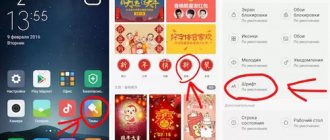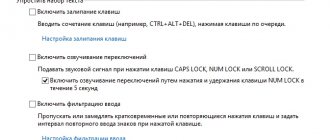It's hard to imagine a smartphone without volume buttons. Pressed on one side - it decreased, pressed on the other - increased. However, there are smartphones where the volume never rises above average: the level scale shows the maximum, but the sound is still quiet.
What is this? Breaking? Marriage? Not at all. The phone manufacturer took care of your ears. To prevent you from going deaf from loud sound, it has limited the ability to turn on the speakers at full power. However, this can be fixed.
Phone settings
The phone settings are the most convenient to use. And even if the sound level adjustment buttons break down. The instructions look like this:
- Open Settings and go to the Sound section. Please note that in some versions of Andro >Engineering menu
This menu was intentionally hidden by the developers of the smartphone and operating system from users so that they could not accidentally make changes that would lead to device malfunctions. With its help, you can reconfigure almost all phone parameters, including increasing speaker volume levels.
Access to the engineering menu is opened using a special code - universal or specific for devices of a certain brand.
Procedure:
- Launch the phone calling application and enter the passcode there. For smartphones Xiaomi, Meizu and some other Chinese manufacturers, use codes *#*#54298#*#* or *#*#3646633#*#* . For Samsung - *#*#197328640#*#* . If none of them work, look for information in the documentation for your phone.
- After entering the code and pressing the call button, the engineering menu will launch. In most cases it looks like the screenshot below. Select the “Hardware Testing” item in it. If pressing the button doesn't work, swipe right.
- In the next menu, click on “Audio”.
There are 4 sound mode options that are available for customization:
- Normal Mode. Responsible for sound from speakers without using headphones or any other devices.
- Headset Mode. Sound in headphones.
- LoudSpeaker Mode. Responsible for adjusting the sound level on the speakerphone.
- Headset_LoudSpeaker Mode. The same as the previous point, only with headphones.
After opening Settings, you will see two fields with numbers. The first indicates the current volume value, the second indicates the maximum allowable volume. The data in the first field can be edited.
Set it to the desired value and click the “Set” button.
The engineering menu will allow you to adjust more parameters than the standard “Settings” and volume buttons.
Engineering Mode Functions
The engineering menu of Honor and Huawei surprises with its capabilities. It contains a huge number of sections in which you can change parameters using the device parameters. There are adjustments for sound, cameras, location, calls and much more.
Let's look at each section.
Telephony (telephony)
One of the most popular items is Telephony. Here you can:
Disable or enable automatic answering of an incoming call. Indicate only those frequencies of GSM bands that are supported by the mobile gadget, saving battery power. Enable or disable forwarding. Specify mobile communication standards. Select compatibility with various devices. Check the quality of mobile operator services. Get information about your Internet connection. Configure the operation of SIM cards. And much more.
Connectivity
See also: Review of the new flagship LG V30. A must-have gadget
In the communication section, users can:
Configure the operation of the Bluetooth module. Get information about wireless connections. Check the operation of the radio receiver. Test the Wi-Fi module. Hardware Testing (module testing)
By logging into the Hardware Testing engineering menu, you can conduct various tests and debug the following components of a mobile device:
Cameras. Speakers. CPU. Current strength. Battery. Fingerprint scanner. Screen. And also debug the time of transition to sleep mode.
Location
This item contains location information and the ability to change the parameters of GPS and GLONASS modules.
Log & Debugging
In this section of the service menu you can view logs and logs of various components of the mobile gadget. For example, the temperature and battery charge are shown here.
Others
At this point, the functions that are used by developers and the average user do not need them.
Third Party Applications
If the engineering menu seems too complicated to you, you can use special applications from the Google Play Market. The maximum volume level that is built into the speakers cannot be surpassed with their help, but it is quite possible to remove some restrictions.
Volume Booster GOODEV
Volume Booster GOODEV is a very easy to use application designed only for volume control. You don’t need to expect anything more from it, but it is ready to become an excellent replacement for the usual settings.
Instructions for using Volume Booster GOODEV look like this:
- When you launch the application, you will see a warning that too loud sound is harmful to your hearing. Read it carefully and click “Ok” to continue.
- On the next screen a small window will appear with one slider - “Boost”. By pushing it to maximum, you can increase the volume by 60% of the default volume in the speaker. However, you should not “crank” the setting to the limit, as there is a risk of damaging the speaker.
Amplifier
As the name suggests, the “Sound Booster” application is also responsible for adjusting and enhancing the volume level on the phone. It is also simple and, unlike the previous program, has a translation into Russian. However, “Sound Booster” does not always allow you to get results comparable to Volume Booster GOODEV. Its efficiency is slightly lower.
How to use the application:
- Please read the warning that turning up the volume too much may damage your hearing and will cause wear and tear on your speakers. Click "Ok" to continue.
- To make adjustments, use the sliders under the appropriate headings. The first slider adjusts the overall volume level, and the second one enhances it. Maximum gain is possible up to 60% of the default gain in the speakers.
Option No. 1 (values under the parameter)
1. Open the file mixer_path.xml and first look for the line:
2. Now among this heap you need to find:
Sometimes there may be not one value, but two, then you need to edit the first and second. In this particular example it would be:
3. Increase value="[numeric value]" by about 5-10 points (it was, for example, 60, now 70), it was:
became
4. Now we look for the line:
5. We are interested in 2 values:
6. Change value="[numeric value]" /> by about 5-10 points (it was, for example, 20, now 30), it was:
became:
7. After you have made the changes, save, exit and restart Android;
8. After the reboot, your smartphone or tablet will sound louder than ever; if the changes seemed small to you, you may still raise the values.
Phone settings
The phone settings are the most convenient to use. And even if the sound level adjustment buttons break down. The instructions look like this:
- Open Settings and go to the Sound section. Please note that in some versions of Andro >Engineering menu
This menu was intentionally hidden by the developers of the smartphone and operating system from users so that they could not accidentally make changes that would lead to device malfunctions. With its help, you can reconfigure almost all phone parameters, including increasing speaker volume levels.
Access to the engineering menu is opened using a special code - universal or specific for devices of a certain brand.
Procedure:
- Launch the phone calling application and enter the passcode there. For smartphones from Xiaomi, Meizu and some other Chinese manufacturers, use the codes *#*#54298#*#* or *#*#3646633#*#* . For Samsung - *#*#197328640#*#* . If none of them work, look for information in the documentation for your phone.
- After entering the code and pressing the call button, the engineering menu will launch. In most cases it looks like the screenshot below. Select the “Hardware Testing” item in it. If pressing the button doesn't work, swipe right.
- In the next menu, click on “Audio”.
There are 4 sound mode options that are available for customization:
- Normal Mode. Responsible for sound from speakers without using headphones or any other devices.
- Headset Mode. Sound in headphones.
- LoudSpeaker Mode. Responsible for adjusting the sound level on the speakerphone.
- Headset_LoudSpeaker Mode. The same as the previous point, only with headphones.
After opening Settings, you will see two fields with numbers.
The first indicates the current volume value, the second indicates the maximum allowable volume. The data in the first field can be edited. Set it to the desired value and click the “Set” button.
The engineering menu will allow you to adjust more parameters than the standard “Settings” and volume buttons.
Option No. 2 (parameters, general values)
If the structure of the mixer_path.xml file differs from the option proposed above, then we use this method.
1. We are looking for the line:
2. Let's see what
3. We go to the very beginning of the mixer_path.xml file and look for our
4. Change the values of value = “[numeric value]” by about 5-10 points (it was, for example, 84, now 94), example:
became:
5. Next, we change a couple more values at the beginning of the document:
6. Raise the values of these parameters by about 5-10 points; 7. We save our changes, reboot Android, and enjoy the increased sound.
More about Huawei: com.huawei.android.launcher - what is it on Android?
Third Party Applications
If the engineering menu seems too complicated to you, you can use special applications from the Google Play Market. The maximum volume level that is built into the speakers cannot be surpassed with their help, but it is quite possible to remove some restrictions.
Volume Booster GOODEV
Volume Booster GOODEV is a very easy to use application designed only for volume control. You don’t need to expect anything more from it, but it is ready to become an excellent replacement for the usual settings.
Instructions for using Volume Booster GOODEV look like this:
- When you launch the application, you will see a warning that too loud sound is harmful to your hearing. Read it carefully and click “Ok” to continue.
- On the next screen a small window will appear with one slider - “Boost”. By pushing it to maximum, you can increase the volume by 60% of the default volume in the speaker. However, you should not “crank” the setting to the limit, as there is a risk of damaging the speaker.
Amplifier
As the name suggests, the “Sound Booster” application is also responsible for adjusting and enhancing the volume level on the phone. It is also simple and, unlike the previous program, has a translation into Russian. However, “Sound Booster” does not always allow you to get results comparable to Volume Booster GOODEV. Its efficiency is slightly lower.
How to use the application:
- Please read the warning that turning up the volume too much may damage your hearing and will cause wear and tear on your speakers. Click "Ok" to continue.
- To make adjustments, use the sliders under the appropriate headings. The first slider adjusts the overall volume level, and the second one enhances it. Maximum gain is possible up to 60% of the default gain in the speakers.
Adjusting the sound on phones and tablets running Android OS
Not every Android smartphone can boast a loud speaker. Often this volume does not even depend on the quality of the playback device and its location on the case. The manufacturer simply lowers the maximum volume level for the safety of the user’s hearing and to increase the service life of the speaker itself.
Manufacturer restrictions can be circumvented using standard and non-standard methods, which will tell you how to increase the speaker volume on Android.
Method 1 - In the phone settings
The fastest and most convenient way is to make changes to the device settings. It is also effective if the button that controls the volume is damaged.
- You need to open “Settings” and find the “Sound” (or something related to “audio”).
- In the menu that opens, use the sliders to adjust the sound volume of all types of effects (melody, alarm, bell, etc.). If necessary, here you can also change other audio parameters (ringtone, message sound, silent mode selection, etc.).
Method 2 - Through the engineering menu
The developers of smartphones and the Android OS deliberately hid this menu from the user. An uninitiated person is able to change the settings, even to the point of losing the functionality of the device, because... You can change any parameters, not just the volume level of the speaker or microphone.
Therefore, increasing the volume on Android through the engineering menu is only possible after gaining access using a special code. It can be universal or specific (depending on the brand of the device).
- You need to press the button to make a phone call and enter the access code in the phone number field.
For most Chinese manufacturers (Xiaomi, Meizu, etc.) this is *#*#6484#*#* , *#*#54298#*#* or *#*#3646633#*#* .
For TM Samsung this is *#*#197328640#*#*.
For Huawei - *#*#2846579#*#* or *#*#2846579159#*#* .
If nothing works, then it’s better to look in the instructions for your device or on the manufacturer’s official website.
- After entering the code, you need to press the call button. After this, the engineering menu will launch. You must select the Hardware Testing section. If it doesn't open with a simple press, you can try moving it to the right.
- Then you need to find the Audio subsection and click on it.
The 4 available sound modes will open:
- Normal Mode – exclusively the sound of the speakers;
- Headset Mode – headphone sound;
- LoudSpeaker Mode – speakerphone sound level;
- Headset_LoudSpeaker Mode – sound level when talking in headphones.
In the settings menu that opens, you will see two numbers for each mode. The first is the current volume level, the second is the maximum possible level. The first indicator can be edited before the value of the second.
After editing you need to click the Set .
Method 3 - Using patches
This method is not recommended for users who are unable to work with system files using root rights. Otherwise, the actions of an inexperienced user can damage the device.
Manufacturers of any Android devices have nothing to do with the development of patches. This is the brainchild of enthusiastic programmers. They figured out how to enhance the sound on Android by making changes to the system directories and removing speaker volume restrictions. However, searching for such patches is not an easy and risky task (there is a high probability of viruses being introduced into the device).
- You need to get root rights to your device.
- Find and install the recovery menu for Android, designed to change system settings. The most popular are TeamWin Recovery or CWM Recovery.
- Find and download the required patch. The easiest way to find it is on a specialized forum dedicated to this topic. Move the patch to a memory card or to the memory of the phone itself (if there is no slot for a flash drive).
- It is recommended to create a system backup of your device just in case.
- Insert the card into the smartphone and begin installing the patch.
When using TeamWin Recovery, just click the “Install” button.
Next, open the flash drive and select the patch from the downloaded archive.
Click the “Install IMG” button and wait for the process to complete.
- Once the patch installation is complete, an application or an additional item will appear in the OS settings.
Increasing headphone volume
This method partially repeats the one described above, but now we will change the values for the sound volume in the headphones.
- Open Root Explorer, go to the “Root Explorer” line.
- Find the file mixer_paths (path:/vendor/etc/mixer_paths.xml), open it.
- We search for the string.
- If you have a European region, then you need to change the value from 72 to 82 (it can be higher, but make changes several points at a time).
- After this you need to restart your phone.
If none of the above helps, there is only one way out - the help of a specialist.
A couple of tips:
- Look at what mode you have . It is quite possible that they switched to “Quiet”, “Meeting” by mistake. It is best to set it to “Standard” or “Outdoor”, then vibration is added. Don't use Airplane mode unless necessary. Yes, when you turn it on, there are no ads in applications and unnecessary spam messages, but the volume may deteriorate.
- Check if there is contact between the headphones and the device . Since the cause of interference may be a faulty headphone or dirty connectors.
- And the simplest thing: set the volume scale to maximum . Volume up button and you're done.
Programs to help increase sound
If the first two methods do not cause any particular difficulties, then you should try installing one of the many applications that are available on the Google Play Market. You won't be able to exceed the maximum permissible speaker volume level, but you can get around a couple of restrictions.
Volume Booster GOODEV
The purpose of this application is solely to adjust the volume. This program is an alternative to the standard device settings.
Upon launching the application, the user will see a warning about the dangers of high sound levels for hearing. To continue, you need to read it and click OK. A window with a single Boost slider will appear on the screen. By moving it to the maximum level, the user will receive 60% of the speaker’s peak volume.
Amplifier
The application's functions are indicated in the title. Like the previous application, it is characterized by minimalism and simplicity. The positive side is the Russian-language menu. However, it is not as effective.
It will also be possible to start working with the application after reading the warning about the harm of volume to hearing and speakers and clicking the OK button. Then everything is simple - you need to move the volume and amplifier sliders. The program will also not allow you to achieve more than 60% of the maximum permissible volume.
Quick Volume Controls
This is an application for more serious control of the volume and sound quality of your device. It allows you to fine-tune all elements. This demanding approach will make using the smartphone more comfortable for the user.
The program is distinguished not only by its multifunctionality, but also by its convenient interface, which can be changed “to suit you.”
Music Volume EQ
Essentially, this is an equalizer for Android devices. The main purpose is to improve sound quality when listening to music, watching videos, and playing games. It is possible to create a widget with a volume control on the device desktop.
The positive side of the application is that it is free, easy to set up and use.
Weaknesses – there is no localization, it contains an advertising banner (there is no way to disable advertising), the application is not transferred to the device’s SD card.
It is worth noting that each of the considered methods of increasing volume has its pros and cons. As you can see, there are many opportunities to do this. Each user must choose the appropriate option independently, based on individual needs.
Equalizer Honor Purity
The Huawei Histen menu offers a choice of the desired sound effect. For example, 3D audio, natural or regular audio. When choosing normal sound, the technology will offer to use an equalizer of 10 bands, where you can manually adjust the sound as you wish, after which you can save the settings or reset them, starting over.
Here you can make sound corrections based on the type of headphones, hiding their shortcomings and bringing their advantages to the fore.
For those users who do not want to waste their time adjusting the equalizer, there are other settings in the equalizer where the following choices are:
- pop;
- classic;
- rock;
- jazz;
- dance
Depending on the genre of music, any owner can easily adjust the sound to individual needs.