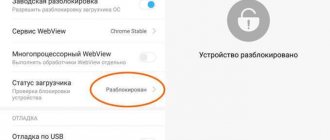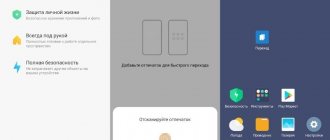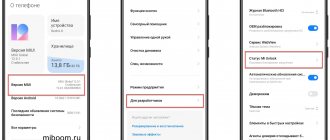What is Fastboot on Xiaomi
Fastboot Mode (translated into Russian as “bootloader mode”) is a mode for controlling an Android smartphone using a computer and the command line. It is designed to change device parameters that are not available through standard settings.
In this mode, access to the “insides” of the Xiaomi phone is open and operations such as flashing, returning to factory settings, unlocking the OEM bootloader, debugging, deleting applications and other manipulations are performed.
Often, owners of Xiaomi devices consider Fastboot simply one of the ways to update smartphone firmware, along with Recovery and OTA. However, they are very different:
- OTA (an abbreviation for over-the-air) are update files that arrive “over the air.” A package with a new version of system files arrives on the phone via the Internet. To install the package, just click the “Update” button. Or you can download OTA and install manually via Recovery Mode.
- Recovery mode is the standard Android recovery tool . The mode can be stock and custom. Stock recovery includes functions for restoring the device: updating OTA files, installing firmware from the manufacturer (Recovery ROM), restoring factory settings. Custom recovery is a third-party recovery environment with great capabilities.
The phone can be flashed through the bootloader mode, since this mode is an alternative to the recovery mode for installing and updating Xiaomi smartphones. For this you need, the OTA or Recovery ROM version will not work.
Command line skills are required when using Fastboot mode. Unlike OTA and Recovery.
If, due to unsuccessful firmware of the phone, it refuses to turn on, it can always be restored using fastboot. There you can restore almost any Xiaomi smartphone if the problem concerns the software part of the device.
Connection in ADB mode
First, you need to enable USB debugging on your phone. It is located in the developer tools, which are hidden by default.
How to enable developer options:
- MIUI : Go to Settings → About Phone and tap MIUI Version seven times
- Android One : Go to Settings → System → About Device and tap Build Number seven times
A pop-up message “You have become a developer!” will indicate successful activation. at the bottom of the screen. All that remains is to enable USB debugging.
How to enable USB debugging:
- MIUI : Go to Settings → Advanced Settings → Developer Options and enable USB debugging. To use Screen Density and Screen Resolution modules, also enable USB Debugging (Security Settings).
- Android One : Go to Settings → System → Developer Options and enable USB debugging.
This completes the actions with the phone. To connect it in ADB mode, follow these steps:
- Connect your phone to your computer using a cable.
- Launch Xiaomi ADB Fastboot Tools.
- An authorization request will appear on the device screen, which must be approved.
- Wait until the program detects the device and information about it appears in the upper left corner of the application.
- Done, you can use the XAF modules.
How to enter Fastboot mode
The instructions for entering the mode are the same for all Xiaomi devices. It is so simple that sometimes phones accidentally enter it, puzzling their owners with a picture of a hare in a hat with earflaps repairing Android.
Step-by-step instructions on how to enter Fastboot mode on Xiaomi:
- Turn off your phone.
- Press the Power and Volume Down buttons at the same time.
- After a while, a picture will appear with Xiaomi’s signature hare wearing earflaps and the blue inscription “FASTBOOT”. After this, the buttons can be released.
The image of this hare on the phone screen means that the smartphone is in bootloader mode.
In this mode, you can only do anything with your phone using a Windows computer and the command line.
The interface is completely missing. You need to connect your phone to your PC using a USB cable.
Second option for exiting FastBoot
If neither a reboot nor a factory reset solved your problem, then the following instructions may help you:
- Download the fastboot.exe archive from the developer’s official website to your computer.
- Unpack and install the program to the root of the disk.
- Connect your phone to the PC and launch the command line: “Start” - and then enter “cmd” in the search bar.
- Type the command “cd\” and press the Enter key.
- Then type the command “cd amd” and press Enter again.
- At the command prompt, type “fastboot reboot” and press Enter again.
In the command line, type “fastboot reboot”
After this, the phone should turn on and return to operating mode.
How to exit Fastboot Xiaomi
If you have successfully completed the update or installation of the firmware, the Xiaomi smartphone will reboot itself and exit fastboot mode. However, it happens that the device freezes on the screen with an image of a hare in a hat and does not reboot.
Another option why the Fastboot message appeared on the phone is an accidental pressing of the buttons to enter bootloader mode, for example, in a pocket or bag.
How to exit Fastboot mode on Xiaomi:
- Press and hold the power button until the smartphone turns off.
- Wait 10 seconds and turn it on.
In 99% of cases this method works great. If the phone does not exit Fastboot mode in this way, use the exit via Recovery.
TOP 5 productive Xiaomi smartphones according to AnTuTu rating:
- 1 Black Shark 4 Pro
867578 points - 2
POCO F3 Pro821847 points
- 3
Mi 11 Ultra817225 points
- 4
Mi Mix Fold815000 points
- 5
Mi 11 Pro804210 points
How to enter Recovery from Fastboot:
- In bootloader mode, hold down the power and volume down buttons for 10-15 seconds.
- The smartphone will go into a long reboot, which can last up to 10 minutes. Just wait.
- When it turns on, you will see the standard system recovery screen. Wipe Data → Wipe All Data → Cancel. To navigate through the menu, use the volume down/up buttons; select a menu item by pressing the power button.
- The device will reboot and work normally. This will help disable Fastboot, but all your data will be deleted and the phone will be returned to factory settings.
Confirm Wipe of All Data translates as “Confirm deletion of all data.”
Fastboot mode: what is it on Android and how to get out?
Fastboot on Xiaomi or any other smartphone can easily be confused with other phone problems. A dark screen with a dark, incomprehensible inscription can confuse an Android user, since Xiaomi phones are highly stable. If the device is frozen and does not respond to manipulations, then the most likely reason is the inclusion of Fastboot mode.
On tablets and phones, it often turns on when trying to flash, unlock, and other service operations. In most cases, activating fastboot mode on your phone is not associated with breakdowns, and there are several ways to exit it.
How to determine that the phone is in Fastboot mode?
Users often confuse Fastboot mode with other states of the Android operating system. You can see a dark screen for a long time in Recovery mode or when the phone fails to boot.
Active fastboot mode can be determined by characteristic features:
- When the device starts up, an image appears
- A warning about fastboot appears on a black screen.
If the device prompts you to select a further boot option, then Select Boot Mode is launched. To switch to normal mode, you need to start a standard boot (Normal Boot).
Unfortunately, if the device screen is completely black, without any backlight, then the cause of startup problems may be significant problems with the firmware and other phone malfunctions.
Fastboot: what is it on Android
Fastboot mode was originally intended for programming Android devices using a computer. With its help, you can flash the firmware, get root rights, and return the factory settings. If during a normal connection the device is detected as a flash drive, then during fastboot mode the device works as a terminal.
Fastboot starts before the Android system starts. You can enter this mode even in the absence of an operating system, and you can work in it using low-level programming service commands. Thanks to the fastboot function, the user gets greater freedom in controlling the device.
How to log into Fastboot
For example, launching Fastboot on Xiaomi is done using a simple key combination. To enter the mode, you need to simultaneously press the power and volume down buttons.
Since these keys are located nearby, sometimes an accidental press occurs, after which the owner of the gadget ends up in a fastboot. In this case, returning the device to operation is easy.
If fastboot mode is activated spontaneously, its causes may be:
- Android operating system error;
- the absence of one or more system files;
- virus infection;
- failed recovery;
- conflict with third-party firmware.
To access your phone, you will need to exit the mode. In the event of a system failure, the device can sometimes be restored to functionality only after a complete flashing and reset.
How to exit fastboot on an Android device?
Several methods can be used to restore the functionality of the gadget:
- Restart. To start it, you need to hold the power buttons for more than 20 seconds. This completely reboots the device. Most often, after the first launch, Xiaomi works in normal mode. On older Android devices, a similar result could be achieved by completely discharging the battery after removal, but the design of the newest devices does not provide for this possibility.
- Booting Android via Recovery. Since the operation completely deletes personal data, it is advisable to remove the SIM card and memory card before doing this. The mode is activated by pressing and holding the volume up and power buttons for a long time at the same time. Next, you can try pressing the power button for a long time or selecting Wipe Data, Factory Reset from the menu. Recovery is an emergency measure to restore the functionality of a gadget, so it should only be used by experienced users.
- How to exit fastboot if it appears even after every device restart? To prevent a dark screen from appearing when you turn on the device, you will need to slightly change the gadget's settings. You can disable fastboot mode by unchecking fastboot in one of the tabs.
- Fastboot can also be disabled using a computer via USB port. To exit the mode, you will need to download the ADB Run utility. During the operation, you may need to download additional drivers. They can be installed automatically and also found on the Internet. To exit fastboot, you need to run the utility and select reboot.
Step-by-step instructions for exiting fastboot mode using the ADB terminal:
- Download at the office. website archive with fastboot.exe for your operating system.
- Unpack it and install it (fastboot.exe) on your PC (preferably in the root of the disk, it should look like c:adb )
- We connect our smartphone (it is in fastboot mode by default) to the PC.
- Launch the command line (in the “Start” search, type cmd and press Enter)
- Type the command “cd” in the window that appears and press Enter.
- Next, type the command “cd amd” there and press Enter.
- Now type “fastboot reboot” and Enter again.
- That's it, your phone will reboot and exit Fastboot.
Firmware via bootloader mode
First you need one for your smartphone (each model has its own), as well as the MiFlashPro program. After installing it, you can begin the firmware process via Fastboot.
During flashing, all user data can be deleted. Therefore, it is better to first transfer them to a memory card.
How to flash Xiaomi via Fastboot:
- Double-click the program and go to the MiFlash tab.
- A program window will appear asking you to install the necessary drivers. We agree using the “Install” button.
- and unpack the archive.
- Put your devices into Fastboot mode and connect it to your PC using a cable.
- At the top of the MiFlash window, click on the “Select” button.
- Select the directory with the unpacked firmware files and click OK.
- Click the “Refresh” button.
- When the program detects the phone, select one of the options at the bottom of the window: clean all (delete everything), save user data (save user data) or clean all and lock (delete everything and lock the bootloader). Usually the second option is used.
- Click the "Flash" button.
All that remains is to wait for the process to complete. It usually takes about 5 minutes. If Fastboot does not see the phone, check the cable connection.
Flashing Xiaomi firmware via Fastboot with a locked bootloader is possible, but TWRP cannot be installed without an unlocked bootloader.
Firmware using Fastboot
Before you begin, you need to check whether the bootloader is unlocked (if flashing is allowed). After this, the MiFlash program and the desired version of the shell are downloaded. Then indicate the path to the downloaded file, click “Select”, and then select the “Refresh” item. If the path is correctly specified, the following lines will be filled in the software menu: elapse, id, progress and device. In the future, check that the inscription “save user data” is set at the bottom of the program to flash the gadget’s firmware without losing user data.
The smartphone is transferred to Fastboot, connected via a USB cable to a personal computer and in MiFlash select the “Flash” item. After these steps, the device will begin flashing, which cannot be disconnected from the PC during the entire firmware update. When “success” appears in the “Result” line, the smartphone is disconnected from the computer, the gadget is turned off and on, checking its functioning.
What to do if Xiaomi is stuck on Fastboot
A sign that the phone is stuck in Fastboot mode: after rebooting, it does not load the MIUI shell, but constantly enters bootloader mode and displays the Reboot to system menu. You can exit the fastboot by resetting the settings.
How to reset Xiaomi with standard recovery:
- Turn off your phone by holding the Power button.
- Press and hold the Power button and Volume Up key to enter Recovery Mode.
- After loading the recovery, select Reboot → Reboot to system using the volume buttons to navigate.
- Confirm the action by pressing the Power button.
Reset Xiaomi via TWRP:
- Turn off your smartphone while holding the Power button.
- Hold down the power and volume up buttons to enter recovery.
- Tap the tile that says “Reboot.”
- Select System.
- Confirm the action by moving the slider.
After this, the smartphone will boot the system bypassing the bootloader mode. If after the next reboot the device enters it again, you should think about changing the firmware.
Xiaomi won't turn on after Fastboot
There are several ways to exit the described mode:
- reboot the phone;
- enabling the recovery menu;
- disabling the “fast boot” function;
- Reset your smartphone to factory settings.
The easiest and most convenient way is to reboot. To use this approach, you will need to hold down the power button for 20 seconds and wait. Usually such actions are sufficient.
If you have any questions or complaints, please let us know
Ask a Question
If the proposed option helps, but after some time the error repeats, it is recommended to go to the gadget settings and disable the fast bootloader. As a result, the involuntary opening of the fastboot will stop.
If after rebooting the smartphone does not exit the inconvenient mode, you should open the Recovery menu (simultaneously pressing the power and volume up buttons) and press the “Wipe Data” button. It is important to emphasize that the last instruction should be used in the most extreme cases, since the described actions will lead to the destruction of all information stored on the phone. It will be impossible to restore it later, therefore, in order to avoid such difficulties, it is recommended to make backup copies in advance or store important files in cloud storage.
Mi PC Suite does not see Xiaomi phone: reasons and what to do if it does not connect
Xiaomi ADB/Fastboot Tools program
Xiaomi ADB/Fastboot Tools is designed to work with the Xiaomi command line in fastboot mode. It is a graphical command line shell that is used to install firmware, remove unnecessary applications and fine-tune the Android operating system with the MIUI shell.
The program's operating methods are specific to Xiaomi devices. Compatibility with other smartphones is theoretically possible, but has not been verified by the developer. Therefore, you can use the program with other smartphones at your own risk.
Software errors
The Android operating system periodically crashes. In this case, the user sees an inscription on the screen of his smartphone - Fastboot Mode or a proposal to select a boot mode. Often, without understanding the situation, the Xiaomi owner takes the smartphone to the nearest service center. Although it is enough to know what fastboot is and what it gives.
Booting your smartphone in this mode means:
- the device's firmware has crashed;
- an incompatible failure occurred between one of the applications and the operating system;
- unsuccessful attempt to activate root rights;
- accidentally pressing a key combination that activates the bootloader.
First, try turning the device off and on again. If the problem persists when you turn it on, you will have to flash the smartphone either to the same version or to another one at your request.
What to do if the PC does not see the phone in Fastboot mode
If the error message “waiting for any device fastboot” is displayed, then Fastboot does not see the phone. There may be several reasons:
- The first step is to make sure that the original cable is used, it is connected directly and is not damaged. Cheap Chinese analogues are not recommended. You can try connecting the cable to a different USB port on your PC.
- If everything is fine with the cable, see if ADB drivers are installed for your device. ADB (Android Debug Bridge) is a driver for Android that allows you to connect your smartphone to a PC and allows you to manage its settings using the command line.
- If there are no drivers, you need to download and install them. After installing the ADB drivers, it is recommended to restart your computer or reconnect your smartphone.
- Check that USB debugging is enabled in the smartphone settings (section for developers). After that, connect the device to the computer using a cable and enable debugging.
- The problem may also be that you have not confirmed trust in the connected PC on your smartphone.
If you have any questions, ask them in the comments, we will try to help.
Causes
There are several reasons that lead to the fastboot “error” appearing on Xiaomi. But before considering the possible sources of the mentioned menu, it should be clarified that fastboot is not a mistake, but an important mode that is available for use even when the smartphone does not have Android (or other software).
The Fastboot menu is called up by:
- accidental opening of the mode by the user (by simultaneously pressing the power button and volume down button);
- unexpected phone malfunction;
- enabling “fast boot” in the settings;
- incorrectly installed firmware;
- getting a virus or dangerous malicious file onto your gadget;
- an incorrectly installed or mistakenly deleted program.
From the presented list it is clear that most often careless or thoughtless actions of users lead to the opening of the mode. Other reasons become the exception rather than the norm, therefore, in order not to encounter difficulties, it is enough to be careful with technology and not rush into making frivolous decisions.
Why does the utility turn on and how to exit it
It often happens that the fastboot mode on Xiaomi turns on by itself, resulting in malfunctions of the device. This may be a consequence:
- Unsuccessful flashing of the device or incorrect transition to MIUI Global Stable from MIUI China Stable.
- Incorrect system update, for example, over-the-air update of a Chinese version of a smartphone with global firmware.
- Accidentally deleting important system files using superuser rights;
- Mechanical damage to the smartphone.
- Accidental activation of the corresponding option in the boot settings.
- Accidentally pressing a combination of the power and volume down keys.
How do you understand that fastboot mode has turned on? After turning on the smartphone, the display will display a blue inscription on a dark screen, where the word “fastboot” will appear (this happens in Redmi 4 and Redmi 4x, and indeed most redmi models); in any other utilities there will be no such inscription.
The easiest way to exit fastboot mode is to remove the battery, if it is removable, and insert it back. Otherwise, it will be difficult to get out of it.
Exit methods
There are several ways by which you can switch to normal operation of a mobile device from a frozen fastboot, some of them are simple, but do not work in all cases, there are also more complex ones, but they are suitable in almost any situation.
Simple standard method
The first is the obvious and easiest way - reboot to system, rebooting or turning off the device. For this:
- The power key is pressed for a while - about 20 seconds or a little more, which will most likely lead to the smartphone turning off.
- Next, the power button is released and pressed briefly again - after a while, the Xiaomi gadget should turn on in normal operating mode.
Another simple and effective way to exit Xiaomi Fastboot mode, which usually takes a lot of time, is to completely discharge the phone’s battery, as a result of which it will turn off on its own. After turning it on, normal operation will resume.
Important! Such methods of entering normal mode do not always work - only when there are no failures or malfunctions on the device.
Using Recovery
The second, more complex way to exit Fastboot is to immediately go into Recovery from it. This is done on Mi3, Mi A1 and other models in the same way as entering fastboot, but together with the power key you need to hold down the volume up key, not the volume down key.
After this, when Recovery has been activated, you need to find the “Reboot” inscription on the screen, with which the device is successfully rebooted for normal operation. If the touch control of your smartphone does not work, you can use the volume buttons to navigate through the Main menu, and use the power button to select.
In the case when this does not help, and the phone says that it does not turn on, you can try another similar method. To do this, Recovery is turned on again, but then it is not “Reboot” that is used, but the “Wipe and reset” menu item. In this case, it is worth considering that all user information stored on the smartphone is destroyed irrevocably by this procedure! Wipe is an analogue of resetting the device to factory settings.
Depending on the model of the mobile device, the menu in Recovery mode may have a different appearance. In the first case, you need to select the “Wipe & Reset” menu item, then “Wipe Cache”, after the operation is completed, the smartphone is rebooted. When these actions do not lead to any effective results, you can try using the “Wipe User Data” or “Wipe All Data” item.
Two options for using Recovery
The second option in the Recovery menu is simpler - since there is no choice, you need to select “Wipe Data”, then “Wipe All Data”. This method is usually used when nothing else helps, and this indicates that the Xiaomi firmware files are damaged. Before doing this, it is recommended to use another way to return the mobile device to working condition - using a personal computer.
Other ways to exit Fastboot
Typically, the problem occurs on rooted devices. Here are a few ways to try to fix the situation without restoring Android.
Reboot your phone
This is the simplest method that you should try first. Sometimes all you need to do is turn off your smartphone and turn it on again to solve the problem.
Remove the battery
If restarting your phone doesn't help, try turning off the device and removing the battery. Leave it like this for a few seconds, then reinsert the battery and start the phone.
Use special applications
For example, Android Multi Tools. It is installed on a PC and simple instructions are followed. An excellent application developed by fans of the Android system on the GSM forum.
Use ADB and Fastboot tools
Find applications located at https://developer.android.com/studio/releases/platform-tools.html. Download and launch the terminal from the ADB folder. Enter the command
fastboot devices
Once you find your device, enter the command
fastboot reboot