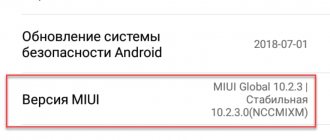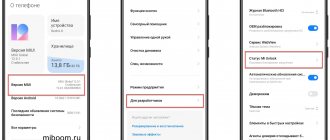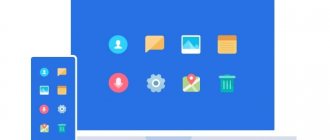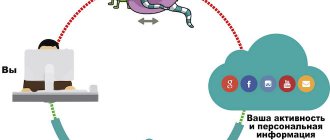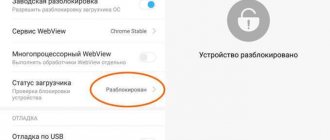What is the second space in MIUI
Xiaomi's Second Space is MIUI's standard ability to create an alternative desktop on the phone to ensure the privacy of the first desktop (which is configured when you first start the smartphone). Works on all Xiaomi phones including Mi, Redmi and POCO.
It is needed when you often give the phone to friends or relatives. In order to protect the main desktop and confidential information from changes, an alternative work environment is created.
The option is also actively used if the phone often falls into the hands of a child. The user may simply not transfer important applications (for example, electronic wallets). In this case, the child will not be able to accidentally write off all the money from the account.
It is impossible to get to the main desktop from this mode without entering a password, pattern or fingerprint. This feature is not very popular due to the fact that almost no one knows how to use it. In fact, there is nothing complicated.
What is it for?
This feature will be useful for parents who give their phone to their children. If you want to protect them from unwanted information, you can make a second space on Xiaomi specifically for your child, add his favorite games, cartoons or educational programs there. Having his own account, the child will not be able to delete necessary files or accidentally make a payment through mobile banking.
People who often use a smartphone for work actively use this function. By creating Second Space, you can limit the number of messages and notifications you receive from social networks so that they do not distract you during work hours. Once you've worked, you can step out of the second space and see what you missed.
Also, if two people use a smartphone, it is better to create each their own desktop on Android.
Everyone will be able to store their personal information there and, if necessary, protect it with a password.
In addition to the advantages, there are also some disadvantages:
- active consumption of OS resources;
- additional waste of permanent memory.
Creating a second desktop
This can be done in the MIUI settings through a certain algorithm. It may seem difficult to some, but if you follow our instructions exactly, nothing will be difficult.
How to create a second space:
- Launch the settings using the appropriate shortcut.
- Go to the "Special Features" section.
- Tap on the “Second Space” item and create a new one.
- Next, set a password to access the alternative space.
- Come up with a graphic key (it should be different from the key for the first space) and remember it.
It will take a little time to create an alternative environment. Upon completion of the operation, you will immediately be taken to the created desktop. Now you need to set it up in the same way you would set up a new phone.
Attention! When creating an alternative work environment, you need to carefully interact with passwords or graphic keys. If you forget the pattern key, then all data located on the alternative desktop will be inaccessible.
Setting up a second space: how to create
It is worth mentioning that this option is not available on all Xiaomi models, or rather not on all versions of MIUI. For example, on smartphones Xiaomi Redmi 3, Xiaomi Redmi 4, most likely, it is missing, but Xiaomi Redmi 4x can already be updated to the required firmware.
Let's connect another space:
- Go to “Settings”;
- Find the “System and Device” section, and in it the “Second Space/Second User” field - go;
- There will be only one button on this page: “Enable second space/Enable second user” - click;
- You will see a window where it will say “Switch/Create”;
Ready
When you turn on an additional user for the first time, you will have to wait some time, usually 5 to 10 minutes, while the desktop is set up and organized. Once on your new desktop, you will notice three key shortcuts:
- "Transition"
- "Configure/Manage"
- "Import/Transfer/Data"
Let's start with the settings:
- Open the “Configure/Manage” shortcut;
- At the bottom there will be a “Start” button - click;
- First, the smartphone will prompt you to limit access to this and the first space with a password - set it if desired or click “Skip”;
- Next you will receive offers to import photos, folders, and other files. Do it right away while your phone prompts you. Select the necessary utilities, data, then click “OK”.
- Upon completion, the phone will notify you with an appropriate message.
Ready.
The " Go " shortcut allows you to switch between two entries. During the creation of a space, a similar one appears on the first desktop, so you don’t have to look for long to find out how to switch. By the way, this can be done without even turning on the phone - select the desired account and unlock the device.
And the “ Data ” shortcut is responsible for transferring files. If you did not import during initial setup, go to this program, which is also under the password you set.
How to transfer data
When setting up, you can avoid manual installation of applications. It is possible to automatically transfer some programs, photos and videos, as well as music. This saves time.
Not all files can be transferred. For example, those applications that require synchronization with a Mi account cannot migrate between two spaces. The same goes for passwords and confidential data.
The transfer itself is done like this:
- Launch Settings and go to the Special Features section.
- Tap on the “Second Space” item.
- Select "Move Data".
- Next, select the data type. For example, “Application Settings”.
- Tap on the desired application.
- Select "Used in both spaces."
You should repeat this procedure for all desired applications. Photos, videos, music and other user files are moved in the same way. You do not need to enter any password to move.
TOP 5 productive Xiaomi smartphones according to AnTuTu rating:
- 1 Black Shark 4 Pro
867578 points - 2
POCO F3 Pro821847 points
- 3
Mi 11 Ultra817225 points
- 4
Mi Mix Fold815000 points
- 5
Mi 11 Pro804210 points
There is no need to transfer all data. In this case, the whole point of creating an alternative environment in Xiaomi is lost. Import only essential files. This will take less time and protect your other files.
The files of the first environment are not available in the second. Even when connecting the phone to the computer. The memory card will also not be visible. Unless some of its contents are moved to another environment.
Switching between spaces
There are several ways to switch between different desktop options.
The first one is the simplest and most convenient. It uses the corresponding shortcut on the home screen. You need to click on it and then enter the access password (or pattern).
The second option takes longer due to crawling through the MIUI settings menu:
- Open your smartphone's settings.
- Go to the "Special Features" section.
- Tap on the “Second Space” item and go to it.
- Enter the required pattern.
Switching takes only a few seconds. After the transition, you will be moved to an alternative desktop and can start working with previously configured applications.
Passwords for accessing the same applications may be different. Moreover, in an alternative environment, you can set up a different Google account. Thus, the main account will be reliably protected.
Where to find the second workspace
There are two ways to switch between areas.
1. The first option is safe: you specify separate passwords for two spaces, and depending on what password you entered on the lock screen, go to one or another workspace.
2.The second method is more convenient, but in this case, personal information will not be protected. A “Go” shortcut is added to the desktop; clicking on it will automatically take you to another area. It is not necessary to enter a password.
You can switch between spaces an unlimited number of times. But keep in mind that this is a rather complex and energy-consuming process for a smartphone, especially if the model has weak or outdated hardware. For example, on the budget Redmi 7A there are severe freezes. Therefore, we recommend moving between workspaces no more than several times a day.
Removing Second Space
If the alternative desktop is no longer needed, you can delete it. In this case, all settings and files created in it will disappear. It will not be possible to restore them even using a computer.
How to remove second space on Xiaomi:
- Go to your phone settings and go to the Special Features section.
- Tap on the inscription “Second Space”.
- In the upper right corner of the display, click on the button with the image of a trash can.
- Confirm your actions by clicking on the “Delete” button.
- Enter your Mi account password and click on the OK button.
After this, the second account will be deleted along with all data. If an alternative table is needed again, it will have to be created again using the already known instructions above.
How to recover a forgotten password
Even if you protect the space with a fingerprint, the system will still ask for a PIN code once every 72 hours. This security measure reduces the risk of hacking and unauthorized access by third parties. Therefore, you will not be able to use an additional account without a password.
However, it happens that its owner forgets his login information. Manufacturers have provided the ability to recover a lost password. To do this, just click on the “Forgot your password?” button, which is located under the PIN code field. After this, you need to fill in the details of the Mi account to which the space is linked. If you have not logged into it, you will have to delete the profile and create it again, because... There is no other way to recover the password on Xiaomi.
All about Mi account
Possible mistakes
Sometimes the operating system cannot create an alternative environment. There is no question of a specific error, since MIUI simply displays the message “Failed to create space.”
Therefore, we can only guess about the reasons; let’s consider the most common of them:
- The transition icon was not created or disappeared. If there is no transition icon, then the problem can be easily solved. Just go to settings, section “Special Features” → “Second Space” and tap on the “Go” button.
- Insufficient space on the internal storage. To create an alternative desktop, the system requires at least 700 MB of free space on the internal drive. In this case, you need to take into account how much space MIUI itself requires to work. Therefore, the space reserve should be at least 1.5 GB.
- System failure. Sometimes even MIUI is buggy. If a system failure occurs, you will not be able to create a second screen. The situation can only be corrected by resetting to factory settings. Please note that you will have to configure and install all applications again, so it is better to make a backup copy before resetting. To do this, go to the “About phone” settings section, select “Reset settings”, then click on the “Erase all data” button. The phone will reboot.
- Broken system files. Sometimes due to the activity of viruses and other malware, MIUI refuses to work normally. In this case, it will also not be possible to create a second working environment. Resetting to system settings will not help here. You will have to reinstall the OS by flashing the firmware via Fastboot.
Xiaomi's alternative desktop solves many privacy problems. However, it is not recommended to use it on weak smartphones, since in this case the MIUI OS may become extremely unstable.
Possible problems and their solutions
In most cases, Xiaomi's Second Space feature is satisfactory. Sometimes crashes do happen. The most common problem is that the system separation has disappeared. This happens for many reasons: from malicious software to simple system failures. When the second space is gone, try rebooting your phone. Most often, this manipulation helps, because... the system resets temporary files, clears the cache and updates.
If the second space on the smartphone is still not found, you need to check the smartphone for malware using any antivirus. Then clear the memory through “Security” and restart the phone again. If the profile is still not visible, you will have to create it again.
Another reason for user dissatisfaction is freezing. Unfortunately, it is difficult to avoid minor glitches, especially in Xiaomi smartphones with weak specifications. Running a second launcher increases the load on the system and, in particular, on RAM. To optimize system speed as much as possible, close programs immediately after use. Delete unnecessary files: lack of memory in the main storage also causes freezes and glitches.
Second Space is a convenient feature that is only available to owners of Xiaomi smartphones. Now one device becomes available to 2 people at once. They may not be afraid that prying eyes will see personal photos or recordings. You can give it to children to play with, including their personal profile: even with a strong desire, they will not delete important information. No special knowledge is required to create and configure a space. Just read the instructions to divide the system into two profiles.