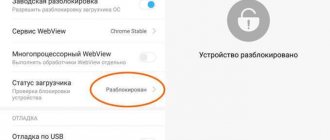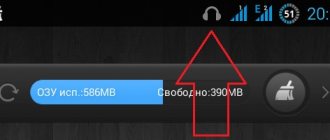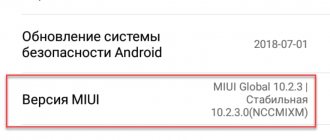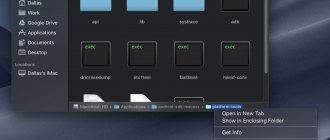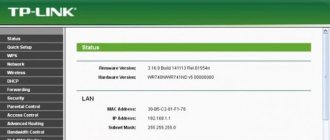What is Mi Unlock
Mi Flash Unlock is an official program for activating the bootloader on Xiaomi and Redmi phones. Please note that this software is only suitable for smartphones running MIUI; Android One requires other steps.
How the tool works: connect the phone to the computer via a USB cable and wait until the bootloader is unlocked. It's simple, no additional commands are needed. But before the stage with the Mi Unlock program, preparatory procedures , which we will discuss below.
Official version
The official website with Mi Unlock is located at this link. The user is offered the latest version of the program, which corrects previous shortcomings. The only negative is the English language.
Russian version
Mi Flash Unlock can be downloaded in Russian. The localized version works the same as the English version: no problems were noticed in its operation. You will also find links to download drivers/programs on the 4PDA forum in the message.
MiFlash_Unlock-RU-3.5.1108.44
There are also versions of XiaoMiTool V2 for Linux and Mac .
Why do you need to unlock the bootloader?
An active bootloader is the main condition for installing third-party firmware and other operations with a Xiaomi phone running MIUI. Unfortunately, unlocking the bootloader has both advantages and disadvantages . Please read the list of pros and cons carefully.
| Pros (what unlocking gives) | Minuses |
| Installation of custom and localized firmware. | Payment services such as Google Pay, Sberbank Online, etc. stop working. But, it can be solved by installing Magisk. |
| Flashing the Chinese version of the phone to Global ROM. | The security level of the device is reduced: it is very easy to bypass passwords and fingerprint scanners. |
| Getting root rights and installing Magisk. | Incorrect actions on the part of the user can lead to the smartphone becoming bricked. |
| Replacing stock recovery with CWM or TWRP Recovery. | It becomes problematic to sell a phone with an unlocked bootloader. |
If problems arise, Bootloader can be blocked back.
What is Bootloader and why unlock it
In order not to write for a long time and not take up time from others, I recommend reading (if you are a beginner) about what a bootloader is on Xiaomi smartphones in our glossary. Below we will talk about at least 3 reasons for unlocking the bootloader. We advise you to carefully study each item so that no additional questions arise later.
What to do if you forgot your mi account password
Chinese version of the phone
When buying phones on sites such as AliExpress or Gearbest, you can find very competitive prices, which may differ from local prices by $50-100. This is why many users buy phones with low prices. Sellers, in turn, can sell the Chinese version under the guise of a global one. The Chinese version of a Xiaomi smartphone is always cheaper and can have MIUI China or MIUI Global installed on it.
- MIUI China: the phone only has English and Chinese languages (+ there may be several others), no Russian, Ukrainian and others. Such a device usually comes with a locked bootloader, in a sealed box.
- MIUI Global: the smartphone is flashed with global firmware, but it itself is a Chinese version. When you try to update, you may get a “brick”. Also, in such cases, the seller may flash Chinese devices bypassing bootloader unlocking in order to sell them under the guise of “global” ones for much more.
Third party firmware
The first and main advantage is the ability to install custom (unofficial) and localized (official, but with modifications specifically for your region) MIUI firmware. What does custom firmware provide:
- Richer functionality and advanced options that allow you to control the entire operation of your smartphone;
- A simple interface with reduced or improved functionality.
- Advanced and sensitive GPS navigator. The location is determined several times faster than on the standard version.
- A highly optimized operating system kernel that either improves phone performance or increases battery life.
- Ports of various assemblies from “romodels”, ranging from Pixel Experience to firmware from other shells (OneUI, EMUI, Flyme, etc.).
Third Party Recovery
By unlocking the bootloader, you can easily install TWRP or CWM recovery, which is necessary not only to obtain root rights, but also for other important operations on your smartphone. Let's take a closer look:
- Access to installing new firmware;
- Ability to install Magisk.
- Quick and easy backups.
- Obtaining root rights.
- Installing Google Camera.
- And much more.
Root rights
With an unlocked bootloader, you can gain Superuser status. Almost all current builds use Magisk, since SuperSu has not been supported for a long time and new versions have not been released. The benefits of root rights are enormous, from removing built-in advertising to overclocking the processor.
Checking bootloader status on Xiaomi and Redmi
All phones released in November 2015 and later are guaranteed to have a locked bootloader from the factory. But before unlocking, we recommend that you make sure that the bootloader is deactivated.
In MIUI settings
This is the most convenient verification method. If you are already a developer, jump straight to point #2 .
- In “Settings” go to the “About phone” item. Click on the “MIUI Version” line five times. The message “ You have become a developer!».
- In the initial menu, scroll down the page to the “Advanced Settings” - “For Developers” tab.
- Click on "Mi Unlock status" Pay attention to the OEM unlocking item, it should be inactive. We agree with the privacy policy. At the top there will be information about the bootloader status.
Sometimes an error occurs when checking Mi Unlock status. Then it's worth trying other methods.
Via computer
The procedure is more complex than the above option, but it gives 100% accuracy. On computers running Windows, do the following:
- Download the archive with ADB files and unpack it to disk C, into a folder called "adb».
Note: carefully check that the unpacked files are not located in two “ADB” folders: this happens if you create one folder yourself, and the second one automatically appears during unpacking. Otherwise it will give an error. - Turn off the smartphone and put it into Fastboot mode (press the power and volume down buttons).
- We connect to the PC via a USB cable.
- On the computer keyboard, simultaneously press the keys “Win" And "r" The “Run” window appears, in which we write “ cmd».
- The command line opens. Enter " cd c:/adb"(without quotes!) and press "Enter".
- Next to the line C:\adb> we write the command “fastboot oem device-info».
- The test results appear. Pay attention to the line “ Device unlocked" It is written " False"—the bootloader is locked; " True» — unlocked.
On Linux the procedure is almost similar:
- We repeat the first two points from the above list.
- In the terminal on the PC, enter: “ adb - sudo apt-get install android-tools-adb android-tools-fastboot ”.
- We connect to the computer using a USB cable.
- In the terminal, pay attention to the line “ sudo fastboot oem device-info ”, next to which there will be the bootloader status: true or false.
When you turn on the phone
Not the most accurate, but a fairly quick way to check. Turn off the mobile device, and after a few seconds turn it on. If the screen says “ Unlocked ” and there is an image of an open lock , the bootloader is unlocked.
If it is locked, there will be no inscriptions.
Correctly unlocking the bootloader via Mi Flash Unlock
Let's consider directly activating the bootloader through the Mi Flash Unlock Tool. Previously, you had to submit an application, which developers could either approve or reject. Now, unlocking the bootloader takes place without a long wait: the user only needs to link a Mi account, and after 360-720 hours begin to operate in the utility. Detailed instructions are available in a separate article.
You carry out all actions at your own peril and risk! The editors are not responsible for the consequences of unblocking. Instructions are provided for informational purposes only. If you are not confident in your skills or don’t know why you need this, do not try to unlock the bootloader.
Linking a Mi account to a device
Since you don’t need to send an unlock request, we’ll start with your account right away. Logging out of your account is a mandatory step, otherwise an error will appear. Let's switch to mobile Internet. Wi-Fi needs to be turned off. We activate the developer mode, following the instructions from the paragraph about Mi Unlock status.
We go along the path “Advanced settings” - “For developers”. Open the “Mi Unlock Status” tab. At the bottom, click “ Link an account to a device .” Enter your Mi account details. If everything was done correctly, an inscription will appear as in the screenshot.
Waiting for timer
We wait from 360 to 720 hours . This is a conditional time, sometimes the timing is slightly different, smaller or larger, this is absolutely normal. There is no way to bypass this stage. After the specified period has expired, we proceed to the next step.
Activating USB Debugging mode
You need to enable debugging so that the computer recognizes the connected device. All detailed information is here. Here we will duplicate the main points.
- Turn on developer mode.
- Go to “Advanced Settings” - “For Developers”.
- Move the slider to the “On" opposite the line "USB Debugging".
Installing and launching MiFlashUnlock
Before you start using Mi Flash Unlock, be sure to install all the necessary drivers . Otherwise, the Mi Unlock program will not see the connected phone.
The installation process goes as follows:
- If the program was downloaded as an archive, unpack it, and then find the application .exe. We simply downloaded the installation file - then we immediately launch it.
- We carefully read the warnings and, if everything is satisfactory, click “Agree».
- Log in to your Mi account. If there is no account, create one.
- We see the start screen of the utility, informing us that the smartphone is not connected. Let's move on to the next point.
Connecting a smartphone to a PC
- We put the mobile device into Fastboot mode. Press and hold the power and volume down button.
- We connect to the computer via a USB cable.
- If the device is not detected (you can check this in Device Manager), it means there are not enough drivers, or debugging mode is disabled.
Completing Unlocking
This is the last stage! The program will check all permissions, including whether the wait timer has passed, and if all conditions are met, the unlocking will begin. The process can be monitored in real time. This usually takes a little less than a minute. You will know about successful completion by the green inscription: “ Unlocked ” and three green checkmarks. A clear example can be seen in our video, under the item with errors.
Interesting: this way you can check the remaining time of the timer. If it has not yet come out, the program will show the remaining time.
Possible errors and their solutions
Otherwise, problems are divided into three types: an error when linking an account in the “Mi Unlock Status” section of the smartphone, the Mi Unlock program does not see the smartphone, or an error occurred during the unlocking process.
Error linking account on phone
There are many types of errors when linking an account and they are all encrypted under codes: -1, 401, 20086, 20091, 10000, etc.
At the moment, there is no decoding for each species individually. We have collected all the recommendations that helped users:
- Reboot the phone (if error -1);
- Log out and log into your mi account, while turning on synchronization with the cloud (if error -1);
- Link a phone number or email to your account (preferably ending in .com);
- Link your Google account to your account;
- Add an avatar to your account;
- Disable device search function;
- Update the firmware or install the version for developers (especially relevant for error 86006);
- Reset settings;
- Create a new account and use it;
- Enable VPN via China (relevant for error 10008);
- Please wait as the servers are overloaded.
Computer (Mi Flash Unlock) does not see Xiaomi phone
This problem is accompanied by the inscription “Not connected Mi Phone”. The first thing you need to do is check that the drivers are up to date. We connect the smartphone in fastboot mode to the computer. Open the downloaded archive from, find the file “MiUsbDriver.exe” there and run it. We are trying to start the unlocking process again.
How to unlock bootloader on an Android smartphone. official way
Additionally, you can check it in the program itself. There is a gear in the upper right corner, click on it and select the check driver option.
If the error occurs again, try installing MiPCSuite.
Otherwise, you should try the following methods:
- Change usb port;
- Replace the cable;
- Try on another computer;
- Use another version of Windows (10 is the most suitable);
- Run the program with administrator rights;
- Try a different version of the program.
Errors during the unlocking process on PC
As a rule, the MiFlashUnlock program tells you exactly what the problem is. The most popular errors:
- Sorry, your MI ID is not associated with a phone number - Your account is not associated with the phone number of the SIM card you are using;
- Can't get info, connect again - it is impossible to read information. This problem often appears on pocophone and ryzen models due to poor compatibility with adb mode. There is no adequate solution to the problem yet;
- Couldn't unlock request parameter error - Error receiving parameters. Currently it occurs with phones on AMD processors (no solution) or due to third-party devices connected to the computer’s USB ports (disconnect all unnecessary);
- Go to unlock. Update.miui.com to download the latest version (手机使用未达到指定时间,无法解锁) - the version of the program is too old, download the new one from the official website;
- Current account is not bound to this device - The account on the device is not bound in the “Mi Unlock Status” menu;
- Device unlocked. No need to repeat unlock - The device is already unlocked;
- Your device isn't supported by Mi Unlock - update your smartphone firmware;
- Network error and various network errors - try using vpn through China on your computer or try later, the Xiaomi servers may be overloaded;
- Unlock progress freezes at 50% - the problem is on the developer’s side, try again later.