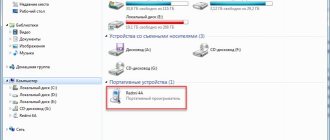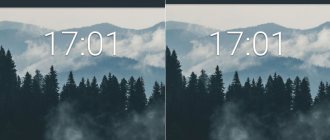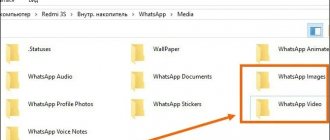Types of advertising on the phone
So, all advertising on the phone can be divided into three categories:
- In free applications.
- In the browser.
- Independent adware and spyware.
Advertising in free applications
It usually takes the form of banners separated from the main content of the program, or videos that appear on the screen from time to time while using it. You shouldn’t be afraid of such advertising: in most cases it is safe and only creates inconvenience. When you uninstall an application, advertising is removed along with it.
Advertising in the browser
Advertising inserts in a mobile browser can be part of the site’s content, or they can be loaded from other sources. They can be either harmless or harmful.
Adware and spyware
This type of advertising is distributed illegally and is installed on the phone against the will of the owner. It reveals itself to be very intrusive (it pops up on top of other windows, does not turn off), does not show any connection with any application, is deceptive, and expressive. Quite often, malicious adware promotes prohibited or dubious goods and services (gambling, miracle cures for all diseases, etc.).
Applications that display such ads and the resources they link to can steal users' personal data and money.
Manually removing malicious apps and games
If you don’t like this method (AppWatch), then you can use the manual method of searching and removing applications or games that display pop-up ads.
Delete the application
As soon as an advertisement appears on the lock screen, or just a pop-up Android advertisement, immediately perform the following steps:
- Open Google Play, and then in the side menu “My Applications”
- Go to the installed tab and sort the applications "Last played"
- Delete the application that was just launched
We check whether there are advertisements (note that there may be several “advertising applications”). If the problem is not resolved, move on to the next step.
How to get rid of ads in your mobile browser
Depending on where the source of advertising is located (on the website or in the browser itself), the methods of “fighting” it will vary.
Disabling advertising alerts
Many sites have a function for subscribing to notifications - pop-up windows with buttons “Allow” or “Agree” (send information about news and changes) and “No, thanks” or “No, thanks” (unsubscribe).
Accidentally clicking the “Allow” button, especially on several sites, can lead to an endless stream of unnecessary information, including advertising.
If you encounter a similar problem, follow these steps:
- Open your browser and go to its main menu. For Google Chrome, these are three vertical dots located in the upper right corner of the window.
- Select the “Settings” column, then in the “Advanced” item, click on the inscription “Site Settings”.
- Scroll down and click Notifications. There are two lists here: the first with sites where notifications are blocked, and the second with sites where they are allowed.
- Clear the list under “Allowed”, leaving only those sites from which you want to receive notifications.
- Return to the "Site Settings" section and make sure that the "Pop-ups and redirects" column says "Blocked". After this, notifications from unwanted sites will stop bothering you.
In other browsers, the names of menu items may differ, but the principle of operation is similar.
Blocking ads on web pages
Advertising blocks on web pages in desktop browsers are perceived as background and do not interfere with viewing the content. However, when opening the site on a smartphone, the same advertisements cause a completely different sensation, since they occupy a significant part of the screen.
To hide ads in browsers on a PC, you can install an extension - a blocker, but Android users do not have this option. Therefore, their choice comes down to two decisions: use the free Adblocker browser, which can clear sites of all types of advertising, or a special blocker application that must be launched along with the browser. For both to work correctly, you need Android version 5.0 and higher.
News and advertising on the lock screen? We explain how to remove
Last year, a new version of the MIUI 12 proprietary shell was presented, which contains both many improvements and necessary functions, as well as various features that were added for the convenience of users, but in fact became only annoying elements. News and advertising on the lock screen are one of these features. In this article we will tell you how to get rid of them once and for all.
Indeed, Xiaomi is often criticized for the large number of advertisements in pre-installed applications. Although this advertising can be disabled, is it really a good idea for Xiaomi to add advertising and news to the lock screen against the backdrop of these sentiments?
It turned out that advertising banners on the lock screen appear after updating the “Wallpaper Carousel” application, which in earlier versions of MIUI was responsible for the only function indicated in the name of the application itself: changing the wallpaper on the lock screen every time after locking and unlocking the smartphone. Wallpaper Carousel now comes with built-in ad modules similar to what you can find in other MIUI native apps if you haven't disabled them.
The most disconcerting thing here is that all applications have an option that allows you to turn off ads, but there is no such option in Wallpaper Carousel. Then how to remove ads from the lock screen?! There are several options, let's look at them together.
The simplest option
The 100% working and easiest option is to turn off notifications for the “Wallpaper Carousel” application.
- go to settings
- open the Applications item
- Click the three dots in the upper right corner and click “All apps”
- Now look for “Wallpaper Carousel” and open its settings
- disable application autorun
- open the issued permissions for it and select all issued permissions
- reboot the smartphone
- Hooray! No more ads on the lock screen!
Option for radical perfectionists
This option is to completely remove the “Wallpaper Carousel” application. Before moving on to the instructions, we want to note that this method does not currently work for all smartphones running MIUI 12. This is primarily due to the fact that the developers have built the application deep into the system.
In principle, you can easily remove Carousel even after receiving root rights, but such instructions are beyond the scope of our material.
- go to Phone Settings
- select Applications
- select All applications
- find Wallpaper Carousel
- if the “Delete” item is available, then select it and restart the smartphone
There is an alternative way to do this. Follow this link and click “Delete”.
We have already talked about the fact that almost every pre-installed application has built-in advertising from Xiaomi - this is very annoying. Is it possible to remove advertising in one action? Eat! But you need patience and about 10 minutes of your time.
Disable msa service
In any case, it is better to disable this service, even if the advertising problem does not particularly bother you.
- go to your smartphone settings
- go to Passwords and Security
- further subsection Access to personal data
- here you will find several system services, including msa
- feel free to turn it off
After this, you will find that there are much fewer advertisements from Xiaomi throughout the system.
What other instructions would you like to see on our blog?
Products that may interest you:
Global Version
Global Version means that the product is released for the global market and meets international quality standards.
Rostest is a certification mark that guarantees that the device complies with all Russian norms and standards for environmental protection and user health. This sign does not imply any additional differences or advantages over other devices.
-29%
Xiaomi Mi Robot Vacuum-Mop robot vacuum cleaner (RU, white) (STYTJ01ZHM)
23990 16 990 rub.
Item in cart
Global Version
Global Version means that the product is released for the global market and meets international quality standards.
Rostest is a certification mark that guarantees that the device complies with all Russian norms and standards for environmental protection and user health. This sign does not imply any additional differences or advantages over other devices.
-10%
Fitness bracelet XIAOMI Mi Smart Band 4 RU NFC, Black
2990 2,690 rub.
Item in cart
Global Version
Global Version means that the product is released for the global market and meets international quality standards.
Rostest is a certification mark that guarantees that the device complies with all Russian norms and standards for environmental protection and user health. This sign does not imply any additional differences or advantages over other devices.
-3%
New!
Smartphone Xiaomi Redmi Note 10 Pro 8/128 (EAC, grey/Onyx Gray) (M2101K6G)
28990 27 990 rub.
Item in cart
Global Version
Global Version means that the product is released for the global market and meets international quality standards.
Rostest is a certification mark that guarantees that the device complies with all Russian norms and standards for environmental protection and user health. This sign does not imply any additional differences or advantages over other devices.
-7%
Smartphone Xiaomi Redmi 9 NFC 4/64 Gb (Global/EAC, Ocean Green) (M2004J19AG)
13990 12 990 rub.
Item in cart
Global Version
Global Version means that the product is released for the global market and meets international quality standards.
Rostest is a certification mark that guarantees that the device complies with all Russian norms and standards for environmental protection and user health. This sign does not imply any additional differences or advantages over other devices.
-21%
Robot vacuum cleaner Xiaomi Mi Robot Vacuum-Mop P (RU, black) (STYTJ02YM/SKV4109GL)
32990 25 990 rub.
Item in cart
Global Version
Global Version means that the product is released for the global market and meets international quality standards.
Rostest is a certification mark that guarantees that the device complies with all Russian norms and standards for environmental protection and user health. This sign does not imply any additional differences or advantages over other devices.
-11%
Smartphone Xiaomi Redmi 9A 2/32Gb (Global/EAC, black/Granite Gray) (M2006C3LG)
8990 7 990 rub.
Item in cart
Global Version
Global Version means that the product is released for the global market and meets international quality standards.
Rostest is a certification mark that guarantees that the device complies with all Russian norms and standards for environmental protection and user health. This sign does not imply any additional differences or advantages over other devices.
-11%
Smartphone Xiaomi Redmi 9A 2/32Gb (Global/EAC, green/Peacock Green) (M2006C3LG)
8990 7 990 rub.
Item in cart
Global Version
Global Version means that the product is released for the global market and meets international quality standards.
Rostest is a certification mark that guarantees that the device complies with all Russian norms and standards for environmental protection and user health. This sign does not imply any additional differences or advantages over other devices.
-12%
New!
Smartphone Xiaomi Redmi Note 10S 6/128 Gb (EAC, blue/Ocean Blue) (M2101K7BNY)
23990 20 990 rub.
Item in cart
Global Version
Global Version means that the product is released for the global market and meets international quality standards.
Rostest is a certification mark that guarantees that the device complies with all Russian norms and standards for environmental protection and user health. This sign does not imply any additional differences or advantages over other devices.
-11%
Smartphone Xiaomi Redmi 9A 2/32Gb (Global/EAC, blue/Sky Blue) (M2006C3LG)
8990 7 990 rub.
Item in cart
Global Version
Global Version means that the product is released for the global market and meets international quality standards.
Rostest is a certification mark that guarantees that the device complies with all Russian norms and standards for environmental protection and user health. This sign does not imply any additional differences or advantages over other devices.
-5%
Smartphone Xiaomi Redmi 9C NFC 2/32Gb (Global/EAC, black/Midnight Gray) (M2006C3MNG)
9990 9 490 rub.
Item in cart
Ad blocking apps for Android
Adblock
AdBlock is designed to block advertisements in Google Chrome, Opera, Firefox, UC, Yandex, Samsung and CM browsers. Unlike many analogues, it works without root rights, and in addition, it speeds up the loading of web pages and saves phone battery power. The application is compatible with Android 5.0 and higher. To install it, 8.1 MB of free memory is enough.
To get rid of ads in your mobile browser using AdBlock, follow these steps:
- Launch AdBlock and click the shield button at the bottom of the screen.
- Click OK to allow the application to establish a secure connection. After this, a message will appear on the screen stating that AdBlock has started working, and the checkmark inside the shield will turn green.
- Open your browser and go to any web page. If everything is done correctly, the ad units will be hidden.
- An example of displaying the mail.ru website before and after turning on the program.
- To view statistics of blocked windows and saved traffic, tap the browser icon in the AdBlock application.
In the AdBlock settings, you can set it to autorun immediately after turning on your mobile phone.
By the way, despite the effective removal of advertising from browsers, pop-up advertisements are present in AdBlock itself. This is such a paradox.
AdGuard Content Blocker
AdGuard Content Blocker hides ads only in Samsung Internet and Yandex browsers. Like its predecessor, it significantly saves Internet traffic and smartphone battery power.
The program is free to use; installation requires 5.3 MB of memory and Android version 5.0 or higher. Like AdBlock, it does not require root rights.
To block ads using AdGuard, follow these steps:
- Launch it and click the red “Start” button.
- If both browsers are installed on your phone (Samsung Internet and Yandex), the program will prompt you to select one of them. If there is only one, this item is skipped.
- Next, click the button that says “Enable AdGuard.”
- In the window that appears, select “AdGuard Content Blocker”.
- Exit settings and launch your browser. No advertising!
AdGuard Content Blocker contains several ready-made templates for blocking advertising content, available in the “Filters” settings section. A few examples are shown in the screenshot below:
AdClear
AdClear is designed to remove ads from any browsers and applications. In addition to this, it saves battery power, reduces web page loading time and protects your smartphone from malware.
The AdClear menu is partially presented in English, partially in Russian, but the order of its use is intuitive:
- Launch AdClear and click the blue “GET STARTED” button.
- In the window that appears, tap “Configure”.
- Then enable the DNS changer by moving the slider to the On position.
- And allow the VPN connection to be established by clicking “OK”.
- To manually set up blocking of advertising content, scroll below, click "Open filters" and select the desired template.
- Exit the program and launch your browser.
The application weighs 18 MB and can be installed on Android version 5.0 and higher.
Ad blocking through third-party utilities
It is also possible to get rid of advertising using third-party programs. Using this type of lock, be prepared for unstable operation of the system, namely freezing of the phone due to lack of RAM.
AdGuard
- You first need to download and install AdGuard from the official website.
- Open AdGuard.
- After launch, use the pop-up tips.
Adblock
- You will need Play Market, download and install Adblock.
- After opening the Adblock application, click on the shield icon.
- Accept the terms and conditions in the pop-up window.
- The top panel changes color to green - this means that the operating mode has turned on.
After a while or after updating the MIUI shell, the advertising may return, then you will need to repeat everything again. For different versions of the phone firmware, there may be differences in some paragraphs of the article, if questions of this kind arise, we are ready to help in the comments.
How to distinguish malicious advertising from regular advertising
As we have already found out, the majority of advertising on mobile devices is harmless. However, malware that can damage your device and data on it can also “delight” you with advertising content. It is not always easy to distinguish the first from the second, but malicious advertising has characteristic features:
- Subject of content: frivolous, dedicated to gambling or implausibly enticing - “yellow”, like “you won a million, get your winnings.”
- Malvertising is especially annoying, and its content may not be related to the topic of the web resource (if it is in the browser) and may not correspond to your search queries.
- Banners and videos pop up on their own and wherever possible (outside the context of any program). They are difficult or impossible to block.
- The advertisement or the application that runs it is restored after removal.
- You have begun to notice that your smartphone battery is draining much faster than before.
- The dominance of advertising is accompanied by other signs of device infection: the phone takes longer to load than usual; reboots often and without reason; system buttons and functions are partially or completely blocked or hidden; Errors occur in launching and operating applications, extortionist messages appear on the screen, such as “you have broken the law and must transfer a certain amount to the specified account,” etc.
- The antivirus installed on the device stops running, is deleted, or constantly throws out warnings about detected threats that it cannot remove;
- You have lost access to accounts on social networks and other resources.
- Money is debited from your phone balance for services that you did not activate.
It is worth understanding that the presence of one or more signs does not always mean that a virus has settled on your phone. However, if you start to notice such things, it is better to immediately check your smartphone for malware.
There is a separate article on Compconfig on how to remove viruses from an Android device. We will consider some points, especially closely related to advertising, below.
How to get rid of ad viruses
Use an antivirus
The least protected malicious software is removed from smartphones using conventional mobile antiviruses. Run a full scan of the device and, if dangerous software is detected, click the “Remove” button.
If the antivirus cannot cope with advertising or does not detect anything, use any other one, download it from the Play Market and be sure to update the virus databases.
There are often situations when malware is not removed by antiviruses or appears again after removal. Read below for what to do in such cases.
Remove adware manually
If the appearance of an advertisement is clearly related to an application, and this application is not removed by the antivirus, uninstall it manually:
- Go to System Settings and open Application Manager.
- Find the application in the list of installed ones and tap the screen to open its settings (“About the application”).
- Click "Delete". If the problem occurs after updating the program, click “Uninstall updates” instead of the uninstall button.
- If the “Delete” button is inactive, go to the settings section “Personal data” - “Security” - “Device administrator applications”:
- Then find the desired application in the list of administrators and disable it:
- After that, you can uninstall it in the usual way.
Uninstall the program in safe mode
Adware and other malware often prevent themselves from being removed. For example, by blocking system functions. If attempts to uninstall a suspicious program do not lead to anything (the “Uninstall” button does not work or is missing, it is impossible to open system settings, etc.), turn off the phone and boot it into safe mode.
Safe mode on Android does not allow programs that the user has installed to run. This means that the adware carrier will not resist its removal, and you can easily uninstall it from your device.
By the way, some implementations of safe mode on Android make it possible to run an antivirus.
Remove the virus through your computer
Another option for getting rid of adware that does not respond to mobile antiviruses or blocks the ability to remove it on the phone is uninstallation via a computer. This can be done in two ways:
- using an antivirus installed on a PC;
- manually by finding the malware files in the installed applications directory.
Of course, for manual removal you need to know the exact name of the problematic program.
To access data on a mobile device, the latter should be connected to the USB port of the computer as a drive, having previously enabled USB debugging in the phone settings.
How to do this and what else you will need to clean your phone from advertising through a computer is described in the article about removing mobile viruses.
Check your network settings
If unwanted advertising content appears on all devices on the same local network, make sure that the settings of the router or the device that replaces it are correct.
- Log in to your router's control panel. Open the section with DNS settings (see the instructions for the device for the exact location).
- Normally, the “Primary DNS” and “Secondary DNS” fields should indicate IP addresses belonging to your provider or public. If this is not the case, change them to the correct ones. You can find out the DNS addresses of your Internet provider on its official website.
What to do if nothing helps
If an adware virus has taken root so deeply into the depths of the system that it cannot be removed by any means, you have to fight it with the most severe methods:
- Resetting the phone to factory settings with loss of user data. However, if the adware was installed on the phone while rooted, resetting it will not bring the desired result.
- By flashing (reinstalling Android).
Reflashing is a method of despair when absolutely everything has been tried, and the advertisement is still displayed. A similar phenomenon is encountered by some owners of budget smartphones of little-known brands purchased on Aliexpress and other Chinese marketplaces. “Advertising demonstrators” on such devices are “hardwired” into the Android system files, and removing them, if possible, results in the gadget not working.
The salvation in these cases is the installation of custom (unofficial, redesigned) firmware, which users post on specialized web resources (for example, w3bsit3-dns.com). But this, unfortunately, is not a panacea, since there may not be an alternative firmware version for the device of your model. Then we can only hope and wait that a solution will appear in the future.
And when buying your next smartphone, it is better to give preference to trusted brands such as Huawei, Samsung, etc. On a branded phone, if there is any unsolicited advertising, you can remove it without much difficulty.
Other articles on the site
- How to remove a virus from an Android phone or tablet
- Recovering deleted applications on Android
- How to Transfer Contacts and Other Data from iPhone to Android
- TOP 3 popular file managers for Android