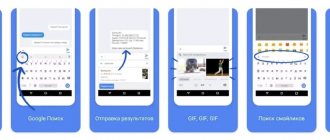How to disable automatic app updates on Android
This is a universal method that works on phones and tablets with Google Play - Samsung, Xiaomi and others (that is, on all except the new Huawei and HONOR).
Step 1: Open Google Play.
Step 2: Expand the side menu for additional actions and go to the Settings section.
Step 3. Click on “Auto-update applications”.
Step 4: Select the Never option.
You can now install app updates manually. To do this, open Google Play, expand the side menu and select “My apps and games.” After this, you need to go to the “Updates” section and select the necessary ones, if they are currently available.
If you use Huawei or HONOR smartphones without Google Play and install applications from the App Gallery, you can disable their automatic updates through the “Me” > “Settings” menu. Here you need to open the “Download applications over a mobile network” item and select the “Turn off” option, and also turn the “Auto-update over Wi-Fi” switch to the inactive position.
There are similar options in other app stores. If you installed software from third-party sources, you can disable its automatic updating in its built-in settings.
How to disable auto-update for all applications
If you need to disable auto-update for all applications installed on your Android device at once, this can be done through the Play Market settings.
To do this, you must first open the Play Market application. After the Play Market application opens, swipe your finger from the left edge of the screen to the right and select “Settings” in the menu that opens.
After this, the Play Market settings will open in front of you. Here you need to open the settings section “Auto-update applications”.
If there is no mobile connection on your Android device, then in the “Auto-update applications” section there will be 2 options available: “Never” and “Always”. If there is a mobile connection, then another option will be available - “Only via Wi-Fi”. In any case, in order to disable auto-updating of applications on Android, you need to select “Never”. After selecting the “Never” option, the Play Market application store will stop updating applications installed through it.
It should be noted that in the Play Market settings there is also a function called “Auto-update”. It is located in the “Notification” block and is responsible for notifying the user about installed updates.
Disabling this feature does not disable the installation of auto updates, so don't get confused.
How to disable automatic app updates on iPhone
Step 1: Open Settings.
Step 2. Go to the App Store section.
Step 3. Turn the “Software updates” switch in the “Automatic downloads” item to the inactive position.
You will then be able to install application updates selectively. To do this, open the App Store on your iPhone and go to the section of your Apple ID account: the proposed updates are located at the bottom of this menu and you can install a specific one using the “Update” button.
⚠️ If the instructions stop working or you have problems at some step, please report it in the comments. We will definitely look into the problem and update the article.
How to disable auto-updates for specific applications only
If you do not need to disable auto-updates for all applications at once, then you can manually specify those applications that should not be updated automatically.
To do this, you need to open the Play Market application store and find there an application that should not be updated. After this, you need to open the application page in the Play Market and click on the button with three dots (upper right corner of the screen).
After this, a menu will appear with one single function “Auto update”. Uncheck this feature and you will disable auto-updates for that specific application.
In order to turn auto-update back on, you will need to go to the application page in the Play Market again and check this box.
See also:
- How to disable updates on Android
- How to disable and remove Alice from an Android phone
- How to turn off Talkback on Android
How software updates work in Android
When releasing software, developers cannot make it perfectly adapted to all devices. That is why the program may often not work correctly on certain smartphone models. Noticing such inaccuracies, programmers correct the flaws, test the resulting product and release new components. By installing them, the user will receive a more advanced version of their favorite game or other type of software.
Each update has its own digital designation - version number. It is written in 1.0, 2.0, 2.1 and so on. When you first install something on your gadget from the Play Store, you get the latest version of the update. Over time, more and more improvements to the program will appear.
To prevent the user from uninstalling and installing it again, the store provides an update function - you simply press the appropriate key and get the latest version in a few seconds. All user data and files will be saved. In the Google Store window, you can see what's new and what features have been added to your favorite application.
Rice. 2 – view information about new components on Google Play
Often, in the Android store, the function of automatically updating the software installed on the phone is already activated. This feature will allow you not to monitor the constant releases of components, because developers create them almost every week. If the background installation interferes with your work with the device or consumes a lot of Internet, you should disable the function.
Method two - disable update notifications
The second solution is to disable the system service, which runs in the background and is responsible for updating the Android system.
To do this, you need to obtain root rights and install the “Disable Service” application. Launch the application and go to “System” (on the right) to display system applications.
In the list, look for the “Google Services Framework” application and select it. Now, at the top left, select show all services running within the application.
At the bottom we should find the “SystemUpdateService” service. To disable it, simply uncheck the box next to it in the list. Update messages should no longer appear. Good luck.
When you turn on Wi-Fi, most Android devices start downloading software and game updates. The process is useful, but sometimes updating on Android causes the application to start working incorrectly. In this case, Android device users begin to wonder how to remove updates and return programs to a working state.
Uninstalling updates
You can only remove updates from built-in Android applications - Google Chrome, Play Market. If you are looking for how to uninstall a third-party program update on Android, then you will be disappointed. The only working way is to uninstall the application itself, and then find and install its old version.
You can search for old versions on sites like 4pda - there you can find any popular program for Android. Downloading installation files from other portals is more dangerous, but it is also possible, especially if the site has been verified by other users. To prevent a remote application from being updated immediately after installation, you need to configure the order in which updates are downloaded on Android.
If you don’t like how one of the standard Android applications (for example, Play Market) works after an upgrade, you can quickly roll it back to its original state:
- Open settings, go to "Applications".
- Find in the list the program whose updates you want to remove. Click on it to open a page with additional settings.
- Tap on the “Uninstall updates” button.
Deleted updates may be downloaded back when connected to Wi-Fi. To prevent this from happening, follow the recommendations for setting up app updates on Android.
Why should updates be disabled?
Automatic performance of most functions by a smartphone for the user is usually taken for granted. However, automatic application updates can sometimes play a cruel joke on your device. Firstly, this option takes up a fairly significant part of the gadget’s resources, which is especially noticeable on outdated smartphones. Due to background updates, the user of such a device simply will not be able to answer an important call or quickly find the necessary information on the Internet.
Secondly, updates are sometimes a “step back”. For example, developers may test a new feature on Android in a newly released version of the application; it is unlikely that this feature will work 100% correctly in most cases. Therefore, it is best not to rush with updates, since in manual mode it is much easier to monitor innovations from developers.
Why disable updates?
Inexperienced users of Android smartphones do not understand the point of turning off updates, since the system itself performs all the necessary actions. However, in many cases such a decision is quite justified:
- Automatic download of updates takes a lot of resources from a mobile device, especially if the device itself is not powerful enough. Surely many have encountered situations when they urgently need to send a message, enter some program, but the phone “slows down” or even does not respond to any actions, because at that moment it is updating the next application.
- Sometimes new versions of applications work worse than previous ones - disabling auto-updates will allow you to manually update only those programs that you consider necessary.
- Many users are simply not interested in knowing what new developers have come up with - in this case, notifications about changes and the updates themselves can be annoying.
It doesn't matter why you're unhappy with this feature - if you decide to update apps yourself, I suggest using one of two simple methods.
Updates on Android
As we already know, there are two types of updates on Android - updates for the operating system and updates for applications. The Android operating system is updated relatively rarely, about 2-3 times a year
. Developers are closing old “holes” and opening up new opportunities for users.
New updates are sent to smartphone and tablet manufacturers, after which they adapt the files to their devices. Operating system updates are most often received by device owners from large brands - Samsung, LG, Sony, Nexus and many others. Owners of tablets and smartphones from little-known brands may not count on updates. The same applies to those who buy cheap devices from the lower price segment.
As for applications, they are updated on all smartphones and tablets, regardless of the manufacturer of the user devices. As soon as developers release a new version of the software, it automatically becomes available to everyone. The frequency of releasing updated versions can vary greatly - from several days to once a year. But as soon as “new things” appear, they are automatically installed on user smartphones and tablets.
Disabling the update in the phone settings
By installing any game or program, you accept the user agreement that the software may have access to built-in system functions and other programs. Even if you have disabled updates in the store, the installation of a new version may not be carried out by the Market, but by the application itself. This happens if the automatic software update function is activated in the smartphone settings.
To disable the feature, follow these steps:
- Go to the gadget settings;
- Click on the “About device” icon;
- Select the "Software Update" option;
Fig.6 – “About device” window in Android OS
- In the new window, deactivate the checkbox next to the “Auto-update” item.