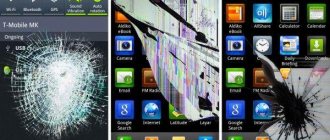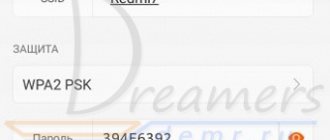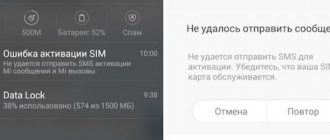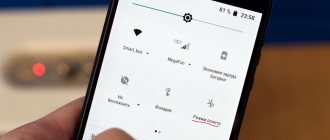Fastboot Mode - what is it and how does it differ from OTA and Recovery?
Fastboot or “Bootloader Mode” is an environment for managing an Android device using a computer and the command line. It allows you to access debugging of those device parameters that are not available to the user in the “Settings” tab.
Fastboot allows you to reflash the device, return it to factory settings, remove built-in applications and perform other, more complex manipulations. Users often confuse it with one of two ways to update the firmware:
- Recovery mode is the standard Android recovery mode. Stock recovery includes all the functionality for restoring the device: updating OTA files, Recovery ROM (firmware from the manufacturer) and rolling back to factory settings. Custom recovery is a third-party recovery environment with advanced capabilities.
Recovery Mode
- OTA is a package with an updated version of system files that the device independently downloads from the network. To install it, the user simply needs to click on the “Update” button.
OTA mode
The name of the OTA mode is an abbreviation for Over the air in English. “over the air” - this fully reflects the type of file transfer. If the data is not loaded for some reason, you can install it yourself via Recovery mode.
Unlike Recovery and OTA, which are quite simple and understandable to the average user, to work in FastBoot mode you need to have command line skills. It saves you in cases where, after unsuccessful firmware installation, the Xiaomi gadget stops turning on.
What is Fastboot
The mode is a special tool for transitioning to the initial settings of the phone, flashing it, or obtaining root rights. In this case, the gadget is defined as a device with which you can send commands, and not as an external storage device. To enter Fastboot, you need to press the power and volume down buttons.
A key combination may be pressed accidentally. The mode does not apply to Android and is activated before it even in the absence of system software.
In most cases, going to the Fastboot menu may indicate an OS error (virus infection or deletion of a file), installation of custom firmware, or unsuccessful system recovery.
How to understand that your Xiaomi phone has entered Mi FastBoot mode?
The Android operating system on Xiaomi devices periodically crashes for one reason or another. As mentioned earlier, Fastboot can easily be confused with a complete discharge or a system error. In order not to aggravate the situation by trying to fix everything yourself and not to take your smartphone to the nearest service center, you should learn to distinguish one from the other. See what you can do if there is an exclamation mark on the Android screen.
If the phone switches to FastBoot mode, a white rabbit in a green earflap hat will appear on the screen, busy repairing a small android, or the inscription fastboot mode start on a black background.
At this stage, the user may be given a choice of several modes. To return to the usual functionality, you need to tap on Normal Boot. If the screen is simply black - without inscriptions or images, then the problem lies in a system error or in the complete discharge of the gadget.
What to do if your Xiaomi phone doesn’t turn on and it says Fastboot?
If the above steps do not help, all that remains is to install the firmware via a computer. For this you will need:
- download and install on your PC a special program to interact with the service (fastboot mode);
- connect the phone to the computer using the cable included in the equipment package;
- run the previously installed utility;
- follow the instructions on the screen and prepare the file for the firmware;
- reflash the software.
If, on the contrary, the user does not turn on Xiaomi fastboot, it is recommended to immediately contact a service center. Especially if the device is under warranty. Independent attempts to restore the software and return the service to working condition can lead to new difficulties and problems. Therefore, it is wiser to immediately provide the right to carry out repairs to experienced craftsmen.
What is FastBoot on Xiaomi and how to remove it?
Most often, Xiaomi fastboot mode opens due to glitches that prevent the phone from working normally. Here are examples of the most common mistakes:
- Unsuccessful flashing or incorrect transition from MIUI China Stable to MIUI Global Stable. Also, the flashing may simply fail.
- Incorrect system update. If the owner of the Chinese version of Xiaomi with global firmware decides to accept the updates that came thanks to OTA, he risks rendering the gadget unusable. Especially if the bootloader is locked.
- An unsuccessful attempt to activate ROOT rights or delete system-important files using ROOT or Magisk.
- Accidentally pressing a key combination that activates the bootloader or enabling an option in the “Fast boot” settings.
- Incompatibility/conflict between the installed application and the operating system.
- Problems after hitting or drowning a Xiaomi smartphone can also be thrown into Fastboot mode.
Drowning the phone as a reason for switching to Fastboot mode
The first thing to do is press and hold the power button for 20 seconds. The smartphone should reboot and turn on in normal mode. If this does not happen, you should use a more complex debugging method.
How to run Fastboot on your phone?
The mode under discussion can be started without a computer. This is done from a switched off mobile device. Further instructions may vary for different devices and models. And to demonstrate the activation of Fastboot mode, you need to select a model for example. The Fastboot launch process will be demonstrated on Xiaomi Redmi Note 7.
- The first thing you need to do is turn off your smartphone;
- Next, press and hold the volume (down) button and the power button on the smartphone until the characteristic signs appear;
- An icon with a hare should appear on the phone screen, which is trying to fix the Android robot. And below is the inscription: Fastboot.
This mode is activated. Your phone has gone into standby mode for connecting to a computer for further manipulations with its system. The device can interact with any PC or laptop running different operating systems. You can read more about debugging modes in the support section on the official website of the developer of your mobile device. Or in the instructions that came with the device upon purchase.
How to exit FastBoot yourself?
Some system crashes and Android freezes cannot be eliminated by a simple reboot - you will have to reset to factory settings.
If you are sure that your phone is in Fastboot mode and you want to exit it, then try the following:
- Press and hold the device's power and volume buttons (+) at the same time.
- Wait until the smartphone reboots and exits into Recovery.
- Use the Volume key to move up or down through the menu. Select “Wipe Data” and confirm your choice by pressing the Power button.
Select Wipe Data
- The smartphone will begin the process of uninstalling all user programs and deleting data. The settings will return to the default position. The entire process may take 15 to 20 minutes.
Resetting to factory settings means deleting all files from the device: contacts, messages, photos, videos, payment method settings, etc. Use this option only if you have a backup.
What does Fastboot Mode mean on Android?
We have a little understanding of the essence of the concept, but it is also worth understanding why users switch to the specified mode after rebooting the phone. Here are the main reasons:
- The most common and common is accidentally simultaneously pressing the gadget’s power button and the volume control key (sound-) when the device is turned off. Perhaps you just wanted to launch the smart phone, but accidentally pressed the volume down button - that’s when Fastboot was activated;
- There was a not very successful attempt to update the software (flash Meizu, Xiaomi Redmi, etc.);
- You wanted to get root rights using third-party software (via a connection to a computer), then instead of root, after a restart, Fastboot Mode loaded;
- There is a serious glitch in Andro >
The author recommends:
Second option for exiting FastBoot
If neither a reboot nor a factory reset solved your problem, then the following instructions may help you:
- Download the fastboot.exe archive from the developer’s official website to your computer.
- Unpack and install the program to the root of the disk.
- Connect your phone to the PC and launch the command line: “Start” - and then enter “cmd” in the search bar.
- Type the command “cd\” and press the Enter key.
- Then type the command “cd amd” and press Enter again.
- At the command prompt, type “fastboot reboot” and press Enter again.
In the command line, type “fastboot reboot”
After this, the phone should turn on and return to operating mode.
Exiting Fastboot mode on Xiaomi
The easiest way is to press the power button for 20-30 seconds, and the phone will reboot itself, after which it will return to normal. Usually this method helps if there are no problems or failures on the device, but it does not always work. If it doesn’t help, we move on.
Disable using Android SDK Platform Tools
The second method is a little more complicated and requires a computer; in the example I will use Windows 10.
- Download from the official website an archive containing Android SDK Platform Tools for remote control of Fastboot mode.
- In the window that opens, put a checkmark that confirms acceptance of the terms of use of the program.
- Unpack the downloaded file on your computer and save the files to the root of the system disk (example “c:\adb”).
- Now we connect the smartphone to the PC using a USB cable. Your phone should already be in Fastboot mode.
- Open the command line: right-click on the Windows icon (in the lower left corner) - “Run” - enter the command “ cmd”.
- A window opens, there we write: “cd\” and then Enter. With this command we go to the root of the disk.
- Now enter the following command “cd adb” and press Enter again. This command takes us to the folder with the unpacked files.
- And the last command is “fastboot reboot” and Enter.
Ready! The phone should reboot itself and exit Fastboot mode.
Reset settings via Recovery
This is far from the best option, since you will lose all data that was not synchronized with Google or not saved to the memory card. We recommend choosing this method only if the above methods did not produce any results.
- Before starting the operation, remove the SD card (if any).
- We put the phone into Recovery mode. To do this, hold down the power button and the volume up key.
- The phone restarts, after which we find ourselves in the stock Mi Recovery 3.0 menu.
- Click on Wipe Data/Factory Reset and confirm execution.
- The procedure for deleting all user data and system settings begins. You will have to wait about 5-15 minutes. After this, the Xiaomi phone will start in factory form.
The first turn on of the system after resetting the settings can last up to 10 minutes.
How to enter FastBoot mode?
FastBoot mode on Xiaomi devices is what can save your smartphone:
- When do you need to get ROOT rights?
- When new firmware cannot be installed via Recovery.
- When you need to restore the OS or a specific application.
- When you need to gain access to certain folders that are not accessible on the installed system.
All manipulations with the smartphone will have to be carried out through a PC
. It is noteworthy that logging into FastBoot on Xiaomi yourself is much easier than logging out of it. To do this, just hold down “-” on the volume key and the power button and hold for 5 seconds. After the phone responds with a short vibration, a corresponding image with a rabbit will appear on the screen.
It is important to understand that all manipulations with the smartphone will have to be carried out through a PC - using the Windows command line. You can connect your phone to your computer using a USB cable.
How to enable Fastboot before connecting to PC?
In mobile devices, Fastboot can be turned on in different ways. But in general the process goes like this:
- Turn off your smartphone, wait until the system turns off completely (so that vibration starts after shutdown);
- Press the power button and the volume down/up button together;
- Hold them until any activity occurs on your mobile device.
The phone may vibrate again, make a sound, or show an Android or other screensaver. In some modern Chinese smartphones, the Fastboot menu is called up through the developer’s proprietary firmware. Some signs will help you determine that the system has already entered Fastboot mode. For example, in Xiaomi devices it is a cheerful hare Mitu, which “pokes around” the Android robot. In almost all models of Lenovo mobile devices, when this mode is turned on, the inscription “Fastboot” appears at the bottom left of the screen.
This mode is built into some laptops from different manufacturers. They are also required for debugging a mobile device and help get rid of some system malfunctions.
What is Fastboot for?
Each operating system has its own debugging mechanisms. They help return the system to operation with ready-made algorithms of actions. Or using a certain tool. Our smartphones have several similar tools. One of them is Fastboot. There is another thing - the Recovery menu, from which we can restore the default settings. Fastboot is intended for more experienced users who can change system settings or the entire system.
More often, the mode is used to install new firmware into a smartphone, as it allows you to work even without Android (or any other system). This is where it got its name from - fast loading. The process of installing the firmware using a computer and a USB cable looks like this:
- You need the main file with the firmware. It can be downloaded from the official website of the developer of your device. Or from the 4PDA.ru forum, where you can find any firmware for any model of smartphone or tablet;
- You also need an ADB driver and a program to install Fastboot;
- Connect your smartphone to your computer via cable, and install the ADB driver and device driver (if necessary);
- The folder with ADB must be installed in the root of the system;
- Turn off the smartphone and switch to Fastboot mode. On the phone, this can be done in the same way as we did in the chapter above;
- Launch Command Prompt as Administrator and type Fastboot. Press Enter to launch it.
Next, you must follow the instructions for your device. Through the command line, you can clear the device cache, reboot the device into different modes, erase or delete a specific partition.
What to do if your device is stuck in FastBoot mode?
The smartphone may get stuck in Fastboot mode after unsuccessful debugging or flashing.
If you went into Fastboot to debug the device or flash it and couldn’t exit = this instruction is for you. If after rebooting the smartphone still does not load the MIUI shell, and the Reboot to system menu is displayed on the screen, then you will have to reset the settings. On Xiaomi devices this can be done as follows:
- Turn off your phone by holding down the power button.
- Reboot it by holding down the Power and Volume Up key.
- After you enter Recovery Mode, follow the following path: Reboot – Reboot the system. To move between items, use the volume keys, and to confirm your selection, press the power button.
After this, the smartphone should boot the system as needed. If this doesn’t help, you should think about professional flashing in a workshop.
Mode of normal operation of a phone/tablet in FastBoot Mode
When Fastboot appears, you need to check whether normal operation mode is available to the gadget. The volume down and volume up buttons are functional, the first one can make a selection (as on a PC with the Enter key), and the second one is used to scroll through the items highlighted on the screen.
You need to go to the “Normal Boot” option and select it with the volume down button. If the device turns on quietly, then at least this means that there are no problems with it and a system failure is also not the reason. It sometimes occurs due to connection to a PC.
Synchronization takes place, the user can perform all the necessary actions: uploading photos, installing new applications or downloading files, and then, when I disconnect from the computer, it is clear that the mode does not disappear. This is due to the fact that this option was probably disabled at the service center. You can deal with this yourself:
- Go to “Settings” after the device boots normally.
- Go to the “Screen” section.
- In it, open the “Fast loading” tab, uncheck it.
After this, Fastboot mode will be deactivated. It will no longer disturb the user when turning on the device.
Read Android Engineering Menu - how to enter, functions and settings
Why does the phone go into fastboot?
There are several reasons that trigger the appearance of FastBoot mode. This condition is not a mistake for Xiaomi. This is a convenient mode, like Recovery on Xiaomi, which is available for performing operations with a smartphone even in the absence of a platform or shell. But due to certain glitches on the phone, it cannot load the shell itself, and the user is unable to start normal operation.
The main reasons that provoke the appearance of FastBoot mode on the device screen:
- unexpected failure in the system;
- because the device froze, the shell malfunctioned;
- unintentional opening by the owner himself (unintentional simultaneous pressing of the power and volume down buttons);
- the latest firmware or update does not work correctly;
- In the fast boot settings, the option to load the mode at startup is enabled;
- the user tried to install or remove programs, which resulted in a failure;
- a virus or other dangerous malware has entered the system.
On a note!
Often, when trying to enter Recovery, the user confuses the keys and ends up in FastBoot.
If the phone does not turn on in normal mode, but fastboot mode appears instead, then in most cases this is the result of incorrect or thoughtless actions on the part of the user. Other reasons are extremely rare, so there is no need to panic when the fastboot message appears on the display.