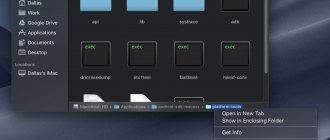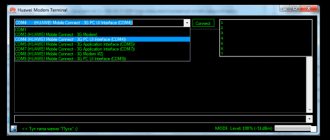The Face Unlock feature from Huawei and Honor is another way to protect your device. Typically, the user sets a PIN code, pattern, password or fingerprint to unlock the screen. But modern smartphones also have another option - face scanning. Let's consider how to use the presented function, and how good it is in contrast to other existing unlocking methods.
About Huawei Face Unlock feature
Face Unlock scans the user's face using the front camera, if it's you, the display will unlock. The function works in much the same way as a fingerprint, only now you don’t need to put anything on the sensor, you just need to look at the camera.
The main advantage of the presented option is its convenience and efficiency. That is, the system almost instantly recognizes the owner of the phone, focusing on the uploaded photo. Despite these advantages, most users prefer to use other methods to unlock their smartphone. The most popular is the fingerprint.
How to add a face to unlock Xiaomi
Nowadays, when you have to wear masks, unlocking your phone with your face becomes an adventure. Especially if it's winter and you're still wearing glasses. One way out of this situation is to add additional facial parameters. I would like to say right away that adding an additional face option for unlocking will affect the security of the device.
In order to do this, you need to go to the face blocking settings section (written above) and select the Add face data .
Enter our password or pattern and follow the instructions.
To do this, you need to make sure that parts of the face are clearly visible and it is desirable that there is normal lighting. That's it, after that your face will be saved in the phone and you can unlock it.
You can try adding the faces of two different people and see what happens.
How Face ID from Huawei/Honor works
The principle of Face ID is quite simple; the process can be divided into three stages:
- The first thing the system does is detect a face.
- The second step is alignment.
- The third is recognition.
The system divides the face into nodal points, checking the shape of the eyes, including the distance between them, as well as the size of the nose, the width of the cheekbones and other characteristics. If the program accepts matches, then the screen will be unlocked, but if something seems incorrect to it, for example, the brightness indicator is significantly different from what is in the picture, then you will see an error and a proposal to repeat the procedure again.
What kind of program is Huawei Beam: how to use and disable it?
Face ID creates its own 3D model based on your photo, and then makes a detailed comparison of your face and this model.
Features of Face ID from Xiaomi and differences from Apple
The main features of Xiaomi's face unlock technology are that it does not require any additional scanners other than the webcam itself (front camera). Face Unlock works using neural networks; this feature appeared on devices with Miui 9 and higher. The accuracy is quite high, but still Xiaomi Face ID is inferior in quality to a similar system on the same iPhone X.
The facial recognition technology on the Apple device, in addition to the standard front camera, uses special infrared sensors and other technologies, which allows it to process 30 thousand facial points. The software creates a detailed structural map of the face, as well as its image in the infrared spectrum. A piece of the neural core of the Bionic microprocessor converts the depth map and infrared image into a mathematical representation that is compared with the recorded facial data. The technology will work even if you lose stubble or wear glasses.
The scanner on Xiaomi smartphones, although it does not use all these sensors (with the exception of the released Mi 8, which also has an infrared sensor), is still able to see the depth of the face and recognize the presence of hats, scarves and other things, but there is a problem with facial hair. If you take the first picture without it and then try to unlock the device, for example, with a mustache, then there may be an error. However, it's not all bad. The program perfectly detects when a person's eyes are closed; in this situation, the scanner will not work. This is done so that it is impossible to unlock the device by the face of a sleeping person. It’s also impossible to unlock using a photograph, which means the protection is working.
Which smartphones support face unlock?
Of course, not every smartphone can boast of having such a function. Although in fact, today not a single modern phone can do without it. If previously the program was considered something new and unknown, today every second user is familiar with this unlocking method.
The first smartphones to use the option were the flagship models Mate 10 lite and P Smart. Today, the program is built into all phones by the developer, starting with the Honor 7C Pro models - 8x, 8c, 9, 8, 10, 20, View.
Settings
Face unlocking on Huawei and Honor is enabled as follows:
- Let's go to settings.
- Go to the “Security and Privacy” section.
- Find the “Face Recognition Unlock” tab.
- Next, enter the PIN code or pattern that you use when turning on the display.
- Click on the “Registration” item.
- The program will prompt you to read the instructions. We recommend you read it so that you don’t have any questions in the future.
- Click “Continue”.
- Before registration, the program will request access to use the camera. Grant the required permissions.
- The front camera will open. Point it at yourself and wait for the system to perform a detailed scan. This image will be saved in memory and will be used as the main one for further recognition.
Some users cited the fact that you can only add one face to the program as a disadvantage, while adding a fingerprint allows you to add multiple options. On the one hand, this is excellent protection, because no one will be able to get into your smartphone without your knowledge, but on the other hand, it is inconvenient if other family members also use the device.
How to record a telephone conversation on Huawei and Honor
How to teach a smartphone to recognize faces
In order to use facial recognition technology on any Xiaomi smartphone that supports this feature, you need to:
- Go to the settings of your smartphone;
- Scroll down and find the “System and Device” item;
- Under it you need to find the line “Screen lock and password” and click on it;
- Next, click “Add person data”, then you need to confirm the password and continue;
- After this, you need to follow the instructions on the screen: the camera will be turned on and you need to place your face in the circle on the screen;
- Scanning and saving will last 5–10 seconds, you need to wait until the procedure is completed.
It's worth noting that there are instances of face saving being incorrect, so you may be asked to try again.
The Face ID feature is available on smartphones such as Xiaomi Redmi S2, Redmi Note 5 and Mi Mix 2S. And of course, an improved version of face unlock is present in the new flagship Xiaomi Mi 8.
Influence of lighting and other factors
Some Huawei and Honor owners do not respond well to the presented option. And many people have a question related to the performance of the program in different lighting conditions. After all, it is likely that the camera will mistakenly recognize the owner in bright or dim light.
The option does not function quite correctly at times. Lighting has a big impact. If the contrast is very different from the existing image in the system, then you will see a notification in place of the unlocked screen - try again. In this case, you need to turn on the screen backlight, press it twice.
If you have any questions or complaints, please let us know
Ask a Question
To avoid problems with recognition in the future, take a high-quality photo. Don't smile, relax your facial muscles, don't wear makeup, and it's better to take off your jewelry. It is important to take this into account when registering a person. If you suddenly blink, look away, or the photo comes out bad, take a new photo.
Trying to unlock your smartphone will not be successful if you scanned while wearing sunglasses. Also, according to many reviews, long bangs or a scarf will be a hindrance. It is important to keep your face open.
Phones with facial recognition and unlocking
Phones with Face Id technology come in a wide variety today. Following Apple, other smartphone manufacturers have begun to use facial recognition systems. The facial recognition algorithms of competitors are slightly different, which we will discuss further.
iPhone X
The technology created by Apple has an exemplary structure. It was on the basis of it and its type that other smartphone manufacturers introduced a facial recognition system into their gadgets.
The unique True-Depth camera is located at the top of the iPhone panel next to the speaker, front camera and microphone. The Flood Illuminator and Dot Projector functions help the infrared camera capture your face model.
Please note that for the first time you will need to move your head so that the system can capture your face from different angles. With each new attempt to unlock your phone or confirm payment for an application, the system will make it easier and easier to identify you. This is how its processor works.
With the release of the new feature, many were interested in the question: how many faces can be added to the Face Id system? After all, the presence of a second or third user calls into question the entire security system. Fortunately, Apple developers share the same opinion: one smartphone, one person.
IPhone X on Yandex Market [dynamic_widget id=smart tag=.tovar]
How to enable and configure?
How to set up Face Id on iPhone X? The algorithm is quite simple and convenient for all categories of users. To initially activate the work, you must go through several stages:
- Click the “Proceed” button;
- You should see your face in the circle that appears on the screen;
- Please make sure that the face does not extend beyond the facial feature reading circle;
- Start making circular movements with your face inside the circle;
- Repeat the rotation;
- Done – Face Id is configured.
Also, the Face Id function in a smartphone can be disabled. This may be necessary if the phone changes owner and you need to reset the facial recognition settings.
This is done in two simple steps:
- In your phone settings, you need to open the Face Id section.
- In it, find the “Reset Face Id” button and click it.
After this, the face of the former owner of the phone stops activating the security system. To install a new face model, you only need to re-adjust the image using a circular rotation of the face.
Face Id may be partially disabled. This concerns the system for fixing the user's gaze. Attention detection can be turned off if visual impairment makes it difficult to do so. Disabling occurs in several stages:
- We go through the following scheme: Settings – General – Universal access.
- Disable the “require attention for Face Id” feature.
Now your phone will read only facial features, without the participation of your gaze.
Xiaomi Mi 8 and Huawei P20: facial recognition on Android smartphones
The Android system, following Apple, began to use facial recognition technologies in its products. Face Id on Android is available for devices running version 5.0 of the operating system.
Competitive Face Id systems appeared in the Xiaomi Mi 8 and Huawei P20 smartphones.
The operation of the facial recognition system is also based on the operation of its own system for recording facial features called Face Unlock. Unlocking is as fast as on the iPhone X.
The new Lite version of the Huawei smartphone has as many as three powerful cameras and reads the face of the phone owner during the daytime within 1 second.
On Xiaomi phones, the facial recognition system is available on the following models: Mi8, Redmi S2, Redmi Note5, Mi Mix 2S.
Xiaomi Mi 8 on Yandex Market [dynamic_widget id=smart tag=.tovar2]
Huawei P20 on Yandex Market [dynamic_widget id=smart tag=.tovar3]
Its own facial recognition technology Face Unlock
Facial recognition on Android devices does not require an infrared camera. The system operates through a regular front camera. Face Unlock is a facial recognition program for Android systems. It works using neural networks that convert the resulting map image into a mathematical representation.
No changes in appearance can change the quality of reading an object.
How to enable and configure?
To activate the Face Unlock function, you will need a simple execution of the algorithm:
- Go to your smartphone settings;
- At the bottom of the list of settings, find the item “System and device”;
- In it, find and click the “Screen lock and password” button;
- Click on the “Add new people” link and confirm your password;
- After this, a circle will appear on the screen and the smartphone camera will be activated;
- Follow the instructions on the screen;
- Wait for the scanning procedure to complete, which will take 5-10 seconds.
If something goes wrong with the face scan, the phone will prompt you to try the setup again. If Face Id still does not work, it is better to contact the service company or the store where the purchase was made.
How to turn off facial recognition on Huawei and Honor
The presented factors became decisive for many users who chose to remove facial recognition on Huawei and Honor. This is understandable, because it is easier to enter a four-digit code or draw a pattern than to constantly worry about an open face and scan the camera several times.
To disable you need:
- Go to settings.
- Open the “Security” tab.
- Scroll through the list of settings to the “Face Recognition Unlock” section.
- At the top, select “Delete data.”
Don't forget to choose another protection method, for example, a pattern. This way you will protect the device from outside interference.
Features of Face Unlock on Huawei and Honor smartphones
This technology is not new, but it works best on Apple smartphones. There, not only the camera, but also infrared sensors are responsible for face unlocking. In the case of Huawei, everything is not so rosy - here only the selfie camera scans your face.
As a result, the recognition accuracy is not the highest. Insufficient lighting, wearing a hat or glasses may prevent Face ID from working on your Huawei or Honor. The only exceptions are flagship models. Recently, this unlocking method has become very popular and the technology itself is constantly being improved. The shortcomings and “glitches” of this function are smoothed out over time with the help of new software.
The process of identifying a face is similar to how the human eye perceives various objects. It takes place in three stages:
- Detection;
- Matching;
- Recognition.
The camera saves facial features, determines the main nodal points, the shape of the eyes and forms a digital model. When you try to unlock your smartphone, the digital model is matched with your face.