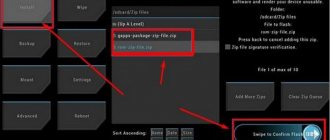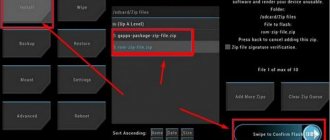Why update firmware on Android
The answer is as simple as three pennies, often in the software, specifically in the shell made by the smartphone manufacturer based on the Android OS, for example, FlymeOS, there are many shortcomings and bugs. As a result, the user faces various problems and inconveniences. Let's look at examples:
- Bad pictures with an excellent camera, for example, you have a top-end camera, like on the LG G5, and the photos are a blurry mess, “neither fish nor fowl”.
- The smartphone does not want to turn on or reboots on its own
- Constant freezes
- Device overheating
- The SIM card disappears or blinks (the problem may also be in the hardware, but it’s worth trying to reflash it)
- Touch screen problems, slow response
- Some other problems
There are other reasons, for example, I wanted to get new functionality or look at a new Android.
Reviews about Huawei Ascend P7
Advantages:
In response to sanctions, he considered only the Chinese. P7 for me is the prettiest (metal, glass, 6.5 mm), plus one of the most ergonomic (small frames on the sides of the screen, almost perfect 5 inches). I consider the experiment successful. Despite a bunch of glitches and shortcomings, I like the product. If you strain and try to “finish” it, it will be a masterpiece. If I need to take another device, I will again choose from the creations of the Celestial Empire. I took the Eurotest, it costs 121 firmware, a review of the L10 version with one SIM and LTE. I have been using it since August 2014, both for personal and work use. You can say in the tail and mane. Without cover. I don’t feel excited about anything anymore; I have and still use iOS devices and a bunch of Android devices. I think that everything is about the same, I try to be practical. Everything has its advantages. I liked: 1. Importing contacts via Bluetooth. Cool feature implemented. In a minute and a half I figured it out and transferred contacts to the xperia of the former main handset. No glitches at all. No wires. This is not the case on all Androids. 2. Battery I take screenshots of battery usage statistics before charging. The numbers do not “feel like”, but are accurate, for example: the remaining 6% charge in 1 day is 8.5 hours, while screen operation is 4 hours 47 minutes (34%), calls are 3 hours 49 minutes (25%), another day the balance 13% for 1 day 14 hours, at 6 hours 14 minutes - calls, 3 hours 12 minutes - screen. At the same time, there are a lot of SMS, I do not limit myself to wifi and 3G (they are not constantly turned on, but during the day they are regularly used as needed - without hesitation), the brightness is at >75%. I don't play games. Photos and a voice recorder are also constantly used very actively at work. In general, it lasts me 2 working days. Xperia S, SGS2 didn’t live even close that long. 3. GPS. Works great. Previous gadgets had (or rather have) problems. In terms of charge consumption: in my navigator at 20% per hour with 3G turned on. Not a little, but where is less?! If you use 2GIS for foot marches, then the consumption is much less. Essentially not noticeable. 4. Price. I bought it in Moscow for 14,000 with delivery.
Flaws:
Main: 1. Communication problems. It works normally only in 2G (Moscow-Beeline). In other modes (not 2G), it regularly happens that the interlocutor is not heard, his words disappear. This is a catastrophe. Since I prioritize voice calls in 2G mode, if I need mobile internet I turn on 3G/2G. LTE works very poorly. Constantly switches to 3G. Is the operator to blame? With calls it may be, but with LTE it seems not, because... A tablet with the same SIM in the same places holds 4G without any problems. Not critical: 2. Starts downloading applications from the market with the second click. After the first one, an error appears and the download does not proceed. 3. The keyboard does not have a separate row of numbers, like Sams with the same diagonals. I don't like using third-party keyboards. 4. The keyboard does not automatically switch from numbers to letters (like in Sony). 5. It’s a pity there is no double tap. comes up in a number of situations. Check the time without picking up the device, for example. The button on the side is not always convenient to press. 6. It’s inconvenient to switch the language (by holding down the spacebar and pressing to select). It's happening slowly. Clicking a separate button in Sony or pushing it to the side in Korean works faster. 7. The vibration is not strong or I am insensitive. The 4s made the table shake, but with this one I regularly miss calls if I have a smart phone in my pocket. 8. The external speaker is blocked on a flat surface. It’s objective stupidity to place him like that. The fact that it is not stereo is purple. This is a smart phone, not a mafon. 9. Photo only with a click. 10. Do not disturb mode settings are not subtle. You cannot set by day what time it should turn on/off. It's still good, but it's buggy! Turns on clearly. Doesn't turn off on its own. Huawei... 11. Does not want to update over the air (Eurotest L10). Until now I read how someone was not updating, but now I’ve encountered it myself. Another sediment. 12. The curtain is lagging. Surprising... clearly a software bug. Why lie?!
A comment:
Continued shortcomings: 13. Standard SMS application. A complete drawback (not fundamental for me, but with a bunch of glitches). Sometimes it doesn't send SMS. Long or if the connection is not stable (in the metro). Didn't send and need to press send again. The waiting period is too short. Xperia and Sams do not bother the owners with this; they will do everything themselves as soon as the connection appears. There are also specific glitches. It doesn't send long SMS messages. At least break it into pieces. A kind of theme with tambourines... Glitches with the SMS application are generally a Huawei feature. You go in, press back to get to the conversations menu and you end up not in the list of conversations, but in another previous conversation or you fly out of the application. Creates two conversations per contact: incoming and outgoing. If you continue the correspondence in the inbox, you will have one conversation with the contact. Chinese nuance, however. The SMS contains the date without the time of sending at the end of the day. At work, it may be necessary to look at exactly what time messages were sent, but this is impossible for the past days. I agree in advance that these are specific quirks.
How to flash Huawei Ascend P7 mini
Attention! Be sure to read the disclaimer. All actions are at your own risk. Be sure to back up the files you care about!
- The smartphone must be charged at least 30%.
- We will use TWRP Manager, you can download it from our archive with firmware or from the market
- Installing TWRP Manager
- Download and upload the firmware file (located below) and place it on your memory card
- Launch TWRP recovery mode by turning off the phone and holding down the power key and volume rocker up, the display should show “recovery” and a menu as in the screenshot below.
- First we reset the data (Wipe button). Your smartphone will be completely cleaned
- Then press back and select Reboot recovery, this action must be confirmed (usually by swiping to the right, i.e. drag the slider across the screen to the right)
- Now you can click Install, selecting the file and confirming your intentions. I would like to draw your attention to the fact that the firmware process is not displayed on the screen, so you need to sit and wait.
This is how we flashed Huawei Ascend P7 mini via TWRP recovery .
Download firmware
The choice is of course yours, but we recommend upgrading to Android above version seven
- Android Pie 9.0 or just a pie - there’s nothing to say, the best thing there is now!
- 8.1 Oreo is also a very good option, not raw, unlike the nine.
- Seven Nougat – suitable for those with mid-range or budget-class hardware.
- Six Marshmallows is a good thing, of course, but outdated, something newer would be better.
- Android 10
- Android 11 (2020)
Huawei P20 Pro firmware
Detailed instructions: Huawei P20 Pro firmware. There are various versions of original and custom firmware, as well as all Huawei programs and drivers.
You can see repair instructions and a full review HERE
Drivers and utilities: ALL IN ONE utility (TOOL_ALL_IN_ONE_1.0.8.2.zip)
ALL IN ONE description:
What it can do: Install Drivers Unlock Bootloader Lock Bootloader (use carefully) Flash TWRP Recovery Flash Stock Recovery Flash Stock Factory Image Install APKs Uninstall APKs Take a Screenshot Flash Partitions Erase All Data (This function can decrypt the phone) Reboot Phone Update the Tool to latest version Update Adb and Fastboot to latest version Set Adb and Fastboot priviliges in system wide Install Zip directly from PC (Required TWRP on phone)(These functions work perfectly on my pc but i have perfect adb drivers on my pc and perfect TWRP on my phone ) Flash Fastboot ROM Delete downloaded files ADB File Manager
[collapse] [ROM][UNOFFICIAL][charlotte][8.1] LineageOS 15.1
Instructions:
Download gapps and firmware Reboot into recovery Flash the latest build and gapps Reboot
Downloads: ROM for Huawei P20 Pro: lineage-15.1-20180601_011340-UNOFFICIAL-charlotte.zip Root addon: su (arm) su (arm64) su (x86)
Google Apps: https://wiki.lineageos.org/gapps.html
[collapse]
RomAur-v1.0 - [8.1_MAY_B128a]-[P20_PRO]-FAST-STABLE
Instructions:
1 - On an unlocked bootloader 2 - TWRP installed 3 - copy the ROM to a memory card 4 - Unpack (Data_CLT09_128a and Data_CLT29_128a) to a folder on the sdcard 5 - Go to recovery 6 - Do a full wipe factor reset (DALVIK-CACHE,CACHE,DATA,SYSTEM ) 7 - Install Rom 8 - Install Data Files 9 - Reboot 10 - Reboot again 11 - Done
[collapse]
Other software:
Huawei Firmware Finder (Team MT) version: 1.5.6.1 / 8.4
Description of Huawei Firmware Finder:
The program for PC was created to search for firmware for Huawei smartphones and tablets. When searching, the online database we created is automatically updated (at the moment it contains more than 15,000 firmware for various devices). This database is provided on our website; it is also used by the mobile version of Firmware Finder. The database is constantly updated by Team MT and program users interested in finding the latest firmware for their device. Firmware Finder mobile is a version for mobile devices that serves to display the firmware database for your device. Allows you to download the required firmware, or send it to a system update using the standard installation method. Without accessibility check, it only works for upgrading from EMUI 4.x to 5.x. Availability check by IMEI is required On EMUI 5.0+, installation of the update in cases where it does not arrive on its own for various reasons) ❗️ EMUI 8.1+ and some versions of EMUI 8 are not supported, and most likely will not be
[collapse]
Huawei Multi-Tool - A utility for flashing recovery, opening the bootloader, obtaining root rights, changing localization, model, and more. Allows you to execute a sequence of fastboot, adb and adb shell commands, helping you perform many well-known operations without unnecessary gestures. The utility will not help advanced owners to perform a number of complex operations effortlessly, but will help advanced owners in their daily use. The utility's capabilities are growing every day.
HuRUpdater - Recovery and firmware utility HuRUpdater EMUI 8.1. Version 0.3 (HuRUpdater_0.3.zip) Version 0.2 (HuRUpdater_0.2.zip)
How to use:
Download the firmware files (use Huawei Firmware Finder); Place the firmware files you want to flash in a separate folder on the SD card (I used the HwOTA folder); Rename the firmware zip files according to the template: update.zip leave as is (use the FullOTA file) update_data_full_public.zip to update_data_public.zip update_full_….zip to update_all_hw.zipp
Optional: Place recovery.img in the same folder if you want to flash your own recovery (I placed a renamed TWRP); Place HuRUpdater.zip in the same folder. In TWRP, in the Installation section, flash HuRUpdater.zip; Follow the instructions on the screen. Firmware installation may take several minutes.
[collapse]
Huawei HiSuite - Utility for synchronization, backup and much more from Huawei (contains ADB and MTP drivers)
Huawei Update Extractor - Utility for extracting the original update package UPDATE.APP
Custom firmware: P20_P20P_108_Kvip P20_P20P_109_Kvip
Download
How to get root rights
This is knowledge loaded so to speak. We can recommend two universal applications for this case:
These are the latest versions at the time of writing, there may be newer ones, this can be viewed on the websites of these programs
- ZYKURoot 2.2 – (website zykuroot.info)
- Rootkhp Pro 2.7 – (website rootkhp.pro)
These programs have a list of supported devices, but this list is updated haphazardly, so it happens that a device has been supported by the program for a long time, but the developers forgot to write about it.