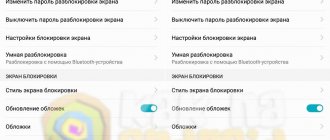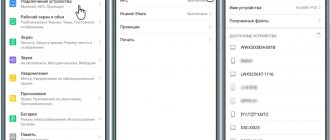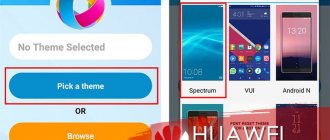Not all smartphones are fast. Sometimes these devices come with slow memory or an unoptimized operating system. All this leads to the fact that updating each application greatly slows down the operation of the gadget. And this update can start at any moment, which can drive the user crazy. Fortunately, you can disable updates on Android without much difficulty. In this case, you will be able to install new versions of programs and games only at a time when it is convenient for you.
How to remove Huawei update notification
!!!!!100% way to disable system updates and update messages!!!!!
We need to DISABLE the Multi-Tool for HUAWEI and HONOR item com.huawei.android.hwouc - Software Update
link to download Multi-Tool for HUAWEI and HONOR https://4pda.ru/forum/index.php?showtopic=759172&st=3480#entry91676007
Launch the Multi-Tool for HUAWEI and HONOR program, connect the smartphone via a USB cable, a window will appear in the program, click “Configure” in it. A window will open with photo hints of what needs to be enabled on the smartphone, let’s do it all. Now click on “Install drivers” in the same window. The installation progress will be displayed in the line next to it. Then click OK, then click the “Update” button (lower right corner). Go to the “Modification” tab, check the “Show system” checkbox
Here is the list of applications:
* marked applications that can be deleted through the “applications” menu; # marked applications for removal via Multi-Tool for HUAWEI and HONOR
# com.android.bookmarkprovider - Bookmarks for the built-in browser # com.android.calendar - Calendar # com.android.chrome - Chrome browser * com.android.egg - Easter egg from Google # com.android.emergency - Medical record # com. android.gallery3d - Gallery # com.android.htmlviewer - HTML Viewer * com.android.imedia.syncplay - Party Mode # com.android.mediacenter - Music # com.android.printspooler - Print Spooler # com.android.providers.partnerbookmarks — Bookmarks in the stock browser from partners # com.android.stk — Sim menu # com.android.vending — Google Play Market # com.android.wallpaper.livepicker — Live wallpaper
* com.booking – Booking.com
# com.facebook.appmanager - Facebook services * com.facebook.katana # com.facebook.services # com.facebook.system
# com.example.android.notepad - Notes
# com.google.android.apps.docs - Google drive * com.google.android.apps.docs.editors.alides - Presentations * com.google.android.apps.docs.editors.docs - Documents * com.google. android.apps.docs.editors.sheets - Tables # com.google.android.apps.maps - Google maps # com.google.android.apps.messaging - Messages # com.google.android.apps.photos - Google Photos # com.google.android.apps.tachyon - Duo # com.google.android.backuptransport - Google backup # com.google.android.feedback - Market Reviews # com.google.android.googlequicksearchbox - Google # com.google.android .gm - Google mail # com.google.android.gms - Google Play Services # com.google.android.marvin.talkback - Android Accessibility Suite (formerly Talkback) # com.google.android.music - Google Play Music # com. google.android.partnersetup - Setting up Google Partner # com.google.android.videos - Google Play Movies # com.google.android.youtube - YouTube
# com.google.ar.core - ARCore (Google's platform for VR)
# com.huawei.android.hwouc - Software update # com.huawei.android.karaoke - Karaoke # com.huawei.appmarket - application store from Huawei * com.huawei.gameassistant - Game Center (it is not recommended to delete it, as it is located there GPU Turbo) * com.huawei.health - Health # com.huawei.hidisk - Files # com.huawei.himovie.overseas - Huawei Videos # com.huawei.honorclub.android - Honor club # com.huawei.parentcontrol - Digital balance # com.huawei.phoneservise - HiCare Diagnostics # com.huawei.printservice - Default print service # com.huawei.search - Search from Huawei (swipe from top to bottom on desktop)
# com.hicloud.android.clone - Phone Clone transfer data to a new phone
* com.my.games.vendorapp - MRGSVendorApp (like crap from Mail.ru)
* com.netflix.mediaclient - Netflix
# com.swiftkey.swiftkey.configurator - Keyboard configuration
# com.touchtype.swiftkey - Keyboard
* com.yandex.zen - Yandex Zen
* ru.sberbankmobile - Sberbank online
Root rights are not needed for the program. I checked it on my smartphone.
Firmware installation and update
Before starting the procedure, make sure that your device's battery is charged to at least 60%.
To connect Huawei smartphones and tablets to a PC, you need the HiSuite utility. Install it on your PC before starting the update.
What you need to know before updating your smartphone firmware:
- Only FAT32 format cards can be used. Preferably less than 4 GB;
- The firmware must be located on the SD card in the dload folder;
- You cannot use the device’s built-in memory (except for those devices that do not have a Micro-SD slot);
- The firmware file should be called UPDATE.APP;
- During the firmware installation, the device will reboot several times - this is normal;
- If there are several folders in the archive with the firmware (step1, step 2, etc.), then flash all the files one by one.
- During a local firmware update, all data on the internal memory of your smartphone will be deleted!
Attention! Everything you do with your device is at your own peril and risk! No one guarantees the correct operation of the device during and after installing third-party firmware and/or other actions not provided by the manufacturer!
How can I find out the current firmware version?
More details about firmware versions:
So, let's take a look at the firmware numbering of Huawei smartphones.
For example, let's take the firmware from Huawei Ascend Mate - MT1-U06 V100R001C00B907. As you probably guessed, MT1-U06 is the name of the device. MT1 is the main base, that is, Huawei Mate, U06 is a revision of the device. Devices come in different revisions, in this post I will not go into details of their designation, I will only say that the letter U is UMTS (regular 3G), and the letter C is the CDMA version. Devices with revision MT1-U06 are supplied to Russia.
CxxBxxxSPxx - This is the most important option in the firmware, it shows which version of the “base” the firmware is built on. Bxxx - the numerical class of the base for the SPxx firmware - Service Pack number. The higher Bxxx and SPxx, the newer the firmware. (Bxxx has higher priority than SPxx). Cxx is a region of the country.
Next, let's look at the firmware version itself - V100R001C00B907. V100 and R001 are the main version and firmware revision. They change in very rare cases, when there is a big change compared to the previous firmware version (for example, the transition from Android 2.x to 4.x). Even within Android 4.x versions, these values usually do not change.
C00B907 - for most new devices, the value of C00 no longer changes, and in general it means binding to the region. Now the region can be determined in the “Special version” menu item - CUSTC10B907.
So, for smartphones, the Russia region (channel/ru) is CUSTC10. The binding to the region can easily be changed with a special firmware file; in some official firmware there is an update.app file in the cust folder weighing several megabytes or kilobytes, which changes the region to Russia.
B907 is the firmware version itself. I think there is no need to explain that the higher it is, the newer the firmware.
Pros and cons of automatic updates
Knowing how to disable updates on Android Honor, you can always avoid unnecessary software downloads and annoying reminders. But before turning it off, you need to understand the advantages and disadvantages of such a step.
For software
If you decide to disable software updates on Honor 10 or other brand devices, pay attention to the features. Despite a number of advantages, many recommend disabling updates on the Honor 8X, so we will list the advantages and disadvantages.
pros
- The entire process occurs automatically and only requires confirmation from the owner;
- After downloading the software to Honor, you can count on improved functionality and the addition of new options;
- The new version often fixes existing problems;
- Minimal risk of receiving broken software;
- No risk of program conflicts;
Minuses
- The risk of errors occurring during downloading, for example, in the event of a loss of Internet. In this case, you may lose all existing data. To avoid such consequences, it is important to make a backup copy;
- The new version does not always work stably. This is relevant if fixing software errors was done hastily. In this case, various difficulties may arise in the operation of Honor or certain applications;
- Updating the software takes some time, so this process is carried out at night;
- After automatic execution of the work, Honor remains inoperative until a special code is entered (if specified) and unlocked.;
Remove automatic system updates
The steps will be similar if we want to disable automatic system updates of our mobile device. To do this we will have to follow the following steps, which will vary depending on the EMUI version that we have in Huawei:
- For mobile phones running EMUI version 5 and above: You will need to go to Settings > System Update > tap the Three Dots and tap Update Settings.
- On the other hand, for mobile phones running EMUI version 9 and later: Go to Settings > System > Software Update > tap Three Dots and tap Settings.
- EMUI 10 and later: Go to Settings > System & Updates > Software Update > tap the gear in the top right corner and turn off the displayed options.
- In MagicUI 2.0.1: Go to Settings > System > Software Update > Three Dots.
How to remove a system update
If in our case we don't want to update but it has been downloaded on our mobile device. We will need to follow a series of steps that will change depending on the version of EMUI we have. In addition, this way we can recover the extra space that this update takes up. If you do not want your system to update automatically, you will need to do the following:
- EMUI 5 and later: Go to Settings > Applications > More > Show system processes > System update > Storage > Clear data.
- EMUI 8: Go to Settings > Apps & notifications > Apps > More > Show system processes > System update > Storage > Clear data.
- EMUI 9 and later: Go to Settings > Apps > Apps > Three dots (located in the top right corner of the screen) > Show system processes > Software update > Storage > Clear data "
What is HMS?
HMS or Huawei Mobile Services is a platform owned by the Chinese brand that they have used to replace Google apps and services on their phones. Although not all of them still have these services, although the list of Huawei mobile phones without Google apps continues to grow. At the moment we can find them in the terminals of the entire Huawei P40 family, including pP40 Lite, Huawei Mate 30 and 30 Pro, Huawei Mate Xs, Huawei P Smart S, Huawei Y6p and Huawei Y5p.
And with this enterprise service, external developers get the tools they can use to create their own applications. This means that HMS has become a key element in allowing the brand to create its own ecosystem, leaving aside everything Google does for Android users and developers.
In HMS we will also have our own application store - AppGallery. Moreover, as we already mentioned, these Huawei services have a component for developers , that is, HMS Core. A section created solely for developers to create or improve their applications.
Disable automatic updates in HMS
As we already know, not all Huawei mobile phones have these services, since there are still many terminals from this brand that still support GMS. Additionally, these steps, which we explain below, will be slightly different for mobile devices running the Google Play Store. So if you want to ensure that the various application update packages are never downloaded automatically, you must first go to Settings > Applications > Applications > HMS Core and then we will only need to go to Automatic update and turn off "Update automatically over Wi-Fi" .
But if you want to uninstall any type of updates from any of the apps that you have installed on your mobile device, you must go to Settings > Apps > Apps > HMS Core and then click on Uninstall Updates.