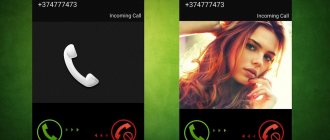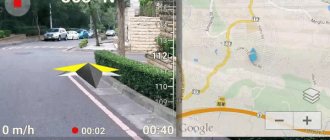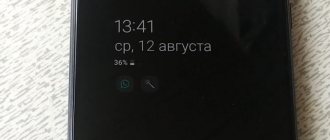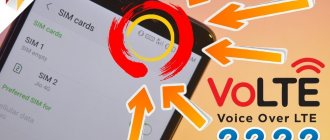What is VPN Xiaomi
VPN (Virtual Private Network) is a technology that helps a phone or computer/computers connect to one common network, for example, a corporation or organization, and also use the Internet through the company’s server.
The main difference between a VPN and a traditional network is that through this function, computers from all over the world can be connected via the Internet.
Pros of using a virtual private network:
- Security guarantee for important company data and information;
- Improving security in private and public networks;
- Open access to officially prohibited sites;
- Ability to remain anonymous online;
- Ability to bypass provider blocking.
It is recommended to connect exclusively to trusted networks, since data security depends only on the company that provides services to this network, which means that criminals can read all information transmitted through their network.
Using free VPNs on Xiaomi
For an ordinary user who does not need to solve complex problems, we can advise setting up Xiaomi VPN automatically. This method is accessible even to beginners. You just need to download the desired application to your phone. Besides simplicity, it is important that these utilities are free to use.
The Play Market provides a choice of programs that provide connection to private networks. However, when using this type of communication, some nuances should be taken into account:
- no matter how the connection occurs - through public Wi-Fi, your own router or using the 4G mobile standard, third-party servers will be used for communication;
- Data transfer speed may be reduced;
- Using a VPN will drain your battery faster.
If there is a need to save resources, the question may arise of how to disable VPN on Xiomi. This is not difficult to do - you just need to go to the “settings” menu, select the “network and Internet” section, find the desired line and switch the slider to the desired position.
VPN master 500 MB
This application is so easy to use that it is suitable even for beginners. Among those who are looking for the opportunity to use VPN for Xiaomi networks, it is very popular. The connection automatically redirects to IP addresses registered in Europe or America. You can select the optimal location to increase communication speed.
The manufacturer provides 500 MB for free for a month, and those for whom this is not enough can purchase a premium version. You can also expand the limit by advertising the software on social networks or establishing affiliate programs. In addition, there is a way to avoid spending extra megabytes: use private networks only for certain applications, for example, social networks.
Opera VPN browser unlimited
The easiest way to maintain anonymity on the Internet is to install this web surfer. The advantages are obvious - Russified version, free use, traffic depends only on the connected tariff. Even the most inexperienced owners of Xiaomi gadgets will find how to enable VPN for Xiaomi in the settings. With its help, you can bypass restrictions and access sites to which access is officially restricted.
Among the disadvantages, it is worth noting that a secure connection affects only the browser itself, and when working with other applications, such as VK, you cannot use this function.
Tunnelbear VPN 500 MB
Another convenient program for those who need to set up a Xiaomi VPN, with access directly from the menu. The attractiveness lies in the absence of a trial period, after which you need to choose whether to pay or refuse to use it.
The limit is small - only 500 MB per month, but if you post a review on Twitter, the manufacturer rewards you with additional traffic. The service uses servers in 20 countries for connection, and it is possible to choose the best location. In order to get started, you need to register an account.
Attention!
The disadvantage of using free versions of software to connect to private networks is a large number of advertisements.
Types of VPN protocols supported by Android OS:
- PPTP (Point-to-Point Tunneling Protocol) is a protocol that works on almost all operating systems, which is why it is most often chosen by users who do not yet fully understand all this. Least secure method.
- L2TP or IPsec (Layer 2 Tunneling Protocol, or Internet Protocol Security) is much more secure than the previous protocol, which is why it has some difficulties in setting up. Also, some problems sometimes occur during its operation.
- SSL VPN (Secure Sockets Layer) is the most secure protocol with the highest level of protection. This method is used by large companies, such as banks, etc.
Now let’s look at the methods for setting up a VPN on Xiaomi and their differences.
We recommend reading new articles on the main page
Why use a VPN
Recently, people have started accessing the Internet more often through this connection method. The reason for this is the advantages it provides:
- bypassing provider blocking (for example, the social network VKontakte is prohibited in Ukraine, but it works through VPN);
- connection encryption, which increases security;
- anonymity.
VPN is a kind of service provided by different organizations. There are attackers masquerading as a VPN service – they are hunting for users’ personal data, so it is better to look for trusted networks.
What VPN protocols are generally supported by Android OS:
- PPTP. The simplest option, which is usually chosen by beginners. Works on any system, easy to configure, but not the best in terms of security;
- L2TP (IPsec). Provides greater security, is more difficult to configure, but is sometimes vulnerable if there are connection problems;
- SSL VPN. The most secure protocol. The level of protection it provides is comparable to banks and similar organizations where security comes first.
How to set up VPN on Xiaomi phone
The methods by which you can adjust the operation of a VPN and create a new network vary in complexity.
How to set up a VPN:
- Manual setting;
- Automatic.
Manual configuration is something you do yourself without using any additional utilities.
And automatic configuration is done using special applications. However, professionals recommend doing manual tuning.
Advantages of manual setup:
- You don't have to free up memory for programs or fill existing free space;
- Self-configuration is good because you adjust everything the way you want, right down to the type of encryption and password;
- You will be completely confident that no one is collecting your information or monitoring the network.
Let's move on to the settings instructions themselves.
Enable and configure VPN manually (paid)
Manual setup is a little longer and more complicated than automatic setup using special applications, but it has its advantages:
- You can completely customize the VPN for yourself, from the type of encryption to the individual password;
- Selecting the desired network (service provider).
This method of setting up a VPN is only for paid networks with your own IP, login and password for a specific server.
Now let's start connecting:
- “Settings” icon on the main screen , enter;
- Click on the “ VPN ” item. A menu will open with all available private networks and applications with VPN.
- New network at the bottom of the screen .
- In the “Name” there should already be “ VPN ” , go down below: “Type” - write “ PPTP ” , specify any server address you wish. PPP encryption and enter the username and password .
- We carefully check the specified data and click “OK” .
- All that remains is to enable the connection via the internal private network. To do this, move the slider next to the inscription of the same name.
How to do manual setup
- Open "Settings";
- At the very top of the page in the “Wireless Networks” section, open the “More/Advanced Settings” tab (the names vary depending on the Xiaomi model and MIUI version - for example, on Xiaomi Redmi 3 and Xiaomi Redmi 4x they are different) or “VPN” if you have used this function before;
vpn xiaomi. Setup menu
- In the open page, open the “VPN” tab if you did not do so at first;
- Now, at the very bottom, find the “Add vpn network/New network” button and click on it;
- Enter all the necessary parameters: network name, select the type of VPN protocol discussed above, fill in the username, password and click “Ok”;
- Next, activate the slider next to the “Enable VPN” line and connect to the network;
- If the work is done correctly, in the top menu (notification curtain) you will receive a notification about the created private network and connection;
Ready
How to find a suitable VPN server for Xiaomi?
First of all, we need to get data about the server that we will use, for this we will use the services of the site: vpngate.net
On it you can always find more than a dozen free VPNs that you can connect to on Xiaomi and explore the Internet in complete safety.
After you have gone to the site, you need to disable the types of servers that we do not need. In the corresponding line with the settings that you see in the screenshot, uncheck all the boxes except the value “L2TP/IPsec” , then click on the “Refresh Server List” .
The page will refresh and you will see a list of servers available for use in Xiaomi, for example I will take the first one in the list, and you can choose the one you like best.
Return to content
Now let’s get acquainted with setting up VPN through special applications.
To use this method, simply go to the Play Market and enter “vpn” in the search bar. You will see a huge list of different applications.
The advantage of this method is that the smartphone configures everything itself, and you only need to install the program on your device, launch it and click “Enable VPN”. You don’t have to pay to use most applications, although paid versions of the program open so-called “VIP servers”. But, nevertheless, free versions can limit the use of VPN by time, country and traffic speed.
The list is practically limitless, but how do you choose what will definitely work?
What applications can you use to set up VPN on your phone:
“ VPN Master – Free Unblock Proxy VPN & security VPN” is mostly used by beginners, since the setup and operation of this program is very simple and does not raise any problems or questions. In the regular version you are given 500 MB for one month, and in premium versions you can increase this figure.
It is better to install the location where the speed is higher - this applies to all applications.
“ Opera browser : fast and safe” - to put this program into operation, you only need to activate the VPN function in the settings. Whereas the previous application extended to some applications, such as VKontakte, Opera only works within the browser.
“ Tunnelbear VPN ” - a large selection of locations, the possible speed remains the same - 500MB. To use this program, you will need to create an account.
Some more applications: “OpenVPN for Android”, “Express VPN”, “F-Secure Freedom”, “Fast Secure”, “Finch VPN”, “Hola”. Typically, all programs have a section where traffic consumption per month is indicated.
When using a VPN connection, your phone's battery drains faster, so if you are not currently using the network, turn it off.
Automatic setup
The easiest, fastest and most popular way. We will need to go to Google Play, enter “VPN” in the search and a scattering of various programs for connecting from many popular services in the world will appear in front of us, we just have to install the one we like.
The application itself will configure everything and connect the phone to the network, all we need to do is download it, launch it and click “turn on VPN”.
Most programs are free, they usually have speed limits and the choice of countries through which the connection will pass; for an additional monthly fee, “VIP servers” will open to you. In rare cases, free programs limit connection time or traffic.
I can’t turn on VPN: what to do?
If VPN does not work on your smartphone, check some parameters: password, whether you are connecting to the right network, etc. And if you cannot create your own network, check its settings: did you have any discrepancies anywhere, did you choose the right type of encryption.
In case of malfunction, reboot the device and repeat the processes. And if nothing helps at all, contact a service center or support team - there may be a problem with the phone itself.
The question often arises whether developer rights (root rights) are needed to connect to a private network. Answer: no.
Manually setting up a VPN on a Xiaomi smartphone
Let's figure out how to enable VPN on Xiaomi if you have data to access the company's network:
- In the settings, click on “Additional features”, and then on “VPN”.
- Click on “+” at the bottom of the display. A new network is created.
- We enter the necessary data - configuration type (for the Android system it is PPTP, L2TP or SSL), name, server address, encryption, additional data (if any), name, password.
- In the list of networks, select the created one and activate the VPN.
Xiaomi VPN router
Let’s touch a little on the topic of creating a private network via a computer, which can also be connected to from a phone. To do this, you need a special device - a Mi Router or Mi WiFi Router.
With this router you can set up a WiFi connection, Internet and, of course, VPN.
The setup takes place through a special website: “miwifi.com”. Unfortunately, the site is only available in Chinese, which cannot be changed in any way, so if you want to configure it in your native language, you will have to reflash the router with third-party firmware.
The photo shows Mi WiFi Router 3.
Recommendations for choosing a mobile device
The manufacturer of modern smartphones from the Middle Kingdom has long had not only its own local market, but also excellent demand among Russian consumers.
Mobile phones from Xiaomi are considered an excellent example in which cost and quality are perfectly balanced.
The development corporation has provided users with at least fifty models of its mobile devices, but only certain versions are equipped with the appropriate function that provides support for contactless money transfers.
Mobile phones equipped with an NFS chip include the following devices:
- Mi Note 2, Note 3 – RAM capacity is 64 and 128 GB;
- Mi Mix, Mix 2, Mix 2 SE (memory capacity is similar to previous models);
- Mi 5S (32, 64 or 128 GB);
- Mi 5S Plus (64/128 GB);
- Mi 6 64 or 128 GB.
From the presented list, it becomes clear that there are a sufficient number of phones of this brand equipped with a chip, and there is an opportunity for a good choice. But an experienced user immediately notices that the product line does not include a Redmi version smartphone. It turns out that the NFC function cannot be activated on the Xiaomi Redmi Note 4 device? Let's look at this question in more detail.
Is the module installed in Redmi Note 4?
Participants in numerous forums often discuss topics on setting up Android Pay on Redmi Note 4, asking whether there is NFS in such models. Perhaps, consumers will be upset to learn that full-fledged operation of Android Pay is guaranteed by the presence of an NFC chip, which, unfortunately, is missing in Redmi Note 4x. It follows that the manufacturer does not guarantee reliable operation of the payment service on such a device.
Contactless money transfers are not possible using the Redmi Note 4 phone model.
We recommend that users who have smartphones with the NFS function pay attention to the technology discussed, which makes everyday activities easier.