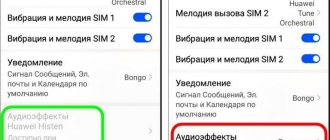Good afternoon friends. Do we put the phone into fastboot mode? Why is this necessary, how to enter and exit it? Some people who use gadgets on the Android system receive “Fastboot Mode” messages the next time they reboot their phone. Interestingly, the user cannot simply remove this mode. If you start turning the gadget off and on, there will be little use. So, you need to figure out what it means to set up Fastboot for the Android system, why it was created, and how to properly exit this mode?
To fine-tune the characteristics of Android, people often root their own phones, making changes to their technical menu. But this is not enough. Sometimes you can upgrade using FastBoot Mod technology.
Fastboot Mode (FBM) what does this mean?
Does FastBoot Mod, or “fast boot” in Russian, have a direct connection with sophisticated system settings? In some laptops, FBM works to maximize the OS load, bypassing the BIOS and various programs. In phones it is installed for other purposes. On gadgets with tablets where the Android OS is installed, FBM is mainly needed to provide access to the system elements of the device and to manage these settings from a PC.
Using Fastboot functions, repair shop specialists and knowledgeable people have the opportunity to install various programs, reinstall the device system, restore various applications, assume Root rights, create backup copies and restore the system from them, and simply change Android settings. App creators are turning to downloads soon to test them.
While explaining the essence of this function, I quite possibly did not give you an exact answer, what is the main basis of this mode and what is it intended for?
Fastboot Mode is a separate software component, independent of the OS, which is implemented in hardware and embedded in the memory chip.
This freedom gives this mode the ability to boot the gadget, including in cases where it has errors with the Android OS. The FBM code is located in a memory location that is protected from all kinds of writes. This eliminates the possibility of damaging it.
How to install twrp via Fastboot?
To install twrp firmware via Fastboot, you will need:
- download applications for working with adb and fastboot to your PC;
- launch the command line and enter cd and the path to the adb utility;
- then you should enter the adb devices command to make sure Android is connected;
- the next step is to download twmp from the official website and save the image in the folder for the utilities you are already using;
- then enter the adb reboot bootloader command to move from one utility to another (and at the same time transfer the phone);
- the last command will be fastboot flash recovery (you need to add the name of the twrp image to the inscription).
Having completed the described procedure, all you have to do is wait for the download to complete and the device to turn on.
Why do you need to activate Fastboot Mode?
The FBM function can be launched in manual mode by using the regular menu, or by simultaneously pressing the “Enable” key and the “Decrease - Increase” volume button on the switched off gadget. Also, this function can start on its own, which is bad. The reasons for Fastboot launching on your own may be inept system reinstallation, system errors, Android file corruption, superuser rights, etc.
What should I do if my phone says Fastboot?
If the message Fastboot mode appears on your phone, there is a high probability that the device software is damaged and requires restoration. But sometimes the appearance of a picture with a similar message is caused by other reasons, so the first thing you should do is try to get out of the switched-on state using any of the methods suggested above. That is, it is recommended:
- remove the battery;
- when using a built-in, non-removable battery, you need to press and hold the key combination for a long time;
- if pressing does not help, all you have to do is connect the device to the PC and restart Andro >
In the most difficult situations, when existing problems do not allow you to remove the Fastboot mode inscription, you should think about flashing the device firmware and replacing damaged files with working ones, since no other solutions are provided.
Fastboot Mode how to exit this function?
The fact that this function is enabled on your gadget can be indicated by a picture of an opened android and a phrase on the Fastboot Mode monitor. But, if the owner of the device did not change anything in the smartphone settings, and this mode still turned on, it is quite possible that its cause is hidden in a certain temporary glitch in the system.
In this case, you can reboot the gadget. But, if after a reboot the Fastboot message appears on the screen of your device again and it does not enter normal operating mode, it is possible that your gadget has serious problems.
It is also possible that such a failure in the system is so deep that it is advisable to ask a specialist to flash the system. But before we give the smartphone to the technician, let’s try to get out of this situation ourselves.
I know 2 methods on how to exit FastBoot. You can do this from the gadget itself, or use a PC for this purpose. If after rebooting the phone this message appears again, you need to turn off the device, then press the power and volume down buttons with one click.
Select Boot Mode appears on the display , or until the gadget turns on in normal mode.
Also, you can exit this function if you simply remove the battery for a while and insert it back into the phone.
There are cases that the Fastboot function appears after your gadget has been returned from repair. This can happen if the technicians connected the smartphone to the PC.
Is your PC broken and you are no longer able to work on it normally? It's not a problem. You need to contact our computer repair center. We will diagnose and fix the problem. It is important for us that your PC continues to function perfectly, and that nothing distracts you from doing what you love: Our offer: 1 Free visit of a specialist; 2 Free computer analysis at your home; 3 We provide a warranty after repairs of up to three years; 4 We issue a check with a warranty card. All you have to do is leave a request and we will give you a 15% discount
In addition, this mode can work if the user simply forgot to turn it off in the settings. At the same time, to turn off FBM, you need to go into the “settings” of the device, then in the “Screen” (Accessibility) tab you need to find the “Fast boot” command and uncheck it.
What to do if your device is stuck in FastBoot mode?
The smartphone may get stuck in Fastboot mode after unsuccessful debugging or flashing.
If you went into Fastboot to debug the device or flash it and couldn’t exit = this instruction is for you. If after rebooting the smartphone still does not load the MIUI shell, and the Reboot to system menu is displayed on the screen, then you will have to reset the settings. On Xiaomi devices this can be done as follows:
- Turn off your phone by holding down the power button.
- Reboot it by holding down the Power and Volume Up key.
- After you enter Recovery Mode, follow the following path: Reboot – Reboot the system. To move between items, use the volume keys, and to confirm your selection, press the power button.
After this, the smartphone should boot the system as needed. If this doesn’t help, you should think about professional flashing in a workshop.
Fastboot Mode how to exit using a PC?
First, you need to install the ADB and Fastboot programs on your computer, then connect your smartphone to the PC, establish a USB connection, launch the command line as an administrator and insert the phrase fastboot reboot . This method is simple and effective and, in my experience, works better than others.
If the command line could not help you, you need to roll back your smartphone to factory settings. Before doing this, be sure to copy important information to a flash drive or PC. Then, you should remove the flash card from the smartphone. After booting into Recovery, look for the wipe data/factory reset and use this option to roll back the system to factory settings.
Also, it is advisable to clear the memory by tapping on the wipe cache partition .
How to enter FastBoot mode?
FastBoot mode on Xiaomi devices is what can save your smartphone:
- When do you need to get ROOT rights?
- When new firmware cannot be installed via Recovery.
- When you need to restore the OS or a specific application.
- When you need to gain access to certain folders that are not accessible on the installed system.
All manipulations with the smartphone will have to be carried out through a PC
. It is noteworthy that logging into FastBoot on Xiaomi yourself is much easier than logging out of it. To do this, just hold down “-” on the volume key and the power button and hold for 5 seconds. After the phone responds with a short vibration, a corresponding image with a rabbit will appear on the screen.
It is important to understand that all manipulations with the smartphone will have to be carried out through a PC - using the Windows command line. You can connect your phone to your computer using a USB cable.
How to enable Fastboot Mode?
You may need to enable the Fastboot Mode function if you decide to change the configuration of your smartphone using a computer. For example, install modified firmware, or if you need Root rights, without using third-party software. Also, booting into this mode is useful if you need to get full access to Android system folders or restore the operating system.
Methods for enabling this function on various gadgets have their own nuances. In Asus devices, to do this, you need to press the “Enable” and “Increase volume” key, in Nexus and HTC - press the “Enable” and “Decrease volume” keys, in Sony you can load the mode by pressing “Increase volume” with the phone connected to a computer via USB.
There is also an option that works in most Android gadgets. You need to download and install the Adb Run . Then, activate USB debugging in the smartphone settings and connect the smartphone to the computer. Then, activate Adb Run by tapping “Reboot” - “Reboot Bootloader” in the menu. The smartphone will reboot and launch the FastBoot function.
Conclusion: - as you can see, you can put your phone into fastboot mode and exit it using several options. For the most part, they depend on the model of your gadget. But there are also universal ones. Also, you learned what this mode actually is. Good luck!
Let me remind you that if you have problems with your computer, then it is advisable for you to fill out the feedback form or simply follow the link ====>
I would ask you to share in the comments what TV player you use? Thank you!
Sincerely, Andrey Zimin 10/08/2019
Why did the smartphone or tablet boot into Fastboot?
Fastboot is certainly useful as a means of restoring and fine-tuning mobile devices, but for an inexperienced user, the appearance of its splash screen on the screen means that something is wrong with the device. Sometimes this is indeed true, but more often than not the problem is easily solved.
So, loading the device into Fastboot mode occurs in the following cases:
- When the device started, a key combination was pressed to enter this mode.
- Spontaneous errors occurred when loading Android.
- The operating system is damaged or missing.
- The storage, RAM, or other hardware components of the device are damaged.
For reference, here are the key combinations for entering quick launch mode on smartphones and tablets of different brands. Before doing this, the device must be turned off:
- Xiaomi, Meizu, Huawei, Lenovo, Nexus : volume down and turn on.
- Asus: increase volume and turn on.
- Sony: Increases volume when connecting a smartphone to a computer's USB port.
- Motorola : volume up + volume down + power on. On some models - turn down the volume and turn on.
- HTC, LG: volume up or down + power on (depending on model).
If your device is not on this list, it may not have Fastboot mode.
How to remove fastboot
Most users do not need Fastboot. To remove it, you need to:
- Go to device settings.
- Open System, then Accessibility.
- Uncheck the box next to fast boot.
- Reboot your smartphone.
If for any reason access to the specified settings item is unavailable, you will need to perform a factory reset. Remember that as a result, all data will be deleted, so make a backup or backup of your files first.
A factory reset will also be needed if there is no access to the smartphone at all. To do a reset, you need to:
- Turn off the phone, remove the SIM card and SD card.
- Hold down the volume key and power key. Look for a specific combination for a specific phone on the manufacturer’s website.
- After the Android logo appears, you must release the volume key.
- Wait for recovery to load.
- Find the clear or wipe data item in the menu.
- Confirm device cleaning.
When the file deletion process is completed, the phone will reboot.
What is this waiting for device?
This error “waiting for device” is not really an error; if we literally translate this phrase, it means waiting for the device to connect. That is, when you try to do something in ADB or FASTBOT and you get the message waiting for device in the command line, it means that your Android smartphone or tablet is not visible!
Message waiting for device - adb or fastboot does not see the connected Android device!
To make it clear what this article is about and to understand what we are talking about, it is advisable to read the following articles:
- USB debugging
- ADB commands and others
- What is Fastboot?
Although almost all the reasons for the message are solved in the same way, for convenience, the article will be divided into the solution “waiting for device in adb” and “waiting for device in fastboot”.
Solution waiting for device in Fastboot
Not all Androids have Fastboot mode (99% of all Samsung and Lenovo), therefore these models will not work in this mode and will always give the error waiting for device!
1. The first thing you should pay attention to is, do you have the driver installed? You can download the driver on this page ; you can find out how to install it by following this link .
Have you installed the driver? Restart your computer!
2. Make sure that the device is in bootloader mode, otherwise fastboot will not see your Android!
3. Use an original and undamaged microUSB cable! Everything should be clear here, if the cable is damaged, hence the visibility problem, perhaps you can transfer or receive files from this cable, but you won’t be able to work with Fastboot! Also, do not use a damaged USB port on your computer!
4.Use only USB 2.0 port! Despite the fact that the USB 3.0 standard has already existed for several years, it is still too early to talk about large-scale implementation. Fastboot working with USB 3.0, although possible, is still not desirable!
5. Do not use USB hubs! Never, under any circumstances, use USB hubs; working with Fastbot becomes like luck - you'll be lucky or unlucky.
7. Try connecting Android to a different USB port.
9. Open a command prompt as “administrator”.
If you once had a similar problem “waiting for device” and solved it in your own way, not from the methods listed, then do not hesitate to write in the comments!
That's all! Read more articles and instructions in the section Articles and Android Hacks . Stay with the Android +1 , it will be even more interesting!
Sources used:
- https://digphone.ru/esli-android-adb-ne-vidit-smartfon/
- https://phone-insider.com/fastboot.html
- https://4pda.biz/android-obshchee/1439-waiting-for-device-oshibka-v-adb-ili-fastboot-android.html
- https://androidtab.ru/pochemu-kompyuter-ne-vidit-telefon-i-chto-delat/
- https://androidp1.ru/android-waiting-for-device/
SHARE Facebook
- tweet
Previous articleViNTERA.TV (no advertising)
Next articleiPhone SE – Technical Specifications