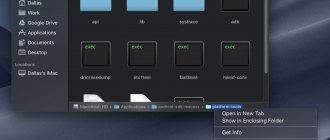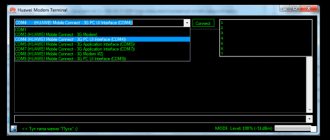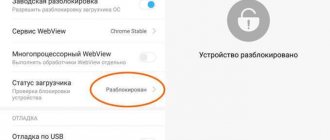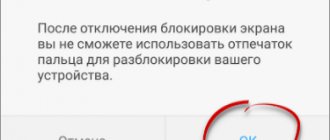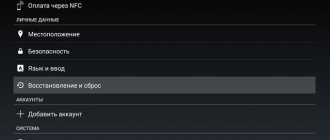Starting with the fifth version of the Android operating system, developers have added a lot of useful and interesting functions to it. The most important thing is to pay more attention to the safety of the device. One of the most important features in the new version of Android can be considered Factory Reset Protection (abbreviated as FRP). If your phone ends up in the hands of an attacker and he wants to reset the settings or flash it, then he will not succeed. You will have to enter the password for your Google account, which is specified in the settings; a similar method for blocking smartphones is used in iOS.
If you absolutely need to solve the problem with confirming your Google account after a hard reset, no matter what the reasons, then today we will tell you several interesting ways to bypass this protection.
There are several most common methods to bypass FRP after a reset. Some may seem too simple, others, on the contrary, will require more time and certain knowledge from the user.
What is FRP for?
The abbreviation stands for Factory Reset Protection. This phrase can be translated into Russian as follows: protection against resetting factory settings. This feature first appeared in Android 5.1.
As you know, operating system developers try to secure the smartphones of their users. In this sense, FRP prevents the person who has stolen the mobile device from activating it for further use. That is, when trying to re-activate, the attacker will see a message on the screen stating that the smartphone only supports the owner’s Google account.
Of course, Factory Reset Protection is a useful feature. But a problem with activating a new account can also occur in a person who took the smartphone from their hands. In this situation we are not talking about theft. However, the buyer does not have the opportunity to activate his account.
Easy Ways to Bypass Google Account FRP After Reset
There are already many methods for bypassing FRP Lock, many smartphones have their own instructions, so if you are unable to remove FRP Lock from your device, write the full model of your smartphone/tablet in the comments and you will receive suitable instructions.
Google's security policy states that FRP Lock is only valid for 72 hours, so if you are not in a hurry, you can just wait three days, then the smartphone will turn on.
Bypass FRP Using Memory Card
Let's start with the simplest and most harmless option, for which you only need a memory card or an OTG cable with a flash drive. This FRP reset takes place thanks to a pop-up message about the connected memory card, from which you can get to the system settings, proceed in order:
- Insert the memory card into a working phone
- In the notification, click OK, you will be taken to the storage settings
- Click on "App Data"
- Go to the "All" tab and find "Settings", click "Start"
- Settings open, select "Backup and reset"
- Now click on “Reset DRM” and confirm deleting the keys
- Go back to Backup & Reset and perform a factory reset
- Wait for your phone to turn on, now you are free from FRP Lock.
Easy Reset FRP Lock Using Sim Card
This method assumes that you have the opportunity to call a locked smartphone; if this is not possible, proceed further. Bypass FRP with Sim Card:
- Insert the SIM card into the phone and turn it on, wait for the connection to connect
- Call a blocked phone, during the call, click on the add call icon, and hang up the call
- You are on the dialing screen, now you need to enter the combination *#*#4636#*#*, the advanced settings window will open
- There should be a back arrow in the upper left corner, click on it and you will be taken to standard settings
- Open “Backup and reset”, disable linking the backup to your Google account (Or “Clear credentials” in “Security”) and reset the settings.
- Wait until the device is fully turned on and log in to your Google account.
Bypass FRP Lock Using Wi-Fi
During the initial setup, go to the Wi-Fi connection page, then reset FRP Lock according to the instructions:
- Select any network, open the keyboard by clicking on the password entry field
- You need to call up the settings in the keyboard, how to do this depends on the keyboard, if there are several options:
- Press Spacebar
- Click “Change language”
- Hold down the “Swype” icon
- Press and hold the numeric keypad icon (123)
- Press comma
- Enable voice input, don’t say anything, wait for the error message and an inconspicuous settings icon will appear next to it, select Google Now, click refuse and you’re in the search bar, you just need to write “Settings” and you’re already there, continue from point No. 6
- Once in the keyboard settings, you need to go to another window, for example, call the help window (hidden in the upper right corner under the vertical ellipsis)
- Immediately after moving to a new window, click on the “Recent Applications” button, a search engine line should appear there (if it doesn’t appear, try further moving through the windows until it appears)
- Click on “Search” and enter “Settings”, select the “Settings” application
- Open "Backup & Reset"
- Oh and click on “Reset”
- After reboot, your phone/tablet will be free from Google FRP Lock!
How to bypass FRP on Huawei Honor 9A
Unfortunately, the problem with activating a new Google account occurs quite often when a smartphone is purchased second-hand. But there are 2 ways out of the situation:
- official;
- informal.
These names of FRP bypass methods are very arbitrary. But they adequately explain what operation the user will have to perform. In the first case, a person must contact the previous owner of the smartphone to reset their Google account. In the second option, FRP is bypassed using your own means without previously used account data.
Official version
The method assumes that the current owner of the Huawei Honor 9A smartphone has the opportunity to contact its previous owner. To officially reset Factory Reset Protection, you will need your old Google account information: linked email address and password.
- In the welcome window or phone settings, enter the details of your previous account.
- Log in to your PC in the same way.
- On your computer, unlink your smartphone from the list of suggested devices.
- On your phone, go to your Google account settings and delete your account.
- In the developer settings, enable the “OEM Unlock” item.
If everything is done correctly, Factory Reset Protection will be reset and the corresponding Unlock of the device will occur. After rebooting your smartphone again, you can enter your Google account information.
Unofficial version
There are several ways to bypass Google account on Huawei Honor 9A without having email address and password information.
1 way:
- Insert the SIM card into the phone and turn it on.
- Skip the initial device activation menu.
- Call your smartphone.
- Accept the call and save the new contact.
- In the dialer, enter the command *#*#4636#*#*.
- In the menu that opens, press the “Back” button to go to the phone settings.
- Open the “Restore and Reset” section, and then “Backup and Restore”.
- Disable data backup and perform a factory reset.
Method 2:
- Turn on the phone with the SIM card installed.
- When you first start, connect to Wi-Fi.
- Enter a few letters and highlight.
- Select the Share option to send the text via SMS.
- Enter number 112 as the recipient.
- After sending the email, a notification will appear indicating that the message was not delivered. But this is exactly what is needed at the moment.
- Open a correspondence with number 112 and press the “Call” button.
- Erase 112 and enter the command *#*#4636#*#* in the dialer.
- Similar to the previous method, go to the “Restore and Reset” menu, roll back the smartphone to factory settings and reboot.
Whichever reset method the user chooses, after restarting it will be possible to enter your Google account information. The FRP feature should be disabled.
Huawei FRP unlocking with official code
Huawei FRP unlock
is an account reset with an official unlock code.
FRP lock (Factory Reset Protection)
is an anti-theft system on Android phones that works after a
Huawei hard reset
(factory reset).
After rebooting and connecting to the Internet, the device will request a login and password - the “ Google account confirmation
” window.
If this data is forgotten/lost, it will be impossible to use the device. Below you will find a guide to officially remove Google ByPass FRP account on any Huawei Android devices
.
ATTENTION!!! We can handle absolutely any Huawei model, regardless of the year of manufacture, any firmware version, any Android version, any bootloader version. Everything is official.
With this service you will receive an original, factory-made Google account lock reset key (
FRP key
) for any Huawei model using its IMEI.
The factory Google account lock reset key (FRP key) is guaranteed to be suitable for absolutely any factory version of the device’s software, any version of Android and any security version of the phone whose software is not damaged
.
The factory reset key matches the device with a specific IMEI and can be used multiple times
, during the entire period of operation of this Huawei device with original software, to reset Google account locks.
ATTENTION!
FRP key is not a password for a Google account, which requests a device locked to FPR. FPR does not remove Huawei ID!!!!
ATTENTION!
Some versions (seen on Honor 8x) may not immediately accept the FRP Key.
In such cases, you need to use eRecovery
to update your phone to the latest version of EMUI and then enter the received FRP Key.
How to reset settings on Huawei, the following steps also help: 1.)
Go to recovery
2.)
Do
Wipe data/Factory reset 3.)
Do
Wipe cache partition 4.)
Go to
Safe mode
and from there go to Fastboot
5.)
When The phone will boot into Fastboot mode - enter the FRP Key.
Important!!!
The FRP key is not intended for devices released for the Chinese market, and may not be suitable if the device is reprogrammed into a model for any other region.
ATTENTION:
Order verification/cancellation is not provided for this service. Take this into account!
So, you forgot your Google account credentials or maybe you just purchased a used Huawei Android device and reset your phone. Be that as it may, the point is that you want to bypass Google FRP on your Huawei Android device and you want to do it quickly. Today in this we will talk about how to bypass Google account FRP on any Huawei devices.
What is needed to unlock a Huawei phone/tablet from a Google account:
A)
Your Huawei tablet/phone that you want to unlock.
b)
USB cable from your gadget.
c)
A computer with Windows (if you have Windows 10, disable driver digital signature verification, turn off programs that scan the USB port).
d)
Internet connection on your PC.
1.
Turn off the phone, press the sound button down - while holding the “
Volume minus
” (VOL-) button and without releasing the button, connect the usb cable to the computer.
The phone will start into fastboot mode
.
2.
First, we need to find out
the first IMEI
or
Serial number
of the smartphone, if you know it, then go straight to
point 3
and skip everything that is written below. If you DO NOT know the IMEI or Serial number, you do not have the phone box and it is not indicated on the case itself, then we need to do this programmatically.
3.
Download the latest version of the DC-unlocker program and driver
4.
dc-unlocker2client.exe (1)
from it .
Next, in the Select manufacturer
, select
Huawei phone (2)
, then press the button with
the lens icon
.
If the phone drivers are installed and your smartphone is in the device manager, then your program will detect the phone, where its model, firmware version, IMEI and Serial number will be indicated. ATTENTION!!!
If the program does not display IMEI, then you can also look at it on the SIM card tray.
(3)
.
If the phone is not detected in the DC-unlocker program, then you can use the Multi-Tool for HUAWEI and HONOR program. After connecting, click Fill in
and we will see the necessary data.
or try this option: Download and install HCU Client.
Then we put the device into Fastboot (with the device turned off, hold the volume down and go to the PC) and in HCU click Read phone info
.
On the right in the logs copy SN (Serial Number)
5)
Download the program to enter the FRP lock reset code - Erase_Tool_FASTBOOTET01Ver1006.
Unzip it to your desktop. And run the file FastbootET01.exe
(1 in the photo below), the program will open -
Fastboot Erase Tool
.
In the Information
the message
Device is connected!
If this does not happen, then disconnect the USB cable from the phone and connect it again. We double-check if drivers for the device are installed. Download the drivers and install the driver for Huawei and reconnect the device.
6)
After receiving the code, enter it into the
FRP PWD
of the Fastboot Erase Tool program as shown in step
5
in the photo above.
Next, press the FRP Unlock
(4). A couple of seconds and your smartphone will be permanently unlocked from your Google account. After unlocking, you can enter your Google account and fully use your smartphone.
PS
It happens that the Fastboot Erase Tool program does not see the phone, or an error occurs when entering the code, in this case you need to use two other methods, which are indicated below.
Important!!!
The service provider does not accept complaints about those purchased that turned out to be useless (it is not possible to enter the key, etc.) or for non-working keys. Please consider this before ordering.
Important!!!
For phones with 2 SIMs (2 IMEIs), please indicate
IMEI 1 (first IMEI)
or serial number in the order form.
The code can also be written using other methods. For example
:
Input method using the FastBoot Unlock program
1.
Download the program and unpack it. (If the drivers have not been installed previously, install them)
2.
With the phone turned off, press
SOUND DOWN
and connect the cable; it will boot into
FASTBOOT
(White screen with Android).
3.
Enter the received code into the program in the appropriate line and press the “
FRP Unlock
”
4.
The phone will ask you to confirm unlocking by pressing the sound button.
5.
After this, the phone will automatically reboot, wait 1-5 minutes and the unlocking process is complete.
Command Prompt input method
1.
Launch Command Prompt (Start - Windows Utilities)
2.
Execute the command
fastboot oem frp-unlock
the received code
fastboot oem frp-unlock SAR4C19726007135
FRP key purchase process
1.
Write to us
the IMEI number of the first slot
of your device, or
Serial number
.
2.
Fill out the form carefully and without errors.
Pay for the goods (if you pay through an external payment system ( trading platform
) and after completing the payment you will see the “
Return to the seller’s website
” button - do not forget to click it), after making the payment, click the “
Submit
” button.
3.
After processing your order, you will receive a code by email, which you must enter using the instructions above.