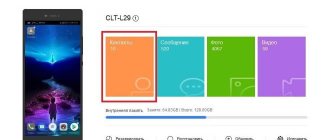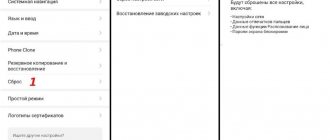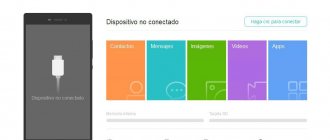“How to connect an Honor and Huawei phone to a TV?” - a relevant request when the user wants to watch his favorite movies, play games on a huge display, or charge his mobile phone. Connection options are not complicated and varied. The settings are intuitive and can be done even by beginners. We tell you in detail how to synchronize an Honor and Huawei smartphone with any TV.
Why connect your smartphone to TV
At first glance, it is not immediately clear why such devices should be connected to each other. But connecting a smartphone to TV is necessary for different situations:
- display the included video from a smartphone from any website on a larger display;
- viewing photos and videos on the big screen;
- game broadcasts;
- using a smartphone as a PC;
- operation instead of a TV remote control;
- other goals.
Synchronizing your smartphone and TV will help you watch your favorite TV series (movies, entertainment videos, etc.) on the big screen. For comfort on your smartphone, choose a resolution so that the picture is displayed in high quality on TV (taking into account the significant increase in inches).
Photos created or uploaded to Android are clearly more convenient to view on TV. This will allow you to examine the frame in more detail and highlight unsuccessful moments. Gamers don’t even realize that a smartphone can be used as a joystick or steering wheel in different games. Try it, it's really convenient.
Not all phone models allow you to use them as a PC, but by connecting a mobile gadget to a TV you will significantly increase the functionality of your smartphone. A telephone instead of a TV remote control is an available feature for each model. An infrared port is sufficient for activation. If it is not there, then you will not be able to replace the remote control with your phone. There are other possible purposes for such synchronization, which the user can determine while testing the synchronization of gadgets. Read about connection methods below.
Can I control my TV remotely?
To consistently adjust the sound and switch channels on TV from a smartphone, you need to download a special application to your phone. Some well-known TV manufacturers produce their own programs, all of which are distributed free of charge. If the device manufacturer is an unknown Chinese company, then universal software that works with all TV models comes to the rescue. Read about the highest quality and proven utilities below.
After purchasing a Smart TV, it is not always possible to connect it to the Internet via a router. And it’s not always possible to install cable Internet into your home and install a router. Often you have to distribute the Internet from your phone. In this article I will show you how to connect your TV to the Internet via your phone. That is, distribute mobile Internet to a TV for watching movies, YouTube, etc.
Then we select our network, enter the password we set and we’re done. Instructions: how to connect a Samsung TV to Wi-Fi.
Remote control app
A virtual remote control, specially designed for Android phones, can replace the remote control familiar to users. This application is installed automatically on Huawei gadgets that support the function. You need to do the following:
- launch “Virtual remote control”;
- click on “+”;
- click the device you are using;
- select a brand;
- click on the model name.
Why doesn't my Huawei tablet charge: reasons and what to do?
Next, follow the prompts displayed. The connected application will allow you to use its benefits at any time.
USB connection
You will need a USB cable, one of the connectors is MicroUSB. To synchronize your device you will need:
- Connect the cable to a suitable connector on the TV.
- Insert the second end of the cord into the smartphone.
- Information about the new connection will appear on the phone screen; select the option: use as a storage device. The principle of operation is the same as when pairing with a PC.
- In the list of signal sources on TV, select USB.
After these manipulations, your TV will begin to perceive the phone as a regular flash drive. You can play videos, pictures, and view folders on the big screen.
Additional Information
For a high probability of success of the process, familiarize yourself with possible problems and methods for solving them.
What is the best way to synchronize your phone with TV?
The choice of a specific method is determined by the user - as it suits him. And also on the configuration and capabilities of the gadgets used. For example, the phone does not support OTG. Then you will have to synchronize via Wi-Fi. If the TV is old, then there is no way to synchronize the devices except using wires. If the TV is a new model, then many people prefer to use the wireless method. Considering that the previously set settings are remembered by the gadget.
Is it possible to use the remote control on an Honor phone on a permanent basis?
You can control your TV using your smartphone for an unlimited time. This method greatly simplifies the method of using the gadget, and also allows you to save space on the coffee table. Because devices in the house can be controlled using your mobile phone. Its capabilities do not suffer, even if you constantly use the application instead of the remote control.
What to do if you can't find "Wireless Projection"
If you were unable to connect from the very beginning, then restart your gadgets and try following the instructions again. But keep in mind that if you use a wired connection, you will get a higher quality picture than over the network.
Check how effective the version of the video card is. If it is already outdated, then update to the latest. Sometimes the lack of connectivity of a feature is due to drivers that require updates. To solve the problem, you need to download software such as Screen Stream or Screen Cast. Their use is necessary to display images using HTTP ports.
Now you know how to connect Huawei and Honor to your TV. The instructions are also suitable for TV from other companies - Samsung, Elgie and others. If you choose the right method, the connection will happen quickly. Knowledge of these methods will allow even a budget smartphone to approximate the functionality of a flagship. You need to clearly understand the technical characteristics of the gadgets you use. Test the options and share your impressions in the comments.
6 ways to connect your Honor and Huawei phone to your TV
There are many ways to synchronize a smartphone and TV, but their use depends on the model of not only the phone, but also the TV itself. Depending on the functionality of the devices and the reason for pairing, different connection options are used.
Via USB cable
You can connect Honor or Huawei to a TV via USB only if the TV has a corresponding input. Modern TVs have many ports , including USB, HDMI and others. Even on budget models released in 2006-2019, there is almost a 100% chance that there will be a USB input. The only exceptions are CRT TVs, which were popular in the 1990-2000s. There are no additional ports provided.
To connect your phone you need:
- TV with a USB input.
- Android device.
- MicroUSB/USB or USB Type-C/USB cable depending on the model.
Important! If your TV has a USB 2.0 input, then the cable must match this connector. Moreover, if there is a USB 3.0 input, it can be used for both version 2.0 and 3.0 cables without restrictions.
To connect the device you will need:
- Connect the cable to your phone, then connect it to your TV.
- Select the USB drive pairing option on your smartphone.
- Find your phone in the TV menu and use it as needed.
The menu for all TVs is different, so before using the device directly, you will need to delve into the settings or instructions. Most remote controls have a button to switch the display to the connected device and several options for use: display photos for viewing, watch videos, listen to audio files and read text.
Huawei smartphones provide users with several pairing options:
- Charger;
- Photo/video transfer;
- File transfer;
- Use as a USB storage device.
On some older devices, you will have to obtain developer rights to be able to use your smartphone as a storage device.
Via HDMI
You can connect your smartphone to your TV with an HDMI cable if you have an adapter or an HDMI/microUSB or USB Type-C cable. The adapter can be used from any company.
To pair your smartphone and TV you will need:
- OTG microUSB/HDMI or USB Type-C/HDMI cable depending on the phone model;
- HDMI/HDMI cable;
Or:
- USB Type-C (microUSB)/HDMI cable.
A USB Type-C (microUSB)/HDMI cable is quite rare, and with a Type-C output it is also very expensive. The most affordable option is to connect the device via an adapter. But, if you have the appropriate cable, then you just need to connect it to the TV and the screen will be duplicated.
Checking MHL technology support (MHL Checker app)
QR Code
Checker for MHL (HDMI)
Developer: ppgirl
Price: Free
The ability to connect Android to TV via HDMI cables is not available on all devices. On some, technology support is not installed to reduce the cost of budget models.
To check your device, you can use the MHL Checker application, for this you need:
- Download the application on Google Play.
- Wait for installation.
- Launch it and click on Check MHL.
- Get the result.
Important! The program does not scan Android gadgets, but uses the existing database of supporting devices.
For example, Huawei P20 Pro was used, and the program showed that this smartphone does not support MHL. In practice, it supports all possible methods of pairing with TV.
Therefore, to check information via phone, it is better to use a search engine and the Internet, or find this information in the instructions for the gadget.
An analogue of this technology is SlimPort, but it is used only on some LG, Samsung and Nexus devices.
Via Wi-Fi (SmartTV only)
Connecting a smartphone to a TV via Wi-Fi is only possible if the TV belongs to the Smart-TV category.
In order to connect Huawei using Wi-Fi you will need:
- Launch settings.
- Open the Wireless Networks tab.
- Click on the Wi-Fi line.
- Click on the three dots in the upper right corner of the screen.
- Select Wi-Fi Direct.
- Wait for the device to be detected and connect to it.
Attention! Be careful before connecting your phone to a smart TV and choose only your TV, otherwise you risk broadcasting your files to your neighbors' TV.
The WiDi function allows you to connect phones as multimedia devices, rather than as a storage device.
Via Mirror Share
In simple words, Mirror Share is a projection of a smartphone screen onto a computer monitor or TV. The Mirror Share feature on Huawei was discussed at the company’s first presentations. In fact, almost all devices released after the release of Android 4.4.2 have this functionality, but depending on the manufacturer they are called differently.
You can check the availability of functionality through the notification shade; for this you need:
- Open the notification shade.
- Then open the full menu.
- If the full menu does not have an icon labeled “Wireless Projection” or “Mirror Share,” then you need to click on the pen icon in the upper right corner and look at all available menu items.
If such a menu item is not found, then it is impossible to establish a connection.
In the following way you can find out how to connect a smartphone to your TV via Mirror Share:
- You need to open the menu on the TV.
- Find the item “Broadcast”, “Connecting an image”, “Wireless device connection” or something similar.
- Enable broadcast activation, usually by moving the slider from OFF to ON.
- The next step is to connect your TV and phone to a common Wi-Fi network.
- Launch settings.
- Open the Device Connection tab.
- Click on “Projection”.
- Switch the position of the slider to enable the function.
- Wait for the device to be detected and connect to it.
After completing the entire procedure, the smartphone will be connected to the TV and can be used in full.
Via Chromecast (for TV without Wi-Fi)
Google Chromecast allows you to provide a regular TV with Smart TV functions or expand the functionality of an outdated Smart TV.
The media player is connected to the TV via the HDMI port, then a connection to a general Wi-Fi network is configured. After this, you can broadcast the image from the screen of your computer or phone without a wired connection.
Information on how to connect Android via Chromecast can be found in the official help from Google.
Via Smart TV Box
A smart set-top box allows you to turn a regular TV into a multimedia player. Depending on the model and price category of set-top boxes, the TV is equipped with various functions and can be controlled by a telephone.
On a modern generation TV-Box, you can not only download and install applications from Google Play, but also view any content on various sites.
The set-top box can be controlled through:
- Remote controller;
- Smartphone application from the console manufacturer;
- Using a computer mouse, etc.
To use a Huawei smartphone as a multiplayer or storage device, you can use standard methods of connecting the device to Smart-TV. The procedure for setting up the box may differ depending on the manufacturer, so it is better to take instructions from their websites.
Connecting via Wi-Fi network
Unfortunately, this function is only possible on modern TVs that have a built-in Wi-Fi module. You need to follow the following instructions:
- In your smartphone settings, go to the wireless connection section.
- Activate the Wi-Fi Direct function.
- On the TV, in the list of options, select your phone.
- A connection request will appear on the gadget. Confirm the request.
Important. Not all phones support Wi-Fi Direct technology