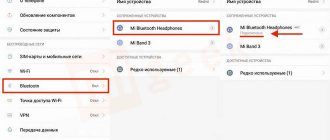I think technology was on the watch, people who started using mobile phones in the early 2000s remember how convenient it was to have an infrared port, you could transfer a contact, photo or text file.
Today you don’t often see an infrared port in smartphones, but unlike other manufacturers, Xiaomi (Redmi) has not forgotten about the technology and is actively using it to gain a competitive advantage.
Turning on the infrared port today - controlling household appliances. All TVs, soundbars, stereos, air conditioners, purifiers, vacuum cleaners and others, if they support a remote control, do so through an infrared sensor that reads infrared radiation.
Thus, the owner of a Xiaomi phone with an infrared port enabled can control any equipment in the house using only a smartphone and nothing more. This is convenient, and young parents especially appreciate this feature when their children lose or hide the remote control and cannot turn on their favorite TV without it.
What is IR port
The IR port (infrared port) is a kind of remote control that can be used by almost all modern devices. At the same time, there are no wires, no need to change batteries, and no individual charging is required.
With IrDA you can:
- Turn on/off the TV, change channels, adjust the volume, record programs.
- Change the intensity of the air conditioner and the jet flow.
- Work with a DVD player, camera, portable speakers and even kitchen appliances.
You can forever forget about a bunch of extra remote controls, about the fear of losing them, about faulty or worn-out buttons. Most popular electronics brands are supported, from Samsung to Asus . Thus, remote control will only bring pleasure and comfort.
What is it needed for
This feature is needed for remote control of any devices. Thus, the smartphone will act as a remote control.
To control the equipment, you need to download a special application to your phone, of which there are many on Google Play or the App Store. Working with them is easy and there will be no difficulties.
If some device does not work, then try using Wi-Fi or Bluetooth.
Where is the infrared port on the phone?
It should be noted right away that IrDA is not present on all Xiaomi smartphones, which we will discuss below. In addition to the official characteristics and settings, you can simply visually determine the presence of a given port, which is much faster.
It is usually located near the headphone output (always at the top of the phone) and looks like a medium-sized black circle. Larger than the headphone compartment, but smaller than the main compartment.
Key Features
- offers convenient control of household appliances;
- supports many types of devices;
- requires an IR port;
- compatible with many popular and not so popular manufacturers;
- provides quick synchronization with equipment and profile creation;
- translated into Russian;
- has a very nice minimalistic interface;
- makes it possible to reassign the key layout;
- can be installed on Android 4.0 and later;
- distributed completely free of charge.
Modern Xiaomi smartphones use an infrared port (IRDA). Previously, the port was used to transfer files; many will remember the Siemens C65. Nowadays, the infrared port is used to control household appliances. As part of the article, we will figure out how to enable the infrared port on Xiaomi and configure the remote control.
Xiaomi smartphones with IR port
List updated 04/13/2020.
IrDA is not present in all models, but the list is still extensive and includes both budget and flagship models:
- Redmi Note 2;
- The entire Redmi 3 line;
- The entire Redmi 4 line;
- The entire Redmi 5 line;
- The entire Redmi 6 line;
- Redmi 7, Redmi Note 7, Redmi Note 7 Pro;
- Redmi 8, Redmi Note 8, Redmi Note 8 Pro, Redmi Note 8T;
- Redmi Note 9 Pro, Redmi Note 9 Pro Max.
- Redmi S2;
- Mi 4;
- The entire Mi 5 line;
- Mi 6;
- Mi 9, Mi 9 SE, Mi 9 Pro (5G), Mi 9 TE, Mi 9 Lite;
- Mi 10 5G, Mi 10 Pro 5G;
- Redmi K30, Redmi K30 Pro;
- Mi A1, Mi A2, Mi A2 Lite, Mi A3;
- Mi Max 2, Mi Max 3;
- Mi Note 3, Mi Note 10, Mi Note 10 Pro;
- Pocophone F1, POCO X2.
If your model is not on the list, then it can act as a remote control via a Wi-Fi connection, but it will only be effective in relation to TVs from Mi TV and Mi Box set-top boxes.
Connecting a Xiaomi phone to a TV
As an example, I’ll briefly tell my story about how I connected my gadget to an LG Smart TV. It's very easy to do.
- Launch the Mi Remote
. - Click on the green button Add remote control
. - We select the type of equipment (in my case TV) and brand (LG).
- The application will ask: “Is TV on?” – press Yes/No.
- After this, it will ask whether the menu button works and that’s it, you can use the phone as a remote control.
Photo instructions for setting up
As you can see, there is nothing complicated in this instruction. After this, a shortcut for connecting to your equipment will be created in the phone menu.
Also watch the video about how I connected my smart phone to the TV.
Every year there is a more and more clear trend towards the fact that a mobile phone will become a thing with which you can control almost everything in the house. We can judge this by new software products from leading gadget manufacturers. In particular, most Xiaomi Mi smartphones have begun to be equipped with infrared ports. This is done to ensure interaction with other electronic equipment that has the same IR port. So that the user can control all the equipment that surrounds him on one convenient screen, the Remote application from Mi was born.
Setting up the IR port for the first time
Now let’s get down to the most important and basic thing – how exactly to use the “mobile remote control”. To do this, you will need a special application - Mi Remote , which we partially discussed in the article “How to connect Xiaomi to a TV.”
QR Code
Mi Remote controller – for TV, STB, AC and more
Developer: Xiaomi Inc.
Price: Free
The application is freely available for download on Google Play. Its main advantages :
- Simple and intuitive interface;
- Russian language support.
- Support for a large number of brands.
Let's now start working with the infrared port:
- We go into the application and immediately see a white screen with an orange or blue highlight.
- The software first asks you to select a remote control. This is the device you want to control. Click on the plus.
- A list of available electronics is displayed: TVs, players, fans, set-top boxes, etc. Select what you need.
- Next step: identify the manufacturer . For example, if you need to manage TV from LG, we find this company in the list. The choice is wide: there are both modern titans of the world market, and slightly forgotten companies of yesteryear, which have faded into the background in popularity and sales.
- When all the data is specified, point the port at the projector and first test the buttons, as indicated in the prompts on the screen. If everything was configured correctly, reading the information is successful.
- Now you can use your smartphone as a remote control. All the necessary function buttons are displayed on the phone screen.
- Did not work out? Then we re-enter the data about the equipment in a special window and check it carefully.
Unfortunately, it may be that your electronics simply do not support the ability to be controlled using a Xiaomi device.
How to turn it on
To activate infrared technology, you will need the Mi Remote tool, which you can download from the app store. In the Play Market the name will be “Mi Remote controller” and a blue icon. In other cases, you can see Chinese characters, the name of the developer should say "Xiaomi.Inc". Now about the work process:
- After downloading, launch the application and click on the “Add remote control” button.
- A section will open with the types of devices that can be controlled, from TV to cameras. Here we select the required type of equipment.
- A list of companies will appear in the next window; it is advisable to select the correct option.
- If you selected TV, the question “Is the TV turned on?” will appear, then click the “On” button.
- Setting up the port: point the phone at the TV and press the “Power” button.
- If the device is detected, a window will appear on the smartphone screen where you can give the new remote control a name and place an icon on the desktop.
- The last stage is the appearance of control buttons for TV functions.
If a message appears that the device was not detected and could not be connected to it, the model may be selected incorrectly. Sometimes Mi Remote simply doesn't support it, then it's worth downloading another application.
This is how you can use Xiaomi to control media and home devices. Just make sure they support infrared, otherwise it won't work.
Usage algorithm
After installing the application on your Mi gadget, simply indicate which device you want to connect to. There are the following categories:
- Camera – it’s easy to guess that we are talking about cameras;
- Cable / Satellite box – here we mean any cable antennas;
- Fan – fans;
- TV – televisions;
- Mi TV/Mi Box – set-top boxes for TVs;
- Box – any other consoles;
- DVD players;
- Acoustic Systems – acoustic systems;
- Projector – projectors;
- A/V receiver – any audio or video amplifiers.
Having selected the device type, proceed to selecting its manufacturer. The list there is huge, so you will probably find what you need, unless you are using equipment from some completely unknown company.
When the desired device is found in the system, you can begin testing its interaction with the gadget. To do this, point your smartphone at the infrared port of the equipment with which you want to establish contact, while holding down the button that appears on the application screen. If there is a response, and control of another piece of equipment is established, then we confirm the settings and edit the profile, adding the location of the device to it (a specific room in a living space or office). This is only possible when connected to the Internet, and when the data is saved in the profile on the phone, each subsequent contact can be established even offline.
Managing home or office equipment is possible even without logging into your Mi account, that is, without any passwords, codes or registrations.
To download Mi Remote, simply go to Play Market, search for the app and download it to your phone. The manufacturer guarantees the absence of any paid functions and unpleasant surprises when using the application.
Xiaomi Mi Remote controller
. Every year there is a more and more clear trend towards the fact that a mobile phone will become a thing with which you can control almost everything in the house. We can judge this by new software products from leading gadget manufacturers. In particular, most Xiaomi Mi smartphones have begun to be equipped with infrared ports. This is done to ensure interaction with other electronic equipment that has the same IR port. So that the user can control all the equipment that surrounds him on one convenient screen, the Remote application from Mi was born.
Operating principle
By downloading and installing Remote on your gadget, you automatically turn it into a kind of remote control with which you can control household appliances. No special training is required to use the application, because navigation in it is extremely simple and clear. You can choose among the devices included in the Mi database. If it is detected there, then control via the infrared port directly from your mobile phone will not be difficult. If the device is little known or is not in the database at all, then it is unlikely that it will be possible to fully configure its control from the gadget. But there is no need to worry - the database has all modern TVs, washing machines, set-top boxes and a lot of other equipment.
In some cases, connection is possible not only via an infrared port, but also via a Wi-Fi wireless network. This is relevant for communication between several branded gadgets of the company. For example, a phone and Mi Box or Mi TV.