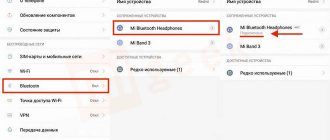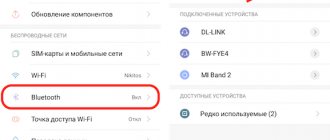How to connect Honor and Huawei wireless headphones to your phone via Bluetooth
The instructions for connecting a Bluetooth headset are not complicated. The process itself can be divided into three stages:
- Bluetooth activation.
- Turn on another device.
- Pairing.
Let's study each step separately.
Turning on Bluetooth on your phone
Initially, you need to enable Bluetooth on your phone:
- Pull out the top curtain.
- Tap your finger on the Bluetooth icon.
- In the window that opens, drag the slider to the “On” position.
- Devices detected by wireless technology will also be presented there.
Preparing a Bluetooth device for pairing
The second stage involves enabling this option on the headset itself. Instructions:
- Turn on your headphones.
- When you press the power button, Bluetooth is automatically activated.
- A flashing indicator will notify you that it is ready to connect.
The presented algorithm is suitable not only for Huawei wireless models, but also for Xiaomi or Samsung. Basically, the wireless accessory is included with a charger in the form of a case with a separate charger, but some models provide a different type of charging. When trying to connect, do not remove them from the case.
How to open an XLSX or XLS file on Huawei and Honor: methods, instructions
FreeLace
The main feature of FreeLace is the hidden USB, which is located near the volume controls. Thus, they can be recharged not only using the case, but, for example, through a laptop or smartphone itself.
Activation is not difficult. Just hold down the power button and wait for the indicator to blink. A blinking light means that the gadget is ready to be detected. Check the list of visible devices on your phone and select the one you need.
Free Buds Lite
Place FreeBuds Lite in the case and open the lid. Then you need to hold down the key near USB, which will start the Bluetooth connection. Once paired, you can take them out of the case.
- 14 reasons why your smartphone does not recognize headphones (wired and wireless)
FlyPods Lite
Activation of FlyPods Lite is carried out in the same way as in the description of FreeBuds Lite. That is, without removing the gadget from the case, press the power button and wait until the indicator lights up white.
Pairing the device with a smartphone for the first time
The final step is to select the detected device on your phone and enjoy the music. When the light blinks, look at your smartphone and select the desired gadget in the Bluetooth menu.
Please note that some headset models require a password for pairing. By default, 0000 is set as the code that the system will request when attempting to connect.
If you have any questions or complaints, please let us know
Connecting a Bluetooth device to a phone that has previously been connected
If you have previously connected, connecting again will not require the same steps. For example, you are using the Honor Sport AM61 model from Huawei, then for subsequent activations you just need to turn on Bluetooth on both gadgets.
How to connect Honor Sport AM61 to your phone
The Honor Sport AM61 headphones have a control unit with an “O” power button; indicator light, volume buttons “+”, “-” and a miniUSB connector for connecting a charging cable. It's important to mention that the AM61 can be connected to TWO devices at the same time! This is extremely convenient, for example, in a situation where you want to listen to music from your smartphone, and at the same time you have a browser open on your laptop or PC. Or you can watch videos on your PC and receive phone calls without any problems.
- The headphones are turned on using the corresponding button (“O”), which must be held for 2-4 seconds. To connect to your phone, you need to turn on Bluetooth on the phone itself. This is done in “Settings” or through quick access to the main functions on the notification shade.
- After turning on the headphones, they automatically enter pairing mode, and the indicator on the HUAWEI Honor Sport AM61 control unit blinks alternately in red and blue. An accompanying voice message is also played.
If they have previously connected to this phone, then re-pairing after switching on will occur automatically. If there are connection issues and pairing fails, the headphones will turn off after three minutes and you will need to go through the entire pairing process again.
Possible problems
Among the common problems is the obvious discharge of the gadget. Users often forget to place the device in a case or put it on charge, which later causes false thoughts about a problem. Headphones should only be stored in a special case, and despite the long operating time, do not forget about the battery charge. Below we will explore other possible problems.
- Best wireless TWS headphones for 2021. Which wireless headphones are better than AirPods Pro?
The smartphone does not recognize the headphones
If your smartphone does not see the headset, try pairing manually. With Bluetooth turned on, run a search, and then select the headset model name from the list provided. The presented solution did not bring results? Often the cause is an Android system failure. Restart your mobile phone and repeat the procedure.
The sound is mono and poor quality
The next problem is poor sound quality that does not meet the described characteristics. This problem is usually caused by an incorrect protocol definition. That is, Android was unable to launch A2DP - a profile for stereo sound playback. To fix the problem, restart both gadgets – your smartphone and headphones.
The second solution involves re-pairing. To do this, you need to remove the already connected headset. Go to the Bluetooth menu and click on the “i” icon next to the name of the wireless device. Then click "Cancel pairing".
Afterwards, connect the gadget again as you did the first time.
Content
Reconnecting after Bluetooth connection is lost
If the headphones are disconnected from the paired phones (for example, due to the phone being too far from the AM61), then
- If you return to Bluetooth range within 10 minutes, the AM61 will be paired automatically.
- If you return to Bluetooth range within 30 minutes, you can manually re-pair by pressing the headphone power button (“O”).
- If you do not return to Bluetooth range within 10 minutes, the headphones will automatically turn off.
Some phone models may not be able to automatically connect to the headphones due to problems caused by Bluetooth version/technology mismatch. These problems have nothing to do with the quality of the Honor Sport AM61.
Connecting a Bluetooth device to a phone that has previously been connected
Re-pairing is done in much the same way, but without the extra steps of finding and entering a password. Let's say you want to connect Honor Sport AM61 from Huawei - just turn on Bluetooth on two gadgets.
Re-pairing
- To turn the headphones back on and into pairing mode, press and hold the power button (“O”) for more than five seconds. The red/blue light will flash and a voice message will sound instructing you to wait until the Bluetooth connection is established.
- Turn on Bluetooth on your phone and pair with your headphones.
Pair with two phones at the same time (or one phone plus another device)
- Connect Honor Sport AM61 to the first phone.
- Turn off your headphones.
- Press and hold the headphone's power button (O) for more than 5 seconds to turn it on and enter Bluetooth pairing mode. Connect the headphones to the second phone device.
- Open the list of Bluetooth devices on your first phone and connect it to your headphones.
Note: When your headphones are connected to two devices at the same time, music can only be played from one of the phones. If you want to play music on your second phone, stop playing on the first device.
For Android
To successfully connect headphones to a Samsung or another Android phone, you need to make sure that they are ready for use. If the device is not charged, wait until it is fully charged.
Next you need:
- unlock your phone;
- go to settings and connect bluetooth. The tool may be located in the “communication” section. The second connection option is to lower the curtain on the main screen and find the desired icon;
- turn on the headphones by pressing the power button. The red light will light up;
- the next step is to bind the gadget to the headphones. To do this, on honor, sony, forza plus, qcy, jbl, tws i7, i7s, oodvj, and other brands, hold down the power button for a long time. When using a gadget with an NFC (Near Field Communication) chip, to synchronize it, just bring it to the smartphone at a distance of 20 cm for a few seconds. In some cases, you need to enter a code to pair - you can find it in the instructions. For dexp this is 0000. Successful synchronization will be indicated by LEDs flashing blue and red;
- go to smartphone. The name of the new headphones should appear in the Bluetooth section. All you have to do is select it and wait for it to turn on.
You can see how the connection happens in reality in the video:
- How to connect wireless headphones to a laptop if there is no bluetooth
When using some models, an unknown name is displayed on the phone. This often happens when using Chinese-made devices ordered from Aliexpress.
You can connect any radio headphones to Android, including iPhone airpods.
The pairing scheme is similar:
- connect bluetooth on your smartphone;
- open the charging case;
- press the button on the back side;
- Once the charging indicator flashes white, connect to the airpods from your phone.
Wireless headphones from Apple connected to Android will transmit audio recordings and conversations, but some functions will remain unavailable. This is the siri assistant, control over charging and interruption of music transmission after you remove the earphone from your ear.
What should I do if I can't connect devices to each other?
When connecting wireless headphones to your Honor phone, you may encounter the impossibility of pairing.
The reasons for this may be the following:
- The headphones have exited the connection search state. Typically, after activating the pairing process, the device remains in this state for some time (for example, 30 seconds). If you have been connecting your wireless headphones to your phone for too long, then the headphones may have exited this state. Activate the pairing process again;
- The headphones are located at a distance greater than 10 meters from the smartphone, or several thick walls between the devices interfere with your connection; Your headphones are too far from your phone
- You rebooted Honor and lost connection with the headset. In this case, the conjugation process will have to start again;
- Random malfunction of devices. We recommend rebooting both devices; The pairing issue can be caused by the device randomly crashing
- Old bluetooth connections to other devices. Remove such connections from your phone, restart your device, and then try connecting to your Honor phone;
- The presence of a Wi-Fi router in the immediate vicinity that interferes with pairing. Move a few meters away from the router.
This is interesting: how to make a dark theme on Honor.
Connect to iOS
The schematic diagram of connecting a Bluetooth headset to iOS is similar to Android.
Need to do:
- go to settings;
- find Bluetooth;
- move the switch to the right;
- turn on your audio device. When you turn it on for the first time, hold down the power button for up to 10 seconds;
- select the gadget name that appears in the list of Bluetooth devices;
- As soon as the “connected” message appears, you can start listening to music.
Despite the fact that you can listen to recordings on the iPhone through different devices, native airpods are most often used. Before connecting, pay attention to the compatibility of the gadget version and OS. 2nd generation headphones are connected to iPhones running iOS 12.2. When choosing the pro version, the operating system must be higher than 13.2.
Which wireless headphones to use with Huawei phone
You can pair any wireless headphones with Huawei smartphones. We will look at pairing several of the best models.
Setting up TWS IS series headphones
The instructions are relevant for modifications of TWS i11S, i7S, i12.
- Activate Bluetooth on headphones.
- On your phone, select the model by name and allow pairing.
- A flashing blue indicator will indicate a successful connection.
- If pairing fails, you should restart the headphones by pressing and holding the power button.
After turning it on again, you need to long press the button or touchpad of the headphones until the red and blue sensor flashes alternately.
Connecting Sony Bluetooth headphones
Procedure for connecting Sony headsets to Xiaomi, Samsung, Huawei phones:
- If Bluetooth headphones are turned on, they need to be turned off.
- The pairing mode with the phone is activated on the headset.
- Press and hold the ID Set key.
- After the indicator starts flashing, the button is released. The headset enters connection mode with the priority device.
Before you start combining wireless headphones and a phone with each other, you need to make sure that the headset is fully charged and the distance is at least one meter from the phone.
JBL headset
JBL Bluetooth headphones are connected according to the standard scheme:
- On your smartphone you need to open “Settings”.
- Select "Wireless Networks".
- Activate the Bluetooth module.
- Wait until the system finds devices available for connection.
- If the headphones have already been connected to the phone before, the connection will be automatic.
Freebuds headset
They were released back in 2021, very easy to use and have managed to fall in love with many music lovers. In-ear headphones are inserted into the ear, and even with sudden movements they do not fall out. This device is easy to use; pairing is the same as with other models.
The headset has modern characteristics. There is protection against moisture according to the IP54 standard. There is a small indicator light on the case. Thanks to the capacious battery, Freebuds can work on one full charge for up to 10 hours. In addition, they charge quite quickly, in just an hour.
Connects to any smartphone running Android and iOS operating systems. To connect to a smartphone you do not need to perform any complicated steps.
- Activate bluetooth on your phone.
- Turn on your headphones.
- On your phone, click “Search for devices” in the Bluetooth settings.
- Select the paired headphones from the available devices.
- After this, the Freebads will be successfully paired with your smartphone.
There is a simplified version of these devices called Freebuds Lite. They connect to a smartphone and any equipment in the same way.
How to set up a headset - detailed guide
As you can see, the basic operating principle of a Bluetooth headset is based on a wireless connection with a smartphone. A phone, tablet or PC serves as a broadcaster, and the gadget itself serves as a radio wave receiver. The distance from the smartphone to the headset at which they will work depends on the model. This could be 15-20m or only 2m as on some dacom devices.
For the device to work correctly, you need:
- connect bluetooth on your phone;
- make sure that the Bluetooth headset and smartphone are paired;
- the gadget is correctly configured and charged. For charging, special mini-cases with a built-in battery operating via a USB cable are often used.
Depending on the model, the following settings are available:
- inclusion;
- pairing (sometimes the power button is used for this);
- volume control;
- multipoint – the ability to connect two or more devices;
- auto connection;
- autopause;
- noise reduction – this function is available on models hoco, intro, jabra, Philips, Sony, remax;
- touch control;
- voice assistant informing about low charging, leaving the coverage area;
- USB charging case. Available in intro, airpods, defender, Philips;
- protection from water. Some sports models from Awei, Lenovo, Harper, and Meiza are equipped with a waterproof case.
The question often arises whether it is possible to use two mobile phones with Bluetooth headphones connected to them to listen to the same recordings at the same time. It is advisable to connect the phones to each other and connect each one to a headset. Then turn on the audio recording and enjoy your favorite tunes.
Some modern smartphone models can be connected to two pairs of headphones at once, and both gadgets will work.
TWS headphones are available in different designs:
- liners are the most common type;
- intracanal - inserted into the ear. They have a good level of sealing;
- reinforcement – their convenience is due to the fact that they follow the shape of the auricle;
- overhead ones provide high sound quality that is not inferior to wired ones.
Is it possible to connect AirPods to Honor
On forums and social networks there is often a question about whether it is possible to connect AirPods to Android Honor. Apple has created a new type of wireless headphones that can quickly connect to an iOS smartphone and provide high quality sound. It is enough to open the case for the devices to immediately connect to the phone. As soon as you put them in the case, they start charging. But this applies to iPhones.
The question arises whether it is possible to connect Airpods to Android Honor, since the product was originally made for Apple (iPhones 7, 8 and other models). It's possible, but you shouldn't expect perfect performance when purchasing these headphones. Some features may not be available and connection may take longer. And considering that there are a large number of options for wireless headphones that are suitable for the phone, does it make sense to spend time pairing with an Apple accessory?
Additional programs
As you can see, wireless headphones connect easily. Many models have additional features. But if we are talking about a regular gadget, in which only the power on, pairing and volume control tools are available, it is recommended to use additional applications to expand the functionality.
Among them:
- mono bluetooth router. Works on Android from version 2.2. Allows you to play audio recordings from the phone's memory, receive audio messages, listen to radio, podcasts. After a phone call, it restores music transmission. Shows the sound quality. Downloaded from the play market, there is a version in Russian. Among the shortcomings - it does not receive FM radio, does not work as a music player on the Samsung galaxy s2;
- bluetooth audio widget battery. There are functions for playing music, indicating the battery charge level, voice acting, and increasing the volume. Compatible with i11, i12, i30, sony, airpods, jbl and other brands;
- auto bluetooth. Requires Android 2.1 and higher. Downloads without payment. Automatically turns off the Bluetooth connection when making a call, turns it on, saves battery;
- smart bluetooth headset free. The free utility is available in English. There is a pause and rewind function. The device turns on and off the player, tells the time, automatically turns off Bluetooth when the headphones are disconnected;
- bose connect. Works on iPhone with OS version 10.0 higher. Available on appstore. There is a function for listening to radio, music, answering incoming calls, and managing outgoing ones.
Solving possible problems
Unfortunately, sometimes problems can arise when trying to connect TWS or simply wireless headphones to Huawei devices. Let's look at the most common of them and offer solutions.
Headphones don't turn on
As practice shows, this problem occurs most often. It has many sources: from banal inattention, when the “ears” forgot to charge, to serious problems such as violation of the integrity of internal components. We talked about this in more detail in a separate article, so we advise you to read it.
Read more: What to do if wireless headphones do not turn on
Headphones are connected, but only one works
This problem has two sources, the first concerns exclusively TWS: they are switched to mono headset mode, in which only one element is used. Disabling this feature depends on the manufacturer and the specific model, so it is best to read the user manual or search the Internet for what you need.
The second reason for the inoperability of one of the headphones is a hardware malfunction, and this, alas, is typical for all variants of wireless “ears”. In the case of fuel assemblies, this may mean that one of the kit is not charging (you need to check the contacts both on it and the corresponding ones in the case), and in the case of classic ones, problems with the electronics or connecting wires. As a rule, such breakdowns at home are difficult to repair, so it is better to take the device to a service center or replace it.
The headphones are working, but the phone does not see them
The third most common problem also does not have a single cause, so to fix it, do the following:
- If the headphones were previously connected to other devices (for example, a computer or TV), try temporarily turning off Bluetooth on them and connecting to your phone again. If it works this time, the reason for the glitch is that due to hardware limitations, the accessory can only connect to one transmitter at a time. There are two ways out of this situation: either turn off the bluetooth on other devices, or cancel pairing.
- The Bluetooth version also matters: for example, almost all modern wireless headsets use 5.0 technology, while budget and older Huawei smartphones can be equipped with module types 4.1 and lower. Of course, there is backward compatibility, but the issue may be in the specific hardware implementation: cheap old chips may simply not recognize the identifier that wireless headphones send out. There is nothing I can recommend here except to buy another phone or “ears”.
- The last and rarest reason is that some advanced versions of TWS, in addition to directly connecting via Bluetooth, may require a connection through a proprietary application - for example, for additional functions to work, as is implemented in the OnePlus Buds model. Carefully study the user manual of your particular copy or go to the Internet: if such a nuance is known, someone should definitely mention it.
We are glad that we were able to help you solve the problem. In addition to this article, there are 12,259 more instructions on the site. Add the Lumpics.ru website to your bookmarks (CTRL+D) and we will definitely be useful to you. Thank the author and share the article on social networks.
Describe what didn't work for you. Our specialists will try to answer as quickly as possible.
Possible connection problems
The bluetooth headset does not always connect and work properly.
The following problems are possible:
- Bluetooth is not connected. Go to settings, enable;
- The battery of the audio gadget is dead. If the indicator does not light up after pressing the power button, connect the device to charging;
- The headphones did not appear in the list of devices after connecting. Move them closer to the phone. It doesn’t help - press the power button for a long time, turn the gadget on and off, try to reconfigure it, Bluetooth on your smartphone, reboot the phone. Note that the button often needs to be pressed for a really long time, especially when using bluedio;
- The audio device is in the list, but does not connect. It may be paired with another smartphone, tablet, or computer. Go to this device, turn off the wireless connection or bring the headphones to the phone and turn it on;
- The gadget takes a long time to connect. Disable bluetooth in settings and turn it on again. In some cases, rebooting the phone helps;
- Only one earphone works. Remove and reinstall the device, check the volume, carefully clean the non-functioning part. If these steps do not help, connect the audio gadget to another smartphone. Perhaps the reason is a malfunction of the headphones or the OS. In the latter case, return to factory settings or install an update;
- The headphones work, but sometimes fall out of the ear. This is a common problem with some Huawei models. This can only be solved by replacing the device.
What do you need to know before connecting Bluetooth headphones to Honor?
As you know, the vast majority of modern wireless headsets use Bluetooth
"
Currently there are 5 main specifications of this technology with sub-versions (the last one is 5.1). You can read which of them the headphones you connect work on in the technical specifications of this device. The latest version of the Bluetooth specification is 5.1.
Most modern smartphones that support the modern Bluetooth 5 standard are backward compatible and pair perfectly with ancient devices that work, for example, based on Bluetooth 2.1. The exceptions are Honor smartphones that use a low-power version of Bluetooth called “Bluetooth Smart.” Devices running on Bluetooth Smart are not backwards compatible and will not support older devices running on classic Bluetooth.
There may be problems connecting Bluetooth Smart headphones
Gadgets that use Bluetooth Smart will only work with a smartphone or tablet that also uses "Bluetooth Smart" (or "Bluetooth Smart Ready"). Therefore, if suddenly the headphones you connect work based on this technology, you will need an Honor smartphone with its support.
This is useful to know: how to lock the screen on Honor.
Before connecting wireless headphones to your Honor phone, complete a number of preparatory steps.
| What should be done: | Explanation: |
| Find out if your Honor meets the requirements. | Make sure you are using a new device that supports the latest Bluetooth specifications. |
| Charge your smartphone and the headphones themselves. | This will avoid sudden disconnection of devices at the time of pairing. |
| Turn on your headphones. | Trivial advice, but some users forget about it. |
| Perform pairing by placing the phone next to the headset. | The closer your devices are, the stronger the signal and the more reliable the connection process. |
Place the phone next to the headphones
After following these tips, we move on to the process of pairing the headphones and Honor mobile phone.
conclusions
Bluetooth headphones are a convenient gadget for listening to music and talking on the phone. To connect the device, it must be synchronized with your smartphone. Some models have a tool for adjusting volume, voice acting, auto-pause, and restoring playback after a telephone conversation. If these functions are not available in the Android or iPhone headset, additional programs are installed.
To make using wireless headphones convenient and enjoyable, they must be configured manually via a paired smartphone. We give simple tips to help you set up your wireless headphones correctly.
How to connect Huawei and Honor wireless headphones to other devices
How to connect Honor and Huawei wireless headphones to an iPhone or other smartphone? The Chinese manufacturer takes into account many nuances when developing useful gadgets. Thus, he provided for the use of the headset not only in Huawei smartphones, but also in other models.
Icons on the Honor/Huawei screen: VoWiFi, VoLTE, speedometer, camera, NFC, headphones and others
- How to Connect and Set Up the Huawei Honor Band 5 Fitness Bracelet Through the Phone Application
Setting up touch and gestures
On many headphone models (for example, AirPods), gesture changes are available, which mean rewinding, pausing, and switching songs. Each gesture is characterized by a certain number of clicks on the touch zone of the headphones. In some cases, each headphone can have its own unique gestures that will be convenient for the user.
Changing gestures can be configured in one of two ways:
- In the official application, which is responsible for changing the settings of wireless headphones.
- In Bluetooth settings. To open them, you need to click on the name of the desired headset.
Bluetooth Features
The Bluetooth function is a modern method of wireless communication that can be used in every modern smartphone. Thus, you can set up a connection between two phones, a smartphone and headphones, etc.
Among the advantages of this type of communication are the following:
- ease of use;
- ease of connection;
- low energy consumption.
But it is worth noting about the disadvantage of Bluetooth wireless communication - the permissible maximum distance between devices is 10 m.
Changing codec
Codec is one of the most important settings that directly affects the sound quality of a Bluetooth headset. An unsuccessfully selected codec significantly worsens the sound and also increases the delay between the sound and what is happening on the screen, which makes it difficult to play and watch videos. The right codec will reduce latency to a minimum, and the sound will be pleasant and high-quality.
To change the codec for wireless headphones, you need to go to developer mode - go to the “Settings” section, select “About phone” and click on the “Build number” line 5-7 times. When the message about switching to developer mode appears, you need to follow the simple instructions:
- Find the For Developers section.
- Select “Audio codec for transmission via Bluetooth”.
- Change the codec to the required one (here is a list of all codecs with descriptions).
Review of Honor FlyPods wireless headphones
FlyPods wireless earbuds from the popular Chinese manufacturer Honor are created in the image and likeness of Apple AirPods. They also come with a case that holds both earbuds. On it you can find four light indicators that display the charge level of the case itself.
Since it serves as a charging station. With it, you can charge your device without a network or any other power source.
There is also a button on its body. When pressed, a signal is sent indicating that the Honor FlyPods headphones are ready to pair with a mobile phone. If the headphones are in the case. The indicator is not only on the outside of the case, but also inside on a panel with holes for placing inserts.
This indicator tells us the amount of charge in the headphones themselves.
| Indicator color: | Charge percentage: |
| Red. | Less than 20%. |
| Yellow. | More than 20% and less than 80%. |
| Green. | More than 80%. |
Honor FlyPods have a streamlined shape. But this does not help them fall out of the ears. They fit great even when running. There is a microphone at the end of the leg. No problems were found during testing. It recognizes voice commands very well. And at the other end (no matter through a headset or telephone), our voice is clearly heard by the interlocutor.
Setting up notifications
To prevent the user from being distracted by viewing notifications while listening, some manufacturers have made it possible for notifications to be read out loud by the phone’s built-in assistant. This feature can be turned on or off in the wireless settings or headphone app.
We also recommend reading the material about the characteristics of wireless headphones. This is important to know before purchasing.
Sources used:
- https://huawei-guide.com/kak-podklyuchit-besprovodnye-naushniki-honor-i-huawei-k-telefonu.html
- https://pronashkomp.ru/naushniki-bluetooth-k-telephonu
- https://androidlime.ru/setting-up-wireless-headphones
How to solve the problem connecting Bluetooth headphones
- The most common cause of Bluetooth pairing problems is interference caused by Wi-Fi signals. In modern smartphones, tablets and laptops, Bluetooth and Wi-Fi modules can operate simultaneously. It is because of Wi-Fi that there is often a loss of bluetooth communication. The problem is solved by turning off Wi-Fi on the phone before you establish a Bluetooth connection.
Interference can be caused by other devices and household appliances - microwave ovens, fluorescent lamps, routers and even some power cables. Ideally, you should move away from any devices using Wi-Fi. And if the problem comes from the Wi-Fi router, you can try setting it to use a different radio channel.
Check your Bluetooth pairing settings. Sometimes this module may simply be disabled on your phone or other device. The icons indicating whether Bluetooth is on or off may be difficult to see or hidden. To be more sure, you can try turning Bluetooth on and off on your phone, or simply rebooting your paired devices. Check the battery level. Low battery on Bluetooth headphones is an equally common cause of connection problems. Reset your headphones to factory settings to clear old pairing data. Enable developer mode on your phone so you can increase the number of simultaneously connected USB devices to three. This can help if you have wearables and other devices that also use Bluetooth connectivity.
Sources used:
- https://huawei-guide.com/kak-podklyuchit-besprovodnye-naushniki-honor-i-huawei-k-telefonu.html
- https://sdelaicomp.ru/mobile/kak-blyutuz-naushniki-podklyuchit-k-telefonu-xonor.html
- https://www.orgtech.info/podklyuchenie-naushnikov-k-honor/
Algorithm of actions
The instructions for connecting headphones to Honor 10 are as follows:
- First you need to open the notification panel. To do this, the user needs to swipe down to lower the curtain.
- Select the “Bluetooth” icon. If you need to turn a function on or off, you need to click once. If you need to go to the Bluetooth settings, you need to press the icon and hold it for a couple of seconds.
- Press and hold Bluetooth for 2 seconds.
- The Bluetooth setup menu will open.
After this, you need to turn on the wireless headphones by pressing the power button, which you need to hold until the LED indicator starts to light continuously without blinking. As a rule, an LED indicator on the device lights up, which indicates that the headphones are ready for use. In addition, sometimes the headphones give an audio message, which also means the device is ready to pair.
After the headphones are turned on, pairing mode between two devices will become available within 30 seconds.
After this, the user needs to look at the display of the Honor 10 smartphone. In the Bluetooth settings, go to the “Available devices” menu and the “Search” button should appear. The search for devices will begin, and then a list of those devices that the phone has found within a radius of 10 m will be visible on the smartphone.
You need to select a device and click on its name. After this, the message “Connected” should appear next to the name of the headphones.
Sometimes the system may request a password for the connection; you can find it in the instructions for the wireless headphones. If the connection is successful, a voice message will again be heard in the headphones, informing the user that the devices are paired.
After this, you can assume that connecting the headphones to Honor 10 is complete.
How to adjust the sound in headphones on Honor and Huawei
When you connect wired headphones, Huawei Histen audio effects become active in the phone settings. Find out what this application is below.
Huawei Histen is an application that allows you to customize the playback of melody in your headphones in accordance with the music you are listening to.
In its settings you can select one of three types of headphones:
- intracanal;
- plug-in;
- invoices.
All settings are divided into 2 categories: 3D audio and Equalizer.
The first allows you to enjoy surround sound and has three types of settings - close, front and surround. The close one is recommended for use when listening to classical music, the front one will allow you to enjoy stereo sound when watching a video, and the surround one simulates the acoustics of a concert hall.
The second has 5 ready-made settings, each of which corresponds to a specific type of music:
- pop;
- classic;
- rock;
- jazz;
- dance
In addition, there is the ability to independently configure 10 equalizer bands. This allows you to focus on the strengths of the headphones and solve the problem of muffled sound. You can add enhanced bass if desired.
How to Enable Huawei Histen Audio Effects via Bluetooth
You will not be able to use Huawei Histen audio effects when connecting wireless headphones. They become active only after connecting wired headphones.
Setting up the Honor Purity equalizer
To configure the equalizer yourself, you need to connect wired headphones and follow these steps:
- Go to your phone settings.
- Select "Sound".
- Next is the item “Huawei Histen Audio Effects”.
- Turn off 3D audio and select “Equalizer”.
- Click “Configure” in the main window and in the additional window.
- Customize 10 equalizer bands by moving the circles up or down.
- Add enhanced bass if necessary.
- Save the settings by clicking on the three dots in the upper right corner and selecting “Save”.
- Assign a name by entering it in the appropriate window and clicking the “Save” button.
- After these steps, the mode will be added to the others.
In the same way, you can adjust the sound on Honor 10 Lite.
Why are the headphones quiet?
The reason for the quiet playback of the melody in the headphones may lie in the headphones themselves. To exclude them from the list of possible faults, it is worth checking such parameters as resistance and sensitivity. The first should not exceed 32 ohms, and the second should be higher than 102 decibels .
How to enter the engineering menu on Huawei
Since the smartphones of this company run on the Android OS, you can increase the volume in the engineering menu. This is done like this:
- Open Phone to dial a number.
- Enter the command *#*#14789632#*#* and click on the call button.
- In the engineering menu that opens, select the “Hardware Testing” section, and in it the “Audio” item.
- Music playback settings are made in the “Normal Mode” and “Headset Mode” sections. The first is responsible for the speakers, the second for the headphones. Open the desired item.
- In the “Type” line, select the “Media” value, but you will have to work hard with the “Level” line. Here you need to gradually select all levels and change their settings, setting the minimum and maximum values higher than the default ones.
- After changing the values, do not forget to press the “Set” button to save them.
The first value changes upward from level to level. In each subsequent one it increases by 15. The second value can be immediately set to the maximum (160). In this case, it will be unchanged at each level.
This procedure allows you to increase the volume by about 20-30%. Whether to resort to it or not depends on the user.