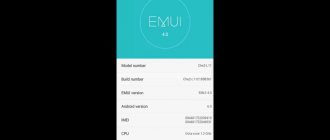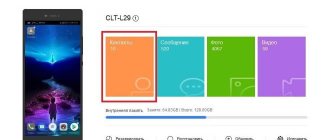Huawei has published firmware with Android 6 with EMUI 4.0 for Honor 4C, you can download it from the official website or from a copy (Yandex Disk 1.42 GB). Software version CHM-U01C10B540.
Currently current firmware:
Honor 4C Firmware(CHM-U01, Android6.0, EMUI4.0, C10B540, Russian Federation, Channel-Others)
It is important that the firmware is intended specifically for Russia and has high-quality Russification.
Outwardly it looks completely different:
Updating over the network does not work - the phone “does not see” the update, so you should use Local update,
- download the update file from the link above,
- unpack the dload folder and copy it to the root directory of the MicroSD card,
- Making a backup is a must! because this update removes all settings,
- run local update from the phone menu (Settings),
- The update takes about half an hour.
For more information about the update procedure, see the article How to update the firmware on an Honor smartphone, section How to install the update
Preparatory stage
Despite the fact that each subsequent firmware version brings a lot of new functions, after the update some smartphones are unstable. This happens when the user ignores the preparation step.
Before installing updates on Huawei Honor 4c, you need to meet 2 basic requirements:
- charge your smartphone at least 30%;
- perform a factory reset.
And if everything is clear with the first point, then the second raises many questions for some people. Resetting to factory settings completely deletes files from the smartphone's memory. This allows you to avoid errors when installing updates.
Of course, no one wants to lose personal data, so before resetting you need to create a backup:
- Open settings.
- Go to the "Storage and Backups" section.
- Click on the Google Drive heading.
- Activate the backup.
Performing these steps will result in the backup file being uploaded to cloud storage. After updating Android, it can be restored.
If there is not enough space on Google Drive to save all the data, it is recommended to create a backup copy through the “Backup and Restore” item. The resulting file should be moved to another device (for example, a computer) during the flashing process, and after the process is completed, return it back to the phone’s memory.
If the backup has been successfully created, you can safely proceed to restoring the phone to factory settings:
- Launch device settings.
- Go to the "Backup and Reset" section.
- Select “Reset settings”.
- Click the Reset Phone button.
- Confirm the operation.
Now you need to reboot your smartphone, and then proceed directly to the process of installing new firmware.
Huawei Firmware Finder – firmware search program for Huawei and Honor smartphones
Many of you have probably noticed that some of the latest firmware we published for smartphones from a Chinese manufacturer are not available on the official Huawei website, but nevertheless they are present on the manufacturer’s official servers. Today we will tell you how to find and download firmware for Huawei and Honor devices using the Firmware Finder computer program and its mobile version.
PC version of the program
The Firmware Finder program for a computer running Windows is designed to search and store firmware from the company's official servers for devices from Huawei and Honor. The general database contains more than 20,000 different updates (at the time of writing) for various devices of the Chinese manufacturer. The main advantage of the computer version of the program is the ability to independently search for the latest software, as well as access to a common database, which is constantly updated by Team MT and ordinary users.
Estimated system requirements:
- Operating system: Windows Vista SP1, 7, 8, 10
- Installed .NET Framework 4.5.2
- Dial-Up connection
List of features of Firmware Finder for PC:
- Search for firmware by range
- Search for firmware in a common database created by developers and users
The Firmware Finder program is completely Russified, and therefore it makes no sense to describe all the interface elements, but we will point out the main points when using it. In the “General Database” tab, the user can view all found firmware for Huawei and Honor mobile devices. One page displays 200 updates. Scrolling through pages is done using buttons with more or less icons, but you can also display the entire list of firmware by clicking the “View all firmware” button. The list can be sorted by indicating the model number of the device or even adding to it the region (C10-Russia) and the firmware version if you know it. The firmware window displays the date the software was added to the server, the device model, the full name of the firmware, a link to the list of changes, a link to the update file, file size, type, as well as the range of values in which the update is located. In the “Home” tab, you set a range of values to search for the latest firmware if the manufacturer has them. This will be useful for those who are always chasing new software, including beta versions, and do not want to wait for the coveted availability notification on their phone or tablet. For example, if you set the G field to 753 and g to 104, the program will find updates on the servers for Honor 6, Honor 6 Plus, Honor 4C, Honor 4X, as well as Huawei Mate 7, P8 Lite, P8, Mate S , Ascend G620S and Ascend Y550. You can find out the value for the required device model from the general firmware database, where all these values are indicated.
Download Firmware Finder – Windows
The entire list of firmware in the browser is a link (from the developers’ website)
Mobile version of the program
The mobile version of the Firmware Finder program is slightly different from its desktop version. Its most important difference is the lack of the ability to search for new updates, but there is a search for firmware in the general database. This means that the latest versions of the software will be added by the application developers.
List of features of Firmware Finder for Android:
- Search for firmware in a common database
- Multi-threaded downloading with 128 streams and a maximum speed of 5 Mbps
- Unpacking the UPDATE.APP file from the archive
After launching the application, the main window will appear with the “Get Firmware List” button, clicking on which will display a list of firmware for your mobile device. The software is displayed with the EMUI version, model number and firmware version, as well as release date, file size and type: full (FULL) or update (OTA). If the specified model number does not match that on your smartphone or you just want to find the firmware for any other device, then you can change it by pressing the button with three dots and select the “Change Model” menu item. By the way, the application supports many languages, including Russian. Changing the language is available in the “Settings” menu. Having selected one or another firmware, an information window will be displayed with the ability to rate the update (gray circle), share changes or firmware (3 dots menu), as well as view changes, download software, check the MD5 hash, unpack updates, move the firmware to the DLOAD folder . In addition, the application developers left an Easter egg that can be discovered by clicking on the Team MT logo 10 times. In the “Settings” menu there is a fairly large number of available application settings, information on which can be obtained by long pressing on the item.
Available settings for the Firmware Finder application:
- Delete the HWFF folder – downloaded firmware is stored in the folder
- Installation via system update - the application sends the firmware to the system update as if the update had become available over the air (OTA). For details, see the setup description.
- Use a new firmware database - a database created using Huawei Firmware Finder indicating the exact sizes and types
- Show OTA updates – shows firmware versions for update in the list
- Show notifications – shows information about actions in the notification panel
- Show latest firmware – shows updates for the current month
- Search based on the current localization of the device - the search ignores the smartphone submodel (AL10, L01, TL01, etc.) and shows all devices available for the model
- Use SD card (Experiment) – experimental feature for downloading files to a memory card
- Sound notification – beeps when the download is complete
- Streaming download (Internal memory) – increases download speed if the download speed is less than the available maximum Internet speed
Download the mobile version of Firmware Finder - Android
Why update firmware on Android
The answer is as simple as three pennies, often in the software, specifically in the shell made by the smartphone manufacturer based on the Android OS, for example, FlymeOS, there are many shortcomings and bugs. As a result, the user faces various problems and inconveniences. Let's look at examples:
- Terrible photo quality with a good camera, for example, you have a top-end camera, like the Oneplus 5, but the photos are a bummer.
- The smartphone does not want to turn on or reboots on its own
- Hanging and dulling
- Very strong heating, in this case it is advisable to lower the processor clock frequency, that is, do a downgrade
- Communication problems (the problem may also be in the hardware, but it’s worth trying to reflash)
- Slow multi-touch screen response
- Some other problems
There are other reasons, for example, I wanted to get new functionality or look at a new Android.
Possible mistakes
Honor 4C may display the following errors when updating:
- The phone does not start the update process when you hold down the volume and power keys. The problem can be solved by overwriting the firmware file or replacing it with another one;
- The phone stopped turning on after the flashing process was completed. You need to connect the charging cable, then hold the power button for several tens of seconds;
- The firmware does not install and freezes at a certain point. The problem is solved by rebooting the device and removing the battery.
Make sure that the device is properly charged before the update process, and do not touch the device during flashing. These two unspoken rules will prevent your phone from becoming a brick.
How to flash Honor 4C Pro
Installation and updating can be done with your own hands using programs for firmware, free of charge, the links contain both original, that is, stock, official (not modified), and custom firmware, that is, alternative, all with instructions.
- First you need to download the firmware by selecting one of the options below. Along with it in the archive is the necessary set of programs (TWRP and others).
- Next, unpack the archive and find the file “instructions_rootgadget.txt“. The archive can be unpacked using any archiver (7ZIP, WinRar and others).
- The firmware file contained in the zip archive must be downloaded to a memory card or smartphone memory.
- For other information and sequence of actions, see the text instructions.
Honor 4C Pro firmware
Choose what you like, but it is best to download the most modern versions, they have more optimized energy consumption and other joys of life.
- Android Pie 9.0 is a flagship OS, one might say, but still a little unfinished. URL: yourtopfile.info/android9pie
- 8.0 Oreo is an excellent option, with a minimum of bugs and rich functionality, but version 9 is certainly better. URL: yourtopfile.info/android8oreo
- 7.0 Nougat is a stable version in all respects, it works even on low-power hardware. URL: yourtopfile.info/android7nougat
- 6.0 Marshmallow - versions 5 and 6 are already really old, although they were once the pinnacle of progress. But if you switch to them from versions 3 or 4, then of course the difference is very noticeable. URL: yourtopfile.info/android6
- Android 10 URL: yourtopfile.info/android10
- Android 11 URL: yourtopfile.info/android11