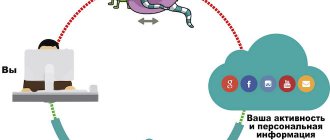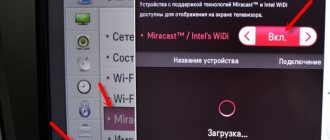Xiaomi fingerprint
Devices running MIUI 9 proprietary firmware feature fingerprint scanning technology, which is used not only to gain access to a smartphone. With its help you can also:
- Unlock various applications;
- Answer incoming calls;
- Take photos without having to touch the screen;
- Confirm payment online or authenticate on websites.
The recorded scan is stored only on the processor chip, so even when synchronizing the phone with cloud saves, the possibility of transferring information to third-party users is completely eliminated.
Protect your personal data with a fingerprint
To protect personal data (messages, notes, photos) using a fingerprint scanner, do the following:
- Go to “Settings”.
- Open "Lock and protection".
- Go to “Personal Data Protection”.
- Move the “Fingerprint unlock” slider to the working position.
How to add a fingerprint
To record your fingerprint in the smartphone’s memory, you need to perform the following steps:
- Go to settings, where select “Lock screen and fingerprint”, then click “Add fingerprint”;
- When logging in, you must enter a previously set password or pattern. If this operation has not been carried out, then it must be performed initially. This is necessary to prevent the use of an alternative method of unlocking the mobile device;
- Directly adding a scan. It is advisable to follow the instructions on the screen as accurately as possible and apply your finger several times. At the same time, it must be rotated slightly with each scan, which allows you to read the information as accurately as possible. You will have to apply your finger until the indicator is completely filled;
- Upon completion of filling the indicator, you will need to confirm the actions performed, and also make sure that your fingerprint is added to the list.
- Then the system returns to the previous menu, where you can add another scan.
Why do you need a fingerprint scanner on your phone?
The system is designed to reduce the likelihood of unauthorized people accessing your device. Previously, a graphic or digital key was used for this.
The biggest difference between the Ximoi fingerprint scanner is its convenience and practicality. In addition, it is much more difficult for an ill-wisher to forge fingerprints than to remember a digital or graphic key.
Also, the fingerprint can be used to confirm payments, protect applications and personal data, which undoubtedly adds practicality and convenience when using the listed services.
Possible problems
When purchasing Redmi 3 Pro, understanding the details of setting up the fingerprint scanner is not enough, as other difficulties may arise. In particular, according to the results of xiaomium.ru, the sensor is slow or completely unresponsive.
First of all, you can check the prerequisites for incorrect operation as follows:
- Activate or remove the lock using another method, such as a password or key;
- Reboot;
- Re-add a fingerprint if, with any click in the desired area, vibration reports a fingerprint mismatch;
- As a last resort, you can reset the settings or reflash the smartphone, but for this it is recommended to read the separate instructions.
If, despite any actions, the initial problems persist due to hardware problems, then they can only be solved with the help of an appropriate service center, for example, under warranty.
Fingerprint in selected applications
If a smartphone is stolen, there is a high risk that an attacker will gain access to the user’s personal data, including bank accounts. This problem is especially relevant among people using online banking applications.
Fortunately, almost all such programs allow you to separately protect access to bank accounts. Moreover, you just need to add a fingerprint to Xiaomi Redmi 4 through the settings, and then the scan will be automatically uploaded to the application. You just need to confirm this login tool in the program settings.
How does a fingerprint scanner work?
When you just turn on this function in “Settings” and take your first basic “snapshot” of your finger, the system carefully remembers and stores it in a special database. As, for example, what happens when entering a password in a Mi account.
The entered information is “implanted” into the smartphone without the slightest error: no extra stroke, dash, or inaccuracy. Therefore, it is very important that at the time of the main scan there are no scratches, wounds, unhealed scars, etc. on the fingertip. Another barrier to a normal print can be rough, wet skin or calluses.
If the program is not fingerprint protected
As a rule, finger scan protection is provided only by applications that interact in any way with the user’s funds. "Gallery" and conventional play remain at risk. Fortunately, the Xiaomi Redmi 4 smartphone allows you to force protection on individual programs:
- Open your device settings.
- Find the "Application Lock" option (may have a different name depending on the firmware version).
- Mark the programs that you want to force protect.
- In the option settings, confirm the use of a fingerprint scanner.
Now, when trying to open even the most harmless program, an attacker will fail, since Xiaomi Redmi 4 will begin to require you to put your finger on the fingerprint sensor.
What to do if the scanner does not work
If the fingerprint scanner on your Xiaomi phone stops working or it works intermittently, you need to determine the cause of the error.
Let's look at the most common problems with a fingerprint scanner and their solutions:
- Lost fingerprint sample - check the presence of fingerprints in the “Manage fingerprints” section.
- There is an item missing in the menu - the instructions are valid for Xiaomi smartphones with MIUI 9 or higher shell. In addition, be sure to check whether your smartphone model supports this function.
- The scanner operates intermittently - quite often the scanner is dirty, or you try to unlock it with wet or dirty hands. If there is no physical contamination on the scanner surface and your hands are clean, the problem may lie in the system.
- The scanner does not work completely - in this case the sensor needs to be replaced. Do not try to replace it yourself; contact a service center.
There are several ways to revive a broken fingerprint scanner on your phone:
- Reboot the smartphone;
- Reset settings to factory settings;
- Flashing.
Possible problems and their solutions
Since Xiaomi Redmi 4x is one of the newest phone models, there are practically no problems with the scanner on it. The same cannot be said about the first smartphones with this option. For them it either doesn’t work at all or freezes. If your fingerprint disappears, the “Add fingerprint” line disappears, or the sensor does not respond, you need to perform several steps.
- reboot the device;
- unlock and lock the device using a pattern key or digital code;
- delete the previous one and add a new fingerprint;
- completely discharge the smartphone, and then charge it to 100% and turn it on;
- Wipe the scanner with a clean, dry cloth.
It must be remembered that the sensor will not work properly if its surface is dirty and in cases where a wet or dirty finger is applied to it.
If after the above manipulations it still does not work, then a service center can provide assistance in setting it up.
Xiaomi Redmi 9 smartphone has lost its fingerprint function.
Will global firmware help?
The useful imprint function may stop working. As a rule, the issue can be resolved really quickly. What to do?
- The first thing is to lock the phone and unlock it.
- The second is to completely reboot the device.
- The third solution is to delete all photos and create a new one.
- There is another solution - global flashing. This is an effective method, but requires more detailed instructions for implementation. If the question remains, you can get help from the service center.
In some cases, everything is quite simple - the hand may be greasy or dirty and the information cannot be read. Also, contact with the screen should be regularly cleaned of dust. There are times when it is not possible to delete outdated data. You need to switch to English, perform actions and after switching to Russian add new screenshots.
Xiaomi Redmi 9 has the fastest data recognition scanner. In addition to technical difficulties, issues arise with overloaded phone memory. The cache in the device should be cleared for the system to work flawlessly.
I had to replace the Xiaomi display, but the drawing stopped working. You can redo a photo, but you can’t unlock your phone with it.
Replacing the display causes fingerprint recognition to fail. The reason lies in the incorrect execution of screenshots. Photos of the drawing must be taken from different angles, so scanning will be performed correctly. Xiaomi smartphone repair, inexpensive spare parts for all models.
Nuances of work
In practice, during the operation of the phone, the fingerprint sensor may show incorrect results for some reasons:
- Presence of dirt, water or scratches on the finger;
- In the desired area on the body there is dust or any objects that do not allow full contact of the finger surface with the scanner.
Therefore, it is necessary to enter the initial data with clean hands, while paying attention to the condition of individual sections of the gadget’s body. Sometimes it may not be possible to exclude entered data if the language has not previously been changed to English. That is, in order to use new pictures, you must first change the language of the device and in this state disable the lock, and then return the Russian design.
It should be noted that some users refuse to use the fingerprint scanner because they do not know where exactly this important personal data is sent. Therefore, it is necessary to understand that this information about the user remains in the processor and does not go beyond it. This method eliminates the possibility of attackers getting hold of important information about a person while connecting to the Internet or cloud storage.
How to disable the fingerprint scanner
To disable the fingerprint scanner, simply delete the added fingerprints:
- Click “Settings”.
- We find the item “Blocking and protection”.
- Go to “Manage fingerprints”.
- Click on the previously added fingerprint.
- Click “Remove fingerprint”.
Once you delete all saved fingerprints, the use of the scanner will no longer unlock the phone. To be able to unlock it with a scanner again, simply add a fingerprint following the instructions above.