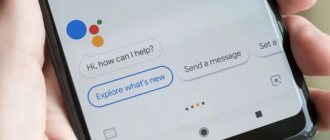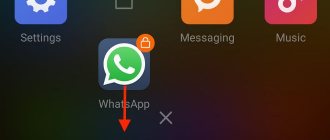The standard Mi browser on Xiaomi (Redmi) phones works great, has a nice, minimalistic interface, and uses little battery power. This is a strong competitor for Chrome and other programs, because it is always present in the smartphone’s firmware, it cannot be removed, and it synchronizes passwords, tabs, bookmarks and other data with the Mi cloud, which means that no matter what Xiaomi phone you take , your own settings will be everywhere.
However, there are also disadvantages, they consist in constant experimentation with functions and settings. If in the previous version it was possible to flexibly control notifications from sites, now this is impossible. The only way is to completely remove Mi browser notifications.
Another example is the recommendations on the home page. Few users are pleased with them; they usually display nonsense and outright lies intended for clickbait. In this article I will show you how to make Xiaomi's Mi browser great and minimalistic again.
How to disable advertising and news recommendations in the standard Xiaomi browser
In earlier versions of the program there was a separate setting that allowed you to customize the home page by turning recommendations on or off, but this has disappeared in recent versions. For this reason, users are forced to look at annoying ads and suspiciously fake news.
But there is a workaround that will not only save traffic, because loading images for countless recommended news wastes a significant amount of it, but will also make the home page strict, simple and elegant.
To do this, launch your browser, click on the “Sandwich” to bring up the pop-up menu.
In it, select
“Settings” . Now find the line "Advanced settings" . We are looking for the Home Page . Click on it, 2 options will appear: default and special, you must select “Special” . Enter in the line: “ya.ru” - this is the search start page for mobile devices from Yandex.
I chose it for several reasons: it uses almost no traffic when downloading, looks nice and makes it possible to instantly start searching for information on the Internet. Now restart your browser and you will see a clean home page without annoying ads and shocking news. Return to content
Option 7: Explorer
Advertising blocks are also found in the interface of the proprietary file manager from Xiaomi, but, fortunately, this not acceptable Mi Explorer option is not much more difficult to disable than in other pre-installed software and MIUI system modules.
- Launch Mi Explorer, go to its “Settings” from the menu called up by tapping on the three lines at the top of the screen on the left.
- Next, open the “Information” category, disable the “Receive recommendations” option in the list that appears on the screen.
- By tapping “Back” twice, return to the main Explorer screen – there are no more advertising blocks here and in other sections of the application.
How to disable Xiaomi standard browser notifications
In one of the previous articles that I wrote using the Mi 5 phone, I showed that in the browser settings there was a separate “Notifications” line in which you could enable or disable notifications for specific sites on which you agreed to subscribe.
Now I am using a Xiaomi MI 9 Se smartphone and it does not have this tab.
Go to general settings and scroll down the list to the line “All applications” .
In the list of programs, find
"Browser" . Now we need the “Notifications” . Under General, select Browser . Disable the “Show notifications” - this will completely disable any pop-up windows from the sites you subscribe to and the program itself.
Return to content
Option 4: Security
To avoid receiving advertising messages when working with one of the “Security” set of auxiliary utilities included in the pre-installed set of MIUI-controlled Xiaomi smartphones:
- Launch the “Security” tool by clicking on its shortcut on the OS desktop. Go to the complex settings by clicking on the button in the form of a nut located in the upper right corner of its main screen.
- Scroll through the list of options and parameters that opens, find the “RECOMMENDATIONS” block, and in it, move the switch located to the right of the name of the “Receive recommendations” function to the “Off” position.
- In the “Security” settings category “MODULES SETTINGS”, click “Cleaning”. In a similar way as described above, prohibit the display of recommendation blocks that appear during the operation of a tool that optimizes the use of memory.
- Exit the settings of the “Security” complex, use any tool it offers - the effect of the configuration performed is noticeable immediately upon completion.
Blocking push notifications in MIUI 11
Before moving on to ads and software, let's first disable push notifications in MIUI 11. At this point, push notifications through the stock web browser and other native apps have become quite annoying as they constantly push unwanted notifications on your device about content and irrelevant advertising. So without further ado, let's fix the notifications first.
1. Whenever you are alerted by an inappropriate notification, do not dismiss it at first sight. Instead, long press the notification and turn off the switch and then tap Done. This is the fastest and easiest way to block push notifications in MIUI 11 from that particular app.
2. However, if you want to check all the apps and turn off notifications one by one then open Settings and go to the Notifications menu. Here you can easily turn off notifications for all apps. I would recommend you to disable notifications for Browser, GetApps, Dailyhunt and Mi Video as they send push notifications continuously.
Additionally: Advertising services
To fully solve the problem of minimizing the display of ad units using the means available in MIUI on a Xiaomi smartphone, you should not only follow all the recommendations listed above, but also additionally stop the operation of some OS components. The following instructions, when executed, will not disable advertising in any specific applications, but (in theory) will prevent the collection of personal data that is used to broadcast personalized offers to you.
- Open the “Settings” of the operating system, move to the “Passwords and Security” section.
- Find the “Access to personal data” function on the screen that appears, click on its name.
- In the list of services that have access to your personal information that has become available, look for the “msa” item and click on the switch located on the right in the area it occupies. Wait 10 seconds and then click on the “Recall” button under the system request that appears at the bottom of the screen.
- By clicking on the arrow button in the upper left corner of the screen, return to the MIUI “Settings” section “Passwords and Security”, from there move to the “Privacy” OS settings category.
- After scrolling through the displayed list of options, select “Advertising Services” in the “Quality Improvement Program” block. Turn the Personalized Advertising switch to the Off position.
- After completing the above manipulations, you can exit the “Settings” of the operating system. Among other things, at this stage it is strongly recommended to restart the mobile device.
What are recommendations on Xiaomi
Chinese MIUI smartphones have a special shell installed that complements Android and makes many changes to the standard OS. Using this function, the developers made changes to the visual component, functional elements and other elements. The innovations were positively assessed by many customers, which made Xiaomi with MIUI truly popular smartphones.
The only dilemma that arises during use is how to disable Xiaomi recommendations. The MIUI shell has big complaints about advertising, and in recent years this problem has become increasingly relevant. So, in September 2018, bathhouses appeared in Settings, which caused a lot of complaints from users. Buyers came with a barrage of complaints and questions about how to remove intrusive advertising.
Thus, Xiaomi recommendations are a type of advertising on the phone that shows different “paid” offers in folders. In 9 out of 10 cases, the system shows unnecessary programs, which greatly annoys users. At the same time, the company has accommodated smartphone owners and allows them to turn off recommendations on Xiaomi.
Browser hangs
This does not indicate problems with the system, but rather its banal loading. Even after turning it off, tabs remain hanging in the browser, which takes up resources. It’s noticeable if you view photos, pictures, or download music. The first thing to do is go to “Settings”, click “All applications”, select the “Browser” sub-item and click on “Clear”.
The second point is updating the shell to the latest version. To do this, check the alerts in which the system notifies you about available improvements.
Option 11: Software installer
Many MIUI users don’t pay attention, but by default, the ad block marks the end of the installation of virtually every application from the Google Play Store on the device. To turn off recommendations in these situations, do the following:
- After installing any Android software from the Google Store, wait for its security to be checked using the built-in MIUI tools, but do not close the installer’s final screen where advertising is displayed, but click on the button located in the upper right corner, shaped like a nut.
- In the second category of parameters in the “ADVANCED SETTINGS” tool, disable the “Get recommendations” option.
- Close the “Settings” of the application installer by tapping the “Back” arrow, after which the information blocks that appear on its screen will no longer bother you.
Option 8: Themes
The system interface transformation tool integrated into MIUI - the Themes application - also often makes you think about the possibility of disabling recommendations, which, however, is not at all difficult to do. Those who often change the design of the OS of their Xiaomi smartphone and do not want to contemplate advertising at the same time need to follow this path:
- Open Themes by launching the application shortcut on the Desktop or from the MIUI Settings menu.
- Tap the Profile icon on the far right in the application section panel at the bottom of the screen. Then go to the “Settings” of the tool.
- On the screen that opens, deactivate the switches next to the “Show ads” and “Personal recommendations” items. Close the operating parameters of the MIUI module “Themes” - now information blocks will not appear when moving through its sections to search for and download components that transform the OS interface.