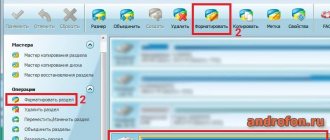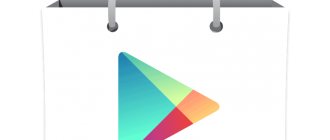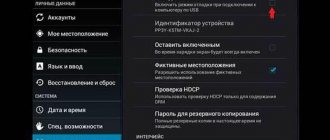If you don't have the Play Store installed on your phone, you don't have access to a huge app store for mobile devices. Only in the official store you will find a huge number of games, programs and updates for them. Don’t let the word “store” scare you; a significant portion of applications are available for free or “shareware”.
Usually, when you buy a phone or tablet from a well-known brand, the Play Market is already installed on the device. But it happens that if you buy a device from a less popular manufacturer, you won’t find the app store icon. Then you will need these instructions for installing it on your Android.
How to get back lost Google Play
The main reason why you cannot find the Google Play application store on your phone is that it was deleted or stopped, by mistake, inattention, the options can be very different. How to return the missing Google Play Market?
We will offer several options, since the case of Google Play loss can be individual for everyone.
Play Market disappeared
The right way: reset to factory settings
As we have already said, Google services are in most cases built into the OS of smartphones. Therefore, even if you somehow managed to remove them, you can try to restore Google Play Store on Android after removal by rolling back the settings to factory settings.
This is done like this:
- Go to “Settings” on your phone.
- Open the “General Settings” section.
- Click on the “Reset” button and then on “Reset Data”.
- Scroll the screen all the way up and click on “Reset”.
Please note: before resetting from “Settings”, go to “Cloud and Accounts”, open “Backup and Restore” and activate “Backup”. After the reset, to restore the deleted Play Store, you need to go here and click on “Data Recovery”. In the next window, uncheck “Settings”, and then tap on “Restore”.
Google Play app disabled
First of all, after the Google Play icon disappears, do not rush to immediately download and install a new Google Play; perhaps it is simply disabled and you simply do not see it in the menu. Follow these steps:
- Open the Settings app on your Android phone.
- Next, open the “Application Manager” (perhaps in your firmware or version of Android OS this section with applications installed on your device will be called differently).
- You will see subsections:
- "Loaded";
- "Started";
- "All";
- Go to the “All” subsection and find the “Google Play Services” application - go to it.
- Activate the Google Play Services application (using the button or slider) - this is if the Google Play application has actually been disabled.
| "Applications" | "Google Play Services" | "Turn on" |
After completing these steps, the Google Play application will reappear on your Android phone.
What to do if an application is disabled and hidden
On many devices running Android, it is impossible to remove the Play Market in principle, since it, like some Google services, is built into the operating system. More precisely, this can be done, but for this you need to have special knowledge, which the average user does not possess. And all that is possible is to stop the application
Therefore (and especially if you have a Samsung), the first thing you need to do if you deleted the Play Market is to better search for it on your device:
- From the smartphone menu, go to the “Settings” section.
- Find the “Applications” section and go to it.
- We look through the list of applications - look for the Play Market.
If you see an icon of one of the specified programs, click on it. To restore the Play Store application on your phone, in the next window, click on “Enable”. After this, the service will appear in the device menu and, if desired, you can place its icon on the desktop.
Please note: if you don’t see the Market, but there is “Google Play Services”, open the menu of this service. There should be an “Enable” button. Click on it, then return to the “Applications” section - the Play Store should now appear in the general list. Run it as above.
Install apk file from Google Play
If the previous method did not help, and the Google Play application is not in the settings, you may have actually uninstalled it. In this case, we recommend downloading the Google Play apk installation file.
- You need to download the Google Play apk installation file only from reputable resources, for example from www.apkmirror.com.
- Install the apk file on your Android device. More details on how to download apk on Android are described in our publication.
- Reboot your Android device.
After turning on your phone or tablet again, check for the presence of the Play Market. By the way, there are a lot of reviews that Google Play disappears in Meizu (Meizu). There are also other errors in these Chinese smartphones, for example, the “Add account” message may appear - find out in our special article how to fix it.
What to do after deleting Google Play
How to log into Google Play - step-by-step instructions for the user
If the Play Market on Android has disappeared, and you cannot return it using the two methods described above, it may have been accidentally deleted from the device. This does not mean that you will no longer be able to use the application; it is possible to restore it.
Note! Uninstalling Play Market from your device yourself is not so easy or simple. This component is initially present in the firmware of most modern tablets and smartphones based on Android.
In this case, you need to literally restore the application, but for this there must be a backup copy on the device, created when the Play Market existed in the system. If there is no backup copy on the device, then you will have to reinstall the Play Market. To do this, you will need to download it from the official Google website by following these steps:
- Give the device permission to install applications and programs from third-party resources. To do this, you need to open “Settings”, go to the “Security” section and activate this option.
- Then open the browser on your device and search for Play Market.
- You need to look for a file with the extension .apk. This type allows you to install Google Play on your device without any problems.
- After opening the installed store for the first time, you will need to specify a personal Google account.
- To log into the application, you need to enter your email address and password.
It is best to download Google Play from the official website
For your information! After this, the Play Market will be available again, through it you can download absolutely any interesting, useful applications that meet all security requirements. The programs are conveniently structured into various categories, including ratings.
Restoring an Android device to factory settings
If the above options do not help you and Google Play does not appear on your device, we recommend that you do a reset to factory settings (you can find out more about how to do this, what you need to know and take into account when rolling back to the basic settings, in our article on exactly this topic).
We will give the following basic steps when returning to basic settings:
- Open the Settings app on your Android phone or tablet.
- Go to the "Backup and Reset" section.
- Then select “Erase everything”, “Reset to factory settings” or “Reset settings” (depending on what version of Android OS you have or firmware from the manufacturer).
- Wait while your Android device is restored to its basic settings.
- Next, after your Android device has turned on again, be sure to log into your Google account.
As a rule, this method saves you in 99% of cases if you have lost Google Play on your phone or tablet.
4.8 / 5 ( 21 voice )
Restoring Play Market
There are several options available, but before moving on to radical methods, there are several preparatory processes that may be able to return the store to functionality:
You may be interested in: How to disable wiretapping on your phone: 5 effective...
Working with settings
Even after thoroughly removing some Google services from the Android operating system, it is difficult to bring the matter to a victorious conclusion - after a reboot, the cunning OS will try to restore everything deleted back. If this does not happen automatically, you can try your luck manually.
- Step one is to go to “Settings”, then go to the “Device” section, and then select “Applications”;
- In the list that appears, be sure to click the checkbox next to the “Display all” item;
- Next, all you have to do is find “Google Play Services” and click on the “Enable” button that appears right in the center of the screen. The result of the procedure will appear after the reboot - most likely, all services will appear again!
Installing APK from a trusted source
If the method above did not help, or the item associated with built-in services has disappeared in the “Dispatcher,” then it’s time to move on, or more precisely, to download the latest Play Market distribution from Apkpure.com (perhaps the best option of all that easy to find on the Internet - the Russian language is available here, the ability to open a download link via a QR code is open, and you can also select at any time the version of the service that you need at the moment).
The downloaded .apk file must be downloaded to a smartphone or tablet via a USB cable (or via cloud storage), and then go through all the necessary installation steps.
By the way, if the file is not dumped to the internal memory, then you need to deal with the protection of the operating system - go to “Settings”, then to the “Security” menu, and then check the box that allows the installation of applications from “Unverified sources”. The accepted changes must be saved and then repeated with the .apk.
Returning to life from scratch
In cases where even the distribution kit does not help return the digital store to its place, the only option remains is to format the internal memory of the device through the menu with a factory reset. The operating system will lose all applications and data (except for those added to the backup menu - we are talking about phone book entries, photos, videos and notes), but will immediately restore the entire set of pre-installed programs - from Google services to the classic calculator.
You may be interested in: Quickly and easily delete your VKontakte page from your Android phone
You can start life from scratch like this: open “Settings”, find the “Backup and reset” menu item, then check the box next to “Erase available data”, click OK. Agree with the formatting and wait for the procedure to complete. The result will appear in 5-7 minutes - a clean operating system, but a working Play Market. The final touch is to restore some data from the backup menu.
Each of the listed methods can definitely lead to success, it all depends on what sacrifices you have to make...
Download from another application (for Meizu and Xiaomi)
On Meizu and Xiaomi smartphones, the Play Market can be installed from third-party sources - their OS allows this. How to restore the Play Market on Android by downloading it through a browser:
- We launch an application store;
- Find the Play Market;
- Click on “Download” and perform the steps necessary for downloading and installation.
- Log in to the service.
On Samsung, you won’t be able to restore Google Play on Android this way. But if you still want to try, first disable the block on downloading from unknown sources. This is done like this: Settings → Biometer. data and security → Install unknown. applications → select the browser you are going to use to download → move the slider next to the “Permission for this source” line to the right.
We remind our readers that downloading programs from third-party sources is always a risk. Especially when it comes to applications to which bank cards are supposed to be linked. Play Market is just one of them. Therefore, if you did not find the program on the device itself, with the question “Play Market was deleted, what should I do?” It is better to contact a service center or any workshop. As a rule, proven software is used there.
Restoring a program by installing APK files
Here is another working method if you deleted the Play Market on Android - how to restore the program using files from the Internet download. You just need to find a reliable site from where you can download the required software (you can “browse” through thematic forums and see what people are using).
How to restore Google Play Store on your phone by downloading APK files:
- Using a browser on your computer, find a resource where you can download APK files to install the Play Store or click on the button above;
- Download the files and save them;
- Connect your smartphone to your computer - via USB or Bluetooth;
- Transfer the APK files to the SD card of your smartphone and disconnect from the computer;
- Start installing the program from your phone.
Play Market does not work: 100% solution to the problem
Google Play Market not working is one of the most common problems on Android devices, which occurs on both cheap smartphones and flagships. What causes the problem and how to fix it, we’ll talk below.
The malfunction can manifest itself in different ways:
- Play Market won't launch
- all sorts of errors when installing applications
- problems connecting to google play service