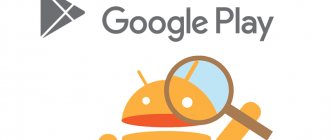What to do if Google Installer doesn't work?
If Google Apps Installer does not install services and does not work, use the methods described in detail below.
How to transfer photos from Honor and Huawei to your computer: step-by-step guide
Reset system settings to factory defaults
The problem can be solved after returning the gadget to the settings that were when it was purchased.
- Open Settings, go to Backup & Reset.
- In the window that appears, run the desired procedure.
- Click "Erase everything."
- Install Play Market.
The procedure deletes personal data, so it is advisable to save it to another source in advance.
Non-standard installation of Google services
If the Play Market has not been restored, go the original route. Since some gadgets do not have GApps, use Mobile Go as the installer. Follow the instructions.
- Download to your personal computer or laptop.
- Write the name in the search bar and download “Google Play.apk” and “Google Service Framework.apk”.
- Take your mobile phone, activate USB debugging.
- Connect the gadget to your computer;
- Go to File, open internal memory, find system.
- Go to App, copy APK files, click on “Add”;
Keep in mind that while the file is downloading, you must ensure that the device is not disconnected from the electrical system. Disconnect the gadget from the PC and restart. After completing the steps, the data package will work as usual.
Cleaning your Android device from residual files
If you bought an Android gadget that was previously used by another person, then perhaps the Play Market was already installed, but incorrectly. To check these guesses, check the residual files in the data folder. But keep in mind that you will need root rights. To eliminate residual files, follow these steps:
- activate extended access to root rights;
- download Root Explorer;
- using two data folders;
The first is on the external storage, the second is on the internal. Delete files that have Play Market and Google in their names. Then link to your personal Google account and download the application. If no lags are found during these actions, then the breakdown is eliminated. In other cases, you need to move on to the next solution steps.
If you have any questions or complaints, please let us know
Ask a Question
How to turn on/off the flashlight on Honor and Huawei phones
Installation from third party sources
The problem can be solved after downloading the APK file and installing it. After downloading to your PC, copy it to another device using USB or Bluetooth. But if there are restrictions, then you will not be able to activate the program. You need to do the following:
- open the “Settings” of your Android smartphone;
- go to “Security” or “Applications”;
- open "Unknown sources".
The file runs without errors. Agree with the points that the system suggests, wait until the process is completed. If completed successfully, you will see a Google Services shortcut.
Cleaning up the Google services program
If there are problems, clear the Google service. To do this, go to “Settings” / “Applications” / “Stop” / “Manage space” / “Delete all data”.
These functions will delete the information. For further successful work with it, create a new Google account. After which you can restore your deleted personal information.
Install via Recovery
It is important to be very careful when performing installation through this function. Pay attention to the OS version, since the GApps Store is released individually for each version. To clarify this information, open the “About phone” menu. Saving important files can be done through a backup copy.
- Install custom recovery.
- Download the GApp archive for your OS.
- Save the archive with the servers.
- Reboot your gadget.
The combination is determined by the gadget model, but most often you need to simultaneously hold down the volume and power buttons. Select “Install zip from SD Card”, specify the path to GApps. Wait while the system finishes installation. The method is somewhat complicated, but it almost always works. Using these recommendations, configure the correct operation of Google Apps Installer.
Is there a built-in Google Play Market on Meizu phones?
Such devices do not have pre-installed Google services. Gadget developers abandoned this solution in order to avoid problems in the future. They are confident that Google Play services are quickly becoming outdated. Thus, when receiving a new phone, the user will have to update the software, spending a lot of time on completing the task.
For your information! However, the developers of Meizu devices took care of built-in program installers, which are now present on all devices. With their help, the user will be able to download the latest version of this or that software.
Installing Google Play on Meizu mobile phones
Google Play services are not installed on Meizu
Google Play doesn't work - why won't it load?
There are several ways to fix this problem. However, on smartphones from Meizu, these methods may not be effective. Often they do not lead to a positive result, and the user has to look for an alternative to the Google Play Market.
For your information! This company has its own application stores, which are no less effective than Google Play.
Next we will talk about the most common of them. This software is especially relevant if Google Play does not work for Meizu m3s owners.
Hot Apps
Meizu store containing a huge number of applications that are updated daily. It has several distinctive features:
- large selection of software. Every day the user is provided with only the most popular programs that will be installed on the smartphone;
- no malicious applications. An absolute plus for those who care about the security of their phone;
- simple and intuitive interface. To download the required software, the user will need to type its name into the Hot Apps search bar. After a few seconds, the most popular options for your request will appear on the device screen.
Appearance of the Hot Apps software store
Meizu Store
Another application store created specifically for Meizu phones. It has several advantages compared to similar software:
- fast authorization. Creating an account will not take much time. In this case, the user will be able to quickly access the necessary programs;
- installing updates offline. Meizu Store automatically installs the software, thereby increasing the performance of the software. However, if necessary, this feature can be disabled in the app store settings;
- the presence of special programs designed to work only on smartphones from Meizu;
- regular updates, thanks to which new programs appear in the Meizu Store.
Note! If desired, the user can uninstall Meizu Store, as well as all downloaded applications, in the shortest possible time.
Rollback to a previous version
If the update causes applications to malfunction, you can revert to the old version of the program. The developers will fix the errors and you will be updated again. When you roll back, you will return to the original version that was downloaded by the manufacturer. To remove updates:
- launch the settings menu;
- go to the application management tab;
- click on “All” and select “Google Services” from the list;
- in the window, click “Uninstall update”;
- Additionally, clear the cache and temporary program files.
After a while, download the latest Play Store to your phone through the menu or the APK installation file.
Manually from third party sources
When the Google store does not work on your smartphone, you can download the update from third-party resources in the form of APK files. Before downloading, check the file with an antivirus service. How to install Play Market from a file on Android:
- allow installation from other resources - in the security settings of the “Applications” item, enable the “Unknown sources” option;
- click on the downloaded *.apk with the Play Store archive;
- Confirm your agreement with the developers' policy, installation will begin.
Automatic update
The easiest way to update Google Play is through its menu. To install the latest Play Store on your tablet:
This action can be performed automatically - when new versions are released, they will be downloaded and installed without your participation. To do this, in the settings, click on the “Auto updates” item and select the installation mode - always or only when the device is connected to Wi-Fi. If you are, updates to the Play market and all applications will be downloaded immediately after they are released. If the smartphone is not connected to Wi-Fi at this moment, the download will go over the cellular network, and the operator will charge for the traffic used.
What to do if the Google store is working but applications are not installed
If such a problem occurs, you can find an alternative to the Google Play Market, or you can try to solve the problem.
Download errors
This is a system error that can be solved by correct configuration:
- If you are using mobile Internet, then you need to go to the SIM card settings.
- Make sure that your telecom operator does not restrict access to downloading third-party software.
- Otherwise, you need to call the operator and ask to remove this restriction.
- For prevention, you can connect via Wi-Fi and download the necessary software from the Play Market.
Thus, thanks to the above information, you can understand why Google Play does not work on Meiza and try to fix the problem. Well, if all else fails, there are good analogues of this store that work great for Meiza.
Error "Installation failed"
This error has a number of solutions:
- checking the device with the ADWCLEANER scanning and cleaning program. In the settings you need to activate the group policy reset option;
- Clear OS group policies yourself. Log in with administrator rights and enter the commands in sequence.
This site cannot provide a secure connection on Google Chrome
Why isn't Play Market working for you? Main reasons
Let's look at the reasons in more detail:
- The service really doesn't work. This case is a very rare occurrence. But if it does happen, you just need to wait until its work is resumed.
- The date and time on the device is wrong. Generally, this reason will cause a “no connection” notification error in most cases.
- There are problems with the network. Make sure the Internet is working and the connection is established correctly. If you use mobile Internet, we recommend that you check with us the correct settings on Android for different operators.
- Freedom program. It always blocks access to Google services.
- The hosts file has changed. As a result of installing and using certain applications, such as the above-mentioned Freedom, some changes occur in the Android system partition, in particular in the hosts file. In this case, the user needs to make a small editing of the file, returning it to its original state. How to do this, look below in this article, where ways to fix this problem are discussed.