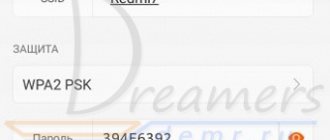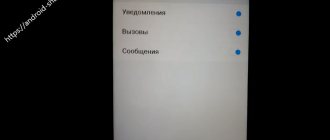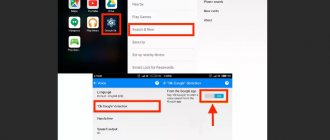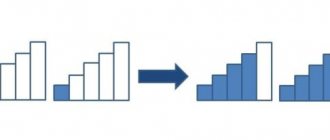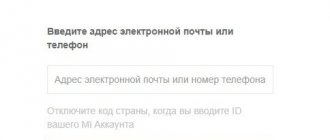Every smartphone owner has experienced the device freezing at least once in their life. The device may malfunction at the most inopportune moment. This is why it is important to know how to reboot Xiaomi quickly and safely.
Let's figure out why the smartphone freezes and what ways to reboot Xiaomi exist. It doesn’t matter what smartphone you have: Redmi Note 3, Redmi 4x, Xiaomi Redmi Note 4 or any other. The sequence of actions is the same everywhere.
A smartphone freezing does not depend on its price segment, model, or compliance with operating rules. Anyone can encounter this problem. That is why it is important to understand what to do in this situation.
Causes of freezes
Let's start with an overview of the main reasons that can lead to a smartphone freezing:
- Factory defects do not depend on the user, but they are usually diagnosed very simply; after purchase, you need to actively use the smartphone and if you notice a problem, we return the phone under warranty.
- The device's RAM is full - this problem is relevant for budget models, or can occur when launching “heavy” games and applications. In this case, rebooting Xiaomi will help, plus you will definitely notice that your smartphone hangs as a result.
- Problems with the firmware - it is difficult for the average user to distinguish from a factory defect. Personally, I encountered a lack of sound when watching YouTube and listening to the player. It can be expressed in completely different ways, for example, various functions do not turn on, “Wi-FI falls off, etc.” Rebooting is not effective in this case. It is better to take the smartphone to a service center. Don't want to send your device in for repair? You can reflash it yourself using the official Xiaomi firmware catalog.
- Viruses, application software errors - freezes for these reasons occur among people who like to download new applications from PlayMarket or simply download files from the Internet. Here we can draw an analogy with a personal computer - you need to have an antivirus and download applications from trusted sources. If your smartphone freezes for this reason, rebooting, deleting applications and checking the system for viruses will help.
How to get rid of freezes
Initially, it is worth tracking down when the frequent freezes began; perhaps this happened after installing a certain program, even if you had already uninstalled it. In this case, check your phone for viruses and try to remove the latest installed applications.
The next step is to update the OS or completely reinstall it and reset user data.
If the problem does not disappear or it appeared immediately after purchase, it is recommended to take the smartphone for diagnostics.
To prevent your phone from letting you down at the wrong time, it is recommended to do a preventive reboot every week; this will save you from unexpected freezes.
Rebooting a frozen Xiaomi phone
There are three ways to restart your smartphone:
- The first method is a soft reboot. Typically used when the phone freezes slightly.
- The second method is a hard reboot. Used when the device freezes completely.
- The third method is experimental; you will read its description below.
Soft Reboot
The main condition for performing a “soft” reboot is the working state of the smartphone and its system.
How to do a soft reboot (Soft) on Xiaomi:
- Press and hold the power button;
- In the menu that appears, select “Reboot”;
- Confirm the reboot;
- We wait for the smartphone to turn on and check its functionality.
Step 1
Step 2
Hard Reboot
Used when the smartphone system freezes completely. Determining this condition is extremely simple - the phone does not respond to the sensor, pressing the power button, or to your pleas, threats and curses.
After a hard reboot, all your data on your phone will be deleted.
How to do a hard reboot (Hard) on Xiaomi:
- Press and hold the power button
- After the Mi , release the button;
- We are waiting for the system to turn on. If the smartphone does not turn on, press the power button again, but hold it a little longer.
In most cases, this way you can reboot Xiaomi.
Experimental method
I would also call it . ” You probably remember what you had to do before with your phone if it froze and did not respond to pressing the power button? That's right, remove the battery.
Today, Xiaomi smartphones have a monolithic design that does not allow access to the battery without using a special tool. But if your smartphone is frozen and the first two methods did not help, why not try?
Attention! Violation of the integrity of the design of the smartphone will lead to loss of warranty on it. In addition, it is not safe and any mistake can turn your smartphone into a “brick”.
There is no single instruction here, but videos on the analysis of popular Xiaomi models can be easily found on YouTube. Let me remind you that this is an extreme measure, but since we are discussing ALL methods of rebooting, it has its place.
How to reboot Xiaomi yourself after freezing
Smartphone freezing is a common occurrence. However, not in all cases it goes away on its own and user intervention is required. Depending on the nature of the freeze, the smartphone responds to the user’s commands or does not respond at all. In most cases, our article will help you reboot Xiaomi and solve the problem.
There are several ways to reboot your Xiaomi phone
If Xiaomi is stuck in Recovery mode
It would seem that the Recovery mode is absolutely safe and works like a clock. But even here the smartphone can freeze.
how to get into Recovery in the article “Instructions for resetting Xiaomi Mi and Redmi to factory settings.”
So, if your smartphone is stuck in Recovery mode, there are 3 ways to reboot Xiaomi:
- Select "Reboot" . The best option is if the system lags and you can select this option;
- "Power" button for 20 - 30 seconds, just like during a "hard" reboot. As a rule, the second method helps to restart the phone;
- Put your smartphone into Fastboot . To do this, hold down the power button and volume down (not to be confused with entering recovery mode, which is done by pressing the power button + volume up). Once you are in Fastboot mode, simply restart your smartphone by holding down the power button.
Soft reboot
Used when you need to launch a new program or clear the internal memory. To do this, just hold down the on/off button located on the right side of the smartphone for a few seconds.
After the menu appears, click on “Reboot”, and the system will automatically perform all necessary operations. In this case, all running processes will be closed correctly, which eliminates the possibility of a system failure.
How to minimize the threat of your phone freezing
At the beginning of the article, I wrote that it is impossible to completely guarantee the absence of freezes. But there are several simple ways to minimize risks.
Clearing cache and RAM : I have already described in detail how to clear the memory of a Xiaomi phone.
Timely software updates
This is the latest firmware version. Everything is simple here; with each new version of MIUI, old errors and glitches are corrected.
How to find out the MIUI version on Xiaomi:
- Click “Settings”.
- Select “My Device”.
- We look at the column “MIUI Version”.
Here you can see the current version of MIUI. Click “ Check for updates ” (Check), and if the system finds them, click “Install” .
Removing unnecessary applications and files
Try not to download unnecessary applications. The fact is that they can directly or indirectly affect the performance of your smartphone.
This is especially true for budget Xiaomi models. One of the obvious reasons for freezes may be a lack of internal memory on the device. Therefore, you should avoid “heavy” applications (taking up a large amount of memory).
The smartphone may freeze while playing games on the phone. This often happens due to the weak hardware of your device. In this case, you can reduce the graphic settings, if this does not help, simply delete the game.
Soft reboot Xiaomi or soft reboot
This is a basic function for Xiaomi and is used as a “prevention” of the device during each braking. Its functions include stopping all running applications and freeing up RAM, the volume of which determines the stability of operation. Before rebooting Xiaomi, you need to remove the SIM card and memory card.
To perform a soft reboot, you need to do the following:
- Hold down the power button until the shutdown menu appears (several seconds);
- Select the reboot option (Reboot);
- Wait for the phone to turn on.
Select the Reboot button.
If there is a slight freeze, any model will successfully reboot and immediately start working like new. Successfully solving the problem means that the problem of freezing was quite understandable - the load on the phone was beyond its capabilities.
The following reasons may lead to this:
- Applications are not closed after work and remain active in the background;
- There is a virus on your smartphone that needs to be removed;
- RAM is clogged with cache;
- The utility required more resources to operate than the device could provide.
These cases are quite natural when using Xiaomi for the average user who does not know the technical features and does not delve into the details of the question of how to reboot Xiaomi. To solve such freezing problems, a soft reboot is provided as a standard feature.
If the process described above does not help, the problem lies in the hardware of the device or, at least, in the software - the firmware is damaged and it will not be possible to simply restart Xiaomi.
Two ways to solve Xiaomi freezing problem
Xiaomi brand smartphones are very popular in the global market as a budget alternative to flagships such as iPhone/Samsung. It is enough just to mention that Xiaomi Redmi 3s is in the top 10 best-selling smartphones.
But any device cannot work without failures and sooner or later a problem occurs, and Xiaomi smartphones are no exception. Xiaomi is frozen, what should I do? Frequent failure is a freeze, from which no one is immune.
Many people believe that it is enough just not to overload the smartphone’s RAM and constantly clear the cache to free it from temporary files, and Xiaomi will never freeze. However, this opinion is wrong. A crash can happen at any time, and this article will discuss what to do if it freezes.
Method 1: Power Button Menu
Since the procedure for rebooting a Xiaomi smartphone, like any other Android device, is an integral part of its operation and requires execution from time to time, the MIUI OS that controls the device has a special and simple menu from which it is easy to initiate the operation. If you need to restart, it is recommended to use the following instructions first.
- Briefly press the “Power” button on the smartphone to turn on its screen if the opposite situation is observed. The screen locker can be deactivated or left enabled as you wish.
- Press the “Power” button and hold it pressed for about 2 seconds until a menu consisting of four round menu buttons appears on the device screen.
- Tap on the “Reboot” button, on the next screen tap “Click to reboot”.
That's all - wait until the smartphone and its MIUI OS restart at the same time.
Method 4: Hard Reboot
The methods described above for restarting a Xiaomi smartphone may not be feasible in certain situations, for example, when an application or the OS as a whole freezes, and in this case you will have to resort to a so-called “hard” reboot. Note that the technique proposed below turns out to be an effective solution to the problem from the title of this article, regardless of the mode in which the device is located (loaded into MIUI or transferred to one of the service states - “RECOVERY”, “FASTBOOT”, “EDL”), but apply it should only be used in extreme cases.
In what cases is freezing possible?
A smartphone may stop responding to work with it in many cases, but there is only one reason for this - overload, the inability of the device to quickly execute the algorithms that are set to solve the tasks assigned to it by the user. What to do and how to deal with it depends on the specific case. Most often failures occur:
- At the first stage of its “service” to the user, the phone may freeze during the update. More often this is a normal phenomenon, especially if non-factory applications are already installed on the smartphone. It is worth noting that when updating, the Android version completely changes; many utilities are involved, the operation of which additionally loads the smartphone. Also, don’t be surprised if Xiaomi freezes when updating with a “pirated” build.
- Frequent freezes occur while using the browser. Here, either a software failure of the smartphone itself or a failure of the browser can occur. The first case occurs when a request is made for built-in utilities, for example, accessing an antivirus when downloading a file or a flash player to watch a video.
- Gamers are familiar with frequent freezing in games. This mainly happens with high graphical effects. Here the reason is Xiaomi's inability to process the frame rate, which determines the quality of the graphics. Again, the system requirements of the game are not necessarily too high - the RAM and graphics processor may be partially occupied by other applications.
- When connected to a PC or laptop. In 99% of cases, the stoppage occurs while connecting or disconnecting the USB cable. The main reason why Xiaomi Redmi froze on the laptop, according to user complaints, is a sudden request to search and install drivers, especially when many applications are running.
- Damage to your smartphone. If there was a strong shock or water ingress, this leads to a deterioration in the basic characteristics, therefore, Xiaomi may fail even in standby mode.
Freezing also occurs when a virus gets in, but this phenomenon is not common. Attackers often pursue a specific goal (to identify your bank card details, collect information), and they do not need the typical freezing of a smartphone. It can happen in other cases, but it is less likely. Xiaomi Redmi 4 pro or 3 freezes with equal probability, and the basic characteristics have nothing to do with it, the main thing is only the load on the device.
User errors causing freezing
As mentioned above, if we exclude nuances such as defects, fakes and damage, the only reason for freezing can only be overloading the smartphone. However, it immediately implies several mistakes that smartphone owners make:
- Large built-in memory. Indeed, 8 - 32 GB is impressive, but it is foolish to assume that all of them are at the disposal of the smartphone user. A smartphone has many built-in utilities that can be combined into two groups: libraries, drivers (provide the basic functions of the smartphone and components), and factory applications (such as Google Play, Maps, etc.). If you can get rid of the latter by obtaining ROOT rights, then nothing can be done with the first group of utilities; they are vital for a smartphone. For this reason, part of the RAM is unavailable and a little more than 10 GB remains available. Release occurs by clearing the cache and removing unnecessary programs.
- Powerful graphics processor. In addition to graphics, there is also its processing, which consumes RAM resources. Therefore, it needs to be freed from inactive programs before games.
- RAM. The situation with it is the same as with the built-in memory. The only difference is that it is filled with processes, and not with the utilities themselves. To release it, the application must be stopped. If a freeze is detected in the work, you should check the active processes and perform a forced stop. To view them, you can go to the main menu with the inscription of applications that are active.
These measures will help reduce the risk of Xiaomi freezing in case of heavy software load. If in your case the smartphone has already frozen and does not respond for a long time, the situation can be corrected by rebooting. It can be done in two ways: soft and hard. The first reboot option resets all user settings. And the second restores the smartphone to its factory state with full formatting and is used only if a soft reboot did not help.