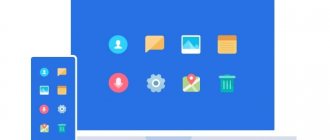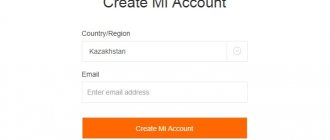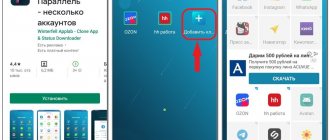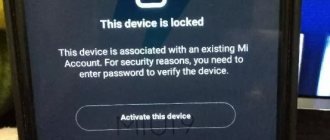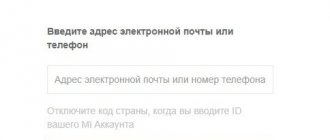Huawei Account is a special standard service in Honor phones and other models. The use of which helps to control all linked devices, application purchases in the AppGallery store or “Themes”. Despite the fact that this feature is installed by default on every Huawei brand phone, not all users go through the registration procedure.
In today's article I will tell you why every owner of Huawei or Honor should have this account, how to register and unlink your account
What is a Huawei account and what is it for?
A Huawei account will provide access to many useful features, such as cloud storage. The developer has implemented its own service in all its devices and offers users different options.
Registered persons can use the official Huawei store. Below we will study in detail the list of functions and advantages of the service in question.
Pros and cons of using
The main advantage of Huawei ID is its functionality:
- Users get access to unique themes tailored strictly to your phone model.
- Mobile services are opening.
- Ability to download applications and programs from the AppGallery market.
- Cloud storage available on all Huawei devices. Upload contacts, messages, Wi-Fi passwords and other information to the Mobile Cloud. To receive downloaded data from other devices, log in with the same account on cloud.huawei.com.
- You can activate special protection against the loss of personal information. By enabling the additional security feature, the system will begin to track all transactions related to the account. If you decide to log in from a new device, the system will definitely ask you to confirm your identity and send a special SMS with an identification code.
At the moment, users do not note any obvious shortcomings regarding the use of the presented service. The only thing that smartphone owners noted was the AppGallery application, which is an analogue of Google Play and offers to install programs on the smartphone.
Most reviews note a small range of applications for downloading. But, rather, this is due to the fact that the market appeared recently and is a standard service on some phone models. In the future, AppGallery will be pre-installed on all smartphones.
Answers to popular questions
Is it possible to recover a deleted account?
Is it necessary to log into your Huawei profile?
Huawei ID allows device owners to secure their gadgets and, if necessary, “extract” all the necessary information from them. All important data is copied to the cloud and is accessible from any device with Internet access.
Natalia Mikhailova
Author of useful articles on this site. Higher legal education. I love reading and learning new things about high technologies. Owner of Huawei P20 Pro and other smart gadgets. I’m sharing the collected secrets of fine-tuning phones in every detail. My personal page.
Huawei account is a new platform of the company of the same name. The service allows you to use adapted Huawei options directly from your smartphone. After creating a profile, download various applications from the App Gallery and use the cloud to save information. Honor's online store is suitable for downloading useful platforms and platforms onto flagship devices. App Gallery is the official store for downloading games. Using the profile, you can also create designs and wallpapers on your mobile. To register, just enter your personal data and password.
How to register a Huawei account
Today there are several ways to register a Huawei account, let's look at the popular ones:
- Registration from the smartphone settings menu.
- Registration via computer
Registration using a smartphone
To register a Huawei account using a smartphone, follow these steps:
- Turn on your phone.
- Go to settings.
- Go to Huawei ID and click on it.
- Click on Register .
- Accept the terms by clicking " Agree ".
- Select your country.
- Accept the user agreement again.
- Enter your date of birth.
- Enter your email address and set a password for your Huawei account.
That's all! You will receive a confirmation email. Click the link to start using Huawei services (Users can also use the mobile phone number to verify).
Registering an account on the Huawei website
You can also register a Huawei account using the website; to do this, follow the following procedure:
- First, go to the HiCloud website and click “Sign Up”.
- Here you will see two options: register by email and register by mobile.
- To register by email: Select your country and enter your email address.
- Enter the confirmation code you receive.
- Set up a password.
- Accept the terms.
- Click the button to complete registration.
To register via smartphone:
- Select your country and enter your mobile phone number.
- Set up a password.
- Click "Submit" below the SMS code to receive a unique verification code.
- Accept the terms.
- Click the button to complete registration.
Creating a new Huawei ID account
You can create an account through a browser or using the settings on your smartphone. I recommend registering through settings, as it is faster, more convenient and easier.
In the browser
To register an ID in the browser, you need to go to the official Huawei website, where you can find out what kind of profile it is, what it is for and how to use it. Be careful and do not enter your personal information on sites that are not trustworthy.
To create a Huawei ID through a browser, you need:
- Follow the link above to the official Huawei account login page in the Uniportal service.
- Use the "Registration" button. Select registration style: by email address or mobile phone number .
- Fill in the data (using email as an example): come up with a login, enter your email address, enter a password, first name, last name, select your region and, if desired, additionally indicate your mobile phone.
- Check the code from the picture.
- Accept the terms of use and click on the “Register” button.
After such manipulations, registration actions will be completed. The user will be able to log into his profile on the device and use all the functionality of his smartphone or tablet.
Via smartphone
Registering a Huawei profile using a smartphone is the easiest registration option, since the user requires direct access to Android or Harmony OS, if we are talking about the flagship Mate 30 line, as well as access to the Internet.
To register you need:
- Launch phone settings.
- Open the line “Login to Huawei account”.
- Read the privacy notice and click next.
- Confirm acceptance of the terms of the agreement for use.
- Enter your date of birth.
- Click on the “Use email address” button. mail" or "Use number".
- Enter all required information, including the verification code.
- Complete registration.
How to login
You can log into your Huawei account using your login and code. The main thing is to enter the combinations correctly. When you log in for the first time, click on the “Remember” button. It will help you avoid entering data every time you turn it on. To protect yourself from information theft, install double verification. Each time you activate, you will receive a special code to enter on your mobile number.
How to set up an account on a Huawei phone
In order for the service to operate properly, it is recommended that you grant it the necessary permissions and provide access to the requested systems. It is recommended to enable dual identification, which will send a message with a one-time password to your phone the next time you log in.
Usually the system prompts you to set up protection when you first log in. If you refuse, go to your account settings and select the “Security” tab.
What to do if you forgot your account password
reset your password using the Security or Disaster Recovery Center. In the first case, the user must log into Security Center, then select “Recover Password,” enter the PIN, and re-set a new password.
If password recovery is required during authorization, you can log into your account via SMS message or using the “Forgot your password?” function. When you select an SMS message, an activation code will be sent to the specified SIM card. It must be linked to the account, otherwise restoring access becomes impossible.
To recover your password using the “Forgot your password?” function. necessary:
- Click on the line “Forgot your password?”.
- Confirm your email address.
- Click next.
- Click on receive code via SMS.
- If the number is not used, then you need to select the line “Change confirmation method”.
- Click on the email address.
- Click on “Code” to receive the code by email.
- Enter the received numbers.
- Click next.
- Set a new password.
If the user does not have access to both the phone number and the email to which the account was registered, then it is almost impossible . Except in cases of establishing an emergency number, then when receiving the code you can specify it.
How to unlink a Huawei account?
The account itself contains information on how to unlink your email or change your phone number. It is impossible to completely unlink a SIM card if it was entered during registration. You can replace it with another one or relink it to another account.
To unlink your email and replace the linked SIM card, you need:
- Launch settings.
- Go to the “Account and Protection” menu item.
- Select a number or email and replace SIM/unbind.
If you need to unlink the smartphone itself, then to do this you will need to log out of your Huawei account on it.
Benefits of a Huawei account
It’s worth creating your personal Huawei account on a mobile device, if only to have access to cloud storage. On Huawei gadgets, users can set auto-synchronization of all settings and data, as well as multimedia files.
This way, you don’t have to store a bunch of files on your mobile device, taking up space, but put them in the cloud for further storage. In this case, it’s not even scary if the smartphone breaks down beyond repair or disappears, since all files can be quickly retrieved from cloud storage.
Password reset
If you encounter a problem that you don’t remember your password, then reset it. Unfortunately, there is no other way to restore the old code. The system is extremely secure, so you will not be allowed to log into Huawei Id without a confirmation password. In this case:
- try entering the wrong password two or three times;
- wait for the “Forgot password” button to appear and click on it;
- now write a valid email address linked to the page;
- wait for an email to appear and a link to reset the old code;
- write a new password.
We recommend writing down the code to avoid constant resets. If you constantly forget, the ID will be blocked. Then it will be impossible to restore access.
Advantages and functionality
When purchasing a smartphone, they immediately offer to create a Huawei Id. This is necessary in order to access any service. This number includes standard programs Health, Themes, etc. In order for all information to be saved for further work, you need to create an account. This is a personal page on your phone. This will make it easier to work and use your mobile device. All data is automatically synchronized in your account. As for the “information cloud”, you can configure the function of automatically saving information. If your phone is lost or stolen, the data will be saved. The correct method is to be sure that what you need will always remain in memory.
Basic ways to bypass your account
To access your device after a factory reset, you will need to bypass Google's Factory Reset Protection. Three methods are used for this.
OEM unlocking
This is the simplest method that works on most devices:
- Wait for the FRP window to appear. Open the keyboard to enter mail, but do not enter the address, but go to the Google keyboard settings in any available way.
- Open the additional menu and go to help.
- Select any part of the text, hold it, then click on the web search icon.
- Find settings in the search and go to them on your phone.
- Open the developer section if available. Otherwise, open system information, then open phone information and tap the build number 7 times, go back to the previous menu and open the developer section.
- Find the OEM unlock option in the menu and start the process. Wait 10 minutes.
- Reboot your device by holding down the power key.
- When you enable the Factory Reset Protection page, there will be no Factory Reset Protection page, but the system will simply prompt you to add a Google account, and you can skip this step.
OEM unlocking helps to completely reset your phone's connection to a specific account. To start working with the device, just create a new account.
Reset settings
This option is used if the previous one did not work. This is not to say that it is simpler, but it works more often:
- As a rule, the first thing you need to specify when turning on the device after a factory reset is the method of connecting to the network. Select Wi-Fi and add a new access point.
- Enter a random combination of numbers in the name.
- Select and long-press the text and share it.
- Among the suggested options, find Gmail and press it. Open your mail information, go to notifications, and then app settings.
- Open the additional menu and go to account management.
- Go to settings, find backup and delete your account.
Wait a minute and use the unlinked phone.
Via apps
If both previous options did not work, you will have to use third-party software. The QuickShortcutMaker program is designed to bypass Factory Protection Reset and works more reliably than its analogues:
If you have any questions, please let us know Ask a Question
- Turn on your smartphone and connect to Wi-Fi.
- Get to the FRP window and enter a random set of characters instead of the email address.
- Select the text and click on the support and help button in the pop-up window.
- A window will open telling you about Google Assistant. Skip it to go to navigation.
- In the menu that opens, enter Chrome into the search bar to go to the browser.
- Download QuickShortcutMaker with apk extension to install it. How to recover Google account on Android after resetting settings on various phones
Bypassing the system does not help to return contacts and information that was synchronized with your Google account. You can try to restore it. The principle of operation is similar, but differs slightly for different phones.Samsung
If you remember your account name, go to Google Account Recovery and reset your password. Otherwise, contact a Samsung service center. You must take with you the device and proof of purchase of the smartphone - a receipt, warranty card, loan agreement. If the specified documents are missing, the device cannot be unlocked.
Lenovo
On Lenovo phones, to restore an account, use recovery from Google or bypass the account. If you can remember the data from the account, you need to add it in the settings. But on some phones a problem arises: when adding an account, there is no gmail item, there is only email, and entering the correct data does not lead to a positive result. In this situation, you need to visit a service center.
Huawei
You can recover your Google account on Huawei phones only through Account Recovery. If the data provided to the system is not enough to reset the password, you must use a security bypass. It is recommended to use the third method - through the QuickShortcutMaker application.
BQ phones have partnered with Google so they will also open the Factory Reset Protection window after a factory reset. If no information is saved from the account, you will need to bypass the protection. To do this, you must use any of the methods presented above. You can also visit a specialized center, but account recovery will be paid.
On Asus devices, you can use Google Account Recovery. If there is no attached phone number or additional email, you can indicate the approximate dates of account creation and last authorization. The more accurate the data, the greater the chance of gaining access. This method works on other phones, but sometimes the system asks alternative or additional questions.
Nokia
Recovering a deleted Google account from Nokia requires you to provide a phone number. In this case, the latter must be attached to the account. The username and password are sent to the user via message or phone call. The latter option takes significantly longer.
Honor
Huawei Honor phones are completely identical to regular Huawei with Factory Reset Protection. Account recovery is only available through Google recovery and requires the user to provide any data that he remembers. In other cases, bypass the protection through QuickShortcutMaker.
FRP Huawei Google account reset: new unofficial method
In addition to those described above, there are several alternative suggestions for bypassing a Google account after a reset:
- using a call;
- disabling data backup;
- through sleep mode;
- thanks to a special utility;
- sending a special message;
- pressing keys;
- using license reset.
No one guarantees that the proposed methods will work on 9 Lite, and 7A, and 10 Lite, but it’s worth trying.
Method 1
The first solution will require:
- insert a new SIM card into the smartphone;
- call it from any available phone;
- accept an incoming call and click “add new”;
- open the “phone” application and enter any numbers;
- add the resulting number to your existing account;
- enter information about the desired Google profile;
- save the resulting contact;
- reboot the system.
Usually, the described actions are enough to restore the device’s operation and access to the main functions of the device.
If you have any questions or complaints, please let us know
Method 2
A new method that allows you to understand how to reset a Google account on Honor is a little similar to the previous one. Need to:
- put a SIM card in your smartphone and call it;
- reply to the incoming message and select the “add” action;
- enter the special code *#*#4636#*#*;
- wait for the extended menu to open;
- click “back”;
- go to the “restore and reset” subsection;
- disable backup and all detected items mentioning recovery;
- save the changes made and confirm the actions;
- press the button prompting you to restore factory settings (default);
- log in to your account.
Method 3
The third method of bypassing a Google account after a reset will require:
- download drivers for Android and Fastboot in advance;
- connect your phone to your computer;
- switch it to Bootloader mode;
- enter a command to unlock and cancel existing restrictions.
It is recommended to try 4 types of commands in sequence:
- fastboot oem clean_frp;
- fastboot erase persistent;
- fastboot erase frp;
- fastboot erase config.
After entering the commands, all you have to do is follow the instructions to prepare Honor for work.
Method 4
The next method is extremely similar to the previous one. The only difference is that the reset will have to be done in advance, and you need to download the ADB RUN utility (it’s easy to find on thematic sites and forums dedicated to y6 prime, 8x and other smartphone models). After that, all that remains is to connect the device to the computer and run the downloaded program and write:
- adb shell content insert –uri content://settings/secure –bind name:s:user_setup_complete –bind value:s:1
- adb shell am start –n com.google.andro > Method 5
The fifth option to reset Huawei Google account (aum l29, aum l41, dra lx2, etc.) requires a Wi-FI connection. If the user has already connected, the following will remain:
- enter your email address;
- click on the offer to share contacts and go to messages;
- indicate number 112 as the recipient (the text can be anything);
- send a message;
- wait for a notification indicating the impossibility of SMS delivery;
- open the message and press the call key;
- wait for the transition to another application and enter the previously specified request *#*#4636#*#*;
- after which, in the menu that opens, go to settings and reset the parameters to the basic level;
- The last step is to confirm the action.
Method 6
- turn off the device and remove the SIM card;
- turn it back on;
- select the appropriate language and skip the item mentioning a SIM card;
- Instead of entering your email, press @;
- wait for the keyboard settings to appear;
- open the list of active applications;
- go to the desired menu and roll back the device to factory level.
The proposed method is suitable for all models, including dli tl20, lld l31, fig lx1 and nem l51.
Method 7
The last option does not require account confirmation, since it assumes that the user:
- connect to Wi-Fi;
- while checking the network, press the “back” key and select an alternative network;
- will enter any symbols instead of the login to wait for help from the system (the inscription “show hints”);
- after which all you have to do is go to settings and delete unnecessary accounts.
This completes the procedure, and the owner of the device will only need to confirm the correctness of the actions taken.