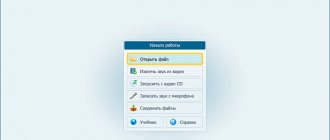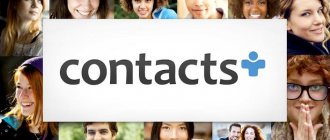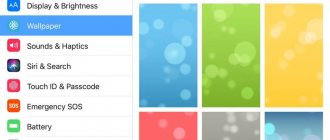The buyer of any Android smartphone wants to customize it completely: install all the necessary software, change the theme, put a photo on a contact, and much more. Many smartphone users are not satisfied with the standard music for calls, SMS and alarm clocks. But you can expand the capabilities of your smartphone by learning how to set your favorite ringtones. The ability to put music on a contact in Android saves time and allows you to identify the caller in advance.
If you recently purchased your first Android smartphone, then the very first question will be: “How can I put music on a contact?” Setting a melody for a contact yourself is not a very complicated procedure, and at the same time you can also change the melody of an alarm clock or SMS notifications from any contact.
Installing custom music on Android
Different melodies for contacts allow you to recognize the caller without taking your smartphone out of your pocket. In addition to convenience, it entertains and adds variety. Moreover, on Android, setting a ringtone for a call is not a very difficult task.
There are many ways to set individual music for each contact, but the easiest way is to use standard device tools.
Music for contacts in Android changes:
- through the smartphone settings;
- through the built-in file manager;
- via a standard audio player.
How to set a ringtone to a contact on Android
How to set a ringtone for a contact on Android . The versatility of a modern smartphone can be used to identify an incoming call without reading the corresponding information on the display. To do this, it is enough to assign an individual melody to each subscriber (or group) entered in the phone book. How to set a melody to a contact on Android will be discussed in today’s material.
How to set a personal melody on Android
The installation procedure is generally not complicated, but it differs slightly depending on the device model and Android version. Below we will look at the possible options.
For Android version 5.0 (and higher)
Open the phone book, select a contact, open it, long press to bring up an additional menu, click on the “ change ” line, scroll through the list of possible actions. select the line “ call melody ”, open the list of melodies, return to the previous menu, save. Ready:
On some models, the steps will look slightly different: “Contacts” -> select a contact -> “ Edit ” -> “ Add another field ” -> “ Ringtone ” -> select a melody and at the end of the list click “ Add melody ”:
For Android version 4.0 (and higher)
On most fourth versions, our manipulations for setting an individual ringtone for the selected subscriber will also be simple: in the main menu, open “ Contacts ”, select the one you need, call up the additional menu in the contact settings, click “ Set ringtone ”, then “ Custom ringtones ”, find the desired track , put a checkbox, save, done:
As you can see, the actions on all models are generally identical and it will not be difficult to guess what to do and how to do it if on your device you see items with different names or a pencil icon replacing the word “ change ” ( edit ).
Using third party software
If the built-in tools of your smartphone do not support the function of setting a personal melody or it was simply not possible to fulfill your plans using the methods described above, then we suggest taking advantage of an excellent opportunity that can easily solve the issue of how to set a melody for a contact on Android - the utility.
Working with the program is extremely easy: after installation, without creating a separate shortcut, Rings Extended will simply be added to the system and, when needed, you just need to go to “ Settings Sound section , select “ Ringtone ” (can be notifications), and immediately use the utility to select a melody. In this case, the program will offer all the options available on the smartphone for selecting music files, be it an explorer, a player, etc.:
You can see how to work with the program in the presented video:
The first way is simple
Setting a ringtone for a contact via phone settings:
1) Open contacts in your Android phone;
2) Select someone who needs separate music for a contact in Android;
3) Click on the thumbnail of the selected contact;
4) Click on the little man on the right side of the screen - we get to SETTINGS;
5) Click on the MENU button, if it is not there, click on the 3 dots in the upper right part of the screen.
6). Click “Set ringtone”.
7) In the menu that opens, select what to use:
- standard ringtones;
- file manager.
 Installation:
Installation:
- To set a standard signal, check the box next to the selected signal and click “OK”.
- To set your own melody, select it using the file manager.
How to set a ringtone on Huawei or Honor for all contacts?
First of all, go to settings.
Next, find the “Sounds” section and tap on it. This section may also be called “Sounds and Vibration”.
Here you need to select the SIM card for which you are setting the signal. We use the first SIM card as an example.
To listen to a melody, just tap on it and it will play. Once you select the ringtone, simply click on the back arrow.
A new melody has been set.
Above we talked about a method when you just need to change the melody to another one from the system list. If you want to set your own ringtone, you need to do things a little differently.
On the same page with melodies, click on the “Music on device” line.
Next you will see a list of all the songs that are present on the smartphone. Just select the one you need: when you click, the melody will play, and when you make your choice, click on the “Back” arrow.
Happened.
The second method is universal
Here's another way to add music to a contact in Android, including music for calls, SMS and alarm clocks. To do this, we need to create four folders in which our melodies, signals and ringtones will be placed.
1. Prepare a place to download ringtones
1) Find a standard file manager (or any file manager) in your smartphone;
2) Open the manager, select the SDCARD folder;
3) Clicking on the SDCARD folder opens a “tree” of folders with files.
4) Find the DCIM folder;
5) Create a MEDIA folder inside the DCIM folder;
6) Open the MEDIA folder, create the AUDIO folder in it;
7) Open the AUDIO folder, create four folders in it:
- ALARMS - for alarm ringtones;
- NOTIFICATIONS - for event tones and notifications: SMS, MMS, mail, etc.;
- RINGTONES - for ringtones;
- UI - for interface sounds.
 At the root of the memory card we get the following directory tree:
At the root of the memory card we get the following directory tree:
- Media/audio/alarms;
- Media/audio/notifications;
- Media/audio/ringtones;
- Media/audio/ui.
The place for downloading melodies, signals, ringtones has been prepared. You can start installation.
Method 2: Third Party Software
There is software in the Google Play Market that offers a slightly more functional solution to the problem. Let's consider this method using the example of two types of applications - a music player and a melody editor.
Option 1: Samsung Music
Not every player allows you to set a ringtone for a contact, but this particular application was developed by Samsung, so it is maximally optimized for these devices. The player is not installed by default, but it can be downloaded from the Google Play Store or Galaxy Store.
- Launch Samsung Music and look for the desired song. To do this, you can use a special panel with categories.
In our case, we will use search. Tap the corresponding icon, find the track, call the context menu
and select “Install as”.
- A screen with the function settings will open. You can program it so that either the entire track is played from the very beginning, or an excerpt selected in random order (most often it begins with the chorus), or part of the composition from a certain point. In this case, we will choose the last option. To do this, tap the corresponding item, and when playback starts, use the slider to determine where the melody will start playing when an incoming call arrives.
In the “Set as” block, tap “Done” and select the desired subscriber.
Option 2: Ringtones editor
Application programs of this type provide a more flexible tool for editing the audio track. In addition, some of them offer additional features, for example, the “Boost/Fade” effect and so on. Let's create a melody and put it on a contact using Ringtone Maker and MP3 cut.
- Launch the software and tap “Ringtone”. When you first launch the application, it will need to scan all the music on your phone. Click "Search".
After scanning, enter the name of the composition in the search field (or look for it in the general list), open the context menu, select “Edit”
and use the sliders to edit it.
- Click “Save” and enter the name of the melody.
In the “Type” column, select “Ringtone”
tap “Save”, then “Assign to contact”
and select the desired entry in the phone book.
We are glad that we were able to help you solve the problem. In addition to this article, there are 12,259 more instructions on the site. Add the Lumpics.ru website to your bookmarks (CTRL+D) and we will definitely be useful to you. Thank the author and share the article on social networks.
Describe what didn't work for you. Our specialists will try to answer as quickly as possible.
How to solve this problem on Android
Some Android models only play MP3 sounds, while others can play everything. If the melody is heard by the player on the phone, then the device is functioning normally.
Read the instructions suitable for any smartphone model:
- Using a file manager. It is recommended to use both the built-in explorer and an application downloaded from an official source. For example, ES Explorer. Then you should open the root folder with the track and press for a few seconds. A menu will open, then click “Set as ringtone”. If your device model does not have this item, click on the 3 dots in the upper right corner and the gadget’s advanced capabilities will open.
- Using a standard player. Let's open the built-in player. Next, find the folder in which the desired track is located. Press and hold until the context menu appears. Here we click “set to call”. Instead of the built-in player, use third-party programs to play songs.
- Through OS installations. You can access them through the main menu of your smartphone. Here we select the sub-item “Sound”, then “Vibration”. Click “Ringtone”, look for the desired song from the list and install it.
- For non-rooted devices, you need to create a folder. It should be located in the gadget’s internal memory or on a memory card. Its name: media/audio/ringtones. A subsection of this folder should be created for the selected purpose of the composition: alarms - for an alarm clock, notifications - for a notification. If the owner has root rights, move the melody to system/media/audio.
- To place a track on the selected contact. To do this, visit the appropriate menu, find the person you need, and press his name. In the drop-down menu, click “Change”, then “Ringtone”. If your device does not have this feature, download the Rings Extended utility to Google Play.
How to set a ringtone for a call on Honor, download a ringtone for a contact, SMS, alarm clock
How to download music to Honor and Huawei - this question rarely bothers users, since there are many ways to listen to your favorite tracklist or simply save an audio recording to your smartphone.
Sometimes a similar question arises when Android does not play downloaded music, but in such situations you should check not the download method, but the format of the saved files and the correct operation of the player (an update may be required).
In short, it’s not difficult to find a user-friendly way to download tracks to your phone.
But so that none of the Honor and Huawei owners have any difficulties, the most common saving options will be discussed below.
Why is this a problem?
Many users have difficulties with how to download music from the Internet. For example, after clicking the "Download" button, nothing happens. Or third-party programs are installed along with the songs. Here are some tips to help avoid the most common problems :
- Use only well-known sites to avoid downloading viruses to your phone or PC.
- When downloading through a browser, allow it to install into the device memory.
- When using special applications, allow them access to various sections of your smartphone.
Tips for more flexible notification management
As mentioned earlier, Android Oreo supports incredibly convenient notification control for most apps using a new feature called notification channels, which essentially allows developers to group notification types together in their apps. You can then set different severity levels for these notification groups.
But if you're using a pre-Oreo build like Marshmallow/Nougat, then there are still some things you can do to better control your phone's notification settings.