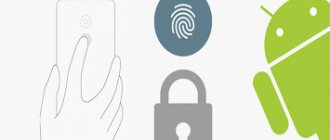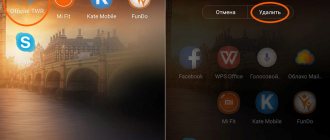Despite the enormous popularity of YouTube, which is also available for use on Android, some mobile device owners still want to get rid of it. Most often, this need arises on budget and obsolete smartphones and tablets, the size of the internal storage of which is very limited. Actually, we are not particularly interested in the initial reason, but the final goal - deleting the application - is exactly what we will talk about today.
Is it possible to permanently delete YouTube from Android?
Let's talk about how to delete YouTube if it is not deleted from the phone. And right away it will hardly leave your gadget easily. What else can you expect from an operating system manufacturer's application? Another thing is that, depending on the device manufacturer, removal can become a really big problem - you will need to obtain root rights. This, for those who didn’t know, is gaining superuser status who can do almost everything with the phone.
We recommend reading the article on how you can delete a Telegram account from Android and iPhone.
Why is it necessary to delete it from a smartphone?
For what reasons is built-in YouTube removed from a mobile gadget?
This action is explained by the need to free up space, which is very important for smartphones running on the Android OS. The second most important reason is considered to be a negative attitude towards programs that we do not use, but cannot quickly get rid of them.
Instructions on how to remove YouTube from Android without obtaining root rights
So, let's start with something simple - no root. Like having no hands. First, of course, try to deal with the application icon in the same way as with other similar ones. Perhaps everything will work in your case, and you will not need to read this article further. Have you tried it? Didn't it work out? Well, it’s okay, we will definitely find a solution. Let's move on to a more labor-intensive method.
- We get developer rights. To do this, open the “About phone” item in the settings, find the line with the build number and click 5-7 times.
- Let's go to the developer options.
- If they are not enabled, enable them.
- We return to the main menu and click on “Security”.
- On modern versions of the operating system, the required “Device Administrators” item will be in the “Location and Protection” section. For older Androids, the details may differ, but the item will be called either “Device Administrator Applications”.
- If YouTube is in the list, uncheck all the boxes on it - after tapping on it, the parameters that it controls will open. After doing this, you may be able to remove it.
There is another way, but this is not deletion in the literal sense. Open YouTube settings under "Applications" in your phone settings. Here you need to click “Disable”. After this, the icon will disappear from the device menu, and the program itself will be cleared of data and reset to its original version. But you can always return everything by going to settings and turning it on.
How to quickly delete a YouTube channel
In the new video hosting interface, the deletion algorithm is quite simple and does not take much time. To get started, log in to your Google profile, and then proceed to follow the instructions.
Removing from your computer
Step - 1. Visit the YouTube website, and by going to the profile icon, select the channel to delete.
Step - 2. From the drop-down list, enter the “Settings” menu.
Rice. 1 Login
Step - 3. The account page will open, where we are interested in “Advanced settings” - they are in the left panel and in the middle of the page.
Rice. 2 Go to advanced settings
Step - 4. This section provides a solution to the main problem: where and how it is possible to delete a channel on YouTube. The transition is located at the bottom of the page.
Rice. 3 Advanced settings
Step - 5. To continue what you started, prove to Google that this is your account.
Proof of Ownership
Step - 6. After entering the correct password, the final page will open (here you can also hide it).
Rice. 4 Delete window
Step - 7. Read carefully what you are deleting, check the boxes and click the last button.
Step - 8. Before erasing all data, you will once again be asked to confirm the seriousness of your intentions: you will need to enter the name of the brand to be deleted.
Deletion confirmation
Delete on phone
The mobile app does not have the required functionality. One of the ways you can delete a YouTube channel from your phone is to switch to PC mode from the device’s built-in browser. The procedure is as follows:
Step - 1. Open m.youtube.com in your mobile phone browser (or just follow this link https://www.youtube.com/?app=desktop)
Step - 2. In the Internet application settings, find the “PC Version” enable button (it may be called “Full Version” or something else, depending on the browser).
Fig 7, From mobile view to regular view
Rice. 8 From mobile view to regular view
Step - 3. After which, the page takes on a look similar to a computer one. This means that it becomes possible to repeat the same steps as when deleting your account from video hosting on your PC.
Uninstalling YouTube via root
Now let's talk about how to do your dirty work on a rooted device. Yes, this is not the same as the developer status - the second only opens up some hidden functions of the operating system, and the root allows you to do whatever you want with the system, and in most cases deprives you of the warranty for a freshly purchased gadget.
Let's say you have these mysterious rights. What to do next? Download Titanium Backup - this is a cool application manager that will allow you to conveniently and quickly get rid of unnecessary junk. It's worth unlocking the superuser just for that. Small instructions:
- Install and open the program.
- Go to the “Backups” tab.
- Here the items in the list are highlighted in different colors. White is what you installed yourself, red is system, and yellow and green should never be touched unless you want to disrupt the operation of the device. Click on the desired application, in this case it is YouTube.
- In the window that opens, select “Delete”. And we are happy - everything worked out. All that remains is to check some other program to see if there are any temporary files left that the video hosting “forgot” on your device.
YouTube deep shutdown
First, let's look at the easiest way to get rid of the YouTube client icon from the screen of your smartphone. Let us clarify that in this case we do not permanently delete the application, but only remove any mention of it in the system. Yes, perhaps this action will not lead to the expected result in the form of clearing occupied space, but if necessary, you can always restore the application in its original form.
We will need to download the Hidden Settings For MIUI , which can be easily found on the Google Play Store. We launch the program, agree with all the requirements and look for the “Manage Applications” section on the main screen. Click on it.
A list of absolutely all installed applications appears before us. We look for that same YouTube inside the list, tap on it and get to its settings page. First, click on the “Stop” button to finally stop its work in the background, and then click “Disable”.
We also recommend that after this action you clear your Xiaomi of cache and other data by clicking on the “Storage and cache” icon - inside, just click on “Clear storage” and “Clear cache”. Ready.
Root Explorer
If the above method seems too complicated to you, then you can uninstall the program from Google using third-party software - Root Explorer. This is a file manager that has access to all system folders, so with its help you can clear your memory of YouTube files.
- Install Root Explorer on your phone.
- Launch it and go to the /system/app folder.
- Find the name of the application that needs to be uninstalled.
- Check the box next to it and select the “Delete” option.
KingRoot
Sometimes, removing any software from your phone is not as simple a task as it might seem at first glance. If, when you click on the “Delete” button, an error appears or a message about insufficient rights to perform the task, then most likely you first need to obtain administrator rights or, as they are also called, superuser rights. It is quite difficult to do this using the built-in Android tools, but the KingRoot application simplifies this task a thousand times.
- Using the Play Store, install the application on your phone.
- Run and wait until scanning of the device firmware is completed.
- When the program interface appears, click on the “Try to root” button.
- Wait for the process to obtain superuser rights to complete. During this, the phone may restart several times.
Once you have completed all the steps described above, find YouTube in your smartphone’s settings and click the “Delete” button. After this, you will get rid of this application forever.
Differences between covert and remote channel
Let us highlight the main differences between the two removal options. If you decide to hide the channel, then you have to agree to the following points:
- until the channel is re-enabled, the name, public materials, ratings, subscriptions and subscribers will be visible only to you;
- Comments on your posts and replies to them will be completely deleted;
- A hidden profile on YouTube does not affect other Google services.
And if you choose complete removal, the service will offer the following conditions:
- permanent destruction of all published videos, comments, replies, stories, etc.;
- deleting subscriptions to other people's channels, oh, comments;
- clearing search and browsing history.