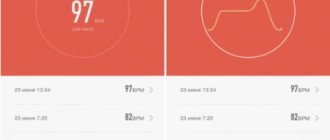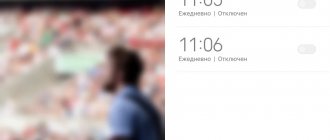Many of our articles are devoted to the problems of working with Xiaomi Mi Band 2 and other types of fitness bracelets that work with Android and iOS. Specifically, this article will talk about how a smart alarm clock works on the Mi Band, what are the advantages of this function and, most importantly, how to activate it.
The latter is the most important, because, for some reason, the manufacturer did not make Smart Alarm an active function at all. On the Xiaomi Mi Band 1s Pulse, the alarm clock, which was based on the sleep phases of the bracelet owner, was disabled at the firmware level, and they didn’t even think of building it into the Mi Band 2. This is very strange, because the bracelet has always retained this function, but after collecting information nothing can be done with it except analyze it for general development. So, let's look further at how to turn on a smart alarm clock on Mi Band 2 and what to do with it then.
How to set up a smart alarm clock in Xiaomi Mi Band 2 (Android)
Despite the fact that the fitness bracelet provides a whole package of functions, users face some problems when they do not know how to use all the functionality of this device. But even with the ability to distinguish sleep phases, the Mi Band 2 tracker for some reason does not offer a smart alarm clock.
Installing Smart Alarm (XSmart)
Third-party program developers can provide their own solutions to solve this problem. We offer you one of the options that will give you the opportunity to use a smart alarm in a tracker that can wake you up at the most appropriate time to wake up.
Attention! This method works for Android smartphones.
- Find Smart Alarm (XSmart) in the Google Play store and download it to your smartphone. We install.
- In the Mi Fit application, as well as in other third-party programs on the phone, do not touch the alarm settings.
- Launch XSmart and follow the program’s request to turn on Bluetooth on your device.
- In the appropriate field you need to enter the MAC address of the bracelet.
- You can find it in Mi Fit this way:
Click the Check button to make sure that everything was done correctly. If synchronization is successful, a message will pop up indicating that the bracelet has been found.
Setting up Smart Alarm (XSmart)
Add-on options will be offered under the MAC address. Here you set the required time and day of the week. O only works with the Mi Band 1 version, since it is built-in. Therefore, to turn on the Mi 2 smart alarm clock, you need to use exclusively the XSmart slider.
The application settings involve activating functions such as:
- pause between vibrations
- number of vibrations
- icon on the display of the second generation bracelet
There are also add-ons for audio, Bluetooth connectivity, and XSmart notifications.
Important! In order for the smart signal of this program to work, you must leave the connection between the mobile device and the bracelet via Bluetooth throughout the night. Otherwise, the app will take a little time to automatically connect Bluetooth to the phone, which may cause the smart function to respond incorrectly.
Why do you need the Smart Alarm Clock function, and how does it differ from a regular one?
A regular alarm clock can be set in any of the Xiaomi fitness bracelets. It is easy to install and convenient to use.
This alarm clock will appeal to people who do not like loud voice signals and sounds made by mobile phones, since it will wake up a sleeping person only with its vibration.
For the same reason, it is suitable for those who do not want other people sleeping nearby to wake up with him.
A smart alarm clock has a wider range of capabilities.
Everyone knows that human sleep consists of several cycles, which consist of two phases - the REM and slow-wave sleep phases.
Researchers believe that a person's best time to wake up is during REM sleep. During this phase, the pupils move and the heart rate increases. The Xiaomi Band 2 smart alarm clock detects this phase and begins to vibrate at the right moment.
The analysis automatically starts half an hour before the set rise time. But this moment can be adjusted independently. The minimum analysis time is 10 minutes before waking up.
The Mi Band alarm clock reads the information, analyzes it and, if the sleep phase is fast, it vibrates 3 times, and then the vibration is repeated every minute and during the rise.
If the time of getting up falls during the deep sleep phase, then Mi Band 2 vibrates directly at this time.
The smart alarm clock is present in Mi Band 2 only in previous versions up to and including MiFit 1.8.711. Newer Mi Fit apps (from version 2.0) do not have it. But the problem of how to turn on a smart alarm clock on Xiaomi Mi Band 2 is not insoluble.
How the XSmart smart alarm clock works
After proper installation, configuration of the software and synchronization with the Mi Band 2 bracelet, the smartphone will connect with the tracker every minute, recognizing the phase of your sleep, a certain time before the set signal, which you configure yourself. As soon as it recognizes that you are in the light sleep phase, the bracelet on your wrist will begin to vibrate. If you are still in deep sleep, then the built-in alarm clock in Mi will work exactly at the scheduled time to wake up.
It is worth noting that XSmart may be affected by the power-saving mode in the smartphone, which prevents the software from working properly. You should add the application to exceptions or disable this mode.
Answers to popular questions
The reason is incorrectly set parameters. They should be changed in Mi Fit or XSmart, setting the number of vibrations to the maximum and the pause between them to a minimum. To fix the problem, you should disconnect the tracker from the application and then reconnect it to the phone. No, only Smart Alarm for Mi Band (XSmart) is considered the most effective ). And although the descriptions of some software contain information about this function, in reality it turns out to be inoperative, as stated by reviews from real users. To do this, you need to select the “Change” item at the bottom of the screen in the alarm clock settings, and then click the “-” sign next to the extra entry and click “Done”.
Setting an alarm clock is not difficult if you do it according to the instructions. Once you understand the principle of operation and remember the main points in the applications, you will certainly not be able to sleep for the required amount of time.
In this article, we will analyze the functions of the Mi Band 4 smart bracelet, which cause the greatest difficulties for gadget owners. These are sleep monitoring, heart rate measurement, pedometer and smart alarm clock. We will also look at problems that arise with the operation of the listed functions and ways to solve them.
How to turn off an alarm
This can be done in several ways: through the device itself or through programs installed on the phone.
In Mi Band 2
When your fitness bracelet vibrates, you need to press the tracker's touch button to turn off the signal.
In the Mi Fit app
You can turn it off like this: Notifications -> Alarm clock. Move the sliders of all available items to the inactive state (to the left).
In the XSmart app
Set the alarm activation sliders to the “disable” position:
Don't forget that if you are inactive after waking up, the tracker on your hand will consider this as a continuation of sleep, and after 10 minutes it will vibrate again. He understands that you have woken up, not just by your open eyes, but by your physical actions.
A little about sleep phases
Before setting a smart alarm, you need to study the sleep stages that are determined by the Mi Fit application. This knowledge is needed to understand exactly when the bracelet can vibrate along with the alarm. In fact, the phases are displayed in the form of a bar chart, where REM sleep, deep sleep and wakefulness alternate.
Naturally, the best statistics are those where deep sleep predominates or makes up the majority. But we are talking about an alarm clock, which usually considers the optimal stage of light sleep and gives a signal.
Why do you need a smart alarm clock?
An alarm clock with intelligent control allows you to wake up the owner according to sleep phases. A person’s condition is monitored by pulse; a sensor built into the bracelet is used to record the heartbeat. The information signal from the device is transmitted via a Bluetooth communication channel to the smartphone, the installed application calculates the moment of awakening (based on the programmed time and the current sleep state).
The user programs the required wake-up time through the application menu installed on the smartphone. The program automatically requests information about the pulse of a sleeping person (0.5 hours before wake-up time with standard application adjustments). Based on the received data, an awakening is performed. It is considered optimal to interrupt sleep in the shallow stage; waking up during the deep sleep phase negatively affects a person’s well-being.
What can you squeeze out of them?
So, what is all this fuss about? You can continue to use Mi Band, being content with what the manufacturer has provided by default and not bother. But look at what features will become available to you after simple operations: a huge variety of non-standard dials, displaying notifications from the Maps application (including a pointer), notifications about the smartphone being fully charged/discharged, or about loss of connection with it, interaction with advanced schedulers, answering calls/messages, working with smart alarm clocks, notifications about incoming IP calls and even answering them via a smartphone... Agree, the list is already quite large and that’s not all. Therefore, we will reveal all the secrets in order, describing them step by step.
We can immediately say that only the Mi Band from Xiaomi can boast of such an abundance of “folk” goodness. No other manufacturer even comes close to Xiaomi in terms of the availability of customization software. Seriously, take my word for it. And if you don’t believe me, surf the forums and search, go to the Play Market and see what’s there for Mi Band bracelets, and what’s there, for example, for Huawei Band.
Here is an approximate list of applications for interacting with the bracelet and customizing it for yourself:
- Amazmod
- Gadgetbridge
- LikeApp/LikeApp+
- Notify for Mi Band
- Notify for Amazfit & Zepp
- Master for Mi Band
- Mi Bandage for Mi Band and Amazfit
- AmazTools
- Bind Mi Band
- Alert Bridge for Amazfit & Mi Band
- Tools & Mi Band
- GPS Nav for Mi Band
- Gliderun
- Greeshan Mod
- France Mod
- AeX Amazfit Mod
To begin with, it is worth mentioning one nuance in the Mi Band 6 that many users do not like. We are talking about some menu item labels - they do not fit on the screen, so they are displayed with scrolling. This is annoying, it's better to see the shortened version without these scrolls. This inconvenience can be treated by flashing the gadget. But, compared to flashing a smartphone, this procedure with a fitness watch will seem like a mere trifle!
Heart rate measurement in Xiaomi Mi Band 4
Heart Rate Settings
The Xiaomi Mi Band 4 smart bracelet has two options for measuring heart rate: one-time manually and automatically after a certain time interval. For any of the methods to work, you must position the bracelet correctly on your wrist, since the essence of the heart rate monitor is as follows. On the inside of the bracelet there are LEDs and a pulse sensor. When the heart contracts, the vessels receive more blood flow and absorb more light. This light difference in the LED-lit vessels of the hand is recorded by the pulse sensor. Therefore, for accurate measurements, it is important that the bracelet is located on the wrist in its center and fits tightly to the skin.
If you want to take one-time measurements, scroll through the fitness band screens until you find the Heart Rate screen. To start measuring, click on the heart icon and wait 15-20 seconds, after which the bracelet will give you the result. Such measurements are not recorded in the Mi Fit application and are not collected in statistics. If you want to know how your heart rate changes over a given interval, for example during a walk, workout or a longer period, use the Mi Fit application. In it, go to the “Profile” tab, click on the Mi Band 4 line and find the “Pulse Measurement” section.
In the “Measurement method” line, several modes are available to you: “Automatic heart rate measurement”, “Sleep monitoring” and a mixed mode of the first and second. In case of regular measurements, set the detection frequency, that is, the intervals at which the bracelet will measure your pulse. If you are active, set the interval to one or more minutes, and to measure throughout the day, set the longest interval to 30 minutes. But keep in mind that with frequent heart rate measurements, the battery drains much faster. If you select the Sleep Monitoring mode, you will receive more accurate data when monitoring your sleep. If you wish, you can enable the “Activity Detection” function, when activated, the bracelet takes measurements more often when it detects more activity. There is also a useful “Heart Rate Notification” feature so that the bracelet will notify you if your heart rate exceeds a certain threshold or if there is inactivity.
If Mi Band 4 does not measure your pulse and displays an error
If, instead of measurement results, the fitness bracelet gives you a measurement error message, take the following steps:
- check whether the bracelet fits tightly to your wrist and, if necessary, put it on correctly;
- make sure that the LEDs are lit when the function starts, otherwise they could be damaged;
- revive the gadget using the methods described in the article about Xiaomi Mi band 4 errors. This can be a reboot, unlinking the phone, updating the application and other methods.