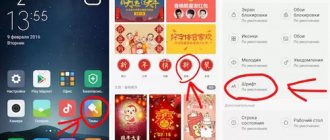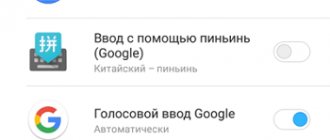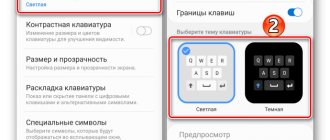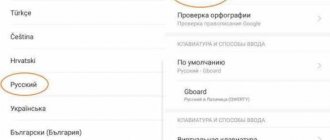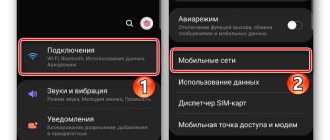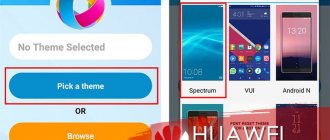How to set up Russian keyboard on Xiaomi?
It's worth starting with the fact that Xiaomi phones always run on the Android platform. And we will change settings from any language to Russian, focusing specifically on it.
Go to “Menu” and select “Settings”.
Scroll to the item called “Advanced”
Next, the “Keyboard” will open and by clicking on it, to change the language to Russian, you need to select “Input Language”.
If before this the language on the Xiaomi phone was completely incomprehensible and contained hieroglyphs, then to enter the settings you will have to use the Internet and preferably another phone or laptop. In the following way, you will eventually be able to change the language.
You can switch not only to Russian, but also to any language convenient for you. Variations with the Xiaomi and Xiaomi Redmi Note Plus brands may differ slightly from each other, but in the end there should not be any special problems.
Changing the layout on miui
The ability to change the touch keyboard allows you to personalize the software shell of any smartphone, adjusting it to suit you. However, if such a replacement is not made, you can also use the gadget - but not as convenient. The differences between different keyboard applications are the location of the buttons that switch languages, the number line (which can be hidden or located above the upper letters) and additional keys such as dots and “@” icons.
Keyboard from SwiftKey!
Keyboard from Google!
Before changing the keyboard on Xiaomi, you should figure out what options are installed on your smartphone. On models of this brand there are two of them - the proprietary version of SwiftKey and the standard Google. Replacing the keyboard on Android if there are several versions is not difficult - the owner will need no more than 2-3 minutes to do this.
Changing the layout on Xiaomi phones The version from Google is a standard Android keyboard with a design that fits into the Android software shell. To switch between symbols and letters, there is a special key at the bottom left. Nearby is a button for switching languages installed in the smartphone settings. Quick access to numbers is provided by holding down the keys from the top row of letters.
Another keyboard, SwiftKey, features support for several design options. The user chooses voluminous or flat buttons and any shade. In addition to existing themes, it is possible to install additional ones from the Internet.
To change the language in this application, you should swipe on the “space” while holding down this key.
The application also has other features - for example, switching to additional characters by holding down some buttons, convenient when typing text with brackets and asterisks.
If we compare the speed and convenience of typing, both options provide equal opportunities. If it doesn’t matter to the user whether it is possible to change the design of the keys, then it is worth choosing the Google application. For more demanding owners, the SwiftKey version is suitable.
The following actions are required from the user:
- You can select keyboard options in the gadget settings;
- Go to settings in Xiaomi Redmi 4a or other smartphone;
- Find the advanced (additional) settings item;
- Select the languages and input subsection;
- Next, go to the keyboard item to select available applications;
- If necessary, the choice of keyboard is expanded by adding a suitable version from Google Play.
New keyboards appear next to the already installed SwiftKey!
In addition to choosing a keyboard application, users also have to deal with the fact that the layout has been translated into the wrong language - and they need, for example, to type Russian letters in contacts or in the browser search bar. The Russian layout available for all Xiaomi models solves the problem. You can change it using the gear, which opens the smartphone settings menu. In the list that appears, there is an ellipsis that allows you to go to additional items, and then the button with the image of a globe is pressed. Here we already select the language and switch to Russian in Xiaomi Redmi 4x - this is where the layout change ends.
Knowing how to turn on the Russian keyboard, typing texts faster and more conveniently.
How to change the layout on Xiaomi?
Replacing the layout on Xiaomi is not particularly difficult. Here you should be guided by the situation. If the desired language has not yet been added to the key settings, you can also go to the menu and select the desired language on your phone, as in the previous section.
And to switch languages between each other, just enter the keyboard that is used for standard typing of messages. And by pressing the keyboard a little longer than usual, you will open a menu with all the languages added to it. To make the layout Russian, you should select the Russian language specifically.
Types of keyboards
If in the case of laptops and computers the keyboard is always universal, then the layout on Xiaomi can be in different applications that can be downloaded from the Internet or from the play store.
In addition to the standard, default option, there are additional ones:
- TouchPal . The keys of this keyboard are large. You can adjust the background color, and the text input itself will be very comfortable and error-free.
- Swipe. This keyboard is distinguished by a rich dictionary, with the help of which words can be replaced (t9) and the absence of an additional button for switching languages. If in a standard keyboard, in addition to pressing the space bar, you can press the button depicting a globe in the menu, then in the case of Swype this will not work.
- Wired (or wireless) keyboard , which you can buy and use as a computer one. If the keyboard works via USB, then simply connect it to the device. If there is no wire, you need to turn on Bluetooth so that the phone reads the device. This system is convenient because typing is much faster and if you need to replace a computer keyboard, this option will be a good alternative. In some cases, additional configuration may be required.
- Swiftkey . The convenience of such a virtual keyboard is that if errors occur or the question “how to set up a keyboard on Xiaomi”, you can simply download it. No settings or installation of anything additional is required. You need to configure the keyboard to switch languages in the standard way. Initially, the keyboard is in Russian, so you don’t have to translate anything.
- Gboard . The same type of keyboard that is often installed by default. Unfortunately, older model firmwares have been having problems lately, and many people are forced to switch from Gboard to Swiftkey when they can't fix the problem themselves.
An important point: if, when installing any virtual keyboard, you were asked to register somewhere and indicate your phone number, it is better not to do this. The necessary applications need to be downloaded from the play market and for android this is max.
Keyboard apps from Google Play
Once completed, each user can independently download any of the third-party layouts directly from the app store. At the same time, GO Keyobard is perceived as the most popular, followed by Cheetah Keyboard. The display of keyboards is excellent with a huge selection, however, the disadvantage is the need to download each option you like separately. For example, having selected an attractive design from the list, you need to download it; the same is true for all programs.
It is quite natural that if there is a lack of built-in memory, difficulties may arise. To clear storage space, it is proposed to delete the cache and also transfer downloaded applications to a microSD card.
It should be assumed that activating the Russified keyboard on Xiaomi smartphones is quite simple with the presence of a manual. The only mandatory items that stand out are compliance with all stages and attentiveness.
What to do if you can't change the keyboard layout on Xiaomi?
Previously, it was precisely the use of the Swype application that could lead to such a problem. It does not have the button that was already discussed in the article. You can switch from one language to another only by long pressing the space bar. There is no information yet on whether the developer will provide updates.
If, when changing the layout, languages begin to disappear, the problem may be in the phone itself, the bugs in which arose due to a virus.
Important! If you have problems with how to translate the Xiaomi keyboard into Russian and you can’t cope with the translation of the text that appears on your phone, you should contact a specialized salon where they will help solve this problem.
In the case when your own skills are enough to install the firmware without the intervention of specialists, you can easily figure it out yourself by updating the Xiaomi firmware.
How to find and download a keyboard if the main one does not work
And other users face this problem from time to time. How to install a new one if you can’t enter text. In this case, two options can be distinguished. In the first of them, you can use voice search (if you understand what kind of keyboard you need to replace).
If such a search does not work or you do not have information about the application, you can use another device (phone or laptop) to find a link to download the required keyboard and send it to yourself in private messages on any social network (Vkontakte, Facebook).
You won’t have any particular problems with the sensor, so following the link and selecting “download” won’t be too difficult. And after such machinations, any installed keyboard should work.
Attention! There is a third option, but it is for those who have a portable keyboard, but for some reason do not use it. It is enough to connect (via USB cable or Bluetooth) this option and look for the information you need about the applications on it.
Changing the appearance of the keyboard on Xiaomi
Each program has its own default theme. However, the colors may not suit all users and some may want to change the theme or background. This is quite easy to do using any type of program for Xiaomi.
First you need to go to the settings by selecting “Input methods”, and then “Language and input”. After this, the settings will open in which you need to select the “Theme” section.
You can also install your own theme by first uploading an image to the menu. But the programs themselves provide options for all users, so in the “Theme” section all that remains is to choose what will attract more than the rest.
How to change the keyboard in MIUI
The process of changing the current keyboard is simplified as much as possible. The user only needs to perform the following manipulations:
- Let's go to settings.
- Select the “System and Management” item, then click on the “Advanced Settings” section.
- Go to the “Language and Input” section. You can simplify the transition to the section; to do this, go to the menu at the very top in the search bar, enter the word “Language”, then select the appropriate option.
- Select “Input methods” and click on the keyboard currently used in the system.
- A list will open from which you need to select the option you want to use.