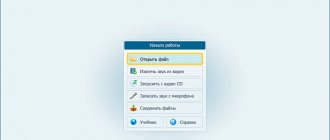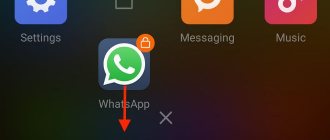Mobile device developers strive to keep users safe from malicious software, but this can cause problems in everyday use of smartphones. For example, after the release of the sixth version of the MIUI shell on Xiaomi phones, it became a little more difficult to install applications from unknown sources. To install such a program, you need to wait a few seconds until the “Allow” button appears. Additionally, each APK file requires additional confirmation to run.
How to allow installation of applications from unknown sources on Xiaomi?
In the example, we have an APK file that we want to install. First you will need a file manager with which you can open the file itself. The built-in Explorer or any other file manager will do.
The file needs to be opened by tapping on it.
You will see a message: “Installation blocked. For security reasons, the installation of applications from unknown sources is blocked on the device.” Click on the "Settings" button.
The “Security” page will open in front of you. There is a line “Unknown sources” here, with the switch in the “Off” position.
Click on the switch and a message will appear stating that you are solely responsible for any damage that is caused by this application. Click OK.
Installation of applications from unknown sources is enabled, as indicated by the switch in the “On” position.
We strongly advise you to disable installation from unknown sources after installing the application you need. For what? There are applications that are automatically installed on your smartphone (usually these are malicious APK files downloaded somewhere on the Internet). This function will not allow them to install automatically.
You can disable or enable the function through the settings, it is located in the “Privacy” section.
How to install Miui 10 is a question that interests device users. You cannot install software on Android OS gadgets by downloading it from unverified sources. If you need to install an application for use not from the standard Play Market, but from another source as an APK file, you should take into account certain recommendations. This will allow you to get utilities for work and for fun, without worrying about the software containing viruses and files that can cause harm.
MIUI problems
The global and Chinese versions of MIUI differ not only in stability, but also in functionality
It turns out that Xiaomi considers itself too young a company that is still learning aspects of the mobile business and is forced to learn from its own mistakes. Therefore, MIUI updates are not ideal, and from time to time they suffer from certain bugs. Despite this, Xiaomi responds to all user comments, promptly corrects problems reported to it, and tries to constantly be in direct contact with the audience.
Google, we have problems: Harmony OS installed on a Xiaomi smartphone
But Xiaomi explained the functional differences between the Chinese and global versions of MIUI differently:
We know that among our fans there are different opinions regarding the differences in the global and Chinese versions of MIUI. However, this was not an attempt to divide users, but our product strategy. As one of the industry leaders, we are constantly faced with challenges and are forced to respond to them according to the market in which we operate. And since we are more familiar with the Chinese market, we have developed a more dynamic approach to it.
Miui 10 installation: basic requirements
To download and use the device fully, you first need to go to the settings section, find the device administration tab and check the box next to installing unknown markets. If there is no such section in this menu, it can be found in a special engineering menu. Next, a standard installation is carried out according to the schemes described below.
How to install?
To prevent the device from blocking programs received from third-party sources, you should proceed according to the following scheme:
- Settings opens.
- You will be taken to Advanced.
- Go to the Confidentiality section.
- The Unknown sources slider is clicked.
A notification will appear on the display as a warning regarding the likely risk of infecting the system with virus files. If you are sure that the resource is reliable, you need to click on OK, agreeing to download global. After giving consent, the program no longer asks permission. With the new versions, there are no problems with downloading, as with options 2, 6 and 6a.
How to reinstall?
Having selected the download object that should be installed, you need to use a standard file manager. You can open the file without any problems. An excellent option is to use the built-in Explorer. If such a manager is selected, then the following sequence is performed:
- the file is opened through activation;
- You will see a notification that the installation is blocked. This is necessary to ensure safety;
- goes to settings;
- The Security page will automatically open. Here you need to select the line with unknown sources;
- the switch is set to the off position.
Before this, the program will warn that the user is independently responsible for installing from unknown sources on miui 10.
Installation from unknown sources
If you approach the issue of downloading software wisely, you can achieve your goal. To ensure that the downloaded software does not cause problems and is compatible with the gadget, you need to monitor the presence of the following factors:
- Evening mode support. This is a permanent implementation, but a shell theme will be coming soon.
- Reduced power consumption option, which increases the autonomy of the device.
- Only the necessary programs become available, the rest are deactivated.
- Eliminate unused components with one click. Afterwards, the information will no longer use unclaimed data. The built-in memory will not be used.
- The ability to simultaneously use a fingerprint sensor and Face ID. This ensures flexible security of the device and reduces the risk of hacking.
- Managing the rights of previously installed programs. This limits the software's ability to perform searches through navigation, as well as recording videos and galleries.
It is necessary to take into account a special regime for children. Parents can independently block access to inappropriate content.
Installation permission
This permission includes a switch that must be set to the active position before downloading the program. To add permission, you must follow these instructions:
- go to system settings;
- select the Device and Systems section;
- click Advanced;
- inside you need to find the privacy item and go straight to the list of settings;
- in the window that opens after this, you need to find the switch for unknown sources and activate it.
If after performing these manipulations you cannot download the object, you need to check the following information. Are two or more files being installed? Downloading an object only from verified portals. It is advisable to use special anti-virus software.
Via Fastboot
To install files from unknown portals, you can use fastboot. When using it, you also need to use a switch. By activating it, you can install software with questionable reputation information.
If you are downloading an object that the program regards as dangerous due to a virus, this method is optimal. Due to the option, during the download process the user will be warned about the presence of possible viruses. In other words, this function does not allow the utility to enter the device.
To bypass this limitation, you need to disable the built-in protection for a minute. Often this operation cannot be avoided. And on dubious resources you can find many useful programs and interesting games through the three-dot button.
Via twrp
Twrp is a special temporary download resolution option. Experts call it a one-time permit. The utility or selected max-program from an unknown source will be installed, but the standard settings will remain unchanged. If you don't change anything, the program will always warn you about the danger when you intend to download an APK pro file.
Miui 10 how to install via three dots?
If you allow and carry out installation and subsequent loading through three points, you can get the following positive innovations and conveniences:
- Full adaptation of the interface in accordance with the sides of the gadget. Due to this, photos and videos become the size of the entire screen.
- There is a separate basket under the photo. Deleted pictures can be returned if necessary. This is the best opportunity to get back accidentally deleted content.
- Improved app store. You can not only adjust the external part and internal interface, but also add programs for downloading.
- Changing the external display of the energy replenishment operation.
When the device is locked, the user will be able to see important messages and select those that seem most important and turn off the rest. They are usually numbered - a1 and a2.
How to install?
If you need to quickly install a program, experts advise using the temporary resolution method. Such a new feature will be most useful and relevant if the level of security for the user is much higher than standard Google entertainment.
In such a situation, you will need to activate the permission button once. If there is no need to change settings on your phone, but you need to carry out a one-time update, this operation, when you need to download software, will do just fine.
Users use it to receive timely warnings regarding dangerous files. A person can decide for himself what kind of services should be used to install applications and beta versions on the gadget, how to use the camera and from there transfer games to the firmware.
How to install an .apk file on Android from a third-party source
A file with the extension .apk is an executable application file for the Android operating system. In this format, programs for Android are distributed through application stores, and they can also be downloaded manually onto a smartphone or tablet from specialized sites, and then launched for execution.
For example, you saw an application you liked available for download on the website, but you are used to installing programs through the Google Play Market, and now you have downloaded the installation file, but what next? It needs to be installed on your device, to do this do the following:
Now the application is installed and you can use it as you wish. It is worth warning that by installing applications downloaded as .apk installers, an inexperienced user runs the risk of infecting their device with a virus. There are a lot of .apk programs distributed online with tempting offers, such as: update your Android to the latest version, install Flash Player, win the lottery, install a super erotic game, etc. Beware of installing such programs; such offers have only one goal - to introduce a virus into your smartphone or tablet. Download .apk files only from reputable sites.
Installing third-party themes on miui 10
The Chinese manufacturer strives to improve the shell and application in every possible way. Global objects such as:
- improved sound quality;
- increased productivity when interacting with programs;
- development and implementation of additional effects that can have a positive impact on quality;
- the smartphone can be activated using a voice command;
- Full unlocking is carried out only after exiting sleep mode;
- optimization of settings in Dolby control.
The listed xiaomi innovations will be not only useful for users, but also entertaining. You can spend more free time on your plus device.
Summing up
Smartphone users require many programs from the official Android store. If for work or for entertainment you need to use beta utilities from unofficial third-party sources, you should take into account the tips presented for using Mi note. This will allow you to temporarily or permanently disable lite restrictions and use the software. There is nothing you need to do, there is no need to reinstall the software.
Owners of smartphones running on the Android operating system can install any application. However, those that cannot be downloaded from the official Google Play online store will have to be looked for on alternative sites. You need to make some settings in order for the installation of applications from unknown sources to be successful. Xiaomi and other Android phones have a special switch for this that needs to be activated. However, first you need to understand what resources can be considered unofficial.
What to do to start the installation
To allow third-party software to work on Xiaomi devices of different models (Mi, Redmi), you should go to settings. Then follow the instructions:
- Find the “System and Device” tab;
- Click “Advanced”;
- Go to “Privacy”;
- In the list of settings that appears, find “Unknown sources” and turn on the slider opposite.
After the actions taken, the system will issue a warning about a possible risk, but this does not mean that the problem will definitely happen.
To avoid trouble, you need to:
- Download apk files only from trusted platforms;
- Don’t install everything you can find on the Internet;
- Use an antivirus on your device, which will warn you about dangers.
Blocked by Play Protection
The "Blocked by Play Protection" message when installing an app tells us that Google Android's built-in virus and malware protection feature has considered this APK file to be dangerous. If we are talking about some kind of application (game, useful program), I would take the warning seriously.
If this is something inherently potentially dangerous (for example, a means of obtaining root access) and you are aware of the risk, you can disable the blocking.
Possible actions for installation despite the warning:
- Click “Details” in the blocking message window, and then click “Install Anyway.”
- You can permanently remove the Play Protection lock - go to Settings - Google - Security - Google Play Protection.
- In the Google Play Protection window, disable the “Scan for security threats” option.
After these actions, blocking by this service will not occur.
I hope the instructions helped you understand the possible reasons for blocking applications, and you will be careful: not everything you download is safe and it is not always worth installing.
And maybe this will be interesting:
How do I allow installation?
MIUI 10 has a special switch for installing from unknown sources. After activating it, the user will be able to install applications with a dubious reputation that were downloaded outside the Google Play Store online store.
To enable installation from unknown sources, you must follow these steps:
- Go to settings and find the “System and device” section.
- Select "Advanced".
- Find the “Privacy” section and open the list of its settings.
- A window will open in which you need to find and use a switch that allows you to install programs from unknown sources. The system will warn the user that third-party applications may contain malicious or spyware files.
Another obstacle due to which the Android system may refuse to install a program is the antivirus. Many utilities designed to protect your smartphone from potential threats can detect spyware or malware in downloaded archives. If the antivirus warns of danger, then it is better to delete the downloaded file and not install the application. Some antivirus programs automatically delete suspicious files without asking permission.
If the user is sure that the archive does not contain malicious files, then the antivirus can be temporarily disabled or removed. There are sources on the Internet that distribute illegal applications that are characterized by stable performance and the absence of viruses. On such resources you can find games and useful programs that for some reason were not included in the Google Play application store.
What changed
Until now, when installing applications, users had the opportunity to take unnecessary risks by allowing installation from an unidentified source. This could be easily done in the Android settings by simply checking the box in the desired window. However, users were categorically not recommended to do this, because the risk of installing unreliable and simply malicious applications was extremely high. This threat - downloads of unsafe applications - was in second place last year in terms of danger, b o
greater threat.
The Android Oreo version embodies a radical solution: the rejection of the option, which involves allowing one-time installation of applications from unknown sources. Now the ability to allow such installation from an unknown source is attached to each specific application separately. On the one hand, this feature allows you to download what you need. After all, some developers publish their applications not only through application stores, but also through their own Internet pages. This strategy can be chosen by both small startups in the testing stage and huge market leading companies such as PokerStars. On the other hand, unnecessary, unnecessary, and dangerous versions of applications that, for example, steal the data of the smartphone owner, will not go uncontrolled.
Now every Android user must allow or disallow a specific application to be downloaded from an untrusted source. At the same time, some can be blocked, while others can have access. All this is regulated by security settings. This option allows you to control the process and prevent the actions of intruders. Without the user's permission, it will not be possible to install the software in any illegitimate way.
This model of action allows you to avoid dangerous downloads, since the user controls the installation process independently: if there is no permission, there is no way for the installation to work fraudulently. In the settings, you can specify which applications are approved for installation. If necessary, the permission or ban can be canceled at any time.
These important improvements will significantly increase system security and protect it from malware and spyware. It will simply be impossible to connect to unsecured web servers. Access of all applications to the system becomes limited. The identifiers in this version of the operating system are always different. This prevents unscrupulous developers from tracking users of one app through another.
In general, to summarize, Android Oreo:
- blocks access to unprotected web servers;
- filters and limits the options for interaction of applications with the device core;
- Sandboxes web content, making it inaccessible to the invading site.
Thanks to these innovations, users will be able to use any third-party software, but at the same time avoid the danger of unwanted downloads. In addition, updates for security patches will be released constantly, which means that user devices will be protected reliably, much more thoroughly than in previous versions. The official release took place on August 21, so Android users can expect pleasant and long-awaited improvements for their devices in the very near future.
In this article we will tell you all the ways to install Android applications. Several ways to install APK from the Google Play store, file hosting services and using adb.
Method number 1. Install Android applications From the device in the official store
Almost all Android devices have the Google Play app store installed. In this store you can find millions of all kinds of applications - video and audio players, navigation, sports, office, and games.
In order to download and install applications from Google Play you need to:
Temporary resolution
Xiaomi smartphones also have a time resolution function. If you click the “Allow” button once, an application from an unknown source will be installed, but the settings will remain unchanged. The next time the user tries to install an APK file, the system will again warn him about the possible danger.
Sources used:
- https://fansitemi.ru/kak-razreshit-ustanovku-prilozheniy-iz-neizvestnyih-istochnikov-na-syaomi/
- https://mi-help.com/kak-ustanovit-miui-10.html
- https://migeek.ru/assistance/ustanovka-prilozhenij-iz-neizvestnyh-istochnikov-xiaomi
- https://mi-box.ru/ustanovka-prilozhenij-na-xiaomi-iz-neizvestnyh-istochnikov.html
- https://androidlab.info/proshivki-os/miui/ustanovit-prilozheniya-neizvestnyh-istochnikov.html
SHARE Facebook
- tweet
Previous articleXiaomi Redmi Note 5 Pro: specifications, price, reviews, review
Next articleHow to open xls file on Android? Methods and tips