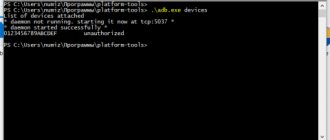How to turn on, turn off and restart your Meizu phone
Despite the fact that the appearance of Meizu may differ from devices of other brands, no one will have any problems with the first launch of the device. After all, to start, you use the classic power button located on the right side of the smartphone.
To turn on the device, just hold the specified key for a few seconds. After this, the company logo will appear on the screen and the phone will boot.
The same button is used to shutdown or reboot. In the activated state, the user needs to hold his finger on the power key for 2-3 seconds. Then an information message with two options for the development of the event will appear on the screen.
Touching the green circle will reboot the device, and touching the orange circle will turn it off. Thus, the process of activating and deactivating Meizu is practically no different from smartphones of other brands. A slight difference is visible only in the design of the shutdown screen, but otherwise the operation does not raise any questions.
The Home touch button on Meizu has stopped working - reasons
The most common causes of problems with the Home button on Meizu may be the following:
System failures are:
- single short-term braking;
- incorrect settings;
- problems with the installed version of the update or firmware.
Mechanical factors:
- penetration of moisture and condensation into the phone body;
- impact, fall, squeezing of the device.
First of all, it is recommended to try all software recovery methods, and only then proceed with physical repairs.
How to set up a Meizu phone - initial settings
As with any other smartphone, the first launch of the gadget is accompanied by initial setup. So, let's imagine that you bought Meizu and pressed the power button for the first time. A loading screen with the company logo of the company and its Flyme firmware appears on the display.
Then the owner needs to select the language in which the smartphone will operate. If you are reading this material, then you probably need to indicate Russian. But if necessary, you can select another language from the list of available ones.
The Chinese version of the firmware only has 2 languages available, including English. Russian is present on the global and local versions of Flyme.
The next screen shows the region selection. This refers to the country in which the owner of the smartphone lives. The choice of a specific region determines a number of settings. For example, if you specify India, the volume of the smartphone will be higher. And for Russia, several local applications will be installed immediately.
The next menu is the user agreement. As a rule, almost all users skip it by clicking the “I Accept” button. But, if this is your first time becoming the owner of Meizu, it is still recommended to take into account the information from the developers. This way the owner will immediately receive answers to many questions.
The next step is choosing a Wi-Fi network. It is needed to log in to your personal account and download the starter application package. If you currently do not have access to the router, you can click the “Skip” button.
One of the last steps is setting up a fingerprint. It is provided only on those models that have a corresponding scanner. We'll talk more about the technology later, so at first you can skip finger registration.
Well, now the owner of Meizu can be congratulated on the successful setup of the new device. All you have to do is click the “Start” button, after which the smartphone’s desktop will open.
The appearance of the desktop may differ from the one shown, since much depends on the current firmware version. Updates add themes and different background images.
If you want to change any other device parameters, you need to click on the settings icon. The menu has a friendly appearance, so a beginner can immediately understand where the parameter he is interested in is located.
There is no particular point in dwelling in more detail on all the settings, since each person needs to change different parameters. The main thing is that the initial setup has already been done. Next, we will deal with the most important functions of Meizu.
3G and 4G connection principle
The fastest and most convenient types of mobile communications are the new generation 3G and 4G standards. The first option is the most common; it provides a stable connection and high Internet speed. Typically, the smartphone automatically switches to the preferred connection. You can see the corresponding icon at the top of the display.
But there are situations when you need to connect manually. To do this we do the following:
- Go to the settings menu and select “Mobile networks”.
- Open the “ Network Mode ” menu and select your preferred network or automatic selection.
The best option would be to choose automatic connection, since 4 G, or LTE, is not yet available in some regions. In addition, sometimes it works unstable and even worse than 3G.
How to install Google services
Meizu smartphones are sold in many countries around the world. Since the company's devices are based on the Android operating system, albeit with its own shell, they already have Google services installed. Among the pre-installed applications there is the Play Store, maps, and mail.
But this only applies to global firmware and the version of the operating system intended for Russia. There are no Google services on Chinese Flyme. Therefore, the user may have problems installing applications from Google Play.
Before purchasing a Meizu smartphone, be sure to check what firmware it is based on. Ideally, you need to take the Russian or global version (Global).
If you come across Meizu on Chinese firmware, do not despair. You can also easily download Google services onto it in order to use your smartphone comfortably.
To install the necessary software you will need:
- Open the App Store, located on your desktop.
- Type “Google” into the search.
- Click the “Search for other software stores” button.
- Install the Google application, which already includes services.
After completing this simple operation, icons of standard Google programs will appear on the screen. Additional Google software can be downloaded through the official American application store class=”aligncenter” width=”803″ height=”495″[/img]
If for some reason Maze is unable to install Google services through the App Store, use a special apk file. It needs to be opened and installed manually.
Secret functions in the Meizu shell
The Meizu shell can replace external applications with internal ones and save device memory:
- The Fone Finder device search function, which is installed in Flyme, works the same way as searching for a gadget on Google.
- You can record your screen with audio, which is very convenient if you need to create a training video. You will find the desired widget among other applications. The resulting video will be stored in the gallery.
- You can record a conversation with your interlocutor on a smartphone. During a conversation, click on the cassette tape icon on the screen. The audio file of the conversation will be saved in the file manager along with the voice recorder recordings. If you need to record all conversations, make preliminary settings: click on Settings in the menu, select Call recordings in it, then click on Auto recording call.
How to install and configure applications on Meiza
To install third-party programs, the Meizu owner can use two application stores:
- App Store;
- Google Play.
Both of them are available on global firmware versions. Chinese Flyme only has the branded App Store, but there are no problems installing services either.
To install the program through the pre-installed App Store, you need to click on the blue icon on the desktop and enter the name of the desired application.
Next, all you have to do is click the “Install” button, after which the icon of the new program will appear on the desktop. But it is still recommended to use Google Play to install applications. Firstly, this store offers the widest selection of games and utilities, and updates come through it the fastest.
Just open Google Play, find the desired program through the search and click the “Install” button. Within a few seconds the program will be installed.
Please note that an internet connection is required to complete the operation. If it is not there, installation through the app store will not be possible. In this case, an alternative option should be provided. For example, a method that allows you to install a program using an apk file.
Download the installation file from any source you are interested in and then open it on your Meizu phone.
The installation will take place even without an Internet connection. However, using this method is not recommended. On the Internet you can stumble upon infected programs, but on Google Play all content is pre-checked for viruses.
If you decide to install the application via an apk file, do not forget to allow installation through third-party resources in the Meizu settings.
After downloading the required program, the Meizu owner can use it at his own discretion. In the settings, for example, you can enable program protection.
And in the “Applications” section of your phone settings, you can easily remove an unnecessary program. Everything is very simple, and there is no need to open Google Play again.
How to enable mobile internet on Meizu
Below you will find 2 universal ways to set up a mobile network on your Meizu phone. We recommend that you familiarize yourself with all the options before proceeding with the connection directly on your device.
Automatic configuration for your operator
First you need to insert the operator's SIM card into the corresponding slot in your smartphone. After turning it on, the device will automatically send a request to receive settings, which will be sent via SMS. They will need to be saved and activated. If all the settings are correct and the account balance is positive, then you can open the browser and check if the Internet is working.
If Meizu does not send an automatic request, then it is possible to request them from the operator by dialing a combination of numbers. The combinations vary from provider to provider.
Sometimes, after activating the settings, you need to restart your smartphone, because without this the Internet will not work.
Manual universal APN configuration
If your model is not in the operator's database, or you want to turn on the network quickly , then you can configure the Internet manually. To do this we do the following:
- In the smartphone settings, select the “Mobile networks” item.
- Choose your SIM card (if there are two).
- In the window that opens, go to “ Access points (APN) ”, where you will need to enter operator data.
- Click on “New access point”.
- A menu opens with many settings, scroll to the very bottom, you need to pay attention to two parameters “Authentication Type” and “APN Type” .
- Authentication must be PAP, specify the value “default,supl” in the APN type.
- We return to the very top. Enter the name of the connection in the “Name” item.
- Enter the address of the mobile operator (APN), universal - “ internet ”.
- You need to look at the username and password on the operator’s website (usually there are settings for connection with each tariff) / call the support service.
- Save the settings.
Don't forget to turn on the "Data Transfer" function to transfer traffic. It is located in the Wireless networks or Mobile data settings on Meizu, and can also be found in the top notification bar.
How to set up a fingerprint scanner
Some Meizu models are equipped with a fingerprint scanner. This is a mechanism that allows you to protect your smartphone from intruders. Typically, the scanner is positioned in four ways:
- in the "Home" button;
- on the side;
- on the back panel;
- in the display.
The most modern option is an in-screen scanner, like on the Meizu 16th. But regardless of where the sensor is installed, its configuration is always the same.
The user can set his fingerprint already at the first turn on. If this is not done, you need to follow the instructions:
- Open settings.
- Go to the "Security" section.
- Press the “Finger Identification” button.
- Place your finger on the scanner several times, following the prompts on the screen.
All. Now the fingerprint is configured and the smartphone is completely protected. Additionally, you can set several more fingerprints so that one or more people can gain access.
How to view traffic on Meizu
How to set up traffic on Meiza:
- Open Settings-Network-Internet/Data transfer;
- Go to Mobile Internet to view information about the traffic used;
- In the Mobile traffic subsection you can study in detail the time and megabyte consumption;
- Open the Settings subsection to set a traffic limit.
In the modern world, it is already difficult to imagine life without high-speed Internet. 3G and 4G functions are present in every smartphone and allow us to quickly find answers to our queries. However, what to do if the Internet does not work on Maiza? How to deal with connection problems?
How to update the firmware on Meiza
Meizu smartphones are based on proprietary Flyme firmware. She receives regular updates. There are two ways to install the latest OS version:
- by air;
- via a separate file.
The first option is the main and most preferable. To check the availability of the latest firmware, you need to go to the “System Update” settings section.
If an update is available, a notification will appear on the screen. The user will only have to click the “Update” button and wait for the installation to complete. During the process, the smartphone will reboot, after which it will be ready for further use.
An alternative method involves manually downloading updates from the official website flymeos.com. Go to the main page, select the firmware for your model and download it to your phone. Next, all you have to do is open the downloaded zip file and confirm the start of the installation.
The whole process takes approximately 10-15 minutes. There is no need to disturb your phone while installing the firmware. Wait for it to reboot.
Before installing updates, it is recommended to charge your smartphone to at least 50%, and also perform a factory reset.
Solving the problem yourself
Having determined the cause, we begin to eliminate the problem itself. However, the algorithm of actions involves stages from simple to complex:
- First of all, it is recommended to check the status of your personal account. Usually, with a zero balance, access to the Internet package is limited. To do this, you need to dial the USSD command: on MTS - *100#, Megafon - 11111*105*10#, Beeline - 11111*102#.
- When checking the balance, the presence of a network signal will also be determined. If these two parameters are normal, it is recommended to verify that the configuration settings are correct. Sometimes they require updating. To check, you need to call your telecom operator.
- To unload memory, you need to close all running (especially in the background) programs and restart the phone. Important! If Meizu has poor internet connection, it is not recommended to reboot using a special button. The optimal solution would be to manually turn off the smartphone, let it “cool down” for about five minutes and only then turn it on again.
- Many users note that the Viber messenger and the Opera mini browser can cause communication loss. To check, it is recommended to log into “Safe Mode”. If connection problems disappear, then the first step is to delete these two applications and restart the phone. Mobile Internet still doesn't work on Meizu? Then you will have to reset everything to factory settings.
When returning the firmware to its original form, it is important to preserve the required data and contacts. Resetting the settings involves removing all additional features and applications added after purchasing the phone. It is recommended to move photos, music and other personal information to a flash card and remove it from the phone.
How to backup data in Meizu
In order for all updates to be installed correctly, the owner of Meizu must perform a factory reset. The operation is very simple and is performed through the device settings. But please note that a reset deletes all files. Therefore, you must first create a backup copy.
You can make a backup as follows:
- Go to settings.
- Go to the "Storage and Backups" section.
- Click on "Backup and Restore".
- Make a copy by choosing a save location.
- Specify the files you want to keep.
- Start the process and wait for it to finish.
The resulting file needs to be temporarily transferred to another medium. For example, a computer. Once the reset is completed and the firmware is reinstalled, the file will need to be returned.
To return all data, you must go to the “Copy and Restore” settings section and click the corresponding button.
The operation will take 10-15 minutes depending on the size of the backup.
Restoring mobile internet
A nick generator
Global causes of problems when the Internet does not work on Meiza can be the following:
- Setting up network parameters with errors;
- Network module malfunction.
Common causes of the problem that Internet Meizu M3 does not work well on Android devices:
- Negative balance;
- Lack of phone registration on the network;
- Flight mode is enabled;
- The function responsible for data transfer is disabled.
In the first case, to obtain information about the SIM card balance, you should call the USSD command corresponding to the mobile operator (for the MTS and Megafon operators you need to dial the combination *100#).
If you suspect that the airplane mode function has been enabled, you should go to the top status bar of the device and look for the airplane icon. To resume connecting to the network, you must disable the option in the settings by clicking on the deactivation button.
If there is no data transmission (when the Meizu M5 does not pick up a Wi-Fi signal), you should also go to the other networks section and select “mobile data”.
Why Meizu does not turn on - possible reasons
Unfortunately, Meizu smartphones do not always work stably. Some users have a problem when the device simply stops turning on. There are several reasons for this:
- The power button does not work;
- the smartphone is discharged;
- the battery has failed;
- the firmware has crashed;
- microcontroller burned out;
- The contacts of the internal cables have come loose.
To determine the exact cause, remember if your smartphone has fallen recently. In this case, its internal elements are damaged, and the situation can only be corrected at a service center.
What to do if Meizu's phone does not turn on
First, check the device for external damage. If your smartphone has been in contact with water, it needs to be dried. Next, you should put Meiza on charge. Also check that the adapter and cable are working properly. The phone may be low and you cannot restore energy due to faulty batteries.
If the situation does not improve, hold down the power button and the top volume rocker when turned off. The engineering menu should appear on the screen. Through it, you should reset the settings by clicking on “Clear Data”.
If the engineering menu does not appear, and the phone still cannot turn on even after several hours, the device will need to be disassembled. It is best to contact a service center to have professionals handle the diagnostics.
Engineering menu functionality
There are several hundred different settings hidden here, which are divided into six large tabs:
- Telephony – view and check the parameters of the phone’s mobile network, set automatic answering of an incoming call, check the compatibility of the smartphone with a specific mobile operator, disable support for bands, and it is also possible to reset all settings to factory settings;
- Connectivity – checking Wi-Fi and Bluetooth module, function to turn off the display while using Wi-Fi Display and much more;
- Module testing (Hardware Testing) – test the sound volume through the headset, increase it, check the screen and other important sensors and modules of the Meizu gadget;
- Location – all the same actions, but related to location verification: disabling A-GPS detection and others;
- Debugging (Log & Debugging) – here, for the most part, various links to utilities and tests from MediaTek and those companies that supply other components to the smartphone are stored;
- Others – other settings and tests, for example, setting font sizes on the phone.
It would also be useful to clarify that setting up the phone through the engineering menu on new Meizu models will be carried out a little differently due to the different structure of the menu items, however, the general meaning remains the same, and therefore it will not be difficult for a knowledgeable person to configure it. Meizu service codes for entering the menu may differ slightly from what was indicated in the previous paragraph, but usually it is the same.
How to increase the sound in headphones to full volume?
A short instruction on how to increase the music volume to maximum:
- In the Hardware Testing section, select Audio -> Headset Mode.
- Value Max Speaker Vol. set to 160 (maximum volume) and press Set.
- Audio -> Headset_LoudSpeaker Mode in the Max Headset field, enter the value 160, apply by clicking Set.
Possible problems when turning on and setting up your Meizu phone
The Meizu setup process is straightforward for most users. And if you have any problems, we recommend that you refer to the table below. It presents the main errors and ways to solve them.
Hermann
Expert in the field of digital technologies and the activities of mobile operators. I am engaged in constant monitoring of industry changes in Russia and abroad.
Ask a Question
Problems and solutions
When you first start the system does not allow you to set the Russian language
This means that you bought the Chinese version of the smartphone. In all other cases, the language is Russian. To fix the problem, you need to download the global firmware from flymeos.com and install it.
There are no Google services on the global firmware version
They exist, but Meizu often hides them in a separate folder. Check for it on your desktop or download services through the App Store.
Can't register a fingerprint
The scanner only works with clean and dry hands. Make sure all conditions are met and repeat the operation
There have been no firmware updates for several months now.
Unfortunately, the Meizu company is going through hard times. Therefore, the development of global Flyme is temporarily suspended, and updates will no longer come. So it is not possible to solve the problem.
4.7 / 5 ( 28 votes)
0
Author
Hermann
Expert in the field of digital technologies and the activities of mobile operators. I am engaged in constant monitoring of industry changes in Russia and abroad.