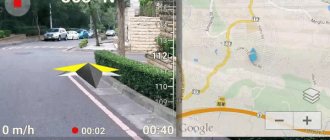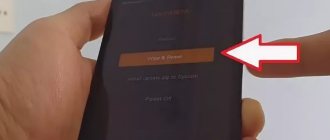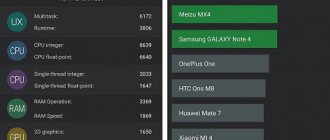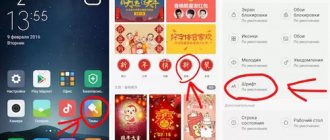Compasses for Android
Sensor - all Android sensors Developer: moondance Price: Free
As a rule, such applications are not very different from each other. If you need a simple compass, you don't have to look for a better one. Feel free to download any application from the Play Store. And those who are interested in additional functionality (such as displaying the strength of the magnetic field, recording geographic coordinates) should definitely familiarize themselves with the list below.
Attention: for the digital compass to work, the smartphone must be equipped with a magnetic sensor (magnetometer). You can check its availability using a special application. For example, a sensor.
Compass from NixGame
Compass Developer: NixGame Price: Free
A free application with a minimalistic design from a Russian developer. Can show device orientation in real time, address and location coordinates, and also switch between graphic and magnetic pole. In addition, the application also displays the offset relative to the point initially registered at startup.
Compass by Fulmine Software
Compass Developer: Fulmine Software Price: Free
This is a multifunctional and yet easy to learn compass. The application is available for free download on the Play Market, in Russian. The main feature of the compass is that it works even without an Internet connection. In addition, the application shows the direction and distance, height difference for the selected destination, and can also remember the coordinates of various places.
Compass 360 Pro Free
Compass 360 Pro Free Developer: Compass 360 Pro Team Price: Free
Another free Android compass with additional functionality. The application has an intuitive interface and does not require an Internet connection. In addition, the compass can show the weather and display navigation abbreviations.
How to calibrate a compass
For the digital compass to work properly, it must be calibrated. This can be done in the application itself. Instructions:
Step 1. Install any compass on your phone. In this instruction we will work with the Compass 360 Pro Free application. It can be downloaded for free to your smartphone via the Play Store.
Step 2: Launch the app and grant it access to your location data. To do this, click "Allow". After this, accept the user agreements by clicking the “Continue” button.
Step 3: Click "Settings" to go to settings. Here you can view the list of available parameters, manually calibrate the azimuth, enable or disable GPS, and select true north instead of magnetic.
Step 4: Return to the main screen and begin calibration. To do this, it is enough to place the device horizontally (for example, put it on a table) and make several revolutions around its axis. After this, place it vertically and again make several circular movements.
This completes the calibration and you can start using the compass. For more accurate work, it is recommended to fully calibrate all sensors on your smartphone (especially the accelerometer and magnetometer).
The compass can be called one of the most common sensors that are built into smartphones and tablets of any manufacturer. Using this device, the software of the mobile gadget determines which direction it is facing. Taking this data into account when displaying maps. The compass works with a GPS navigator, which transmits a signal even in the absence of the Internet.
The presence of a sensor in a tablet or mobile phone is required for navigation applications to function correctly. First of all, Google Maps. If the compass settings are incorrect, it will be difficult to navigate in the desired direction. The direction arrow may point in the other direction, rotate, or even stay in place. If you know how to calibrate the compass on Android, you can solve the problem.
Setting up an Android compass. How to properly calibrate a compass on an Android device
geolocation service on your smartphone, you can receive more complete information from all kinds of services and applications on your phone, taking into account your location, for example: transport schedules, restaurants nearby or search results in the area.
The term "geolocation" means determining the actual geographic location of an electronic device. And in many cases, the accuracy of its determination, especially for car owners, is fundamentally important.
- Car navigation is a technology for calculating the optimal route for a vehicle to travel on roads and then guiding it along the route.
- For car navigation, in addition to accurate location determination, parameters such as vehicle speed and orientation are also required.
- Smartphones have several sensors and corresponding software that allows you to solve auto navigation issues.
- To improve the accuracy of the navigator on your Samsung smartphone, you need to configure two services:
- — geolocation (location);
- — direction according to cardinal directions.
Why do you need a compass on Android, how does it work
People began to use a compass long before the advent of navigation maps and systems. He helped to determine the cardinal directions, navigate in unfamiliar areas and easily get to the desired destination. The principle of operation and the basics of working with the device are well known to everyone from the school geography course.
Magnetic compass . The operating principle is based on the interaction of the device’s permanent magnets with the Earth’s magnetic field. It is a portable device with a scale with 120 divisions.
A freely rotating magnetic needle has a base direction from which other directions are taken. The pointer here is the line connecting the north and south magnetic poles.
Regardless of what position the compass is in (horizontal, vertical), it accurately determines the direction. Errors can only occur near magnets, iron deposits, and ferromagnetic minerals.
Modern analogues are presented in the form of liquid and digital devices. In the first case, the main element is a floating sensing element, in the second - a sensor that uses a magnetic field and displays data on the display.
Electromagnetic compass . It is an electric generator that requires fast movement to operate. That is why devices of this type have found application in aviation, shipping, and other areas. The advantage of an electromagnetic compass over a conventional one is the absence of errors in the readings.
Radio compass . It does not interact with the Earth's magnetic field, since it receives all data from special towers. Until recently, such devices were used in aviation, but due to frequent information errors caused by distortion of radio waves, their use had to be abandoned.
Satellite compass . As the name implies, the signal to the device comes from satellites, and the reference point is not the direction of the magnetic, but the truly geographical North Pole.
The device is highly accurate; data distortion can occur due to bad weather conditions or an object (person) being underground.
Satellite-based devices (GPS sensors) are used in modern mobile phones and tablets, and in most cases they are installed by default.
How to set up Yandex.Maps?
One of the most popular applications with a built-in compass is Yandex.Maps - it works using GPS technology thanks to built-in sensors.
To configure Yandex.Maps, select the appearance (that is, type) of the card you need using one of the options:
- Select one of the items in the “Menu” - “Scheme”, “Satellite” or “Hybrid”.
- Select the “Settings” submenu in the “Menu”, where in the “Maps” line click on the type of card you need.
How do the presented card types differ from each other? The diagram shows a schematically depicted area with marked objects. The satellite shows a real picture that is broadcast from space. Hybrid is the most information-rich option, which combines a real satellite image and text information to help navigate the area.
The choice of viewing is yours
Calibrating the compass using Google Maps
An application that allows you to use maps from the Google Maps service can be used to determine your coordinates and to calibrate the compass.
In order to calibrate the compass, the user should perform the following steps:
- Open Google Maps.
- Take the device in your hand in the usual position - with the screen facing you.
- Tilt the gadget forward (with its upper part away from you) and return it back.
- Rotate your tablet or phone at an angle of 90 degrees, waiting for the screen orientation to change.
- Check the functionality of the sensor by comparing its readings with information received from other sources (a second phone or Google Maps service opened in the browser).
If the method does not help, you should open the utility again and try to draw a figure resembling the number 8 with your mobile gadget. Another method involves rotating the mobile device around each of its axes.
How to calibrate a compass without Google Maps
The user can check the correctness of calibration without using an already installed or third-party application. Information about the sensor settings can be obtained from the Android service code - *#0*#.
Setup steps:
- Enter the service code on the telephone keypad and press “Call”.
- If the service menu opens (sometimes you will need root rights for this), select the “Sensor” or “Sensor” section in it.
- Check the readings of the built-in sensors. If you managed to calibrate the device correctly before this, you will see a black circle with a blue line and the number 3 in the list of settings.
If the check shows that the electronic compass of your Xiaomi smartphone is not calibrated correctly, you should configure it. The Google Maps application or third-party programs will help you calibrate the sensor.
Third Party Applications
The principle of operation of special utilities with which you can calibrate the compass on Xiaomi products is approximately the same. During calibration of the sensor, its settings are reset to the initial values, after which it begins to work normally. All applications work on almost all smartphones, regardless of brand and model. And one of the best options is GPS Essentials.
Using this utility, you can calibrate the compass of your Xiaomi smartphone or tablet by following these steps:
- Download the program from Play Market.
- Launch the application and go to Compass mode.
- Make sure that the compass is unstable and refuses to show the correct direction.
- Select Calibrate in the program settings (not available in all versions of GPS Essentials).
- Start calibration by placing the mobile device with the screen facing up and rotating it around its axis.
- Continue calibrating the gadget by turning it face down, and then again, but this time placing it sideways to the surface of the earth.
The Calibration application from The Tree Team has similar functionality. You can configure the compass manually and using programs that are a replacement for the standard compass. For example, Compass 360, Smart Compass, Accurate compass, Compass for Android, Digital Compass, Compass for Android or GPS compass. All of them are also downloaded from the Play Market and improve the functionality of the mobile device when navigating the area.
Proximity sensor
The necessary function is available in the engineering menu on almost all smartphones.
First you need to check its activity:
1) In the “Phone” section, select the “Menu” item 2) Then you will need to go to settings 3) The Incoming calls section is located 4) In the proximity sensor line, the option should be active 5) Then go to the engineering menu. 6) The QC test opens (Engineering mode), where you need to find “Proximity Sensor”
7) Then the user should try to press his finger on the top panel, if the value changes, then the meter is working properly.
Calibration on MIUI
Despite the availability of universal methods for calibrating mobile devices, there is an option that is designed specifically for Xiaomi models. Before calibrating the compass on Xiaomi, you should find it in the list of running programs, clear its cache and reboot the gadget. Sometimes the application is located in "Tools".
The calibration process looks like this:
- When you start the program, it automatically prompts you to calibrate the sensor.
- The user performs all the manipulations with the mobile device that the utility asks to do.
- After completing the first stage of setup, the program reports this using vibration. The coordinates and a message appear on the display.
- To continue setting up the sensor, the user holds the smartphone in a horizontal position, parallel to the ground.
- If a message appears indicating that the sensor needs to be recalibrated, it is recommended that you run the test again.
- Once the setup process is complete, the screen should display a calibrated and properly functioning compass.
To increase accuracy, it is recommended to calibrate the sensor away from sources of electromagnetic radiation, including power lines and electrical appliances. The best option is on the street, or even better - in a vacant lot. If none of the methods bring the built-in compass into working condition, you can try using the GPS us & Toolbox application for calibration. In cases where the result is still negative, the gadget will have to be sent in for service - it is possible that the cause of the problem is the failure of one of the sensors.
Content
Compass
Most Xiaomi firmwares have a built-in Compass application.
Its calibration occurs according to the following algorithm:
- In the settings there is a section for installed applications, you need to go into it
- You will need to find the program of the same name
- Clear the cache using the clear data button
- Then the smartphone should be rebooted
- You will need to find it on the screen, often it is located in Tools
- It runs where you need to allow access to geolocation data
- An instruction will appear that you should follow (usually it requires performing a gesture in the form of the number eight), the smartphone must be positioned horizontally
You will feel a vibration and the calibrated compass will open. There are also special applications such as GPS Status & Toolbox, which allow you to fine-tune and, in some cases, cure rare bugs when the blade of one of the axes is not calibrated using standard means.
Calibration using Google Maps
Google Maps is a navigation application that allows you to use maps from the server of the same name.
In addition to determining the coordinates of your location, it can be used to calibrate the compass built into your phone.
To configure:
- Download and open Google Maps.
- Click on the blue dot on the map indicating your location.
- Select "Calibrate".
- Take the device in your hand the way you usually hold it, that is, with the screen facing you.
- Tilt your smartphone forward and return it to its original position.
- Rotate the device so that the screen orientation changes.
After these steps, the compass on the device will be calibrated.
To determine if it's working correctly, open Google Maps on another phone or browser and compare the information you get.
If this method does not help, re-open the cards and during calibration try to “draw” the number eight with your phone.
Calibration using a special code
You can check whether your sensor is functioning correctly using the engineering menu.
This method, depending on the phone model, may not work without root rights.
So for this:
- Enter the command *#0*# on your phone keypad and press the call button.
- The service menu will open on the screen (but without root rights it may not open).
- In the menu, select one of the items: “Sensor” or “Sensor”.
- On your smartphone screen you will see data from your phone's sensors.
- If the compass was calibrated correctly before, then on the right, in the “Magnetic sensor” item, you will see a small black circle with a straight blue line and the Latin letter E next to it.
If checking the compass through the engineering menu showed errors in its operation, you should calibrate it through third-party programs.
Engineering menu
Depending on the device, software version and localization, it may look slightly different, but the meaning is the same, so in this article we will look at the general algorithms and logic for setting up sensors for all manufacturer’s devices, without being distracted by the specific features of various firmware.
View on different devices
In order to get into the Xiaomi engineering menu (also known as QC Test) there are several options:
1) Dial *#*#6484#*#* on your phone (all Xiaomi devices) If that doesn’t work, you can also try *#*#4636#*#* or *#*#3646633#*#*
2) Go to phone settings , find the “about device” item, find the “kernel version” line and quickly click on it 3-5 times (almost all devices from 2012 to the present support this function).
3) Turn off and turn on the phone again by holding down the top volume button and the power button (does not work on all devices)
4) There is also a way to install a special MTK Engineering application and gain access through it, but as a rule, some functions in this case may not work correctly.
Calibration using third party applications
The easiest way is to install a specialized application from the Play Market. Such programs are freely available and easy to use.
GPS Essentials program:
- Download and install the program on your smartphone.
- We launch it and go to “Compass” mode.
- If the compass refuses to show the direction correctly, select “Calibrate” in the settings.
- We place the phone with the screen up and begin to rotate it around its axis.
- We turn the smartphone screen down and rotate it again.
- Then we do the same thing, but installing the gadget sideways.
- The compass setup is complete.
Calibration application:
This program has similar functionality, but allows you to configure other sensors, such as the sensor or accelerometer.
- Download and run "Calibration".
- Click the Calibration button on the main screen.
- Follow the program's instructions.
After completing all the points suggested by the application, the sensor will be calibrated.
Calibration should be carried out in places away from power lines and electrical appliances.
Calibration on Xiaomi smartphones
Smartphones from the Xiaomi brand have a different operating system - MIUI. This means that the calibration methods on these phones will be somewhat different from regular Android. Of course, all of the above programs are also suitable for MIUI, but there is a method designed specifically for this brand.
Any firmware version has a built-in Compass application. This is how calibration occurs.
- We find the above-mentioned application in the lists of installed ones (“Settings” - “Installed applications”).
- Click “Clear data”.
- Reboot the smartphone.
- We launch the program and allow it access to geodata.
- Next, we act in accordance with the instructions on the screen.
- The smartphone will announce the end of the setup with a short vibration.
If none of the methods brings the compass into working condition, you should contact a service center - perhaps the reason is a breakdown of one of the sensors.
This has happened to almost everyone. You've been trying to find the right path, but the arrow in your navigation app isn't pointing in the right direction, moves in different directions, or doesn't move at all. If it becomes difficult for you to navigate in space using your smartphone, the device’s compass should be reconfigured. In our article we will tell you how you can do this.
Content
Why the compass doesn't work on Android. Calibrating the compass on Android smartphones
When you first launch the compass on Xiaomi, the calibration mode will start automatically, and you will see detailed instructions on the screen.
Usually you need to do the following: stand up, take Xiaomi in your hands, preferably so that the body remains in an upright position. Then draw the number “8” in the air several times.
If necessary, repeat the steps.
Look at the screen carefully; the application may require additional actions from you.
Note: For accurate calibration, make sure Xiaomi has internet access and turn on the GPS sensors. Although the compass is guided by built-in sensors, it uses GPS coordinates to correct its own data.
Return to content
Method 3: Service menu
The last way to solve our problem today is to use the service menu. This option is unique for each device, and it is not possible to describe them all in this article, so we will indicate an approximate algorithm of actions.
- Open the application for making calls and enter the required sequence in it.
- Wait while the menu loads. Its appearance depends on the device, so be guided by the names - for example, the items “Sensors” or “Magnetic Sensor”.
- In some versions of Android there is no service menu, but there is general diagnostics - during this process you can also calibrate the compass.
This option is one of the most difficult to implement, plus for some devices it also requires root rights, so we recommend choosing it only when others are not suitable for one reason or another.
How to force calibration
Sometimes it is possible that you suspect that the compass on Xiaomi is showing false data. To restore its operation, you will need to call the calibration procedure yourself.
To do this, go to settings, find the line “Applications” .
Next, select All Apps . Find "Compass" . At the bottom of the screen, find the “Clear” , then click on the “Clear all” . This should call the procedure when the application is restarted.
Note: forcing the calibration does not always work; apparently, there are other hidden data that the compass operates on, but there is no way to influence them.
Return to content
What to do if the compass does not calibrate
The magnetic sensor may not be calibrated for a variety of reasons. Let's look at them briefly below.
- First of all, make sure that there are no sources of strong magnetic fields (for example, operating electrical appliances) near the calibration site. The fact is that such radiation can prevent the sensor from reading background values, which are used for calibration.
- It is also worth checking the authenticity of the smartphone - perhaps you got a replica, albeit of high quality, whose components are probably worse than those of the original. In addition, some functions, such as a compass, may be completely absent.
- If you have a budget device from manufacturers of the second and third echelons, you can only come to terms with the fact that they often skimp on every detail, and with a high percentage of defects. Of course, flagship devices from market leaders are not immune to this, but the solution for all options is to contact a service center.
- The last reason is a banal breakdown. The compass sensor is a rather thin and fragile part that can be damaged by strong shaking. As with the previous reason, you cannot do without a visit to a repair shop.
We are glad that we were able to help you solve the problem. Add the Lumpics.ru website to your bookmarks and we will be useful to you. Thank the author and share the article on social networks.
Describe what didn't work for you. Our specialists will try to answer as quickly as possible.
Rotate the device several times around its axis to calibrate the compass
In fact, calibrating a smartphone compass is very simple. Assuming you have Google Maps on your phone, open the application and follow these simple steps:
- Hold your smartphone as you normally would. Holding the device in front of you, tilt its top forward (away from you) and then back (toward you);
- Now place the device in a vertical position so that the display is facing you. Turn the phone first left, then right;
- Place your smartphone in a vertical position again. Tilt the device to the side (for example, first to the left, then to the right) by 90° - similar to how you switch to landscape mode.
Third Party Applications
You can also install an app from the Play Store to see the status of your compass and other sensors and determine if they need calibration. One such application is GPS Essentials.
Do you have any questions? Ask them to us in the comments.
The need to calibrate the compass on an Android gadget may arise for each of its owners, and it is impossible to predict such a situation in advance.
Just yesterday the navigator was working properly, but today the arrow begins to point in the wrong direction, or even move randomly.
Fortunately, this situation can be corrected without much effort and even an inexperienced user can cope with it.
How to check the functionality of the sensor
- Enter the code *#0*# and call the service menu.
- Select the “sensor” section.
- We look at the sensor readings.
It is worth considering that the performance of the method depends on the manufacturer of the specific device.
You can always use third-party applications that will display detailed information about the sensors and indicate the need to calibrate them. To do this, you can download Compass for Android for free in Russian.
How to Calibrate a Compass Using Google Maps
- Open the application on your smartphone or tablet.
- Click on the point indicating the current location.
- Select the “Calibrate compass” item.
- Follow the displayed instructions with animation.
Sources used:
- https://setphone.ru/rukovodstva/kompas-na-android/
- https://androidlab./kalibrovka/kompasa.html
- https://phoneoff.ru/instruktsii/kak-otkalibrovat-kompas-na-android-smartfone
- https://doitdroid.com/kak-otkalibrovat-kompas-na-androide/
- https://skachat-dlya-android.ru/kak-otkalibrovat-kompas-na-android.html
Calibration Methods
There are several options for calibrating a compass on a smartphone running the Android operating system. Let's look at each of them in detail.
Using Google Maps
Huawei or Honor compass can be calibrated via Google Maps. To do this you need:
- Launch Google Maps.
- On the map that appears, click on the icon in the form of a target. It will take you to the blue circle on the map.
- The blue circle with rays extending from it on the map shows the location of the smartphone owner. Clicking on it. You will be able to open additional settings.
- In the window that opens, click on the “ Configure compass ” button.
- Next, you should follow the instructions that will appear on the screen: make rotational movements by writing a figure eight in the air.
As soon as a message appears on the screen indicating that high accuracy has been achieved, the setup can be completed.
Via standard application
All Honor and Huawei smartphones have the Compass program. To ensure accurate operation, GPS must be turned on after startup. This will allow you to obtain more accurate data, as it will synchronize with the satellite. And at this moment information about the latitude and longitude where the phone and its owner are located will appear on the screen.
Through other applications
There are a bunch of programs in the Play Store and AppGallery that allow you to calibrate compass on your phone. Let's look at some of them.
Yandex maps
QR Code
Yandex.Maps - an application for the city
Developer: Yandex Apps
Price: Free
A very popular alternative to Google Maps. You can calibrate the compass in this application in a similar way: click on the icon indicating the user’s location (it is highlighted in red and labeled with the letter “I”), and then follow the instructions that appear on the device screen. Typically, the program will ask you to write figure eights in the air until you set it to high accuracy.
Compass and level
QR Code
Compass with Level
Developer: LemonClip
Price: Free
An application from the LemonClip studio, notable for its high accuracy, combining 2 tools. It has an interface in Russian, is very easy to set up and demonstrates high accuracy of readings. True, advertisements pop up periodically.
How to set up a compass on a Samsung phone. Where is the compass in Samsung Galaxy S8 and Galaxy S8 Plus?
We are all accustomed to using maps on our smartphones, which help us find the desired object or get directions. You just need to activate location detection and then enter the address of a specific destination. But to work with such applications, you often need a constant Internet connection, which may not be available in places remote from the city. And in order not to get lost while traveling, it is advisable to know how to use a compass on Android. This is a primitive tool, used since ancient times, but still copes with its task perfectly.
Compass on Android phone - what kind of application is it?
The Compass app on an Android phone is installed by default in many cases. For example, on a Xiaomi smartphone you can find it in the “Tools” thematic folder. You can open the program with one touch, and then find out your approximate location. But before that, we will tell you why such a tool is needed and how it works.
Why is it needed and where to find it
Initially, people used a compass to navigate in space, when there were no detailed maps and special navigators. The arrow of such a device always points to the north, thanks to which you will be able to arrive at the desired object. It is not difficult to learn how to use this tool, especially since in modern smartphones it is designed in the format of a convenient application.
It’s easy to turn on the compass on your phone; all you need to do is launch the mobile program. As a rule, almost always the necessary utility is installed on the device by default. And if this is not the case, then in the Play Store you can find many applications that are great for determining location. Moreover, you can work with such a device even without an Internet connection, which is an advantage for mushroom pickers and lovers of forest walks.
How does it work
The principle of operation of a compass can be different, and depends on how the device determines the location. The most common electronic (digital) instruments on sale are those that have a special magnetic sensor built into them. It turns out that the direction of the arrow changes depending on the magnetic poles. But the main disadvantage of this particular variety is not always accurate orientation.
They also highlight satellite compasses, which, in turn, work as accurately as possible. By the name you can understand that everything is tied to the use of a GPS sensor. A signal is transmitted from the satellite, as a result of which the geographic north and south are correctly determined. And note that the functioning of such a device does not depend on areas with a magnetic anomaly.
Instructions for calibrating a compass on Android
But sometimes there are problems with the compass. For example, when the arrow moves chaotically and cannot point to the north. In this case, it is advisable to calibrate the sensor, which will allow the location to be correctly determined. This can be done either manually or using additional applications.
Via Google Maps
For those who don’t know, Google Maps is a standard map program that is installed on almost every Android phone. As a rule, it is located in the Google thematic folder. If the application could not be found, then you can download it from the Play Store in a matter of seconds. All you need to do is enter the name in the search bar of the service and select “Install”.
And now you can launch the installed application, first turning on GPS. When everything is ready, move on to the step-by-step instructions and calibrate the compass:
- We hold down the icon responsible for determining the location. It is located on the side of the screen and is marked in the screenshot.
- In the window that appears, click “Configure compass.”
- The standard instructions for calibrating the compass appear on the screen. You need to pick up your smartphone and move it as shown in the picture. Simply put, we rotate the device in an imaginary figure eight. And a little lower we can see information about the accuracy of the orientation. It is advisable to achieve at least an average, and preferably a high level.
- At the end, select “Done”.
As you can see, setting up the compass on the phone was quite quick. And after such calibration, you will be able to notice the difference in location determination. Most likely, all objects will be located more accurately.
Using a special code
Using a special code will also help you set up a compass on Android. But before starting the procedure, we want to note that this does not work on every smartphone. Sometimes you can't do anything without root rights. However, nothing prevents you from trying this option. For clarity, we have compiled step-by-step instructions, so we advise you to read them:
- We open the application through which all calls are usually made.
- Enter the code *#0*# and press the call button.
- There is an automatic transition to the engineering menu, where you need to open the “Sensor” or “Sensor” tab.
- Select “Magnetic sensor” and pay attention to the black circle. On it, the blue line should pass near the letter “E”. If so, then your compass is calibrated correctly.
And in other cases, when the test showed an incorrect result, you need to use special applications to configure the sensors.
By the way, location determination is described in more detail here.
Through third party applications
In addition to Google Maps, it is possible to use other programs to configure the compass. You can easily find them in the Play Store or another game store installed on your device. We offer examples of the highest quality software below.
GPS Essentials
The application has convenient functionality and a wide range of options. To perform calibration, you will initially need to provide access to the device’s location by selecting “Allow” in the window that appears. You can ignore the menu that opens, since we will need to open the “Compass” tab.
Here we click “Calibrate” and, following the instructions on the screen, we correctly configure all sensors. The procedure in this case is standard: we take the smartphone in our hands and turn it in different directions, trying to move along the trajectory of the figure eight. If everything is done correctly, you will see a corresponding notification.
Calibration
First you need to install this compass on your smartphone using Google Play. The program is distributed free of charge, so you don't have to invest anything. And it will take up no more space than a high-quality photograph in a gallery. Then open the application and grant all requested permissions. Click on the plus sign (+) and select the “Calibration” option.
In front of us on the screen we see an approximate algorithm of actions. The creators of the software suggest taking the phone and describing the figure eight to it several times. And to track the process, follow the “Magnetic field” and “Accelerometer” items. Ideally it should be set to "High". This indicates a high level of customization.
Answers to popular questions
Calibration keeps getting lost
One of the reasons why the compass calibration is constantly lost on Honor and Huawei is that geolocation is disabled. If it is possible to do without disabling this function, then it is better to leave it. It should only be turned off if there is a need to save battery power.
Why doesn't the compass work?
If this function stops working on your phone, there may be several reasons for this. Firstly, communication with GPS and GLONASS satellites, which determine the position of the device, is lost. Secondly, this may be due to the application not working correctly. Often, rebooting the device helps in this case. And if it doesn’t help, then reinstall the program.
Where should compass calibration be carried out?
For more accurate settings, it is recommended to calibrate the mobile device away from sources of electromagnetic waves and in open areas.
The best place for this is a vacant lot or a large yard with open sky, so that you can freely receive data from several satellites. Now you know how to use the compass on your Honor and Huawei phone and you can properly configure it for further use. This will allow you to always correctly navigate the space and not get lost in an unfamiliar area.