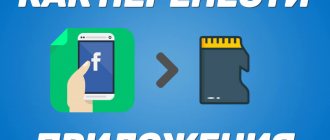What is formatting a memory card
Every person who has dealt with memory cards has heard of such a concept as formatting. But what is it? Formatting, as the name suggests, is the process by which a removable storage device is converted to a specific format. Moreover, the format does not concern the external characteristics of the medium, but its file system.
Do not confuse the memory card format with its type. Type (type) is, for example, SD or MicroSD. And the format is FAT32 or NTFS.
During the formatting process, the flash drive not only changes the format, but is also completely cleared. That is, there will not be a single file left in the drive’s memory after the operation is completed. All photos, videos and music are permanently deleted.
How to properly format an SD memory card on your phone in system settings
To format a flash drive on an Android phone, you need to activate this function in the system settings. Use the following instructions to complete this step.
- Find the “gear” icon on your phone’s home screen and click on it to take you to “Settings”.
- Open the “Storage” (or “Memory”) section.
- In the "Removable storage" column, click on the name of the SD card.
- A file manager with the contents of the external media will open - click on the three vertical dots in the upper right corner of the screen and select “Storage Settings”.
- Click "Format" and confirm the action in the next window.
- When the procedure is complete, click “Done” and restart your phone.
MicroSD is empty, you can continue to use it for its intended purpose. For example, free up some internal memory by moving some applications to the card.
Why format a flash drive and when to do it
Since the formatting process deletes all files from the memory card, the user is faced with the question of why perform this operation at all. It may seem that it is performed only when the owner of the drive wants to get rid of the multimedia component of the flash drive. But that's not true.
Modern smartphones do not support all memory card formats. If the drive has an unsupported format, the mobile device simply will not be able to detect it. So, the purchased flash drive will turn out to be an extremely useless medium, the purchase of which took several hundred or thousand rubles.
Therefore, it is recommended to format it immediately after purchasing a memory card. Also, media that for some reason have failed need surgery. Well, do not forget that the user may need to delete all files. In this case, formatting is the fastest and most reliable way to clear the MicroSD card.
Formatting applications
You can format a memory card on Huawei and Honor with Android OS using additional applications. On the Play Store you will find many programs that will help you clean your external drive. Erase SD card is considered the easiest software to use. It can be downloaded for free from the online store. There are only two buttons in the program:
- select a path;
- clear the SD card.
To be sure that the program has deleted everything, you can perform an additional scan of the memory card. For example, using the Clean Master application. This software will find residual files and delete them.
Which format to choose
Since during the operation the flash drive is converted to a specific format, users doubt what to choose: FAT, FAT32, exFAT or NTFS. All of these types of file systems work fine on a computer, but problems may arise with a smartphone.
To choose the right format, you need to understand each of them. FAT is a rather outdated type of file system. Nowadays it is practically not used, since the maximum amount of data saved is 2 gigabytes. Most flash drives for modern smartphones have a starting capacity of 8 GB, and often this figure reaches 512 GB.
FAT32 is an improved version of the previous format. Here the user is dealing with a volume of more than 100 GB. Obviously, FAT32 will suit most smartphone owners. But we must not forget about those people who buy flash drives with 256 or 512 gigabytes.
For memory cards of impressive size, exFAT is used. The newest format currently supported by Android devices. It has no storage capacity limitations. This means that exFAT can be used in combination with a flash drive even with a capacity of 1 terabyte.
NTFS is the ideal file system format for a computer. True, many mobile devices do not support NTFS. That is, if you put a flash drive of this format into your phone, the information from the drive will not be displayed. You will not be able to open mp3, AVI, or jpg.
Based on the information above, it may seem that the best format for a smartphone is exFAT. But there is one important caveat here too. Budget devices that support flash drives with a maximum capacity of up to 32 GB will not be able to display videos or photos with the exFAT system. Therefore, when using medium-capacity memory cards (8-128 GB), you need to use the FAT32 format.
A problem with reading a flash drive on a phone can arise not only due to an incorrect format, but also if a large memory card is installed. Before purchasing an external drive, always check the maximum capacity that the device supports.
In what format to format a flash drive for Android
According to the standard, smartphones with Android OS can see micro-cards of only four formats. Let's look at each of them.
FAT
This type of microSD is considered obsolete and is almost never used. Mostly due to the volume, since the figure does not exceed 2 Gb. Considering the possible sizes of photographs and videos taken on smartphones, this volume is not enough. Therefore, if you have a larger card, you will not be able to use the FAT file system.
But if you need to save office electronic documents, this format is an ideal solution for small-volume cards. The files don't take up much space and system scanning is super fast.
FAT32
This format is more popular among smartphone users. But FAT32 is considered universal. After formatting, the flash drive can be used on any device, even on a PC.
There are no restrictions on the memory capacity of this card - possibly above 100 Gb. But the maximum file size is no more than 4 Gb. Such files are not often found on phones, but keep this point in mind if you are downloading, for example, a high-quality movie.
How to remove an application from a Huawei and Honor phone: system and installed ones
exFAT
If you require a USB storage device as the main data storage, choose exFAT. It is designed for larger microSD sizes. There is only one minus. This format may not be compatible with some device models, particularly older smartphones. For compatible ones, the maximum speed of processing information on the card is offered.
NTFS
If you use a computer, you probably know this formatting format, because it is used on Windows disks. The main advantages of this type:
- you can save files of any size;
- ability to select card size;
- data is processed very quickly;
- reliability.
The disadvantage of NTFS is the same - incompatibility with some device models.
If you have any questions or complaints, please let us know
Ask a Question
How to format a flash drive on your phone
It’s not for nothing that the smartphone has the prefix “Smart” in its name, which translates as “smart”. Most mobile devices currently available on the market, if not copied, then largely replicate the functionality of a full-fledged computer. This means that on a smartphone the user can perform almost all operations that are available on a PC.
In particular, the owner of a smartphone can format a flash drive without using a third-party device. A person only needs to insert a memory card into the phone and perform a few simple steps:
- Open your smartphone settings.
- Go to the “SD Card and Internal Memory” section.
- Click the “Clear SD card” button.
The names of menu items may differ depending on the brand and model of your smartphone.
Despite its apparent simplicity, some people still have problems with formatting. In such a situation, you need to resort to alternative methods. Some of them also allow you to do without the help of a computer.
Using Recovery
One of the best ways to alternative formatting without using a PC is Recovery. It can also be called “Developer Menu”. This is a special mode into which the smartphone is switched when problems with the software occur. Recovery allows you to perform a system restore or reset, update the OS, and create a data backup.
Since the mode is called “Developer Menu,” you need to be very careful when interacting with it. Its interface is completely presented in English, so without basic knowledge of a foreign language it is better not to use the recovery. But, if you are confident in your own abilities and are ready to follow the proposed instructions, this option can be considered.
In order to enter the developer menu, you need to turn off your smartphone and use the key combination. Before doing this, do not forget to insert the USB flash drive into your smartphone. On devices from different companies, the sequence of actions is different:
- Samsung – simultaneously pressing the power button, “Home” and the top volume rocker;
- new Samsung devices (without touch buttons) – Bixby, volume up and power buttons;
- LG – power button and volume down;
- Google Pixel/Nexus – turn on and decrease volume;
- Lenovo/Motorola – both volume rockers + power button;
- Xiaomi – volume up and power;
- Huawei/Honor – power and volume up.
If your device is not in the list provided, try each method in order until you can enter Recovery. A sign of successful activation of the developer menu will be the appearance of the manufacturer’s logo on the screen and the subsequent display of information in English.
Once you enter recovery, select “mounts and storage” and then click “format sdcard”. The memory card will be automatically converted to the required format.
In addition to the system developer menu, you can use custom recovery. For example, Flashify, Fastboot or SP Flash Tool.
Formatting an SD card on Android – Recovery
A method for kamikaze beginners. We strongly advise against using it, but for the sake of the “purity of the experiment” it is worth mentioning. Please note that if you do everything correctly, the MicroSD will be formatted without problems, but in case of an error, you can erase all the data on the internal memory.
So, how to delete card data via Recovery:
- Go to Recovery (turn off the device, turn it on with the screen lock button + volume up/down button).
- Using the same volume buttons, we find the mounts and storage section.
- We look for the line format sdcard and click on it with the lock button.
That's all, now we have looked at all the ways to clear your MicroSD card data. We kindly request: a) save all your data first; b) do not turn off the device during formatting, so as not to damage the flash drive. If you still have any questions, write them in the comments. Good luck!
Modern mobile devices almost never use external flash media, and all information is recorded on a built-in flash drive, which can reach 512 GB. However, some smartphones and tablets still come with MicroSD card slots, allowing the user to save their data to removable media and instantly retrieve it from the device. This provides two valuable advantages over smartphones without a memory card slot: the ability to increase disk space and save data in the event of a sudden breakdown of the mobile device.
Therefore, if your smartphone is not equipped with such a slot, you should take care of regularly backing up the data stored on it (documents, photos and videos taken while traveling) to an external drive. This can be either a regular flash drive or a simple connection to a PC or laptop. In addition, you can back up your data to cloud storage, although this procedure will require a lot of mobile traffic and time, which is often very limited when traveling.
Therefore, the most optimal way to back up data is to use external storage devices - a regular flash drive or an SSD drive. If your smartphone is equipped with a memory card slot, then backup all data to it. When connecting a flash drive to a smartphone or tablet, a formatting procedure may be required. We'll tell you how to format a flash drive, MicroSD card, and even an SSD without much hassle.
How to format an SD card on a computer
When formatting a video clip via the phone, the user does not get the most important thing: the ability to select the desired format. So, if the flash drive has the NTFS file system, the mobile device will not detect it. In this case, you shouldn’t despair, because a computer can come to the rescue.
There are several ways to connect an SD card to a PC:
- via USB when the card is inserted into the phone;
- using the included adapter and the SD connector of the computer;
- via USB adapter.
The first option is one of the most common. To perform the operation, the owner of the mobile device will need:
- Insert the flash drive into the phone.
- Connect the device to the PC using the supplied USB cable.
- Go to "My Computer".
- Hover over the memory card folder.
- Click the right mouse button.
- Select "Format".
- Specify FAT32 as the format.
- Start the formatting process.
The operation will require a minimum of time. As a rule, this is 1-2 minutes or even a few seconds. Soon the drive will be cleaned and brought to the desired format.
If, when connecting via USB, the computer does not see the phone and flash drive, select “Connect as a media device” in the pop-up window of the mobile device. Otherwise, the smartphone will only be able to charge.
You can also connect a memory card to a PC using a plastic adapter. It converts the MicroSD card to SD, which can then be inserted into the appropriate slot on your computer or laptop. Next, you need to repeat all the points of the algorithm presented above, starting from the third step.
If your PC does not have an SD connector, you can use the USB interface. But you will additionally need to purchase an adapter. Its cost in electronics stores varies from 150 to 400 rubles. Then all that remains is to follow the 6 steps from the instructions above.
Format via PC or laptop
In this case, to clean the micro flash drive, you can use a PC or laptop with an external or internal card reader. Perform the following algorithm of actions via a computer:
- remove the microSD from your mobile device and place it in the card reader;
- go to the “Explorer” or “My Computer” shortcut;
- find an external drive;
- right-click and click "Format";
- wait until a window appears where you need to select the file system type and click “Start”;
- wait until the procedure is completed.
How to scan a QR code on Huawei and Honor: where is it located, how to enable it?
Using this method, you can save important documents from loss before formatting - copy them to your PC.
If it is not formatted, then you chose the wrong file system type.
Programs for formatting flash drives
If the user is unable to format a memory card using standard computer tools, it makes sense to turn to the help of third-party programs. As an example, consider:
- HDD Low Level Format Tool;
- HP USB Disk Storage Format Tool;
- SD Formatter;
- Format USB Or Flash Drive Software.
All of these are utilities that work according to a similar scenario. First, you need to download the program to your computer by entering the software name into a search engine and going to the developer’s website. Then the utility is installed on the PC, after which a flash drive is connected to it. In the application menu, you need to make sure that the devices are successfully synchronized and select “Format”.
If it didn't work out
Sometimes the seemingly simple operation of formatting a memory card causes a lot of difficulties for users. What to do in such a situation? How to format a flash drive if none of the previously proposed methods helped?
Hermann
Expert in the field of digital technologies and the activities of mobile operators. I am engaged in constant monitoring of industry changes in Russia and abroad.
Ask a Question
Question to the expert
Why can't the flash drive be formatted via my phone?
Most likely, your mobile device does not support the storage capacity or preset format. In such a situation, it is recommended to perform the operation using a computer.
The computer does not see the memory card. What to do?
Try connecting to your PC in different ways (via USB, SD or card reader). If the flash drive and all connectors are working properly, you can connect using absolutely any method.
Is there an alternative way to format on a PC without using third-party software?
Yes. For example, you can access the command line. It is called by the key combination Win+R. Next, you need to enter the msconfig command, in the window that opens, go to the “Boot” tab and select “Safe Mode”. Finally, enter the command “format x”, where instead of the letter “x” indicate the name of the memory card.
4.6 / 5 ( 26 votes)
0
Author
Hermann
Expert in the field of digital technologies and the activities of mobile operators. I am engaged in constant monitoring of industry changes in Russia and abroad.