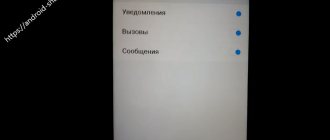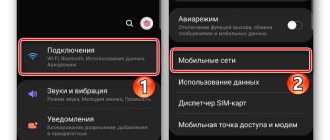Software problems and solutions
Usually the problem is caused by changes in the system, installation of new modules or flashing. Unstable operation of custom firmware is the result of temporary or permanent failures.
Also, various applications, including optimizers, often interfere with battery charging. And also viruses associated, for example, with mining, which quickly drain the battery. In this case, the battery discharges at an accelerated pace, and when charging, there is not enough energy to cover the flow rate and accumulate charge.
Some smartphones manufactured by Huawei have built-in protection in which the charging process is not activated until the battery temperature returns to normal.
To solve this problem on Huawei Honor, do the following:
- Check your OS for viruses.
- Remove unnecessary programs, including memory/battery optimizers.
- Do a factory reset.
- Change the firmware if problems started after using custom.
- Cool your phone if the battery is overheated. Check if protection modes are enabled.
Causes
As already mentioned, the circumstances due to which an Honor or Huawei phone does not charge are divided into two types - systemic and mechanical.
- Non-working USB cable. If there is damage along the length or on the plug, there will be no contact at all.
- The USB connector is broken. There is a chance that your phone's socket is damaged and the charger will not stay in the hole.
- Damaged or outdated OS. Damage to the operating system is caused by viruses and malicious components. They end up in the device’s memory due to downloading from unverified sources. The phenomenon is quite common. More than half of the malfunctions in tablets and phones are due to virtual malicious components.
- Inappropriate charger. If your gadget must be charged from a 2 ampere unit, then the battery will not be charged from 1 ampere. There is simply not enough energy for this.
- Problem with the socket. If it breaks down, it can either supply a small amount of energy or not supply it at all.
- The battery indicator is not working correctly. It's possible that your device is charging, but the indicator on your smartphone doesn't show it. There is a possibility that the indicator will not show the charging process and will immediately jump from 24% to 80%.
How to clear the cache on Honor and Huawei: manually and automatically without deleting photos
Electrical problems and solutions
The use of high-quality accessories is the key to normal operation of the battery and power system. Cheap chargers or cables often have low efficiency. Also, in low-quality accessories, the current and voltage parameters do not always correspond to those declared by the manufacturer. Collectively or individually, this leads to a lack of charging.
Solutions:
- Use a different charger and cable.
- Connect a working charger with more power.
- If your phone supports wireless or fast charging, use this technology.
Problems with charging time and battery life of Huawei P10
If the problem with your Huawei P10 is related to battery life, don't worry, we can help you. There are some simple steps you can take to ensure good charging times and battery life.
Solutions:
- You can try limiting the brightness. The Huawei P10 boasts a very good display for watching movies, so you can turn off the automatic brightness adjustment and use it at the lowest brightness setting.
- To increase the charging time of Huawei P10, it is best to turn off Bluetooth and Wi-Fi. Wi-Fi is always searching for a network, which ends up draining your battery quickly.
- Turning off GPS location services is also a good option. To do this, you can go to your settings > location to select the battery saving mode. This option will save you a ton of battery life.
- Your background apps can also consume a lot of power. Check to see if they're enabled and close any apps you're not using in the near future.
- The next thing to do is turn on the power saving mode. To do this, you will need to go to Settings > Battery > power saving mode
This can help you with Huawei charging and battery problems.
Hardware problems and solutions
Malfunctions included in this category are difficult or impossible to fix at home. Because to solve the problem, additional equipment may be needed to diagnose or replace parts, as well as the components themselves.
More often, the most likely causes of breakdown are falls, the use of low-quality chargers, moisture or dust. As a result, the solder of a USB connector or other component comes off, and the controller and/or power subsystem burns out.
Solutions:
- Gently clean the USB port to remove dirt.
- Check battery performance. Old or defective batteries do not accept a charge.
- Return the device to a service center.
Firmware failure
Chinese Huawei uses its own shell. Users often have access to administrator rights - they can install third-party firmware on the gadget. Unofficial firmware developed by an inexperienced programmer may affect the operation of the device. For example, the phone will only charge when turned off. This problem occurs because the charger begins to conflict with the firmware.
There are several ways to solve the problem:
- Roll back to the official firmware version, which was installed by default.
- Reset all smartphone settings to factory settings (performed in the gadget settings).
What to do if your Huawei phone is not charging?
If your Huawei Honor 10, 9 Lite or 8 Lite is not charging, then pay attention to the factors presented above. You can fix some problems yourself, while others will require the help of a service center. Below we will look at existing ways to solve the problem.
Won't turn on, won't charge
The most common reason is that the battery is completely discharged. If the smartphone refuses to turn on and shows no signs of life even when connected to the power supply, you should initially determine the reasons.
The battery itself may be damaged. Connect your phone to the charger and leave it for a long time. If it does not turn on tomorrow, contact the service center for repairs or try replacing the battery yourself by ordering it from the Internet for your phone model.
In addition, the problem may be hidden in a malfunction of the socket itself, the USB cable or the connector in the smartphone. Connect the phone to a different outlet, and if there is no result, try replacing the charging cable with another one. The solution didn't help? The USB input on your phone may be damaged.
How to remove application notifications on Huawei and Honor: methods, instructions
Doesn't charge when turned on
If your Honor phone does not charge when it is turned on, then:
- Check charging. Inspect the wire for mechanical damage, as well as the battery unit itself. Try charging another device with the same cable.
- Make sure that the USB port on your smartphone and the charging contacts are not clogged.
- Reboot your device.
- If there is no result, then try resetting the settings to factory settings. Go to Settings - System - Reset. Please note that all information on the phone will be deleted.
How else can you fix the problem?
If the charging block, USB cable, connector of the Huawei P10 Lite smartphone and its battery do not raise suspicions, you need to proceed to software troubleshooting. Charging problems arise due to a malfunction in the Android operating system. The only way out of this situation is by resetting to factory settings:
- Open your phone settings.
- Go to the "Backup and Reset" section.
- Click the "Reset Settings" button.
Performing this operation deletes all files from the device memory. To avoid losing important information, it is recommended to first make a backup copy through the settings.
Camera
Huawei U5 Light (2021) is equipped with a main 8-megapixel camera with an aperture of 2.2 and an LED flash. There is an autofocus system. Particularly high-quality photographs can be taken during the daytime. It is very difficult to achieve a good result in the evening, since focusing is quite slow. The camera menu contains basic modes and functions.
The front 5-megapixel camera has its own flash, which has an interesting toning effect. This makes the person’s skin in the frame smoother and more perfect. In this case, the flash operates in several modes: manual and automatic. Self-portraits are of good quality. Both modules are capable of recording videos in FHD resolution.
More about Huawei: Features of Huawei Honor 5A LYO-L21
Honor does not charge using wireless charging
Wireless devices and devices with Bluetooth technology have become popular in the last few years. But the absence of a wire does not solve the problem of breakdown. Wireless gadgets also break down quite often. If your smartphone has become very slow to accept charge, the first thing you need to do is remove the various cases from it. Remove any obstacles between the charger and the device. Make sure that the wireless charging conditions are met. Since each wireless device has its own range.
Honor does not charge using wireless charging
This recommendation will be especially relevant for Honor devices that have stickers on the body and thick plastic cases. Many people have the habit of inserting bank and other types of plastic cards into phone cases. They also need to be removed as they may interfere with the signal. Sometimes wireless chargers show that the device is connected. But in reality the phone does not accept charge. This sometimes happens due to a system failure of the smartphone.
It needs to be disconnected from charging for a minute. Then connect again. If this is your first time using a wireless charger for Honor, make sure it is compatible with your smartphone. Otherwise, it will have to be returned to the store. You also need to make sure that the wireless charging itself is working properly.
How to prevent problems from occurring in the future
To prevent your smartphone from stopping charging at a certain point, follow a few simple rules:
- Use only branded accessories for charging. If the supplied cable or power supply is faulty, purchase a new one only from a brand store.
- Never charge your phone in a room with low or high temperatures. Do not expose the device body to direct sunlight.
- While charging, try not to play or perform other resource-intensive operations on your smartphone.
- Regularly clean the connectors and test the battery using special applications (for example, Nova Battery Tester).
Following these rules will minimize the likelihood of problems with charging your smartphone. Use your mobile device carefully, and do not forget that your phone also needs to rest sometimes.
Share the page with your friends:
Repair Huawei Honor 7 won't charge. Replacing the charging connector (socket)
The Huawei Honor 7 phone was brought in for repair with a problem - it won’t charge, won’t turn on. The main and most common reason why the phone does not charge is mechanical damage to the charge connector (socket). In this case, the phone charges at a certain position of the charger wire or does not charge at all.
We connect the charger to the phone via a USB tester. As you can see, a voltage of 5 volts comes from the charger, but the current consumption is zero. This indicates an open circuit in the charging circuit, and specifically damage to the contacts of the charging connector.
Let's disassemble the phone. To do this, remove the SIM tray and unscrew the fixing screw. Carefully pry the case around the perimeter with a case opening tool and remove the back cover.
Unfasten the battery cable and unscrew all the screws. We remove the upper casing, the lower antenna module with the speaker, disconnect the display module cable.. Disconnect the cameras from the system board. We remove the board. There is a charging connector on it that needs to be replaced.
Now we need to unsolder the damaged connector. At the factory, lead-free solder is used to solder elements on the board, the melting point of which is higher than conventional tin-lead solder. In order not to overheat closely located components and microcircuits, or damage the board when soldering the connector, it is necessary to “dilute” the lead-free solder with Wood or Rose alloy, the melting point of which is 70 degrees Celsius. We take a portion of the alloy with a hot soldering iron tip and solder all the contacts that have solder on them.
We seal with thermal tape all elements close to the connector, including the microphone. We apply flux around the entire perimeter of the connector. Turn on the soldering station, set the heat gun temperature to 280-300 degrees and unsolder the charging connector with a stream of hot air.
When the solder melts, use tweezers to remove the charging connector from the board. You need to remove the connector carefully, using minimal effort, otherwise you can tear off the contact pads on the board. If the connector cannot be removed for a long time, you need to increase the temperature of the hair dryer by 10-20 degrees.
Now you need to remove any remaining solder from the pads on the board. To do this, we take a copper braid, apply flux to it and use a soldering iron tip to heat the pads through the braid. The solder should remain on the braid. We clean the contact pads from flux residues. The seat for the new connector is ready! We select a suitable charging connector.
“Place” the new charging connector on the board. We check that all connector contacts coincide with the contact pads on the board.
Apply flux to the contacts and solder the connector. Carefully solder all the connector contacts under a microscope. Contacts should not be allowed to stick together. If everything is fine, remove the remaining flux from the surface of the connector and the board.
We install the board in place, connect the cameras, tighten all the screws, connect the display cable, buttons and, lastly, the battery cable. We close the back cover and check our work. When connecting the charger to the phone via a USB tester, we record the current consumption. At the same time, we see the charging process on the phone screen. The problem has been fixed and the phone is charging again.
Despite the apparent simplicity of replacing the charging connector on your phone, such work should only be trusted to qualified service center specialists. If a person does not know how to disassemble a phone, he can easily damage the case, cable, and connector. In order to reliably solder the charging socket, you need a soldering station with temperature stabilization of the soldering iron tip. Solder should not be overheated, otherwise it will lose strength. At the same time, underheating the solder (cold soldering) will also not ensure soldering strength. Solder and flux must also be of high quality. In our work on replacing the charging connector, we use high-quality FluxPlus flux and ASAHI solder.