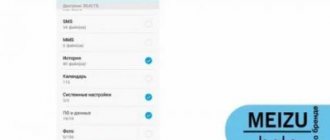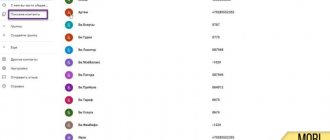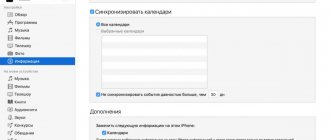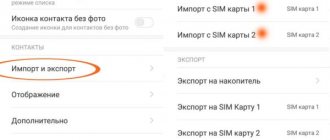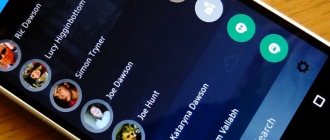It is almost impossible to remember all the information in an address book stored on a smartphone. Losing contacts threatens the user with the loss of all business and important connections. Also, few people use the backup option. There are cases when if you lose contact data on an Android smartphone, you can restore it without backup copies. The article below offers a description of methods for recovering phone book entries. And also instructions for creating a backup copy of information - this is the most important point.
Displaying contacts
The first step is to check whether all phone book numbers are displayed correctly on the smartphone. If the contacts have not been deleted, you can resolve the issue using the guide below:
For operating system 8.X and higher
- You need to go to the “Contacts” item.
- Next is “More”.
- Then “Contact Filter”.
For operating system 9.0 and Magic UI0
- You need to go to the “Contacts” item.
- Next, you need to click on the “three dots” sign.
- After “Contact filter”.
For operating system 9.0.1, 9.1 and Magic UIX
- You need to open the “Contacts” item.
- Next, click on the “three dots” sign.
- Then the “Settings” item.
- And select “Contact Filter”.
Operating system 10.X and Magic UIX
- You need to open the “Contacts” item.
- Click on the three dots icon.
- Go to the “Contact Filter” item.
- Next you need to put o.
But also do not forget that not all smartphone models display SIM card contact numbers.
Is it possible to recover lost phone numbers in the memory of a Huawei or Honor smartphone?
Yes, you can. But for this, you, as a thrifty owner, must first carry out simple operations. If you don’t take care in advance, restoring Contacts on your phone may NOT take place at all.
Using a HUAWEI smartphone, without resorting to special applications from the Internet, contacts can be restored in three main ways:
Method 1 : Restoring contacts through Google services.
Method 2 : Restoring contacts when backing up data from a Personal Computer (PC).
Method 3 : Import contacts saved on the SIM card.
Each of these methods has its advantages, but also some disadvantages. But all these methods of restoring contacts require preliminary action while they are safe and sound.
Recently deleted contacts
Data from your smartphone's phone book may be accidentally deleted. To restore them, use the instructions below.
Archive "Recently Deleted"
The first step is to view the “Recently Deleted” archive.
- For operating system 9.1 and Magic UIX, you need to open the “Contacts” item. Next go to “Settings”. Then "Manage Contacts".
- For the operating system 10.X and Magic UIX, you need to go to the “Settings” item. Then select "Manage Contacts".
After opening the “Manage Contacts” menu, you need to check whether there is a “Recently Deleted” section on your device. Using it, you can return all erased information. This feature is available on devices with operating system 9.X and higher.
Via Huawei Cloud
You can restore all information from your address book using the “Recently deleted in the Cloud” item.
First, you need to make sure that the ability to synchronize numbers is enabled in the Huawei Cloud add-on. Next you need to follow the instructions below:
- First, you need to go to the Huawei Cloud website hicloud.com using the same username and password that you entered when logging in from your phone.
- Next, you need to open the “Recently Deleted” item, select the phone numbers that are needed for recovery. Then click "Repeat".
- The next step is to open the Contacts add-on and check for all the data that was deleted.
- Then you need to log into the “Huawei Cloud” from your gadget and activate the “Contacts Synchronization” option. If everything is done correctly, lost numbers will be synchronized with the device.
Using "Cloud Backup"
You can also use the Cloud Backup app to recover lost phone numbers.
When the “Cloud Huawei Backup” option is enabled, you can recover lost numbers. But this add-on can only restore information that was previously copied.
Recover without syncing with Google
It is not always possible to connect to the Internet to restore contacts through synchronization with Google. Therefore, it is worth knowing ways to recover lost data on Android, Huawei and Honor smartphones.
Using a computer
Having a computer or laptop at hand, it is recommended to create a backup copy of your phone data from time to time. When you connect Honor or Huawei to a PC, the HiSuite program will be installed, with which you can copy data from the phone and back.
To restore phone numbers:
- In the HiSuite program window that appears, click on the “ Contacts ” tab.
- Click the “ Import ” button.
- Specify the location of the folder with the required information.
- Wait for the import to finish.
After this, all subscriber records will be on the smartphone.
To create a folder with contacts via a computer or laptop, in the HiSuite program, select the required subscriber records and click the “ Export ” button.
Data Recovery Applications
The Play Store has several dozen applications that will help users restore contacts on Honor or Huawei.
In a separate article, Data Recovery on Android, I tried to highlight first of all those programs with which, based on experience, it is possible to get a positive result.
Contacts in your Huawei account
Happens when the user has logged out of his Huawei account and has not saved contact information. In such cases, phone numbers will only have names, without number designations. To restore all data, just log into your Huawei account and synchronize your phone book information with your device. To prevent phone numbers from being lost, before logging out of your Huawei account, you need to activate the “Save local contacts” option.
You also need to check whether you have logged into your Huawei account on other gadgets. When one Huawei account is used for different gadgets, and with active data synchronization for these gadgets, the deleted phone number is automatically erased both from the Cloud and from all devices. It’s better when your own Huawei account is created for different gadgets. If, however, the user has created one account for all devices, you can activate synchronization only for those gadgets that are used most often.
Ways to revive lost contacts
On modern phones from the Korean company Samsung, the recovery of lost mobile numbers is carried out in several ways:
- With built-in support tools. To do this, you need to create a data recovery point in advance.
- Using the data cloud. One of the convenient tools on Android is the virtual Google Drive, the so-called cloud storage. For this method to work, you need to regularly synchronize your device and storage.
- Using special software downloaded from the Play Market or Samsung Apps. The capabilities of such programs are limited by the time during which the information was deleted.
Third-party application for storing contacts
To save numbers from the address book, you can use third-party add-ons and programs. But they may be incorrect in displaying contacts. This happens due to various errors in the add-on, or there are rights issues. In such cases, it is better to install the pre-installed Contacts add-on. It is used to save information by default. To do this, use the instructions below:
- You need to open the “Settings” item.
- Then you need to go to “Default Applications”.
- Then select the built-in “Phone” add-on for the “Phone” function.
If you are using operating system 10.0 or 10.0.1, you need to select the “Phone” add-on. When using a smartphone with operating system 10.1, you must select the “Contacts” add-on.
Also, for any type of copying, it is worth checking the use of a third-party application - a manager. If this application is used to save numbers, then all the phone book information may be missing. It is always better to use the Import/Export option with the Contacts app pre-installed. The user can create an additional copy in "Cloud" and "Huawei Cloud". This will allow you to combine the device with the address book data in the future.
It is worth remembering that you do not need to provide access to your data to third-party applications. If the add-on has permissions, they can delete notebook information. To do this, use the instructions:
- You need to go to the “Settings” item.
- Next, you need to go to the “Application Rights” section.
- Then “Contacts”, where you need to disable the third-party application switch.
Also, third-party add-ons, with rights granted to the Contacts add-on, can change address book data.
How to restore contacts after a full factory reset on Android 7, 8, 9
Have you updated or moved to a later version of the software? Or did they wipe because the device was not working correctly? In any of these situations, most often all information is erased, including the phone book. What to do then? Don't despair, there is a way out.
Via Google account
Contacts Developer: Google LLC Price: Free
This is the most common and effective option. When synchronization is turned on, the data is automatically saved in email , and if you use the Google Contact application, then there will be no problems at all.
We launch this program on the phone, go through authorization if the system requires it. Next, move to the right to call up the side menu , where we click “Settings” .
Main screen of the application Go to “Settings”
Scroll down to the “Contact Management” and click “Restore” .
Item “Contact Management” Selecting a recovery function
If you have several accounts, then select one specific one and you will be taken to a new window. Pay attention to the column called “Device backup”. And if backups of contacts were created, then they will be presented below.
Selecting an account Recovery section
Click on a specific backup , after which a new page appears. It shows the details of the backup, including the creation date. At the bottom there is a large gray "Restore" . Click. Recovery takes place in the background , after which the numbers can already be used. Ready.
Selecting a backup Restore process
Via Viber
Viber messenger: free video calls and chat Developer: Viber Media S.à rl Price: Free
This messenger can create backup copies without any problems, so it would seem that the recovery process should go without problems. But pay attention to an important detail: backup is made only from text messages, but does not affect the phone book in any way.
Contacts have completely disappeared on your Android device? In this case, Viber will not help. You can only restore correspondence , and the subscriber numbers are listed there. This is the only way out. For this:
- Open the messenger, call up the side panel, in which we click “Settings” . In the item that appears, select “Account” . Go to the “Settings” section Go to the “Account” item
- We find ourselves on a new page where the following sub-items are located: “Backup”, “Computers and tablets”, “Change phone number”, “Deactivate account”. The first option suits us. Next, select “Restore” - “Restore Now” . Opening the “Backup” sub-item Starting recovery Agreeing with recovery
Copies will be saved to Google Drive by default, from where you can download them without any problems.
Using EaseUS MobiSaver
EaseUS MobiSaver – Recover Video, Photo & Contacts Developer: EaseUS Data Recovery Software Price: Free
There are a huge number of paid utilities that offer to recover lost information in a matter of minutes. Of course, they do their job perfectly, but if you don’t want to spend money , take a closer look at a Chinese application called EaseUS MobiSaver.
This software recovers not only phone contacts, but also videos, photos, text messages and even call logs. After installing the application, you can specify the specific type of information you want to find, and then use either a quick scan or an in-depth scan .
Quick recognizes materials that were deleted mostly about a week ago, and does not always accurately find the required file. Expanded search succeeds many times, but requires root . Either way, it's a great free solution.
Contacts on SIM card
If the user has saved all the numbers to the SIM card, then the following rules should be followed:
- When you restart, update, or turn off your smartphone, loading data in the Contacts add-on will be slow. Also, if there is a lot of information on the SIM card, it may take time to display the numbers. You should wait about three minutes.
- It happens that the user imported data from the internal memory of vCard (VCF format files), or from a SIM card. In such cases, the smartphone will merge contacts that are duplicated.
- You can also remove the SIM card and then return it to the smartphone slot. Then you should wait for the final download and check for contacts in the address book.
- When using two SIM cards, if numbers were saved on one and the other was turned off in the “SIM Card Settings” menu, the numbers will only be visible on the first card.
When developing the operating system shell 9.1 and Magic UI 2.1, the ability to save numbers only to the SIM card was removed. But this option is available in phones that have been updated to EMUI 9.1 and Magic UI 2.1.
Returning phone numbers through third-party software
When looking for ways to recover erased numbers on Samsung phones, you should also pay attention to third-party software. Such programs help to recover lost data in the absence of a backup file and non-functional synchronization.
As an example, consider the resuscitation procedure through the EasyUS Mobisaver for Android utility:
- Install the specified program on your computer and run it.
- We activate USB debugging on the smartphone. It is located in the "For Developers" section.
- When the application detects the mobile phone, we unlock Superuser mode on it.
- A scan of the internal space of the device will start. After it is completed, select the Contacts tab on the left side of the screen, and select the numbers that need to be returned on the right.
- We restore the numbers by clicking Recover.
After successfully returning the missing contacts, it is better to remove (disable) Superuser mode using the same resuscitator program.
Vitaly Solodky
A phone book is an integral part of any phone , be it a push-button device or a touchscreen phone. Modern devices can store an unlimited number of numbers, but no one guarantees their complete safety. Quite often it happens that you lose contact with the necessary subscribers, and then an important question arises: how to restore deleted contacts on Android quickly and efficiently.
Content
show 1.Is it possible to recover deleted contacts 2.How to restore contacts after a full reset on Android 7, 8, 9 2.1.Via Google account 2.2.Via Viber 2.3.Using the EaseUS MobiSaver program 3.Restoring contacts without a backup 3.1.Via Google Contact (only for 30 days) 3.2.Via Tenorshare Data Recovery (paid version only) 4.How to recover deleted contacts on Android Samsung 4.1.Via Samsung Cloud 4.2.Via computer 5.How to recover contacts from a lost phone 6.Video instructions 7.Answers to popular questions 7.1.Is it possible to restore contacts on a broken phone? 7.2.How to restore contacts after updating Android? 7.3.How to restore contacts from a sql database?
Cleaning the Contacts app
It may happen that there is a problem opening the notebook. To resolve this issue you need:
- Go to the “Settings” item.
- Open the "Applications" section.
- Next you need to enter “Contacts”.
- Then "Memory".
- "Reset". This facilitates the removal of Contacts application information. Then you need to repeat downloading the address book information.
Don't worry, this won't delete the numbers from your phone book. But it is worth reading carefully what you want to erase. You need to delete “Contact Data”, not “Contact Storage” , which can lead to the loss of all information.
How to create a backup copy of contacts
To create a backup, follow the instructions:
- You need to go to the “Contacts” item.
- There is a “three dots” icon at the top. It needs to be pressed.
- Next you need to go to Import/Export.
- Where you should select “Export to storage”.
- Then you need to check the box next to the “Phone” item.
Now your phone has a backup copy of your contacts, which you can use in case of an application malfunction or erroneous actions.