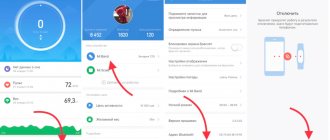Along with the fashion for a healthy lifestyle, gadgets that help monitor health have become popular. Among such electronics, fitness trackers are in greatest demand. The Xiaomi company has released a line of “smart” bracelets that everyone can afford. All devices of this type work in tandem with a smartphone.
After purchase, the smart watch should be linked to the phone using the assistant program. In addition to the official application for Xiaomi Mi Band on Android, there are third-party solutions with their own characteristics. Let's look at each of the available options.
Official Mi Fit
The simplest and most obvious choice is to download the official application for linking a fitness bracelet from the Play Market. What stock Mi Fit can boast of:
- Pair with four different Xiaomi gadgets at once. The supported list includes Amazfit watches, SmartScale scales, several types of smart running shoes and, of course, Mi Band of all generations.
- Collection of training statistics. Outdoor and treadmill running tracking is available, as well as cycling and walking data.
- The fitness assistant advises you to run slower or faster, depending on your current heart rate. Based on information from the smartphone’s GPS module, a route is built, the speed and distance traveled, and elevation changes are calculated.
- 10 measurement programs are available for Mi Scale scales, including calculating the percentage of body fat. At the same time, Mi Fit builds a training plan.
- Notifications from your phone, viewing the sender of messages, quiet alarm clock with vibration.
- “Sleep Assistant”, which analyzes the depth, duration and ratio of sleep phases based on heart rate monitor readings.
There are versions for iOS and can be downloaded from the official App Store. There is no official version for Windows Phone. You can only download analogues from Russian developers, for example, Bind Mi Band. The list of functions of the Chinese utility looks impressive. What forces third-party developers to create their own versions of the application, and why do users install non-standard software? Obviously, people lack the advanced functionality that Mi Fit analogues are ready to provide.
The stock app is famous for its mediocre stability and poor optimization. Synchronizing gadgets takes a lot of time, crashes and errors are not uncommon. Some features, such as action tags, were clearly added hastily and do not work as expected.
Mi Fit for running and walking
When making personal settings, it is also recommended to specify your desired daily goal (number of steps taken, total distance or calories burned). And during operation, the device will keep a strict count of data, which can be viewed at any time through your smartphone.
Also, if configured correctly, you can receive a full report on the results of your physical activity.
Modified Mi Fit Lolexmod
Modified Mi Fit by lolex from the 4PDA forum. The modification is very popular, it contains a lot of small fixes and nice new features. Lolexmod is recommended for installation instead of the standard Xiaomi utility. Let's look at how the Lolex variation differs from the regular version:
- notification icons for a lot of new programs were drawn and added;
- Removed irrelevant Chinese services that were originally built into Mi Fit;
- advertising removed;
- it became possible to install on an SD card to save memory;
- the name of the contact who is calling or sending SMS is displayed in Russian;
- translation fixes for better readability;
- added Russian TTS voice acting for training modes;
- GPS fixes with Google Maps, the ability to connect to a G-Fit account has been fixed;
- desktop shortcuts for the most popular functions and settings, launching training mode by holding the Home button.
The amendments are minor, but noticeable. Usability and comfortable work with a smartphone consist of such simple little things. Missed lines in a notification or translation typos sometimes discourage the desire to use the Mi Band in general.
Installing the Mi Fit app on Android
To control the fitness bracelet, you will need to install the Mi Fit application. Owners of smartphones running Android OS (for example, Redmi and Mi models) can add this software from Google Play. You need to enter the name of the “Mi Fit” program in the search bar (the English version is also possible), select it from the list, and click on the “Install” tab. And after the installation process you need to click on the “Open” button.
QR Code
Mi Fit
Developer: Anhui Huami Information Technology Co.,Ltd.
Price: Free
Next, the software will offer the Android user two options for events: login or registration.
If the owner of the device already has an account, then all that remains is to log in. There are several ways to enter:
You need to choose the right one. Otherwise, you need to register.
Modification from MIUI Russia
It is not radically different from the previous option; you can safely use any of the two applications. The main fixes are still the same - translation fixes, redrawn icons and badges. The display of some information has been improved, for example, Mi Band 3 shows warm and cold weather. The commentator for the training mode speaks Russian. There is no version for iPhone.
Another feature that is interesting to a narrow circle of users is support for re-flashed trackers. If you replace the bracelet firmware with a non-standard one, you will not be able to use the official Mi Fit. The mod from the MIUI.su team solves the problem and works correctly.
Xiaomi Mi Band 3
This version provides more extensive functionality compared to the second generation. In addition to the basic options, the bracelet includes: call notifications and alerts from connected social networks; reminder of important events and dates; control and regulation of sleep patterns; smart alarm clock that adapts to biorhythms; weather data; stopwatch; built-in timer.
Connection algorithm
To connect a 3rd generation gadget from Xiaomi, you need to update your iPhone to the latest version of iOS. Otherwise, the Mi Fit app may not work correctly. You also need to take into account that the bracelet can only be used if you have an iPhone 5S or any newer generation. Unfortunately, 3 and 4s are no longer updated to the latest version of iOS.
- Install on iPhone and launch the Mi Fit application.
- Create a personal account linked to your email or mobile number, if you don’t already have one.
- After successful account registration/authorization, the standard Mi Fit page will open, where the “Add device” button will be available. Click on it and in the new window with a list of devices, select “Bracelet”.
- Wait a moment for the connection to occur.
- A notification about the connection will appear on the tracker screen - you need to press the button to confirm synchronization.
Possible problems
- Doesn't work on iPhone 5S and 6S. Reinstall the application or update your smartphone software to the latest version.
- Users note that problems with the smart alarm clock may arise during operation. It does not always calculate data and does not show the optimal level of sleep. To solve this problem, it is recommended to leave gadgets next to each other so that synchronization via Bluetooth is not disrupted.
Notify & Fitness for Mi Band
An add-on that works both in conjunction with the standard Xiaomi program and independently. The main purpose is to set up notifications on the bracelet, but the range of functions is wide.
- Display any text on the Band 2 display.
- Saving and analyzing training statistics - calories burned, steps taken or distance taken, heart rate and GPS.
- Special actions of the smartphone by pressing the bracelet button. Function for the second version of the tracker. Touching the key switches the music, unlocks the device or rejects an incoming call.
- New types of alarms, including REM sleep (take a nap). Supports Sleep as Android.
- You can attach a special notification to each contact in the phone book. You can turn off unwanted notifications completely.
- Finding a phone through a bracelet.
- Uploading firmware to the fitness watch memory. Requires caution, there is a risk of damaging the gadget.
- Communication with task managers and support for time tracking programs (Evernote and others).
A premium mode with advanced features is available; you can download it for free from w3bsit3-dns.com.
Synchronization with “smart” scales is available in partial support mode. For the most part, Notify and Fitness is an application for Xiaomi Mi Band 2. The third version and 1S are compatible, but support is partially implemented.
Other apps for Android
Today, for users of devices on the Android platform, in addition to Mi Fit and Mi Band Master, quite a lot of applications have been developed. Almost all of them are free. And as always, you can download these programs from Google Play.
Tools & Mi band
QR Code
Tools & Mi Band
Developer: Tools & Wearables Ltd.
Price: 329.00 RUR
The paid application is intended primarily for setting up notifications from applications, as well as about incoming messages and calls. Additionally, here you can find statistics on heart rate measurements, alarm settings, vibration, and more. But the main advantage is the ability to seamlessly use it in combination with the official Mi Fit application.
Notify & Fitness
QR Code
Notify for Mi Band: Your privacy first
Developer: OneZeroBit
Price: Free
The free functional program works with all Xiaomi Mi Band bracelets. It allows you to display all the data from the bracelet on the smartphone screen - distance traveled, number of steps, calories burned, etc. In addition, the utility allows the user to monitor their weight and shows battery life statistics.
The application additionally allows you to install custom firmware on your Xiaomi gadget. It also supports direct authorization with this device and provides the ability to select any icons for notifications.
Mi Bandage
QR Code
Mi Bandage for Mi Band and Amazfit
Developer: Tibor Borsos
Price: Free
This application operates on the basis of Mi Fit . It is downloaded completely free of charge, but is considered one of the most functional. Here you can configure notifications, define patterns for touches, track sleep, set the time and date on the tracker, etc.
Gadgetbride
QR Code
Gadgetbridge - Unofficial
Developer: Taavi E
Price: Free
This program is also available to every user, since there is no need to pay for its installation. It is usually used to flash the Mi Band 3. The application connects directly to the fitness bracelet. We also described the detailed firmware process in the article about Russification, when there was no global firmware for the third generation.
Mi HR with Smart Alarm
QR Code
Mi HR with Smart Alarm - be fit Band
Developer: InUmbra Hubert Wilczyński
Price: Free
This program is free and quite interesting for modern users, although it does not have such wide functionality. It is intended for updating the firmware on the watch and setting up continuous heart rate measurement. At the same time, using the software, it is possible to set alarms, measure the pulse and get its statistics, as well as enter user data and desired goals.
Mi Band 2/3 & Amazfit Selfie
QR Code
Mi Band Selfie
Developer: Aleh Tsitou
Price: Free
By the name of the program you can understand that it is suitable for all popular Xiaomi trackers and Amazfit smart watches. It is downloaded for free. And the main feature is the ability to take selfies from a smartphone by pressing a button on the tracker. But for this, the user will have to install a special camera application.
Mi Band 2 Music Control
A small shareware application that allows you to control music on your phone. Pressing the bracelet's touch button switches songs. After the purchase, you can assign any other action to a key press. For example, take a photo with the main smart camera.
There are no other options in the list of possibilities. The functionality of Music & Camera Control is duplicated by Notify & Fitness.
Registering an account in Mi Fit
After installation, open the application and log in with your account. If you already have one, then click Login and select a login method.
Previously, this could only be done using a Mi account, but now Wechat, Gmail and Facebook have been added.
- Accessories for Xiaomi Mi Band 2
If you are logging into the application for the first time, then naturally click Registration :
Next, select the desired authorization method - for example, let it be a Mi account. After this, the system will ask you to select your region of residence:
At the last stage of registration, you will need to fill out information about yourself: height, weight, gender, name, date of birth.
Comparison, by reviews and popularity
Surveys of Mi Band owners say that the majority prefer to use Notify and Fitness, since its range of functions is the widest. Among those who bought several types of electronics, the modified Mi Fit is more popular. The authorship of the mod does not really matter; the list of fixes is approximately the same.
They speak negatively about the standard Xiaomi application. Disadvantages include slow operation and little space for customization. There are sharply negative reviews about the Tools & Mi Band program. It is reported that the developer does not fix bugs and refuses to make contact with customers.
The best choice for those who do not want to understand the intricacies of settings is the Lolex or MIUI.su mod. Advanced tracker owners will find interesting features in Notify & Fitness.
Xiaomi Mi Band 5
The fitness tracker of this generation has won the interest of many owners of Android and iPhone smartphones. The device retains the functions of all previous generations, in particular the 4th version. It is now possible to plan walks and trips, thanks to built-in maps and GPS navigator, PAI indicator, and others. Among the technical characteristics, we can note the enlargement of the screen and improved fonts, as well as more convenient connection of the charger. It is also useful to know how to distinguish the original Mi Band 5 from a fake.
Connection algorithm
In order for synchronization to be successful, the bracelet must be charged at 50% or higher, and the iPhone must be updated to iOS version at least 10.0.
- Download the Mi Fit app from the App Store and turn on Bluetooth.
- Create a personal account or log into an existing one.
- Agree to data processing and access to location and additional options.
- Then select "Add a new device" and select "Bracelet".
- Bring the devices as close to each other as possible, and once the bracelet appears on the phone screen, synchronization will begin.
- After data processing is completed and the device is connected, you can begin setting up the functionality by entering your personal data. What’s very convenient is that this version of the fitness bracelet allows you to connect to the built-in Health service on your iPhone.
What can be configured on Mi Band 5?
- Display brightness.
- Dial and time format. See how to set your watch face.
- Alarm time.
- Auto-lock screen mode.
Possible problems
- The connection was successful, but Mi Band 5 does not respond and does not display a number of functions. Charge the bracelet battery to 90-100%, then check the functionality.
- If the phone does not see the tracker, then the problem may be that the device memory is full. Clear the cache and, if possible, memory, and then try to connect again.
- If you have problems with the lack of certain statistics, then check your connection to Wi-fi, Bluetooth and GPS.
- If the notification “Reset the fitness bracelet” appears, then reset the settings. This is especially true if the bracelet has been in use for a long time. This solves a number of problems that may have appeared during updates.
Export statistics
Statistics accumulated in the Mi Fit companion application can be exported via the developer API.
To do this, follow the link (alternative), select “Data Export” and click “Define”.
Then you will need to enter the credentials of the active Mi account used in Mi Fit and allow access to the data by clicking “Sign in”.
Having marked the data and dates of interest, you will need to enter your email address.
In the received letter there will be a link, clicking on which will give you an archive with data and a password for it.
How to distinguish a fake?
Xiaomi is the most frequently counterfeited Chinese brand. Mi Band of all generations was no exception.
Additional problems arise from the presence of different regional versions and release revisions, which may differ in capsule size, backlight brightness, and strap material (to the touch).
However, there is a solution.
1. The original Mi Band must have the model and ID (it glares in the light)
2. The strap is always a dense black color and bends easily; on fakes it turns green and bends tightly.
3.The original charger wire is matte and made of the same material as the strap.
4. Each component must bear the MI logo.
5. The main thing is that the fake does not connect to Mi Fit .
Regardless of the design, the bracelet is always packed in transparent film. Otherwise, it’s either a fake or it’s been opened.
iOS applications for working with the bracelet
Unfortunately, owners of iOS devices are severely deprived of applications that allow them to fully use the Mi band 3. But at the same time, the standard functions provided by the manufacturer work fully.
Mi Fit
The main program for working with many Xiaomi devices is called Mi Fit. It can be easily downloaded and installed from the App Store. Mi Fit on iOS is absolutely identical to the Android version; it is better than all others for creating initial connections and settings, as well as for everyday use. By the way, it is Mi Fit that is the best at updating the firmware, after which you have to update the tracker manually less often.
Mi FitPrice: Free+
My heart rate
A good application that, in addition to standard functionality, can install firmware. Today, the need for Russification is completely eliminated - high-quality Russian translation is initially present in the international version of the firmware. However, the application can translate Mi Band into other languages, if, of course, the user so desires.
Mi HR - be fitPrice: Free+
AmazTools
Another free utility from the iOS app store. True, the target product is not the Mi Band at all, but the Amazfit Bip smartwatch. But at the same time, the application supports both the third and second versions of the bracelet. The functionality of the application allows you to:
AmazTools — Watchfaces & MorePrice: Free+
Mi band master
Paid software - today you will have to pay 169 rubles to download it. But on the other hand, the user will receive the maximum possible functionality, pumped up, as they say, to its fullest.
Mi Band MasterPrice: RUB 279.00
Water protection
The official water resistance of Mi Band 2/3 is 50 meters, or 5 ATM. In fact, you can shower with them, but you cannot swim.
This figure is calculated for the ideal composition of water at a time when the bracelet is at rest.
One quick movement of the hand at a depth of up to 1 meter is enough to create the appropriate pressure.
Steam treatments are contraindicated for all Mi Band variants, including probably the latest Mi Band 4.
Advantages and disadvantages
Any thing in our life has both positive and negative features. After all, as you know, nothing ideal exists.
Mi Band has the following advantages:
- light weight;
- small sizes;
- stylish appearance;
- moisture and dust protection;
- impact resistance;
- ease of use due to a soft and comfortable silicone strap;
- Excellent autonomy - the bracelet works for a whole month without recharging.
Negative features:
- not the best clasp option, since the bracelet is difficult to put on quickly and the first time;
- the fastener is not the most reliable and can come unfastened in clothes with long sleeves;
- small font on a small display is not suitable for everyone - people with impaired vision will find it difficult to perceive information;
- turning on the screen by waving your hand does not always work correctly and false positives are possible.
To be fair, it is worth noting that the disadvantages of the bracelet are not the most critical and can be tolerated, given the positive qualities of the device.
Mi Band is an excellent and high-quality device that can be a great help for novice athletes and those who want to monitor their health.
Connecting the bracelet to the iPhone, although it has some nuances and features, occurs without any problems. And even despite the difficulties, for little money you get a functional device that also reminds you of insufficient activity by vibrating and inviting you to go for a walk.
The bracelets of the Chinese company Xiaomi support collaboration with smartphones based on the Android operating system. Owners of Apple equipment equipped with the original iOS system are wondering whether a combination of Xiaomi Mi Band 3 and iPhone devices will work correctly.
How to connect Mi Band to your phone
Finally, fans of the series of fitness bracelets from Xiaomi have waited for the release of a new version of the gadget. Each new Mi Band 3 differs from its predecessors in expanded functionality, which provides even more new opportunities to its owner. So, you have purchased a new device and are pleasing to the eye, all that remains is to find out how to connect the Mi Band to your phone and enjoy using it. But how to do this as quickly as possible? Now let's look at it step by step.
How to connect Xiaomi Mi Band to Android
The fitness bracelet carries out its full-fledged work using the Mi Fit application, which you will need to download and install on your phone. If you are the owner of an Android device, then you need to go to the Google Play application store and type the name of the application in the search bar (can be in Russian). Next, select this program, click on “Install” and then “Open”.
The application will offer two options:
You select the option you need and enter Mi Fit.
Create a Mi account in the Mi Fit app in 10 steps
If you do not have an account, then you will need to create one. The application offers you to register in two ways, your choice: via email or phone number. If you select the first option, you will need to complete the following steps.
Registration via email
- Select your current location. The first line suggests your recommended location. If it doesn’t suit you, then select the one you need and click “Next”.
- "Accept". Privacy Policy Agreement.
- "Create an account". Here the program offers you several options, as is the case with login methods (described above). Select the option you need and go to the “Authorization” page.
- "Country/Region". Choose your place of residence.
- “Email” Enter your email address.
- Then click “Create Mi account”.
- Next you will need to enter a password. Important. The password must consist of letters and numbers. The maximum number of characters entered is 16.
- Then you need to duplicate the entered password.
- In the “Captcha” field, exactly repeat the signs and symbols shown opposite this line.
- Then click “Login” and activate your account.
- Registration via phone number
- If you chose the option of registering by phone number, then repeat all the above steps from points No. 1 to No. 4 inclusive.
- Then select the line “Registration by phone number” and enter your number. Behind the phone number line there will be a field for entering a captcha.
- Repeat all the steps described above starting from point No. 9.
After registration, the application prompts you to enter your personal data (gender, weight, height, etc.). Then, after entering all the parameters, you will need to select the number of steps you should take per day (recommended 8000). Subsequently, the application will monitor the achievement of the specified figure daily.
Next, the program prompts you to select the device you want to connect:
- Smart sneakers
- Bracelet
- Xiaomi Watch
- and others
Select “Bracelet” and bring the Mi Band to your phone so that the synchronization process can begin. Upon completion, the tracker will vibrate and you will need to press the touch screen control button. The connection process has been successfully completed, and then the operation of the gadget can be configured at your discretion.
How to connect Xiaomi Mi Band to iPhone
For iPhone owners, connecting a fitness bracelet will be identical to the process of pairing the gadget with Android, described in detail above. If you are an iPhone owner, then you need to download and install Mi Fit from your own App Store. Accept the agreements and give the program all requested permissions. Next, log into Mi Fit through your account or create a new one.
Attention. The Mi Fit application is synchronized with the Mi Band fitness bracelet via a Bluetooth connection. So make sure to turn on BlueTooth on your phone.
What to do if the fitness bracelet does not sync with your smartphone
At the connection stage, problems may arise with Mi Band synchronization. This happens for various reasons, which we will now analyze one by one and consider all the options for solving them.
- BlueTooth connection
When connecting, the bracelet should be as close as possible to the phone. When connecting, bring the tracker as close to the smartphone as possible. You can also try the following solution to this problem: go to the Bluetooth settings and remove Mi Band. Then we log back into the application and give permission to connect.
- Reboot your phone
Sometimes you just need to reboot your smartphone and the problem will be solved. Give it a try.
- Two bracelets are connected to Mi Fit
The problem is that another tracker may already be linked to the application. This option is possible if you previously used the previous version of Mi Band and did not unpair it. Go to the “Profile” tab, then Mi Band - “Untie”. Then click on “Add device” - “Bracelet” - “Connect”. The phone is synchronized with the new bracelet.
- Charging problem
Before connecting, be sure to charge your Mi Band.
- Not original Mi Band
The problem is fake. The official application will not connect a Chinese fake. Make sure your fitness tracker is genuine.
Answers to popular questions
- I can't log into my account. What do you recommend doing?
You can solve this problem using any VPN program. To do this, find such an application in your store, download it and install it on your smartphone. Next, connect the VPN and exit the program. Go to Mi Fit and update the application. We log in again and accept all permissions.
- The fitness bracelet stopped connecting after the update. How to solve a problem?
Try going to your profile and unlinking Mi Band. Then log into the application and reconnect the bracelet.
- My Mi Band often shows a loss of Bluetooth connection. Does this somehow affect the display of data on the phone?
It has absolutely no effect. During each new login to the application, the gadget is automatically synchronized with the phone (provided Bluetooth is turned on). Moreover, Mi Band does not always have to be tied to a smartphone during use. This can be done once every few days as you need to view information on your phone.
The new Mi Band can not only please its owners with significantly improved functionality, but also become a real assistant. Connecting it to your phone will not be any problem, and it will take a minimum of your time. Both Android owners and those who use iPhones will be able to use the official Mi Fit application.
How to connect
The manufacturer of the wrist equipment has provided compatibility between the bracelet and Apple smartphones. Before connecting Mi Band 3 to iPhone, you need to download and install software from the App Store (special version for iOS). Then the Bluetooth wireless unit on the phone is activated. After launching the utility, an account is created and products are synchronized. There is a button on the bracelet body, pressing which confirms the binding. Then the firmware of the wrist device is automatically updated.
When making connections, you should take into account the modification of your Apple smartphone. Synchronization with Xiaomi wristbands is supported by devices of the 4S model and higher; early modifications of phones do not provide for receiving information from third-party devices. On the iPhone 5 and 5S models, an improved synchronization algorithm has been used, starting with version 6, a full exchange of information has been implemented. The smartphone manufacturer recommends updating the operating system to version 10.3.3 or higher.
If the equipment does not connect, or there are communication gaps, then you need to:
- check the functionality of the transceiver unit installed in the wrist product;
- find out if there are any synchronization problems that arose due to connecting the bracelet to another account;
- see if the distance between the devices is too large - the manufacturer Xiaomi recommends bringing the devices closer together during the process of setting the minimum distance.
Some users report problems when connecting the tracker to iPhone smartphones. To eliminate them, it is practiced to install BLE Scanner or Bluetooth Pair applications, which provide detection of the bracelet. Manual device detection is allowed using the search procedure (via the smartphone menu). After the equipment is detected in the list of visible devices, a synchronization attempt is made. If errors repeat, it is recommended to contact a service center or replace the Mi Band 3 wrist device.
Available features
After synchronizing the bracelet and Apple phone, the user has access to the following functions:
- Transmitting notifications from applications running on the smartphone. The list of utilities is specified during setup; When information or an incoming call is received, a vibration call is sent, and additional information is shown on the display.
- Display reminders (together with a vibration signal) previously recorded in the calendar on the phone.
- Smart alarm mode that works depending on your sleep phase. The built-in sensor in the bracelet analyzes a person’s pulse, determining the phases of sleep. The received information is processed by the utility on the smartphone. Signals are sent at the right moment, which has a good effect on a person’s well-being.
- Broadcasting weather to the display of a wrist device. To ensure the function works, you need to complete the settings and connect your smartphone to the Internet.
- Phone search function, which is activated by a button on the bracelet body. Detection is performed within the range of wireless communication transceivers (no more than 10 m).
Sync with Apple Health
The wrist device allows you to synchronize data with the Mi Fit application and a special Apple Health service:
- Launch the previously installed Mi Fit software.
- Open the tab responsible for sending notifications.
- Find the “Health” section in the service section. If the menu is not translated into Russian, then the section is designated “Health”
- Activate synchronous operation mode.
Some equipment owners note that after installing the Mi Fit utility for Mi Band 3, an automatic request for access to the service is submitted. A dialog box appears on the smartphone screen; the user allows or restricts the transfer of information.
Sources used:
- https://xiaominfo.ru/faq/kak-podklyuchit-xiaomi-mi-band-3-k-telefonu
- https://meeband2.info/obzory/mi-band-3-i-iphone
- https://club-mi.ru/aksessuary/mi-band-3-i-iphone
- https://migadget.ru/faq/kak-podklyuchit-mi-band-k-iphone.html
- https://xiaomimi.tel/umnye-ustrojstva/braslety/sovmestimost-mi-band-3-i-iphone.html