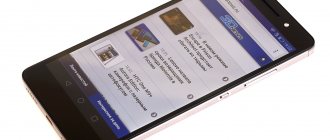Design and usability
The first procedure that any user faces is installing SIM cards. By the way, there are two of them here and both have the Micro SIM form factor. However, you won’t be able to install the cards right away. There are no trays, plugs, slots or other hints on the case as to where to insert the SIM cards.
This can only mean one thing: the back cover of the device is removable. Everything is true, but around the perimeter of the smartphone you will not find any protrusion or recess to pick up the battery compartment cover and this leads to a slight stupor. In fact, you can carefully (if you have nails, of course) pry the lid off anywhere and everything will go on simply.
Having exposed the insides of the device, you will be rewarded for your efforts: there are connectors for SIM cards and a memory card.
By the way, the battery here is non-removable. You can look at it, touch it, but you cannot take it out. This is the approach.
Let's return to the appearance of our hero. The entire front surface is occupied by protective glass (type and generation are not specified). It is slightly recessed against the background of a chrome edging protruding around the perimeter of the smartphone.
Oleophobic coating is present here, but not as effective as in some flagship.
The very fact that a device of this class contains a grease-repellent layer is already not bad.
The first thing that catches your eye is the wide, black frames along the edges of the display. They are very noticeable and take some getting used to.
On a black device this point is not so noticeable, but on a white device the frames still protrude quite decently. You shouldn’t rely on press images; if possible, it’s best to look at the smartphone in person before purchasing.
Wide frames around the edges
Above the display are located (from left to right): an LED signaling various notifications, proximity and ambient light sensors, a speaker grid and a front camera. It is worth noting that many devices of this class do not automatically adjust the screen brightness depending on the lighting, but Huawei did not skimp on this point. The brightness setting is always corrected automatically and without delay, and if the brightness is still not enough, then you can calibrate the value from which the machine will start in your own way. A very correct implementation, which for unknown reasons is neglected by many manufacturers.
Below the display there are icons for system control icons. The surface here is touch sensitive, but it does not glow in the dark, so at night you will have to press from memory. The screen installed in the 4C is still smaller than in the same Honor 6 Plus, so they decided to move the keys to the body so as not to eat away the useful display space. The approach is controversial, since in games or when watching videos, false clicks will often be triggered. You have to somehow keep the device in landscape orientation.
The back surface is dotted with diamond-shaped stripes. The guys from Huawei report that all this is for a reason. This texture imitates a silk coating, which has a positive effect on ease of use. The device is more difficult to drop from your hands; it does not slip. In addition, there is another practical point. It’s hard for me to imagine even deep scratches appearing on the back of a smartphone. It will always look like new.
Ribbed back surface
The device fits perfectly in the hand. It is moderately thick (8.8 mm) and, thanks to its five-inch screen, easily fits into any palm. Unlike Honor 6 Plus, where this is more necessary with its 5.5-inch display, Honor 4C offers comfortable one-handed operation. In places where you need to enter numbers or letters, the keyboard block is shifted to the left or right edge.
The dimensions of a smartphone are best compared on the plate with its closest competitors.
| Length | Width | Thickness | Weight | |
| Huawei Honor 4C | 143,3 | 71,9 | 8,8 | 162 |
| Lenovo S850 | 141 | 71 | 8,2 | 140 |
| Asus Zenfone 5 | 148,2 | 72,8 | 10,34 | 145 |
| LG Magna | 139,6 | 69,8 | 10,1 | 137 |
| Samsung Galaxy S5 mini | 131,1 | 64,8 | 9,1 | 120 |
On the left side we will not find anything, and the opposite side is already occupied by the volume and power buttons. They protrude noticeably above the surface of the case, are generally comfortable and have a clear pressing stroke.
At the top end of the device there is a 3.5 mm audio output for connecting headphones, and the bottom part has a Micro USB connector and a microphone hole.
The second microphone, responsible for recording sound when shooting video, is located on the back of the smartphone. Not far from it is the main camera lens with LED flash. They are framed in a textured metal frame that protrudes slightly above the surface of the back panel.
There is a company logo in the center, and a multimedia speaker closer to the bottom edge. This arrangement of the speaker cannot be called 100% successful, since the sound is muffled by about a quarter when the device lies with its back on a flat surface. The overall volume of the speaker, by the way, is at an average level - nothing extraordinary.
Firmware for Huawei Honor 4C Pro
[Installation only via custom recovery (TWRP)] Official firmware b111 Repack - Custom firmware - LineageOS 13 -
Firmware info
The Elephone p8000 Route port is built-in. OTG doesn't work.
You can find firmware for Huawei Honor 4C Pro in the flashing of Chinese smartphones thread. In addition, first download the necessary software for flashing
- FlashTool
- ADB drivers (in theme with FlashTool)
What information do you need to know for flashing?
- Brand/model [preferred] – Huawei/Honor 4C Pro
- Processor – MediaTek MT6735P
- LCD Driver (version)
- Kernel (version) [desirable]
Before flashing and during the firmware selection process, check the basic TX (technical characteristics) through the MTKDroidTools program
What custom firmware are there?
- MIUI
- CM - CyanogenMod
- LineageOS
- Paranoid Android
- OmniROM
- Temasek's
All firmware
- AICP (Android Ice Cold Project)
- RR (Resurrection Remix)
- MK(MoKee)
- FlymeOS
- Bliss
- crDroid
- Illusion ROMS
- Pacman ROM
- AOKP
Problems and shortcomings of a Huawei smartphone and how to fix them?
- If Honor 4C Pro does not turn on, for example, you see a white screen, hangs on the splash screen, or the notification indicator only blinks (possibly after charging).
- If stuck during update / stuck when turned on (needs flashing, 100%)
- Doesn't charge (usually hardware problems)
- Does not see the SIM card (SIM card)
- The camera does not work (mostly hardware problems)
- The sensor does not work (depends on the situation)
For all these problems, contact the forum (you just need to create a topic), specialists will help for free.
Display
The display diagonal is exactly 5 inches and the resolution is 1280 x 720 pixels. Density 293 pixels per square inch. This is enough for icons and fonts to look smooth. Users with excellent vision will still be able to distinguish pixelation in certain places, but to do this they need to peer at the screen from a distance of 5-10 cm. None of us use devices at such a distance from our eyes.
Considering that an IPS matrix is installed here, color reproduction should be excellent. However, in practice, everything turned out to be not so smooth. The colors are not particularly rich, and the image as a whole is not very contrasty. All this can be clearly seen in the comparison with the screen in Honor 6 Plus. Yes, the devices come from different weight categories, but you can get a general idea of color rendering and viewing angles.
You can see how the image turns slightly green, and the overall brightness margin is not high enough.
In the settings you can change the color rendering temperature: from cold to warmer. This doesn’t really affect the overall color rendering, although you can try playing with this parameter.
The screen behaves well in the sun. Of course, the picture fades a lot, but you can make out the fonts and icons without much difficulty.
Why update the firmware on Android
Everyone's motives are different, but mostly to eradicate some problems with the phone.
- The problem is with the quality of the pictures, even if you have a good camera.
- There is a problem with the display response, or more specifically, with the response speed.
- I would like to see the new Android Pie 9.0.
- I'm tired of the old version of Android and want new features and capabilities.
- The phone doesn't turn on.
- The phone battery has stopped charging.
Technical specifications of Huawei Honor 4C (model code CHM-U01):
- processor HiSilicon Kirin 620 1.2 GHz (8 cores, 64 bits)
- Mali-450 MP video chip
- RAM 2 GB (available on a bare device 1342 MB)
- 8 GB internal storage (only 3.31 GB available for user)
- Micro SD memory card support (up to 32 GB)
- IPS display 5'', with a resolution of 1280 x 720 pixels
- front camera 5 MP
- main camera 13 MP
- battery 2550 mAh
- sensors: accelerometer, light and proximity sensor, compass
- connectors: Micro USB (OTG), 3.5 mm
- Android OS version 4.4.2
- EMUI 3.0 shell
Network capabilities:
- 2G, 3G (HSPA+)
- Dual SIM support (Micro only)
- Wi-Fi (802.11 b/g/n), Bluetooth 4.0
- GPS, GLONASS
A little information about the installed HiSilicon Kirin 620 processor. This 64-bit chip was put into mass production at the end of 2014 - beginning of 2015 and is produced using 28-nanometer technology. It is based on eight Cortex-A53 cores of 1.2 GHz at maximum load. The system assumes the ability to connect to LTE, but Honor 4C still does not support the fourth generation of cellular networks. It is difficult to say at what level this limitation is present: hardware or software.
Among the obvious disadvantages, it is worth highlighting the very small amount of available memory for storing files - about 3 GB, despite the fact that 8 gigabytes are initially preinstalled.
The lack of NFC is completely normal for devices of this class, so this cannot be considered a shortcoming.
The overall performance of the system is satisfactory. I didn't notice any animation lag on desktops or in menus. All lists are scrolled through without delay, including the gallery, surfing in the browser and other places that are difficult for the device.
Test results in popular benchmarks are in front of you.
The device performed well in time-tested toys. Asphalt 8 device runs without problems at maximum graphics settings. The picture always looks smooth, no stuttering or frame drops were noticed.
Dead Trigger 2 crashed with an error even at the loading stage, so there is nothing to discuss here. It would seem that a simple and resource-intensive toy, Crossy Road, should fly at the speed of sound at 4C. But no! In fast-paced scenes, stuttering and frame rate drops are noticeable.
Front-camera
The front camera here uses a 5-megapixel sensor, on top of which a wide-angle lens is installed. The latter is capable of capturing an image 88 degrees in front of it.
The resolution of the final images does not exceed 2592 x 1952 pixels.
Example of a self-portrait
You can take a photo either using the touch button on the screen or using voice commands. In addition, it supports shooting by smiling using the volume button, as well as by simply tapping anywhere in the viewfinder.
It is possible to take panoramic portraits, create photos with sound, and also attach some kind of stamp to the final photo, for example, the current date, location, weather or something similar.
The front camera can also shoot videos, although only in 720p resolution.
Main camera
A lens with a constant f/2.0 aperture is installed on top of the 13-megapixel photosensor. The maximum resolution of the final images does not exceed 4160 x 3120 pixels.
The set of basic camera capabilities is standard: HDR, panoramas, burst shooting, audio notes, and applying filters to the picture in LifeView mode.
There is no second camera here, like in the Honor 6 Plus, but there is a completely software feature with which you can change the focus from foreground to background after shooting. The setting generally works correctly and is best revealed when creating macro photographs.
Focus on the foreground
Focus on the background
Examples of photographs taken with a smartphone in various conditions are below. And the original images can be collected in one archive from here.
Hisilicon Balong
Hisilicon Balong
Hisilicon Balong
Hisilicon Balong
You can take a photo by double pressing the volume down button directly from sleep mode. In this case, the camera takes an almost instantaneous photo and an interesting shot will not be missed. The only nuance is that autofocus in this mode does not have time to work, so shooting, for example, macro objects is impossible - the photos will always be out of focus.
The device is capable of shooting Full HD video at 30 frames per second. You don't have to go far to find results.
Wired connection options
Wired methods of connecting Huawei Honor 4c to a TV are not the most convenient due to the use of cables, but at the same time, such options do not require advanced technical equipment of the TV receiver.
Via USB
This is the easiest way to connect your phone to your home screen. To implement it, the owner of Huawei Honor 4c will need a USB cable that comes with the device.
Next, you need to insert one part of the cable into the smartphone, and the other into the TV receiver. After this, all that remains is to open the TV menu using the remote control and select the involved USB port in the connection menu.
At the same time, the smartphone itself confirms the data exchange with the TV by selecting the connection as a media device. If everything is done correctly, the TV receiver will recognize Huawei Honor 4c as an external drive, and using the remote control you will play photos, audio and video on the TV screen.
Via HDMI
This method is more complex, but at the same time more functional. If, when connecting via USB, a basic set of capabilities opens up to the device owner, allowing the Huawei Honor 4c to be treated as an external drive, then when pairing via HDMI, the smartphone’s desktop will be displayed on the receiver’s screen, and the actions performed on the phone will also be displayed. In particular, the launch of certain programs.
The complexity of the method lies in the fact that Huawei Honor 4c is not equipped with an HDMI port for connecting to a TV. But this drawback can be circumvented using an MHL or SlimPort adapter. You can purchase the corresponding accessory at an electronics store for 200-300 rubles.
The connection will occur as follows:
- The USB plug from the MHL adapter or SlimPort is inserted into the smartphone.
- Using an HDMI cable, similar connectors of the adapter and receiver are connected.
- The TV settings open, and then a list of available connections opens.
- The enabled HDMI connector is selected.
If everything is done correctly, the Huawei Honor 4c desktop will be displayed on the TV screen. After this, you can manipulate the smartphone, and the movements will be displayed on the TV receiver.
Battery life
As we have already found out, the smartphone has a non-removable battery with a capacity of 2550 mAh. According to the manufacturer, the device can work in energy saving mode for up to 7 days, up to two days with intensive use and more than three days with moderate use. Details of the tests are not disclosed.
In practice, I have never been able to get the device to last a full two days on a single charge. A day or a little more is the indicator that you should focus on with Honor 4C.
For a clearer understanding of the picture, I’ll give an example of how I used a smartphone: two active SIM cards, screen operation time 2 hours, connection via 3G for the same two hours (Chrome, Instagram and a few other web applications), about 10 minutes conversations per day. In this mode, the device could hardly survive for 30 or a little more hours.
Here's what else I noticed interesting during testing. When the 4 percent value is reached, the phone suddenly announces that it will automatically turn off within 30 seconds.
It is clear that the battery status is working incorrectly at critically low charge levels.
Still, it often happens that 2-3 percent can make it possible to perform one or two important operations: making a call, checking mail, launching a card, etc. In reality, the system will not allow you to do this.
Of course, there are various energy saving systems here: smart mode, extreme and normal scenarios for using device resources. The built-in Power Monitor app helps the user track which programs are consuming the most energy and provides various tips for optimizing power supply.
Review of Huawei Honor 4C Pro
Honor 4c pro is not finished. It breaks so everyone else has the same problem. So my friend has exactly the same phone as me, Honor 4C Pro, and she has the same problems as me. For example: the power button doesn’t work well, the + - sound buttons also don’t work well, to charge you have to sit for a very long time and plug in the wire for the phone to start charging, sometimes when you charge it it charges, but it’s a fake charging, then I come back an hour later, and then the same It was 7 percent and remains so. in short, a painful smartphone. I don’t advise you to buy it because in 2 weeks you will already have the same problems
Smartphone catalog » Huawei
Multimedia
Of course, it comes pre-installed with its own application for playing music. It is not replete with various settings. There is only everything you need here: breaking down songs into categories, playlists, turning off playback by timer, and some semblance of Cower Flow, which once existed on iOS.
Of the sound enhancers, only DTS mode is available. I think you can always keep it on, since the sound with this feature becomes really interesting.
Overall, the sound quality (with DTS enabled) is at a level comparable to most devices on the market. Honor 4C will not be able to provide any special audiophile experience, but it can easily satisfy the tastes of 95% of users.
Hard Reset for Huawei Honor 4C Pro
Instructions on how to do a Hard Reset on Huawei Honor 4C Pro (factory reset). We recommend that you familiarize yourself with a visual guide called resetting settings on Android. .
Reset codes (open the dialer and enter them).
- *2767*3855#
- *#*#7780#*#*
- *#*#7378423#*#*
Hard Reset via Recovery
- Turn off your device -> go to Recovery
- "wipe data/factory reset"
- “yes - delete all user data” -> “Reboot System”
How to log into Recovery?
- hold down Vol(-) [volume down], or Vol(+) [volume up] and the Power button
- A menu with the Android logo will appear. That's it, you are in Recovery!
Resetting the settings on Huawei Honor 4C Pro can be done in a very simple way:
- Settings->Backup and reset
- Reset settings (at the very bottom)
Software shell
The proprietary EMUI 3.0 shell is installed on top of Android 4.4.2. It is characterized by airy design, thin lines in the design of menu items and many round interfaces in various places in the system.
The appearance of the system is not annoying or distracting, but on the contrary, it makes using the smartphone enjoyable and even, so to speak, productive. You don’t need to spend a lot of time to understand the manufacturer’s logic in the design of menus and settings. All this happens naturally and quickly here.
All applications are located on desktops by default. There is no separate key to call up a list of programs installed on the phone. The corners of each icon are trimmed by the shell to a rounded state, as a result of which everything, even third-party applications, does not stand out from the general outline and looks very stylish.
It is possible to change the design themes. The shell catalog contains both official solutions and creations of third-party developers. Of course, there are a lot of latter ones, so you can get stuck here for a long time, choosing the appropriate design to your liking.
Gestures
Interestingly, Honor 4C has several additional gestures that did not find a place even in its older brother Honor 6 Plus. For example, even with the screen turned off, you can draw the letter “C” to quickly launch the camera. The letter "E" launches the proprietary browser (not Chrome), "W" is the weather application, and "M" is the music player. There is only one caveat - you need to accustom yourself to using all these amenities for some time. I don’t have the willpower for this - I launch programs the old fashioned way.
Double-tapping the sleeping screen wakes it up, but does not unlock the device. There is no need to pick up the phone from the table. I tapped on it and looked at the time.