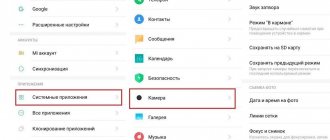Huawei is one of the leading companies in the market of manufacturers of mobile gadgets, including high-speed modems, which are easy to interact with through any multimedia gadget. The most convenient and stable connection method is a cable. The functionality of the devices varies depending on the technical characteristics: access to 3G or 4G networks, use as a WiFi router. The modem can be configured to distribute wired Internet or using a SIM card from a cellular operator.
How to access 192.168.8.1
Review and setup of the D-Link Dir-320 modem
Instructions on how to enter the Huawei router settings include steps from physically connecting two gadgets to changing the standard conditions in 192.168.8.1 admin: password, login, Wi-Fi, network name.
Step 1. Connect to a desktop computer, laptop or phone
In a Huawei modem, the 4G setting depends on the equipment selected as the “base”: PC, laptop or smartphone, each of them has its own circuit.
For a computer or laptop you need:
- connect the LAN wire to the input connector of the Huawei modem;
- connect a computer or laptop with a LAN cable to the router;
- or insert the modem directly into the USB port.
Note! The computer may recognize the modem as a disk or flash drive.
Connection via phone or tablet is carried out via Wi-Fi, for this you need:
- Make sure that mobile Wi-Fi is turned on in the “Settings” menu, or open the curtain and click on the corresponding icon.
- Find the one you need in the list of networks and log in.
- Most models will not require a password, but if the device asks for one, the information is listed on the back of the modem.
- After logging into the Huawei network, access to the router through admin. The panel will open.
Step 2. Connect to your personal account at 192.168.8.1
- Open a browser: Safari, Internet Explore, Opera or any other.
Additional Information! We recommend using a web browser that is rarely opened. There are no additional add-ons that will interfere with the installation of the modem.
- In the address bar, enter the IP address: https://192.168.8.1 and run it. Login to the Huawei modem using this link.
Error when logging into the web interface
A common mistake that occurs when entering this address is the writing of characters. Letters may be printed instead of numbers, there may be an extra space or an erroneous number. Enter admin as username and password.
This is the factory password; you can change it later. To avoid hacking and after resetting the settings with the Reset button for some reason, you will need to come up with a new password. The number of characters must be no shorter than six, and the use of Latin letters is mandatory.
Step 3. Authorization in the router’s personal account
The appearance of the personal account page depends on the type, model or mobile operator. However, most routers have a single shell, including using mobile WiFi, logging into the system is carried out like on a PC. The WiFi modem has an additional security function with the obligatory entry of a login and password when trying to enter any point.
Step 4: Change Settings
After logging into the Huawei router, the type of connection is configured in more detail depending on the state of the IP address, dynamic or static.
For WAN the procedure is as follows:
- Check the “WAN connection” box.
- Enter the VPI/VCI values that are assigned to the service in the region by the provider. As a rule, for the Internet VPI is 0, for cable television - 2. Information is indicated in the contract or on the official website or forum.
- Specify the connection type as “PPPoE”.
- Enter your login and password.
- Click the Submit button to save the profile.
Dynamic IP on some types of modems is configured in the same way and differs in only three variables:
- In the Connection type line, select IPoE.
- Select “DHCP” from the list in the Address Type line.
- Activate NAT, if given a choice, then register NAPT.
The next step is setting up a WiFi network through the WLAN tab:
- Select the first Network with index “1”. She will be the main network
Additional Information! The router has several WiFi profiles available. The number depends on the firmware, and the last ones on the list of networks will be considered guest.
- Fill in the SSID field with the name of the new network. The name is then displayed on all devices.
- Check the "WMM" box.
- The value “40 MHz” is placed in the Width line (channel frequency).
- Security type select WPA2-PSK with AES encryption.
- A mandatory condition is to enter the network access password in the “WPA pre-shared key” line to prevent unauthorized access.
Note! A password of up to 12 characters with different types of characters and case will provide additional security against unauthorized entry: no one will be able to log in.
- The settings are saved by clicking the “Submit” or “Apply” button.
Other settings for 3G/4G USB modems MTS, Beeline and Tele2
If you want to make the settings yourself (the modem is damaged or the modem is not flashed by the provider), then create a new config and, using Beeline as an example, enter the data:
Also, many modems allow you to configure additional functions, such as a firewall, filtering, virtual server, Nat. I doubt that this is necessary when looking for a solution to problems with logging into the router and this is a topic for a separate discussion. The program is not installed If problems arise with autostart and operation of the modem, then they are related to software versions, network settings and antiviruses. Before turning on the modem, make sure that you have removed the previous software from your computer and that the firewall is not blocking the launch of the new installer. If installation does not occur, go to the “my computer” folder and open the CD Beeline emulator, run the autorun.exe file manually. If you have problems with the web interface at 192.168.8.1, read two articles on solving problems, try using the recipes from them: 192.168 .0.1 and 192.168.1.1
| profile name | Beeline Internet |
| user | beeline |
| password | beeline |
| APN (access point name) | internet.beeline.ru. |
The topic of setting up a modem via the 192.168.8.1 web interface is complex and different types of modems and operators are involved; it is impossible to put it into one complete article. If you have any questions, please ask them in the comments and, preferably, attach an image of the problem.
Certified computer network security specialist. Routing skills, creating complex network coverage schemes, including seamless Wi-Fi.
Huawei has a lot of different 3G/4G modems and mobile Wi-Fi routers. They are sold as separate devices into which you can insert a SIM card from any operator and configure the modem to distribute the Internet. Or as devices for connecting to the Internet from the operators MTS, Beeline, Megafon, Intertelecom, etc. In any case, users often need to log into the system (personal account) of the Huawei modem. This can be done using the standard IP address 192.168.8.1 , which is used to enter the settings of Huawei 3G/4G modems.
Using the address 192.168.8.1 you can open a page with settings for modems Huawei E8372h, EC315, 3372h, E3531, E8231w, K5005, E3276, E1550, AF23, E3372, etc. This address is also used to access your personal account for 3G/4G mobile phones routers Huawei E5573, E5577s, EC 5321u and other models. Well, modems from the operators Beeline 4G, Megafon 4G (for example, M150-2), and MTS 4G (829F, 827F).
The instructions are suitable for all Huawei modems with HiLink . Only on a modem with HiLink firmware at 192.168.8.1 you can open the web interface of the modem (mobile router). These modems come with two firmwares: HiLink or Stick. Only HiLink firmware has a web interface with modem settings.
If we buy a modem or mobile Wi-Fi router from a specific operator, then most likely, after connecting it to the computer, it will automatically start distributing the Internet and there will be no need to configure anything. But if we have a regular modem (not locked) and we insert a SIM card into it ourselves, then we may have to configure the connection (set parameters for your operator). In any case, for Huawei modems with the Wi-Fi distribution function, you need to go to the settings to change, or set a Wi-Fi password and change the name of the wireless network. This is not necessary, but it is advisable.
List of possible usernames and passwords
What are the differences between 3G and 4G networks: features, advantages and disadvantages
The factory login and password are indicated on the modem case. Most often, the manufacturer uses the login “admin” and a password with a simple set of numbers or letters.
The documentation of the device or on it itself indicates the following information: “Huawei Rostelecom router: how to enter the settings.” The full operating instructions also contain information about login and password, which can be found on the technical support forum. If the access data is lost, you need to return the modem to default settings using the Reset button on the gadget panel. Afterwards you will have to re-do all the manipulations to install the profile.
Firmware
The modem is very popular among the people and has not escaped the attention of the creators of custom firmware. What are they generally used for:
- Remove the binding of an individual operator. But our version is universal for any SIM card.
- Add additional modes - the same repeater, USSD requests and noise signal level.
- Fixing and changing TTL - some mobile operators do not allow you to distribute the Internet from their UNLIMITED tariffs, even for home use. And the main protection here is TTL. We have already written about this in detail on the pages of our website, and you are probably already aware of the problem.
- Change IMEI. Not for any criminal purposes, but even vice versa - after all, by IMEI you can determine the type of current device. The operator sees that a modem is being used and does not allow the use of smartphone tariffs. But if you fake the IMEI on a smartphone, then everything falls into place. Exclusively for good purposes.
And all this is being corrected relatively calmly. The main thing is to act with your head and read everything carefully. Personally, I will not post detailed instructions here - after all, the topic of our portal is slightly broader, so we will simply refer to our colleagues.
The main topic on w3bsit3-dns.com is TYTS
The forum contains up-to-date instructions and firmware even for the latest versions. I don't see the point in duplicating. Let's go and read. For video lovers, I also picked out this:
Changing the factory password
How to log in and configure the router via IP address 192.168.1.1
The factory password (admin) is changed in the settings, in the “System” section, “Change password”. The sequence of actions is the same for all types of modems:
- Connect the PC and modem via LAN or open a wireless connection.
- Go to the Settings page.
- In the SSID field, enter the new Network name.
- Enter a new password in the WPA key field.
- Confirm the changes with the “Submit” or “Finish” button.
Setting up the modem
We have already found out that the “Home” displays basic information about your Internet connection. There you can change the language of the settings page at the top.
On the “Statistics” you can view information about Internet traffic.
In the “SMS” you can view incoming messages and, if necessary, send a text message. Or open SMS settings.
The next tab is “Contacts”, where you can view your saved numbers.
Further along the course is a useful section “USSD” . From there you can execute USSD commands. For example, to check your account, the number of megabytes remaining, connection of packages, tariffs, etc.
Next comes the main “Settings” . First of all, this is “Mobile connection” . You can turn mobile data off or on, manage data roaming, and set an automatic shutdown interval.
In the “Manage Profiles” , select an Internet connection profile for our operator. Usually there are 1-2 profiles. Or create a new profile manually and enter a username, password and access point.
“Network settings” – you can set the network operating mode: GSM (2G), UMTS (3G), LTE (4G), or mixed modes. These settings may be useful when setting up an antenna, or when the connection is not very stable.
There is nothing interesting in the "Security" When setting up, another page “System” - “Device Information” . There you can see the signal and noise levels. And already be guided by these indicators when setting up the modem or antenna itself.
If you have a model that not only works as a USB modem, but also distributes Wi-Fi, then in your Huawei personal account there will also be Wi-Fi network (WLAN) settings. There you can turn off Wi-Fi, change the network name, and change the Wi-Fi password (key).
It is very difficult to write such instructions, since there are a lot of devices themselves, and they are all different from each other. Some have an unlocked modem with a SIM card from the same Megafon, while others have a modem from MTS. With and without Wi-Fi. Different models and firmware. But on almost all of them, settings can be opened at 192.168.8.1, through any browser and from any device. The main thing is that it is connected to the modem.
If you can’t access the settings of your Huawei modem, or you don’t know how to configure some function, then describe your problem in the comments under this article. I try to help.
635
SergeyHuaweiContents
Control of the “wifi repeater” mode has been placed in a separate section of the menu. If you turn it on, the Huawei modem will be able to choose where to get the Internet from - from another router or from a SIM card. This is convenient if you have connected a modem to your laptop. In order not to waste mobile traffic, if you are in the area of a known Wi-Fi signal, preference will be given to it.
SD card access
And another interesting feature of the Huawei E8372h modem is its support for working with micro SD cards. It, like the SIM card, is installed inside the case. Based on it, you can create a network FTP server and open access to it for all gadgets connected to its WiFi network. This setting is located in the “Sharing” section.
By default, the “USB Only” mode is activated, that is, it is used as a regular flash drive connected to a computer. But if you move the checkbox to “FTP access”, the options described above open up.
You can give permissions only to read files or also to write. Plus select the directory to which you will open access - to the entire memory card or to a separate folder.
These are the basic modem settings, which can be found at https://192.168.8.1 or 192.168.3.1 in your Huawei account. Now you know how to enter and change them.
Prices on the Internet
AlexanderSpecialist in wireless networks, computer equipment and video surveillance systems. Graduate of the educational center at MSTU. Bauman in Moscow. Author of the video course “All the Secrets of Wi-Fi”
Huawei is one of the leading companies in the market of manufacturers of mobile gadgets, including high-speed modems, which are easy to interact with through any multimedia gadget. The most convenient and stable connection method is a cable. The functionality of the devices varies depending on the technical characteristics: access to 3G or 4G networks, use as a WiFi router. The modem can be configured to distribute wired Internet or using a SIM card from a cellular operator.
What to do if 192.168.8.1 does not work
The causes of connection errors usually come down to hardware faults or errors when entering connection parameters:
- The power adapter is not connected. All indicators should be lit.
- Damaged cable. Integrity needs to be checked.
- Changing the router address. You need to reset your settings to factory defaults.
- There is a technical problem with the router. You need to contact the service center.
- A static IP address has been set. You can fix the problem by connecting automatic IP acquisition.
Setting up a Huawei wi-fi router for Rostelecom
Most of the latest operating systems, provided the modem is configured correctly, automatically provide a high-speed connection. If this does not happen, then you can additionally try logging in through the control panel.
- Go to Network and Sharing Center. Here you need to select the option for a new high-speed connection.
- Specify the username and password. If you have concluded an agreement with the provider Rostelecom, then the relevant information is in it.
- Specify WLAN ID. To obtain this data you must contact your provider. The support team usually helps. Having received the data, you can turn on the Rostelecom router, setting up Wi-Fi.
Correctly unlinking your phone from your account
The account itself contains information on how to unlink your email or change your phone number. It is impossible to completely unlink a SIM card if it was entered during registration. You can replace it with another one or relink it to another account.
To unlink your email and replace the linked SIM card, you need:
- Launch settings.
- Go to the “Account and Protection” menu item.
- Select a number or email and replace SIM/unbind.
If you need to unlink the smartphone itself, then to do this you will need to log out of your Huawei account on it.