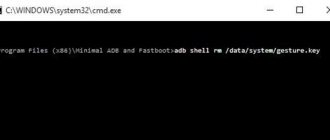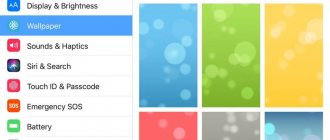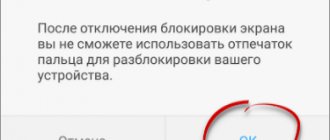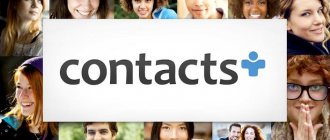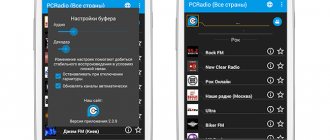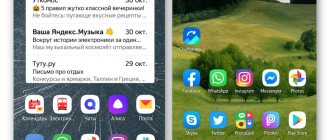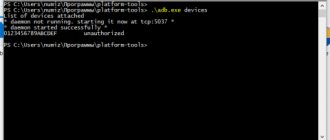How to install a system weather widget on the Android home screen
The easiest way to add a weather forecast to your smartphone screen is to use the system widget. To install it, you need:
- Place your finger on an empty space on the desktop and hold it until a menu appears at the bottom.
- Click "Widgets".
- Select one of several “Weather” options. They differ in the amount of information and the way it is displayed.
- Hold the widget you like with your finger and move it to free space on the screen.
Attention! Depending on the brand and model of the smartphone, the version of the operating system and the presence of the manufacturer’s own shell, the menu at the bottom of the screen is called up differently. Instead of a long press on an empty area of the desktop, it can be a “pinch”, where two fingers are placed on the display and move synchronously towards each other.
↑ Weather on the main screen of an Android phone
It doesn’t matter which brand of the phones described above you own - if they are on the Android platform, then they have a built-in weather widget. Perhaps they will look different on each model, but the general essence does not change. To see the weather when you unlock your phone, you need to add the widget itself. Here nuances appear, because each manufacturer has its own idea for implementing the widget menu.
Third party weather apps
If the visual design of the system widget or its capabilities do not suit the user, you can download any of the third-party applications.
Yandex.Weather
The Yandex.Weather program reports the forecast for the coming days and hours for any point on the world map thanks to Meteum technology. Offers the following features:
- installation on the desktop or notification panel (system curtain);
- displaying data on temperature, air humidity, atmospheric pressure, wind, precipitation;
- forecast for today, tomorrow or the next 7 days for a city, region, metro station or a specific house;
- selecting multiple locations that require information and quickly switching between them;
- warning of sudden weather changes.
After installing the application, the widget automatically appears in the notification panel. To place it on the main screen, you need:
- Press and hold on the desktop with your finger until a menu appears at the bottom. Go to "Widgets".
- Select one of several types of Yandex.Weather and move it to a free area.
- The settings menu in the application will open. You can change the background and its transparency, the color of the icons, the update time, and set the forecast to be displayed for several days. After clicking on the “Install” button, information will appear on the screen.
If necessary, the widget on the system curtain can be disabled or configured in the Yandex.Weather menu.
AccuWeather
The application from the developer of the same name shows an accurate forecast and alerts about extreme weather conditions. Other features:
- display of real and perceived air temperature;
- information about precipitation, ice, humidity, wind;
- real-time data update;
- forecast for today or the next 15 days.
In order for the application to show the weather on the phone screen at your location, you need to:
- Call up the menu with widgets.
- Find AccuWeather and select the best option (black or white background).
- Move to desktop.
- The settings menu will open. You can choose the location, rounded corners, and background transparency. Then click “Create widget” so that the widget appears in the specified location.
The screen will show the temperature (real and felt), forecast and information update time.
Weather Underground
A popular application from the company of the same name, which is the first meteorological service on the Internet. Advantages:
- forecast for 10 days by day and hour;
- display of real and perceived temperature, wind speed and direction, humidity, dew point and visibility;
- interactive map of all personal weather stations nearby;
- saving search history and selected locations in memory;
- health data output: air quality, UV index, influenza outbreaks.
Weather Underground appears in the notification panel by default. Shows location, temperature, forecast. In the application settings, you can choose what information should be displayed, and also set the design theme - dark or light.
To see weather information on your desktop, you need to:
- Find Weather Underground in the widget menu and click on it.
- In the settings window that appears, indicate your city of residence.
- Select update time.
The screen will show temperature, forecast, humidity and location information.
Weather forecast
Meteored 14-Day Weather Forecast is a free app from pogoda.com. Possibilities:
- hourly display of data on temperature, atmospheric pressure, wind speed and direction, humidity, rain and snow, sunrise and sunset, lunar phases;
- animated forecast maps of precipitation, wind speed and direction, temperature, cloudiness, atmospheric pressure;
- warning about weather changes for tomorrow;
- the ability to share the forecast via messenger or social network.
It is proposed to place one of eight widget options on the desktop, both simplified, showing only the temperature and clock, and detailed, with a weather forecast for the next 7 days, time, location, wind speed and direction and other data. To install, you need to select the one you like in the menu and put it on the main screen.
Weather Live
The special feature of the application is its bright and beautiful design with fascinating animation. Reports weather information for the current day or week and determines:
- real (minimum and maximum) and felt temperature;
- Direction of the wind;
- Atmosphere pressure;
- precipitation;
- visibility on the road;
- sunsets and sunrises.
Important! The free version provides access to only some of the tools. To get full features, you will need to subscribe to a paid subscription. You can get acquainted with them in the trial version to decide whether to buy a premium account.
Weather Live offers 9 types of widgets, both with minimal data and the most informative. You need to select the one you like from the menu and move it to a free area of the screen.
What utilities can you use?
Google Play is one of the main advantages of the Android operating system. Here every user can find the necessary application. Utilities that provide convenient monitoring of weather conditions in a region are no exception.
You can not only display the weather on the Android Samsung screen, but also select the optimal program in terms of functionality. We invite you to familiarize yourself with the software that is popular among users of Android devices.
The first program we will talk about is called Transparent Clock and Weather, created by MACHAPP Software Ltd.
The main advantages of the product include a large number of widgets (from miniature to full screen), several bright covers, attractive themes for icons and the ability to select fonts when displaying the graphic module. Of course, with this application, the weather will not be displayed on the Android 6 lock screen, but you will have up-to-date data on the active screen of your smartphone or tablet.
No less interesting is the Sinoptika utility.
It doesn't have as many widgets as the previous app, but it displays the weather with high accuracy in almost any corner of the planet. In addition, the software has a highly accurate search for settlements and demonstrates stability in updating data.
The Gismeteo utility from MapMakers Group Ltd will also help you get a colorful widget on the display of your tablet or smartphone.
The program completely follows the style of the Internet project of the same name, which for many years has occupied a leading position in the field of monitoring weather conditions in the world. By installing the application, you will discover a large number of graphic modules for every taste, as well as a lot of other interesting tools - for example, a sunrise and sunset indicator.
How to properly configure the widget on your Android phone
If the widget installed on your desktop does not show the weather or displays incorrect information, you need to enable geolocation by expanding the notification panel. This will allow the software to determine the person's location and display the correct data.
If, when downloading an application, the user rejected its request to access the location, you will need to enable the latter manually. To do this you need:
- Open your smartphone settings.
- Go to the “Applications” section, find the one you are interested in, click on it.
- Click on the “Permissions” line.
- Find “Location” and allow access to it.
- Save changes if necessary.
Attention! On smartphones of different brands, with different versions of Android and depending on the availability of shells from manufacturers, the actions may vary slightly, but the general sequence will remain the same.
Now the widget should show the correct weather based on the person’s location.
Weather widgets on Honor smartphones
As you know, widgets are a miniature of an application, visually placed on the screen in a small format. Widgets are capable of providing interactive data and necessary information (time, temperature, website traffic, phone memory usage, etc.).
Similar information can be obtained through a browser, but it will be easier to use a widget, thanks to which the necessary information is quickly placed on the main screen of your phone, as well as on the lock screen. The user interface of Honor phones, called EMUI, has received a standard weather widget starting with version 5.0. Since then, Honor smartphones have built-in weather widgets, served by the system's built-in Weather application. There are usually three main weather widgets to choose from that you can install on your home screen.
In addition to the built-in widgets, you can use third-party weather widgets on Honor, which appear in the system by installing third-party weather applications. The latter can be downloaded from the digital store, after which the user will be given a variety of widget forms to choose from. At the same time, third-party weather applications are often full of advertising, so we recommend, first of all, taking a closer look at the built-in weather widgets on Honor phones.
This is useful to know: why is there no Play Store on Honor’s phone and what should I do?
How to remove an unnecessary widget from the desktop of an Android tablet or phone
Users often have no idea how easy it is to remove an unnecessary widget from the desktop of an Android tablet or phone. For example, let's look at how to remove a weather widget from your phone screen:
- You need to click on the weather widget and, without releasing it, wait until it becomes unstuck from its location;
- Drag the weather widget to the top of the screen, onto the “Delete” message that appears or the trash can icon;
- That's all, in this way you can remove an unnecessary weather widget from the screen of your phone or tablet.
Naturally, in this way you can remove the Yandex widget, Google (Google search widget), Samsung and in general any widget and shortcut from the desktop or from the menu of a tablet or phone.
In addition, you can remove widgets from the home screen and lock screen from Samsung and any Android device through the application manager.
Widgets are not showing up on my mobile phone
The question and request that we find most often on social networks and forums is related to the lack of widgets on the mobile phone, which should not be a problem in any of the cases, even when we installed a new launcher by changing the look. Android widgets should always be present, although the reasons why they are not on our mobile phone and their corresponding solution will change.
App widgets have disappeared
When a widget or multiple apps disappear from the same app, this is the most common case of a programmer error in the app. Sometimes it's enough to pinch the screen or hold your finger on the home screen. change the position of the widget in the desired location, but in other cases this is not enough.
If after trying the first step we cannot access the widgets of a certain application, we will have to go to Google Games and update the applications. Then we are going to restart the mobile phone and when we turn it on we will repeat the steps because just like that the problem will be solved. If the widget still doesn't appear, it's likely that the developer has removed the widget from the app, so we can try the same steps later.
Widgets do not load on mobile
Another of the most common problems and errors with the most common widgets that cause the widget to not display properly is due to a bug in the widget itself . This may appear in those we have already posted and in those we add new ones. An error might show the widget with no information, show us the problem, or in other cases make it go away.
In these situations we will have to touch the widget itself and sometimes it will take us to its full configuration so that it can work. In other cases, we need to access the widget application to set up a pending step, and until we do this, the widget will not work. Of course, we can resort to updating the application in question, which sometimes also solves this problem.
Why the weather on Huawei and Honor is not updated: reasons
There are three main reasons why the weather on Honor and Huawei is not updated.
- Honor Band 5 instructions in Russian for setting up a fitness bracelet
- The system malfunctions after updating the firmware or resetting to factory settings. Any phone is a rather complex and intricate mechanism. Therefore, it is not surprising that minor errors and lags occur. One of these is a firmware error that does not ensure stable display of widgets on the desktop. To return the meteorological forecast to active operation, restart the option - turn it off and turn it on after a couple of minutes. For efficiency, we recommend rebooting the device.
- Cache and memory clogged. RAM is also responsible for those processes that occur without the intervention of the device owner. Therefore, if the gadget is excessively clogged, some automatic processes may not start. To free up space and normalize processes, clear your phone's cache.
- Active energy saving position. If the owner has turned on the energy saving mode on his smartphone, then additional features are disabled. To avoid consuming extra battery power, widgets on the desktop also stop working. Once the phone returns to its normal operating mode, the update will continue as normal.
Why live broadcast on Instagram does not work on Honor and Huawei: reasons and what to do?
What to do if the widget does not load
The options may be the following:
- Failure in mobile phone settings.
- Cache load. A loaded cache significantly contributes to the formation of problems in the functioning of the device . In this case, go to the “Settings” section and clean it.
- The need to update your Google profile. As a rule, users use this method when there are failures. If the element does not load, we simply try to restart the smartphone. To do this, hold down the block button and wait for the reboot. After that we try to turn it on.
Also, the reason may be hidden in an error in the program itself. Let's say you can't add an electronic wallet. The solution is to update the software. Go to Play Market, find the program you need and click on the update button.